The MSI Z170A SLI PLUS Review: Redefining the Base Line at $130
by Ian Cutress on April 13, 2016 8:00 AM EST- Posted in
- Motherboards
- MSI
- Skylake
- Z170
Visual Inspection
The first thing I noticed when I took the motherboard out of the box was the color. Plenty of gaming motherboards in the industry are red and black, and we’ve seen yellow, orange, green and combinations therein throughout the years. However in most circumstances a motherboard use two primary colors for the main components and areas, and it’s a bit of luck what everything else is like power delivery, IC color, some of the ports, buttons and so on. Even the high-end ones have some trouble sticking to two, which leads to full covers over the power delivery, rear IO and audio sections in order to keep the look. MSI here has executed a black and dark grey dual color combination, with a basic element of white and aluminium, really well. The dark grey color on the power delivery chokes matches that of most of the rear IO panel, with the other rear IO panel aluminium color matching the PCIe guards, socket and pins. The onboard caps use the same dark grey as well as a full black which matches the base PCB color, the PCIe/DRAM slots and the heatsinks. It’s a simple combination that works, and not something we see implemented at $130.
Typically a low-cost motherboard, even full ATX sized boards, are light due to fewer PCB layers and limited mass in the heatsinks, but the SLI PLUS feels as weighty and rigid as most of the mid-range priced products.
On the board itself, we start with the socket area. The two power delivery heatsinks are not joined but rest on the PWMs while still leaving space for large CPU air coolers. There are four 4-pin fan headers within easy reach for a cooler: a CPU header between the heatsink and the DRAM slots, a CPU and SYS header on the full right hand side above the 24-pin power connector, and a SYS header just above the first PCIe slot. The fifth and final fan header on the motherboard is at the bottom next to the front audio header.
I’ll put a note about the DRAM slots here, just because it’s an obvious difference between the four major motherboard manufacturers and the next tier down (or server motherboards): all four slots are equally spaced apart, the same width slots (thin ones are seen on some server boards, sometimes in combination with larger ones) and because the first main PCIe slot is moved slightly down the motherboard, there are dual sided latches. It’s a simple thing to do, and makes it easier to implement different DRAM tracing topologies for stability and/or performance.
On the right hand side of the board, where we normally might see power/reset buttons and a debug on more expensive motherboards, we get a pair of fan headers followed by the 24-pin power and a USB 3.0 header sticking out of the board powered by the chipset. There is another USB 3.0 header below this, but at right angles like a standard SATA port: this is because it lies at the same horizontal as the first PCIe slot, and by being in this orientation it allows a large GPU and the header to be used without physical complications.
The six SATA ports on the right hand side come in three pairs, with the first and third pointing out the side of the motherboard and the middle pair sticking up (because it doesn’t interfere with any potential PCIe card). This middle pair is also rotated individually by 180 degrees, allowing locking SATA cables to be removed individually. It’s worth noting that there is no SATA Express here, but as far as most people are concerned it is a dead standard for consumers. I would like to see U.2 here in a future iteration of the SLI PLUS line, as it’s as easy to implement as M.2.
On the bottom of the board, from left to right, we have the front panel audio header, a 4-pin fan header, a COM header, an LPT header, a TPM header, a Thunderbolt add-in card header, two USB 2.0 headers and the front panel header.
The PCIe layout gives an x16 or x8/x8 configuration for the main PCIe slots which are both given MSI’s ‘Steel Guard’ treatment. The guard is a bonded metallic piece that enhances the rigidity of the PCIe slot. You may wonder why a PCIe slot needs this – it boils down to heavy weight graphics cards in transit. As a high-end graphics card can approaching a couple of pounds or over (>1kg), when a system is in transit the additional vibrations put extra stress on the PCIe slots. As a result they can be ripped out, often damaging the GPU as well. Some manufacturers see this as an issue, so to reduce potential RMA rates, this PCIe guard is used.
The other PCIe slots are from the chipset, with a PCIe 3.0 x4 at the bottom enabled for 3-way CrossFire, and three other PCIe x1 slots. These single lane slots are open ended, allowing larger x2 or x4 add-in cards to be used (albeit at reduced bandwidth).
The audio subsystem on the left-hand side uses PCB separation for analog and digital signals, as well as filter caps, to improve the quality of the audio. In a more mid-range motherboard we might see an EMI shield covering the codec to protect it from natural interference, however it is not used here (and the results are still ball-park for this configuration).
The rear panel is a little different than some other low cost motherboards. We only get four Type-A (the regular type) USB ports on the rear, whereas normally I would expect at least six if not more due to chipset support. This stems from the inclusion of USB 3.1 via a Type-C connector. On more expensive boards, this connector is usually paired with two USB ports in a tower, however not here. Similarly, we might see a combination PS/2 port with two USB type-A ports on the far left, but to save money we instead get separate PS/2 ports. On the rear we also get video outputs from the CPU via HDMI, DVI-D and VGA, as well as a network port (via Intel I219-V controller) and audio jacks. Again, on more expensive motherboards we might see dual network ports, or reset BIOS buttons, but to bring the cost of the motherboard down we get a fair minimum, plus USB 3.1-C.
Test Setup
| MSI Z170A SLI PLUS | |
| Warranty Period | 3 Years |
| Product Page | Link |
| Price | Amazon US |
| Size | ATX |
| CPU Interface | LGA1151 |
| Chipset | Intel Z170 |
| Memory Slots (DDR4) | Four DDR4 Supporting 64GB Dual Channel Up to 3600 MHz |
| Memory Slots (DDR3L) | None |
| Video Outputs | HDMI at 4096x2160 @ 24 Hz DVI-D at 1920x1200 @ 60 Hz VGA at 2048x1280 @ 60 Hz |
| Network Connectivity | Intel I219-V |
| Onboard Audio | Realtek ALC1150 |
| PCIe Slots for Graphics (from CPU) | 2 x PCIe 3.0 (x16, x8/x8) |
| PCIe Slots for Other (from PCH) | 1 x PCIe 3.0 x4 3 x PCIe 3.0 x1 |
| Onboard SATA | Six, RAID 0/1/5/10 |
| Onboard SATA Express | Two, RAID |
| Onboard M.2 | 1x PCIe 3.0 x4, RAID 0/1, NVMe via Turbo U.2 (not included) |
| Onboard U.2 | None |
| USB 3.1 (10 Gbps) | 1 x Type-C ASMedia ASM1142 Controller |
| USB 3.0 (5 Gbps) | 2 x Rear Panel 4 via headers |
| USB 2.0 | 2 x Rear Panel 4 via headers |
| Power Connectors | 1 x 24-pin ATX 1 x 8-pin CPU |
| Fan Headers | 2 x CPU (4-pin) 3 x CHA/SYS (4-pin) |
| IO Panel | 1 x Mouse PS/2 1 x Keyboard PS/2 1 x USB 3.1 Type-C 2 x USB 3.0 2 x USB 2.0 1 x Network RJ-45 (Intel I219-V) HDMI / DVI-D / VGA Audio Jacks |
| Other Features | TPM Header COM Port Header LPT Port Header Clear CMOS Header Front Panel Header Front Audio Header |
Readers of our motherboard review section will have noted the trend in modern motherboards to implement a form of MultiCore Enhancement / Acceleration / Turbo (read our report here) on their motherboards. This does several things, including better benchmark results at stock settings (not entirely needed if overclocking is an end-user goal) at the expense of heat and temperature. It also gives in essence an automatic overclock which may be against what the user wants. Our testing methodology is ‘out-of-the-box’, with the latest public BIOS installed and XMP enabled, and thus subject to the whims of this feature. It is ultimately up to the motherboard manufacturer to take this risk – and manufacturers taking risks in the setup is something they do on every product (think C-state settings, USB priority, DPC Latency / monitoring priority, overriding memory sub-timings at JEDEC). Processor speed change is part of that risk, and ultimately if no overclocking is planned, some motherboards will affect how fast that shiny new processor goes and can be an important factor in the system build.
For reference, the MSI Z170A SLI PLUS, on our testing BIOS 1.4, MCT was not enabled by default. Also, the FCLK 10x ratio was present in the BIOS tested at the time of testing, which allows users to adjust PCIe performance by 1-3%. We leave it up to the motherboard manufacturer and keep FCLK at its default setting.
Many thanks to...
We must thank the following companies for kindly providing hardware for our test bed:
Thank you to AMD for providing us with the R9 290X 4GB GPUs.
Thank you to ASUS for providing us with GTX 980 Strix GPUs and the R7 240 DDR3 GPU.
Thank you to ASRock and ASUS for providing us with some IO testing kit.
Thank you to Cooler Master for providing us with Nepton 140XL CLCs.
Thank you to Corsair for providing us with an AX1300i PSU.
Thank you to Crucial for providing us with MX200 SSDs.
Thank you to G.Skill and Corsair for providing us with memory.
Thank you to MSI for providing us with the GTX 770 Lightning GPUs.
Thank you to OCZ for providing us with PSUs.
Thank you to Rosewill for providing us with PSUs and RK-9100 keyboards.


_thumb.png)









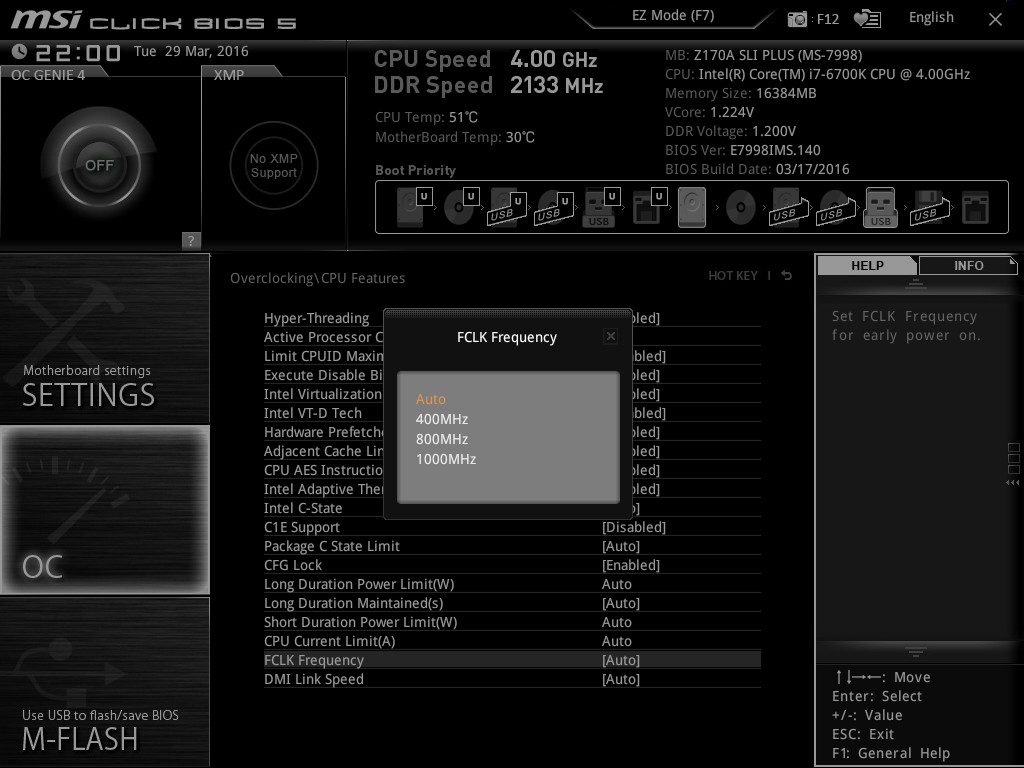








62 Comments
View All Comments
Dr. Swag - Wednesday, April 13, 2016 - link
Hey Ian, any word on how far along the x4 845 review your promised a while back is? I'm very interested in it but it's been quite a while now. I know you've been busy on other reviews but just want to know how that's going. If you don't know what I'm talking about:http://www.anandtech.com/comments/10000/who-contro...
Ian Cutress - Wednesday, April 13, 2016 - link
It's taken a couple of weeks, but I think the X4 845 is tested (regular and OC). Just need to run through a couple of older gen chips to see difference / IPC - X4 760K only arrived yesterday. Should have the 860K in there as well, all three tested at stock and 3G for comparison - CPU (office, synthetic and realworld tests) and gaming performance are both covered. I've also got a set of i3 parts on the go, most of the new E3 Xeons, an FX retest and new A10 reviews in flight, so apologies for the delays. If you've been following my twitter feed recently, I've been updating the test work flow to hopefully optimize this for the future... :)Dr. Swag - Wednesday, April 13, 2016 - link
Awesome man! Just take your time and don't rush it :). Thanks for the reply/update.owan - Wednesday, April 13, 2016 - link
I wish more mid-high end boards would sport color schemes like this. If you want to do a mod project, this is like a blank slate that can work with nearly any theme. Unfortunately high end boards usually have one gaudy color that you can't ignore or alter without significant work. I get that its all part of the branding, but having such a neutral color scheme would have been nice when doing my own project.... I found myself having to use red in my build just to make my Asus ROG board (purchased prior to the project) work, even though I don't really care for the color.ImSpartacus - Wednesday, April 13, 2016 - link
I know! Why is a tasteful black & gray so troubling to get right?Questor - Wednesday, April 13, 2016 - link
Amen to that! I saw the MSI X99A Godlike Gaming Carbon and dropped three credit cards on the floor trying to get the one I initially grabbed! At that point, I had not idea what socket, what the specs were and what was generally compatible. I saw the awesome black and shiny combo, like a black muscle car with lots of chrome and went lights out. I came too when my walked up to me and asked why I had my cards out and why is that big black and metal thing $600.00?!!!Impulses - Thursday, April 14, 2016 - link
Agreed, this was a factor in me picking the ASUS Z170-A, seemed like every other board in the same price range (before this MSI, which didn't come out until the end of last year) was pimping a red scheme or something bolder.Oxford Guy - Wednesday, April 13, 2016 - link
Give us a Skylake that makes use of its EDRAM controller (by having EDRAM) and then I'll care about this generation of boards.Oxford Guy - Wednesday, April 13, 2016 - link
Probably in the same file with the GTX 960. "Coming real soon."KLC - Wednesday, April 13, 2016 - link
So I'm in the early stages of thinking about a new build. I don't do this often, I'm currently using aQ6600 box I built almost 8 years ago. I don't game, I don't overclock, I'll use the integrated graphics with an SSD and HDD for storage. Most uses are standard office apps, web browsing plus media, and photography using Adobe Lightroom and Photoshop with a little video using Sony Vegas. There is a bewildering array of motherboards out there. I want a quality mb with quality components, good sound and the latest USB ports but since I'm not on the extreme bleeding edge I don't need to spend a fortune for a mb. This one looks like it might be a good fit for me. Am I right or are there other mbs out there I should look at?