The Dell XPS 15 9550 Review: Infinity Edge Lineup Expands
by Brett Howse on March 4, 2016 8:00 AM ESTWireless
The average laptop these days comes with a wireless card which can transmit and receive two spatial streams at once, and when it’s used with 802.11ac, that gives a maximum connection speed of 866 Mbps. The XPS 15 comes with a Broadcom wireless card which is 3x3:3, meaning it can work with a third spatial stream and has 50% more bandwidth available, which gives a maximum connection speed of 1.3 Gbps. Although on paper this is higher than Gigabit Ethernet, wireless rarely gets close to its maximum transmission speed whereas Gigabit Ethernet does. But assuming you have a router capable of 3x3 Wi-Fi, this solution should have a better shot of coming close to Gigabit Ethernet.
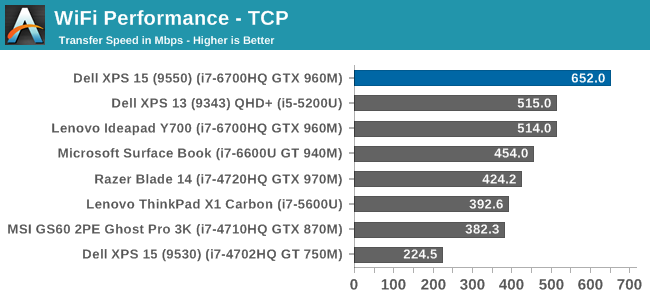
The XPS 15 sets a new AnandTech record on this test, beating out the Intel 8260 that only just jumped ahead on the last review. But to be honest I was expecting a bit better, if only because the 2x2 Broadcom solution could already hit 500 Mbps, so I was sort of expecting this to be over 700, but it’s still a good enough result that I didn’t feel like I needed to connect Ethernet when I was moving large files around on it, which isn’t something I can say about most laptops.
Thermals
When it comes to thermal considerations, shrinking the 15.6-inch form factor down, but still using higher performance (and therefore higher wattage) parts could be a concern. The CPU thermal design power is 45-Watts, and while NVIDIA doesn’t disclose the mobile GPU TDPs, it’s likely around 60-Watts or so. In most cases, GPU intensive workloads are not too hard on the CPU, and that’s true the other way as well. Laptop gaming, for instance, is very heavy on the GPU but generally not as taxing on the CPU, so in most scenarios Dell won’t have to remove the entire combined TDPs of both parts.
To test the CPU performance with a heavy and long duration workload, I logged the frequency and temperature of the CPU while running the x264 benchmark, which takes about an hour and runs the CPU near 100% load for the duration. As you can see, there was no thermal throttling at all in this workload, but the CPU certainly got warm, peaking around 84°C.
To test the GPU, I looped the Tomb Raider benchmark for about an hour, logging the GPU data every second. As with the CPU test, there was no thermal throttling of the GPU despite the heavy load and long duration. The GPU temperature never got over 79°C during this test.
Dell did a nice job on the cooling solution for the XPS 15. Despite the smaller chassis, it doesn’t appear to throttle under these workloads.
Noise
The other side of the cooling is noise. It’s an unfortunate side effect that in order to remove the heat, we have to rely on fans, and laptops with quad-core processors and GPUs are going to need fans. As with most laptops, the XPS 15 can disable its fans completely when lightly loaded, allowing quite operation, but once you do start to do some work, the fans slowly ramp up, starting around 36 dB(A) and going all the way up to 41.9 dB(A) on sustained light workloads. The XPS 15 can be silent, but once the fans kick in they are certainly audible.
Under heavy loads, the XPS 15 is, to put it bluntly, loud. I measured 52.7 dB(A) with the SPL meter 1” over the trackpad. This was after the GPU load test, where Tomb Raider was left running for over an hour. As a comparison, the Lenovo Y700 with the same CPU and GPU, and doing the same test, was closer to 44 dB(A) after the hour, and since decibels are logarithmic, that’s a big difference. This is the down side of a slim and light form factor: the fans are louder.
Audio
The XPS 15 has two speakers on the bottom of the laptop near the front. I measured 90 dB(A) from the speakers playing music, which makes this one of the loudest laptops I’ve seen. The sound quality is typical of a laptop, with not a lot of range and a lack of low end response.


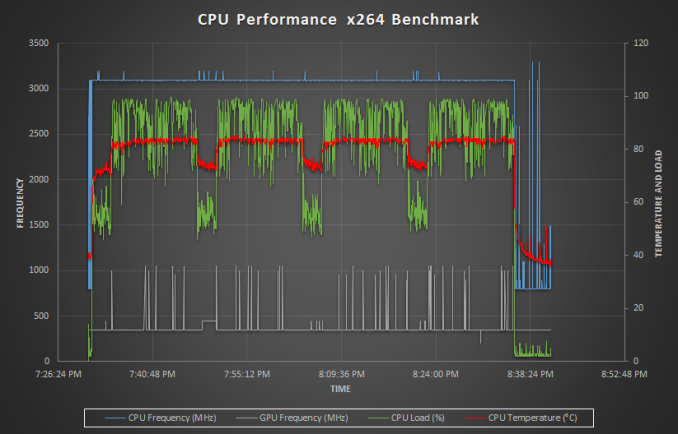
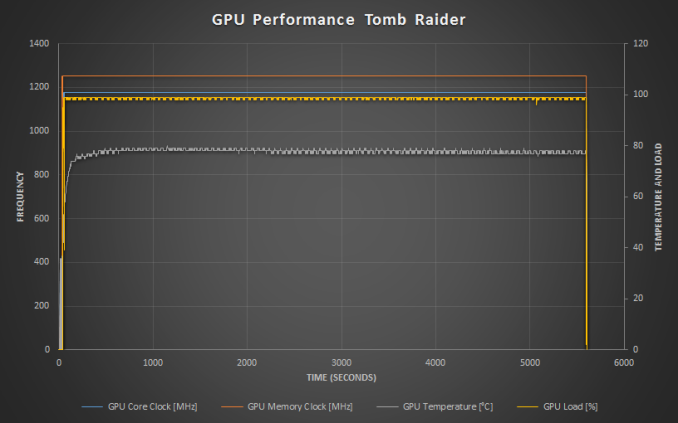









152 Comments
View All Comments
keeepcool - Friday, March 4, 2016 - link
Buy an M.2 SSD, remove bottom cover, mount SSD; put cover again, install SO in said SSD, done.It might take 30 minutes..
TwoMetreBill - Friday, March 4, 2016 - link
Are you sure the drive is user replaceable or are you speculating? I want to use the 2TB Samsung SSD so am hoping I can buy it with the hybrid drive and then swap it out. Even better would be to get it with the 256GB M2 SSD and then add the Samsung but I'm probably asking too much.XDudert - Friday, March 4, 2016 - link
I got a xps 15 9550 and a bit tricky with drivers, but since i wanted a 2,5" drive and a ssd I bought it with a harddrive/ssdcache and as long you're able to read simple instructions you can put in an SSD in it myslef currently rocking a 1Tb HDD and a samsung 950 Pro 512Gb M.2 SSD with no issues and it's way faster than I'll ever need :) (about a philips svrew driver for about 12 screws and a usb with right drivers is all you need)milli - Friday, March 4, 2016 - link
Super easy to swap the drives. You just have to remove the bottom cover.I bought the 32GB cache version. Replaced the cache drive with a Samsung SM951 NVMe M.2 drive.
nerd1 - Friday, March 4, 2016 - link
I got XPS15 9550 with 1TB HDD. Now running two SSDs (one m2, one SATA) together.WhisperingEye - Sunday, March 6, 2016 - link
seems a shame, since you missed out on the bigger battery, to save money by using your own SSD.gw74 - Friday, March 4, 2016 - link
in the UK the range has been updated to all-SSDTEAMSWITCHER - Friday, March 4, 2016 - link
Are there pictures of the power brick that comes with this laptop?zeeBomb - Friday, March 4, 2016 - link
Ty brettSpace Jam - Friday, March 4, 2016 - link
I wasn't expecting this review and oh man did I want it.