HP ZBook 14 Review: Mobile Workstation Meets Ultrabook
by Jarred Walton on June 20, 2014 2:30 AM ESTHP ZBook 14: A Good LCD
It's worth noting up front that the display included on the unit we're testing is the 1080p IPS (UWVA) panel, with a matte finish. There's an option to get a touchscreen display, but it would be lower resolution (1600x900), glossy, and it would also make the unit thicker. Yeah, that's three strikes in my book. Anyway, the display is actually one of the best element of an already good design, and I'm always happy to see a good IPS (or similar technology) panel.
The colors ended up being some of the most accurate I've seen from a laptop – ever! What's more, even prior to calibration the colors are still quite good, so if you're not a stickler for perfect colors you could use the screen as-is and still be quite happy. As we're now focusing our testing on the out of box experience and haven't tested a lot of laptops with the new methodology, I won't include a bunch of LCD charts here, but you can view and compare scores in Notebook Bench. Let's start with the charts that haven't really changed, which focus on the contrast and brightness:
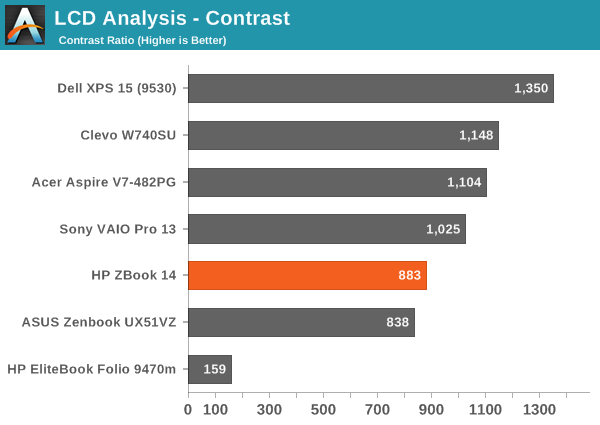
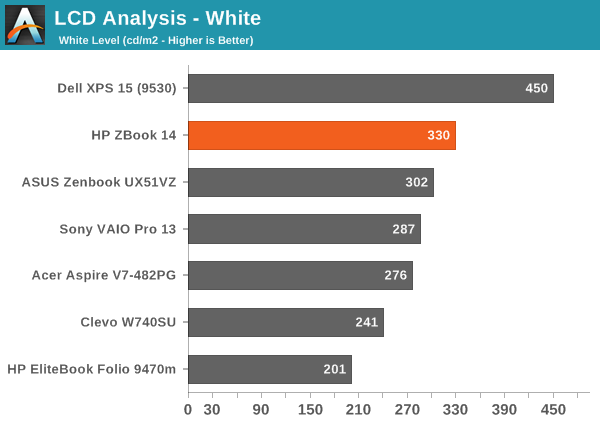
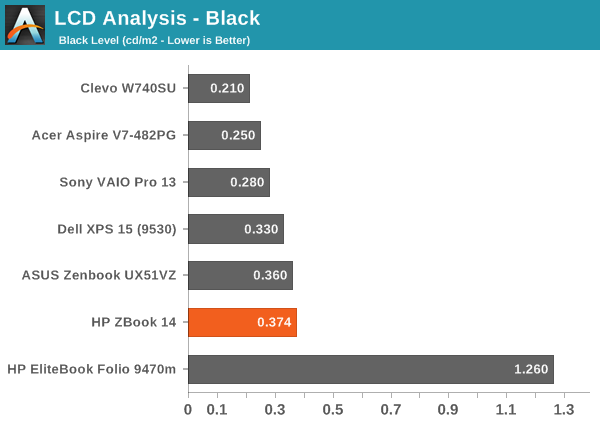
There's not much to report here; the display gets reasonably bright at 330 nits, and thanks to the matte coating it can still be used outdoors without too much trouble. The contrast is decent, particularly for a matte display, but we've seen a few better panels. At least we're not seeing anything like the poor panel used in the old Folio 9470m.
As you can see from the pre-calibration results, the display is really quite good at delivering the correct color. While we normally look for Delta E of 3.0 or less for something to be more or less unnoticed by the naked eye, for laptops I'd say even 4.0 is still acceptable. What's interesting with the ZBook 14 display is that the colors are all consistently around dE of 3-4. Normally we'll see a lot of colors below 2.0 and some spikes up to the high single digits – or even double digits. HP manages to keep nearly all of the colors below 5.0, and I think a couple shades of blue just barely break 6.0, but in general the results are good. Errors in shades of blue also tend to be the least visible to the human eye, so for most users the display will look quite accurate.
Post-calibration, the color accuracy is pretty much perfect. The grayscale results are all below 1.0, with the average being just 0.54; that's not entirely unheard of, but frequently when we see very good grayscale we'll still get a few colors that are off. That doesn't happen here, as the Color Checker chart is below 3.0 on all colors with an average of just 0.86, and the same holds for the saturations and gamut charts. Imaging professionals should be quite happy with this display; if they're not, I can't name another laptop that will deliver superior color accuracy. HP's DreamColor panels might deliver 10-bit color and a wider color gamut, but our past testing has shown them to still have a few issues with certain colors.


_thumb.jpg)
_thumb.jpg)
_thumb.jpg)
_thumb.jpg)
_thumb.jpg)
_thumb.png)
_thumb.png)
_thumb.png)
_thumb.png)
_thumb.png)
_thumb.png)
_thumb.png)
_thumb.png)
_thumb.png)
_thumb.png)








66 Comments
View All Comments
jdrch - Friday, June 20, 2014 - link
Windows 7? Ew. Win Pro 8.1U1 please.zodiacsoulmate - Friday, June 20, 2014 - link
never saw workstation preload win8odell_wills - Thursday, October 9, 2014 - link
I agree. But as for HP laptops, the HP Chromebook 14 would be a much better choice. /Odell from http://www.consumertop.com/best-laptop-guide/coburn_c - Friday, June 20, 2014 - link
How refreshingSamus - Friday, June 20, 2014 - link
All HP corporate PC's ship with Windows 7 Pro by default. The product key for Windows 8.1 is embedded in ROM and will automatically activate Windows 8.1 if you install it.piroroadkill - Friday, June 20, 2014 - link
Said no-one else, ever.prophet001 - Friday, June 20, 2014 - link
lolNice
Morawka - Saturday, June 21, 2014 - link
hitting the start button and sifting/digging through several sections to launch your program is so archaic. Even today, when using google, you start typing, and it auto fills suggestions, and starts loading results very fast. People love this.Now look at windows 8. You dont have to hit a start button, you just start typing. so if i wanna launch Microsoft Word, i type "Word" and by the r, it's already showing the icon to launch.
Same with all programs. Try launching a program in windows 7 and do what i just told you on windows 8. It's actually much faster and is the future.
just4U - Sunday, June 22, 2014 - link
So what your saying is a few clicks of the mouse is worse than several keystrokes and then at least one click of your mouse? For the most part Win8 (and it's variant) adds steps for Laptop/desktop users rather than making it easier. Certainly Win8.1 has improved upon the initial release but it's not really what most would call a step up from Win7.dqniel - Monday, June 23, 2014 - link
"Now look at windows 8. You dont have to hit a start button, you just start typing. so if i wanna launch Microsoft Word, i type "Word" and by the r, it's already showing the icon to launch."you know, Win7 does the same thing...
1. press "Windows" key
2. start typing name of program
3. hit "enter" once program shows
how is that any more time consuming?