Sceptre X270W-1080P Review: A Value 27" That Delivers
by Brian Klug on May 17, 2010 10:22 PM ESTBrightness and Contrast
For brightness, black level, and contrast points, we use the same colorimeter setup described earlier. Specifically, an Xrite i1D2 with ColorEyes Display Pro, and take measurements. Dynamic contrast is always turned off, as this throws off our results. We also let the panels settle in for a half hour at the respective settings before taking any measurements. This is especially important for the X270W since it has a CCFL backlight, and as such there is a discernible warm up period.
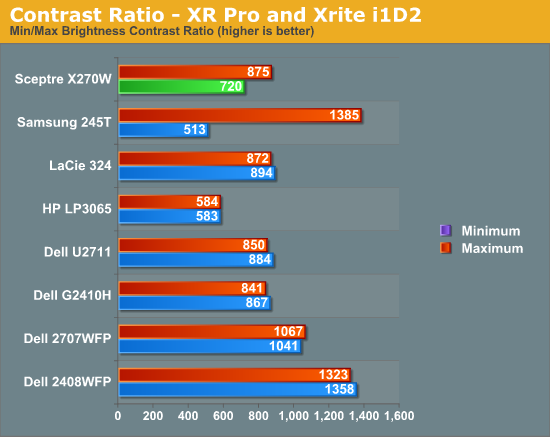
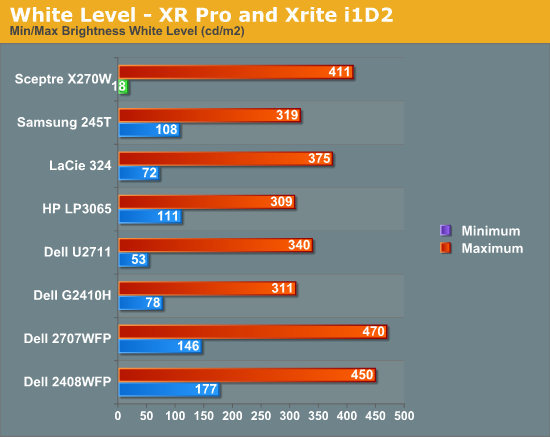
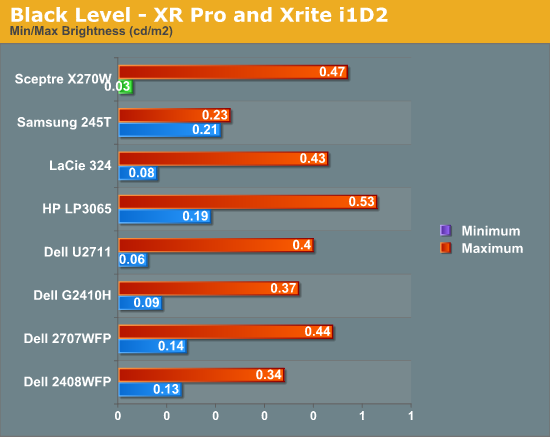
Black level is an important metric, since it directly represents the extinction ratio of the crossed polarizers in the TN cells. Remember, when a pixel is desired to be black, the photoelectric crystal in the cell changes linearly polarized light 90 degrees out of phase, so it is blocked by the polarizer. Higher extinction ratios (and thus better crystals and materials) result in lower (better) black levels.
We recommend running monitors at around 200 nits of luminous intensity, just because this is often where some of the best color tracking sits, and it’s enough of a balance to not result in eye stress from looking around the room and having your pupil adjust. I personally am a bit of a light-crazy person and usually crank my displays brightness to the max (I consider 400 nits normal), but again, forget I ever said that. ;-)
The charts show the dynamic range in brightness, and the respective black levels at each brightness. Brightness isn’t quite up to the 400 nits spec, falling short at 293. This is still pretty bright, but not quite as bright as I’m used to. Again, CCFL isn’t the brightest, but it does give better color gamut than WLED.
What we’re really interested in, however, is the contrast ratio. At the extreme, we fall short of 1000:1 with 720 and 646 at both brightness ends. Respectable, but not stellar.
Update: We were able to get the X270W up past the 400 nit specification by changing contrast to 100% in addition to brightness. At those settings, the brightness for white is 411 nits, and blacks are 0.47 nits. We've updated the graphs above to reflect those changes. Contrast also improved slightly, up from 720 to 875.
Obviously, the X270W can go bright if you set the OSD settings appropriately. Things are more washed out than we'd like with contrast at 100%, but you do get all of those cd/m^2 you pay for, and 11 more.










61 Comments
View All Comments
GuinnessKMF - Monday, May 17, 2010 - link
Dead pixels are funny beasts, I've actually raised a few from the dead by simply rubbing them (more often these are 'stuck' pixels, as truly dead pixels are well... dead). If it's going in and out, then it's likely revivable, there are also applications you can use that flash a small square of colors in the area of the pixel, sort of waking it up by having the pixels around it all doing the same thing, don't ask me how, but it does work (maybe it's the power of believing).I have had a handful of Sceptres, and I have never been disappointed, the OSD has always been a bit sparse as you said, but once I get them setup I don't find myself worrying about it, and in the realm of gaming/office work they've been fantastic for their size and price.
juzz86 - Monday, May 17, 2010 - link
I agree 100%. My first LCD was a CMV CT-722 and it lasted about two years with no 'dead' pixels. Then all of a sudden three popped up. A bit of massaging later, and all but one had disappeared, and the one that was left was much less noticeable. My Dell 2408WFP had a dead 'line' down one side about half an inch thick, which disappears after the panel warms up. Strange, but I wholly recommend giving them a rub when they appear, assuming you are out of pixel policy warranty of course!Devo2007 - Monday, May 17, 2010 - link
My Dell 2408WFP developed that same issue about 2 years after I purchased it - a thin blue vertical line towards the right side of the display. Like your display, it would go away after the monitor warmed up.Dell did replace the LCD, so hopefully this one doesn't do the same thing.
juzz86 - Tuesday, May 18, 2010 - link
Yeah crazy hey. I still have this monitor hooked up, it's ridiculous now. There's the single-pixel blue line, then a black bar about twenty pixels wide, then a single pink and a single green. And it all just goes away! Random :)Brian Klug - Tuesday, May 18, 2010 - link
Yeah, I know about the eraser head method and pressing lightly on the dead pixels - I've definitely revived a few in the past. This one seems a bit more stubborn though. it's not really visible unless you move to something entirely homogeneous. I never noticed it while playing games or working, only when I was viewing a webpage or something with a solid one color background. Just one pixel though, which isn't that bad.Awesome tips!
-Brian
Pirks - Monday, May 17, 2010 - link
you'd better get this: http://www.newegg.com/Product/Product.aspx?Item=N8...cheaper AND better
kmmatney - Monday, May 17, 2010 - link
I had that Hanns-G LCD (well, I think the previous revision) and it was pretty bad. The contrast was awful, and I found it to be totally unusable for dark scenes. It was fine for work, at least for 6 months, but even then the light bleed got to me. I ended up selling it and getting a smaller, but better monitor, and I'm much more productive and my eyes thank me. I never used it for gaming much, because of the poor performance in low light scenes.araczynski - Wednesday, May 19, 2010 - link
my Hanns-G 28" (27?) has been nothing short of great.Basilisk - Tuesday, May 18, 2010 - link
I agree that the Hanns-G is a great monitor, and slightly less expensive. I've loved mine for about three years. It's worth comparing the two:http://www.newegg.com/Product/Productcompare.aspx?...
I particularly prefer the 3 yr warranty of the Hanns-G; the single year on Sceptre products means I won't be buying them again -- I had to RMA one at 11.5 months!
GoodRevrnd - Monday, May 17, 2010 - link
*cough* Dell U2311h review *cough*