Dell 2407WFP and 3007WFP LCD Comparison
by Jarred Walton on March 2, 2007 11:30 AM EST- Posted in
- Displays
Brightness and Contrast Comparisons
For testing, we used a Monaco Optix XR (DTP-94) colorimeter on the hardware side. For software, we used Monaco Optix XR Pro. The software and hardware are relatively easy to use and together they help users fine tune their displays. Before we get to the calibrated results, we took a quick look at how the displays performed at minimum and maximum brightness. Note that we retested all of the displays here for this article, as we adjusted our testing procedures slightly in order to make sure we were providing the most consistent results possible. If you refer back to our previous Gateway FPD2485W article, you'll notice slight differences in the scores we are reporting today.
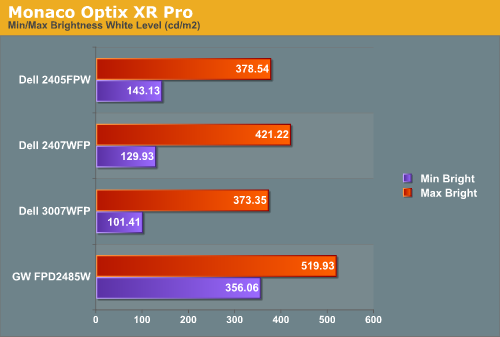
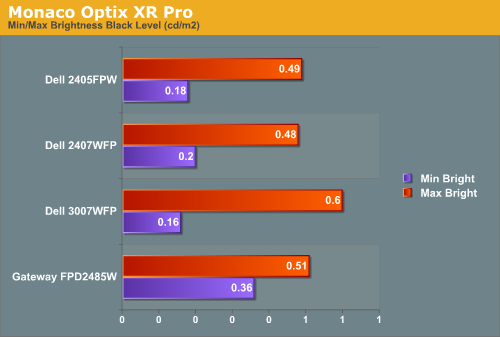
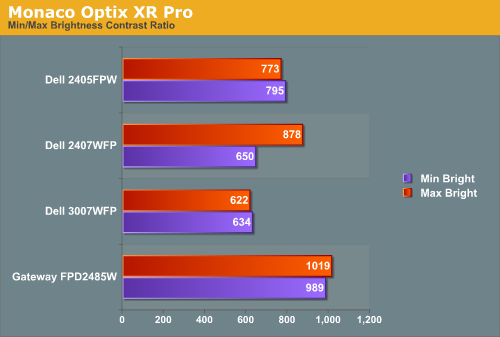
All three of the Dell LCDs are relatively consistent in terms of brightness levels and contrast ratios. The Gateway FPD2485W on the other hand is clearly brighter than the other LCDs, and it also has a higher contrast ratio. As we mentioned in the Gateway review, however, looking at these numbers really doesn't tell you a whole lot about how a display really performs. In the case of the Gateway LCD, even at minimum brightness it can feel overly bright in some environments. Now let's take a look at the brightness levels and contrast ratios once we've calibrated the LCDs.
We did find that the Monaco Optix XR Pro instructions tend to be a bit aggressive in terms of setting the contrast ratio, but both of the Dell LCDs we're looking at today don't provide an option to adjust contrast. For reference, the Gateway LCD was set to a 60% contrast ratio instead of 100% as the reduced contrast level generated slightly better overall results.
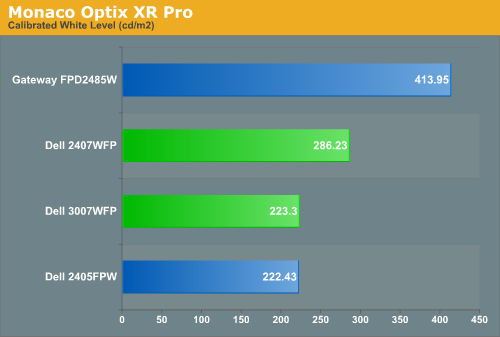
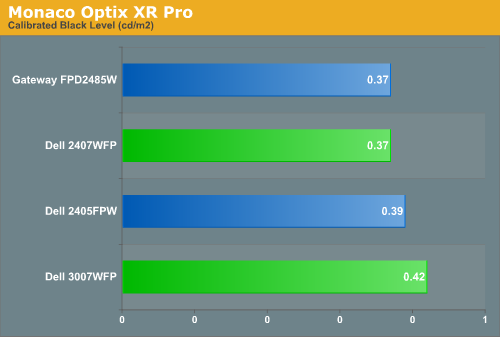
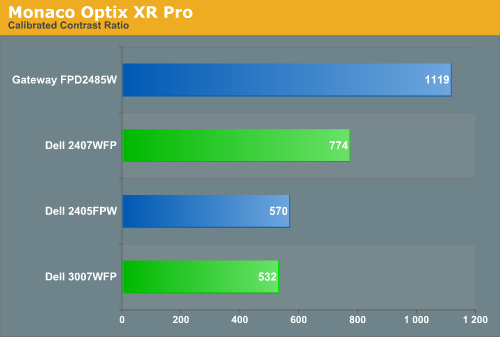
Comparing the calibrated versus min/max brightness, it should be immediately apparent that for most uses you will want to turn down the brightness level. As we'll see on the next page, you can still get good color accuracy even with a bright display, but if you use your computer for long periods at a time a display that's too bright can cause headaches and other annoyances. Theoretically, you want your whites to be brighter and your blacks to be darker, but brighter whites are only good up to a certain point. Anything above 400 cd/m 2 is far too bright in our opinion, and we found all three Dell LCDs tended to feel a bit easier on the eyes. Personal preference will still play a role, however, so if you find that you like really bright displays you might prefer the Gateway LCD.
For testing, we used a Monaco Optix XR (DTP-94) colorimeter on the hardware side. For software, we used Monaco Optix XR Pro. The software and hardware are relatively easy to use and together they help users fine tune their displays. Before we get to the calibrated results, we took a quick look at how the displays performed at minimum and maximum brightness. Note that we retested all of the displays here for this article, as we adjusted our testing procedures slightly in order to make sure we were providing the most consistent results possible. If you refer back to our previous Gateway FPD2485W article, you'll notice slight differences in the scores we are reporting today.
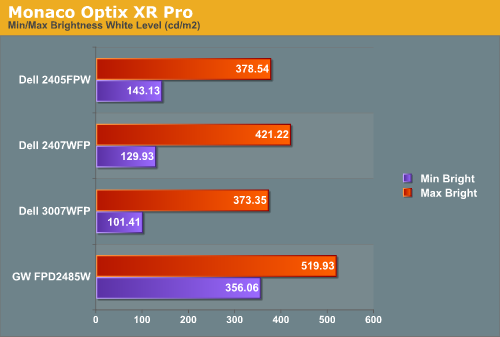
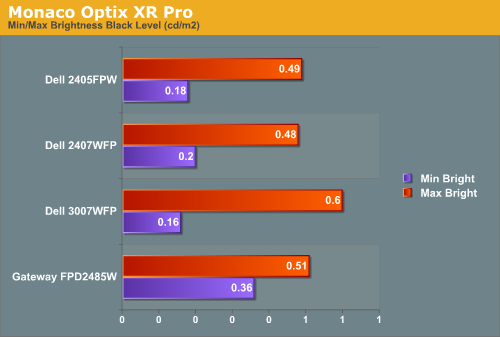
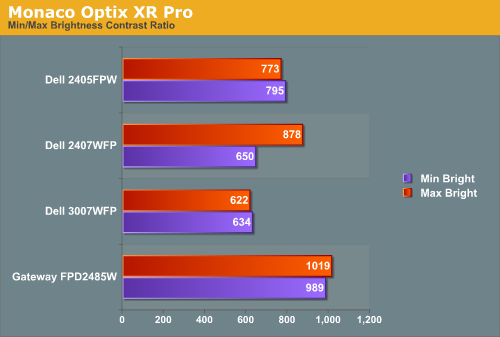
All three of the Dell LCDs are relatively consistent in terms of brightness levels and contrast ratios. The Gateway FPD2485W on the other hand is clearly brighter than the other LCDs, and it also has a higher contrast ratio. As we mentioned in the Gateway review, however, looking at these numbers really doesn't tell you a whole lot about how a display really performs. In the case of the Gateway LCD, even at minimum brightness it can feel overly bright in some environments. Now let's take a look at the brightness levels and contrast ratios once we've calibrated the LCDs.
We did find that the Monaco Optix XR Pro instructions tend to be a bit aggressive in terms of setting the contrast ratio, but both of the Dell LCDs we're looking at today don't provide an option to adjust contrast. For reference, the Gateway LCD was set to a 60% contrast ratio instead of 100% as the reduced contrast level generated slightly better overall results.
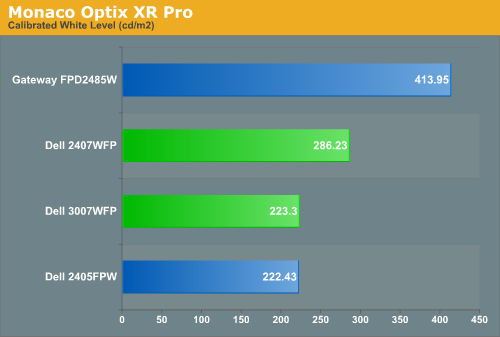
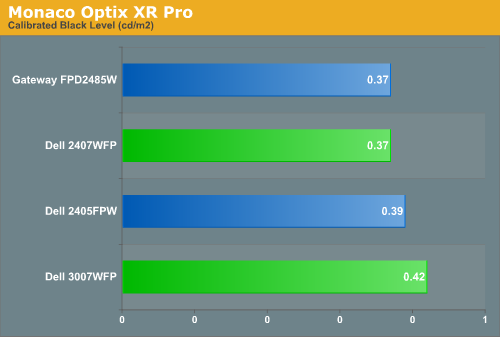
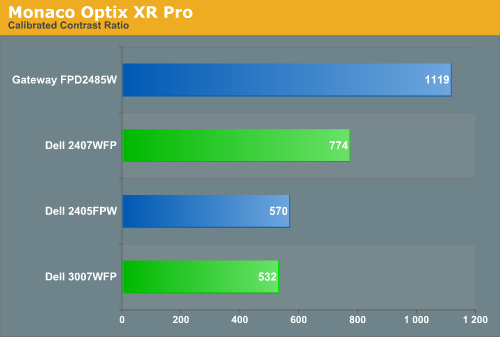
Comparing the calibrated versus min/max brightness, it should be immediately apparent that for most uses you will want to turn down the brightness level. As we'll see on the next page, you can still get good color accuracy even with a bright display, but if you use your computer for long periods at a time a display that's too bright can cause headaches and other annoyances. Theoretically, you want your whites to be brighter and your blacks to be darker, but brighter whites are only good up to a certain point. Anything above 400 cd/m 2 is far too bright in our opinion, and we found all three Dell LCDs tended to feel a bit easier on the eyes. Personal preference will still play a role, however, so if you find that you like really bright displays you might prefer the Gateway LCD.










62 Comments
View All Comments
nilepez - Monday, March 5, 2007 - link
It may be too big, but if you have a good 21" monitor, the 24" monitor isn't necessarilly providing more real estate. I've got an old Sony e540, and I use it at 1920x1440 @85hz. The desktop isn't much larger than a 24", but it is larger (and it could go higher, albeit at refresh rates too low for my eyes). For people who work with photos, AFAIK, the color space of LCDs is much smaller than a CRT (some Eizo displays not withstanding).JarredWalton - Tuesday, March 13, 2007 - link
I can't handle anything more than 1600x1200 on 21/22" CRTs - remember, the viewable area is actually 20", the same as a 20" LCD which runs 1600x1200. Obviously, others disagree and I won't pretend to have great eye sight, so 1920x1200 with a larger surface area definitely gets my vote. Or 2560x1600 with an enormous surface area. :)timbotim - Monday, March 5, 2007 - link
Noooo! There is nothing wrong with a 100" display. LCD makers need to start making them now, (actually I think there are already some about this size but the resolution is wack) 7680x4800 (=WHUXGA) - sounds fine to me!strikeback03 - Monday, March 5, 2007 - link
Building a viewing room and buying a good projector is probably less expensive.Xenoid - Monday, March 5, 2007 - link
I am very familiar with most aspects of computers but I do not understand anything about new monitors or TVs. I've tried searching online but I can't find something simple to read that covers everything I could possibly want to know. Differences exactly between monitors, resolutions, comparisons to using a 1080p TV, etc. Maybe I'm just really dumb but I guess you can't learn without asking the dumb questions.timbotim - Monday, March 5, 2007 - link
This is as good a place to start as any...http://en.wikipedia.org/wiki/Display_resolution">http://en.wikipedia.org/wiki/Display_resolution
Sooung - Sunday, March 4, 2007 - link
The 3007WFP does have an OSD, its just software based and has to be downloaded.http://support.dell.com/support/downloads/download...">http://support.dell.com/support/downloa...nt=1&...
Sooung - Monday, March 5, 2007 - link
Screen shot here:http://support.dell.com/support/edocs/systems/3007...">http://support.dell.com/support/edocs/s...3007WFP/...
Renoir - Sunday, March 4, 2007 - link
Could you confirm that the 30incher has a built in scaler that is responsible for scaling up HDCP content (1280x800 via single link DVI) to the panel's native res? The reason I ask is because I've seen some confusing info on HDCP content on 30inch monitor's. For example this discussion http://discuss.extremetech.com/forums/1/1004359647...">of the HP LP3065 30inch LCDbrings up some conflicting info. It's mentioned that HP told the editor the display supports HDCP over dual-link dvi but another post says even if the monitor supports it no current graphics cards do. My problem with that was how would the HP monitor display single link HDCP content given that it doesn't have a scaler. Perhaps you could shed some light on the situation?JarredWalton - Sunday, March 4, 2007 - link
Unfortunately, I don't have a Blu-ray or HD-DVD drive at present, so I can't test HDCP. However, if you connect a single-link DVI cable you will end up with 1280x800 resolution, and I can definitely say that the monitor scales 1280x800 to fill the entire display. I see no reason why it wouldn't scale HDCP content. AFAIK all LCDs have built-in scalers; some of them simply have a way to disable it in the OSD.