The Z490 Mini-ITX Showdown: GIGABYTE's Z490I Aorus Ultra and MSI's MEG Z490I Unify Reviewed
by Gavin Bonshor on August 4, 2020 10:30 AM ESTCPU Performance, Short Form
For our motherboard reviews, we use our short form testing method. These tests usually focus on if a motherboard is using MultiCore Turbo (the feature used to have maximum turbo on at all times, giving a frequency advantage), or if there are slight gains to be had from tweaking the firmware. We put the memory settings at the CPU manufacturers suggested frequency, making it very easy to see which motherboards have MCT enabled by default.
For Z490 we are running using Windows 10 64-bit with the 1909 update.
Update: A Note About Z490 and Turbo
Normally we test our motherboards with out of the box settings. This means that the performance will get boosted based on whatever default algorithm each motherboard vendor implements with regards turbo time and boost power. Intel actively encourages this - the numbers it puts in for turbo time and turbo power are recommendations, rather than specifications, and Intel wants motherboard vendors to engineer their products to the turbo and power that each vendor deems acceptable for their product. As a result, a lot of motherboards will implement an aggressive turbo algorithm.
For this generation, ASUS has done something different. ASUS' enthusiast motherboards offer two different options on first boot: Intel recommendations, or ASUS recommendations. This means that there is a small performance delta between the two, especially for ASUS' high-end motherboards. ASUS has put this into the product based on customer feedback and how motherboard vendors have slowly drifted over the last decade to well beyond what Intel recommends.
For our testing methodology, we try to leave as much as we can on default, because this is part of what makes a motherboard different to any other, and the motherboard vendor has to decide how aggressive it must be. Also, for non-enthusiasts who daren't enter the BIOS, or understand even what turbo or a CPU or what memory channels are, they will just end up with the non-XMP default settings. It is unclear what such a person might select when presented with the ASUS default option.
At this point we have included the results from selecting Intel's recommendations on ASUS' boards. Based on feedback, we are in the process of including both sets of data in our Z490 reviews. We were planning to cover it in depth in our first ASUS Z490 review, but please bare with us while we update our results for this review. We will still cover it in depth in the ASUS review.
Rendering - Blender 2.7b: 3D Creation Suite
A high profile rendering tool, Blender is open-source allowing for massive amounts of configurability, and is used by a number of high-profile animation studios worldwide. The organization recently released a Blender benchmark package, a couple of weeks after we had narrowed our Blender test for our new suite, however their test can take over an hour. For our results, we run one of the sub-tests in that suite through the command line - a standard ‘bmw27’ scene in CPU only mode, and measure the time to complete the render.
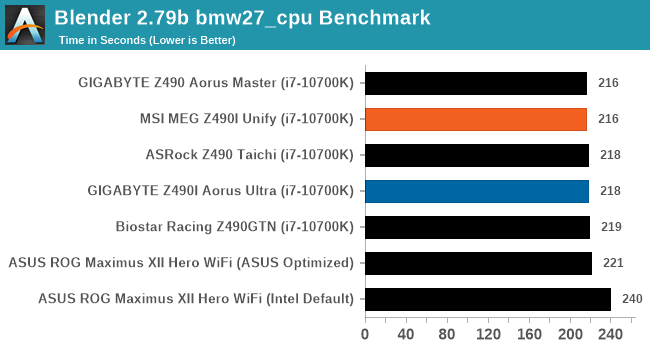
Rendering – POV-Ray 3.7.1: Ray Tracing
The Persistence of Vision Ray Tracer, or POV-Ray, is a freeware package for as the name suggests, ray tracing. It is a pure renderer, rather than modeling software, but the latest beta version contains a handy benchmark for stressing all processing threads on a platform. We have been using this test in motherboard reviews to test memory stability at various CPU speeds to good effect – if it passes the test, the IMC in the CPU is stable for a given CPU speed. As a CPU test, it runs for approximately 1-2 minutes on high-end platforms.
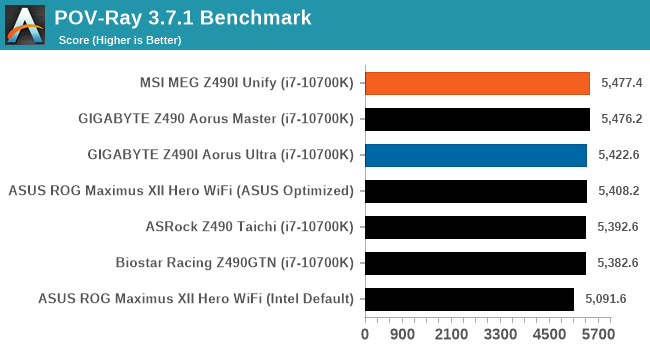
Rendering - Crysis CPU Render
One of the most oft used memes in computer gaming is ‘Can It Run Crysis?’. The original 2007 game, built in the Crytek engine by Crytek, was heralded as a computationally complex title for the hardware at the time and several years after, suggesting that a user needed graphics hardware from the future in order to run it. Fast forward over a decade, and the game runs fairly easily on modern GPUs, but we can also apply the same concept to pure CPU rendering – can the CPU render Crysis? Since 64 core processors entered the market, one can dream. We built a benchmark to see whether the hardware can.
For this test, we’re running Crysis’ own GPU benchmark, but in CPU render mode. This is a 2000 frame test, which we run over a series of resolutions from 800x600 up to 1920x1080. For simplicity, we provide the 1080p test here.
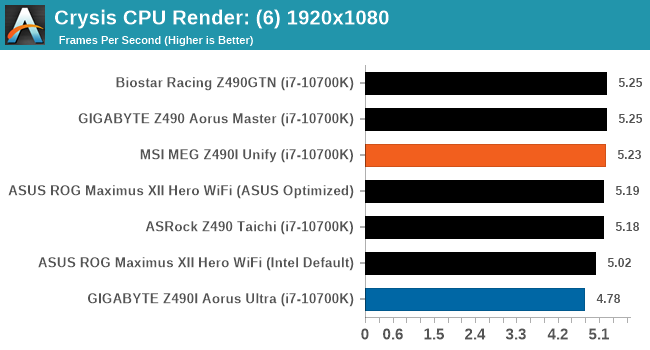
Point Calculations – 3D Movement Algorithm Test: link
3DPM is a self-penned benchmark, taking basic 3D movement algorithms used in Brownian Motion simulations and testing them for speed. High floating point performance, MHz, and IPC win in the single thread version, whereas the multithread version has to handle the threads and loves more cores. For a brief explanation of the platform agnostic coding behind this benchmark, see my forum post here.
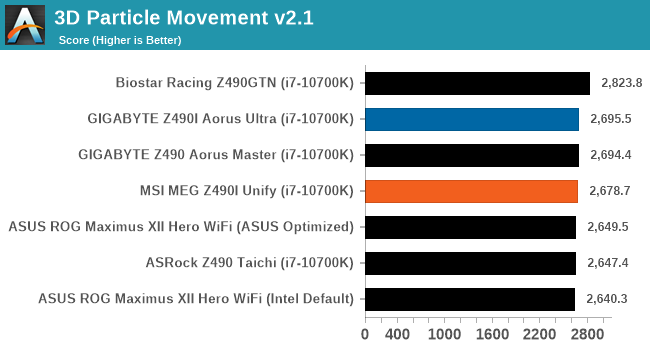
NAMD ApoA1
One frequent request over the years has been for some form of molecular dynamics simulation. Molecular dynamics forms the basis of a lot of computational biology and chemistry when modeling specific molecules, enabling researchers to find low energy configurations or potential active binding sites, especially when looking at larger proteins. We’re using the NAMD software here, or Nanoscale Molecular Dynamics, often cited for its parallel efficiency. Unfortunately the version we’re using is limited to 64 threads on Windows, but we can still use it to analyze our processors. We’re simulating the ApoA1 protein for 10 minutes, and reporting back the ‘nanoseconds per day’ that our processor can simulate. Molecular dynamics is so complex that yes, you can spend a day simply calculating a nanosecond of molecular movement.
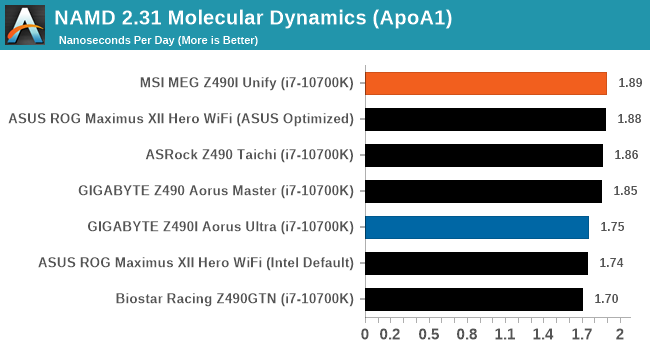
Application Load: GIMP 2.10.4
One of the most important aspects about user experience and workflow is how fast does a system respond. A good test of this is to see how long it takes for an application to load. Most applications these days, when on an SSD, load fairly instantly, however some office tools require asset pre-loading before being available. Most operating systems employ caching as well, so when certain software is loaded repeatedly (web browser, office tools), then can be initialized much quicker.
In our last suite, we tested how long it took to load a large PDF in Adobe Acrobat. Unfortunately this test was a nightmare to program for, and didn’t transfer over to Win10 RS3 easily. In the meantime we discovered an application that can automate this test, and we put it up against GIMP, a popular free open-source online photo editing tool, and the major alternative to Adobe Photoshop. We set it to load a large 50MB design template, and perform the load 10 times with 10 seconds in-between each. Due to caching, the first 3-5 results are often slower than the rest, and time to cache can be inconsistent, we take the average of the last five results to show CPU processing on cached loading.
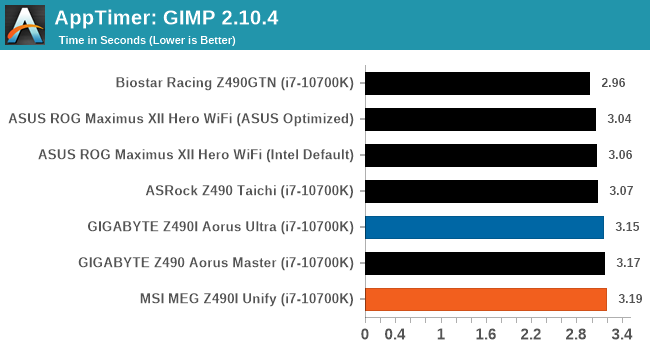











21 Comments
View All Comments
realbabilu - Tuesday, August 4, 2020 - link
Max fan size?Mr Perfect - Tuesday, August 4, 2020 - link
So the MSI trades two USB 3 ports for a weedy little VRM fan that doesn't beat a passively cooled board? A poor trade.nerd1 - Tuesday, August 4, 2020 - link
Single GBE for $270 board?shabby - Tuesday, August 4, 2020 - link
Less is more...drexnx - Tuesday, August 4, 2020 - link
no space on the PCB or back panel for moree1jones - Tuesday, August 4, 2020 - link
Don't they both have a single 2.5G connector?Luminar - Tuesday, August 4, 2020 - link
I would only buy with 10G ethernet.firewrath9 - Wednesday, August 5, 2020 - link
I would only buy with 400gbe infinibandAdditionalPylons - Wednesday, August 5, 2020 - link
At least 2.5 GbE is finally becoming standard with this generation of motherboards!Personally, on bigger boards I don't mind the integrated NIC because I can easily add a 25 GbE SFP28 PCIe card for less than $100 used (or 10 GbE SFP+ for ~$30).
On smaller boards like mITX however, with only one PCIe slot available, I would also prefer 10 GbE integrated.
Of course these are personal preferences. I don't see 10GbE ever going mainstream because the need simply isn't there for the vast majority of people. Even most tech geeks at AT and similar sites are still fine with 1 GbE (or slower wifi). Also, because we who want faster don't mind different cables and connectors (SFP+) and therefore can buy cheap used enterprise gear, there is simply a very small market left.
On a related note, while switches are getting cheaper (e.g. Netgear MS510TX, QNAP QSW-308-1C / QSW-1105T, Mikrotik CRS305 etc.) it would be nice to see some cheaper 5/10G external USB NIC options to cater to the laptop crowd. ($79 5GbE QNAP QNA-UC5G1T is getting close, but 10G options are all $150+.)
henkhilti - Tuesday, August 4, 2020 - link
Identical vrm components, both have proper vrm heatsinks.One vrm runs hotter and that board consumes more power (and has hotter cpu).
Better check what the real Vcore voltage is during load with a multimeter on the back of the cpu socket and you will know why!!!!
Always check real voltages with a multimeter when overclocking. Use Loadline calibration settings in bios (with more Vdroop) to increase stability (during transients).
If both boards run identical Vcore during load, power consumption and cpu heat will be very similar.