The Asus Prime Z270-A & GIGABYTE Z270X-Ultra Gaming Motherboard Review
by E. Fylladitakis on July 18, 2017 10:45 AM ESTBIOS
Like almost every modern motherboard, the GIGABYTE Z270X Ultra Gaming features a graphical UEFI BIOS that defaults to a simple, single page “easy mode”. This mode is generally informative and the user can only change the boot sequence, enable the RAM X.M.P. mode and/or the Intel Rapid Storage technology, and switch between a few pre-programmed overclocking/power saving modes. In order to access more options and features, the user needs to enter the “classic” mode.
The "classic" (or advanced) mode reveals the entirety of the motherboard's capabilities and options, which are distributed into six main tabs. The first tab is the M.I.T., by far the most complex section of the BIOS, as it includes all of the frequency, memory and voltage settings of the motherboard. It has five main submenus, with more submenus hidden inside them.
The frequency submenu allows for the adjustment of the CPU and memory clocks and ratios, including FCLK. Strangely, there is both a manual control of the CPU's clock ratio and a "CPU upgrade" option, both of which are virtually doing the same exact thing. The only difference is that the CPU upgrade option brings out a drop-down menu that is listing the end frequency of the CPU, probably for users who are not aware that the CPU clock ratio multiplied by the base clock is the exact same thing. The maximum system memory multiplier is 41.33 (4133 MHz). A look inside the Advanced CPU Core settings submenu is enough to scare even veteran users, offering dozens of frequency and power settings for each specific part of the CPU, including power limiters and per-core turbo boost settings. By default, the GIGABYTE Z270X Ultra Gaming has the Intel Turbo Boost at 45x for the first core and at 44x for the other cores.
The Advanced Memory Settings submenu initially brings up only the most basic settings, which are the clock and its multiplier, the boot mode, automatic enhancement settings and basic voltage adjustments. If the memory timing mode is switched from Auto to Manual, the user will be able to change the four standard timing settings of the memory into the memory sub-timing submenu. If the "advanced manual" option is selected instead, the available number of tweakable timing settings explodes up to 42. The Advanced Voltage Settings option brings up four other submenus, namely the Advanced Power Settings, the CPU Core Voltage Control, the Chipset Voltage Control and the DRAM Voltage Control. Each submenu offers a wide range of adjustments for the respective components and their subcomponents. The PC Health submenu is a little poor, monitoring only the absolute basic voltage lines of the motherboard and missing even the PCH voltage.
The Smart Fan 5 is more of an application than a submenu item, bringing up a graphic interface for the monitoring and adjustment of the fans that are connected to the onboard headers. There are three preset options, "Normal", "Silent" and "Full Speed", as well as manual control that allows the user to adjust the speed of each device according to a specific system temperature.
After the M.I.T. menus and submenus, the rest of the options in the BIOS are relatively basic. The “System” menu is mostly informative and the only adjustable option is the system’s language. The “BIOS” section includes the boot and security options, as well as a setting for the mouse's speed while in the BIOS. The “Peripherals” menu and its submenus allow for the monitoring and control of the connected devices and ports, while the “Chipset” menu allows for the control of the onboard devices. Finally, the “Power” menu includes settings for the power management of the system, as well as sleep/wake options.
Software
GIGABYTE’s DVD includes the necessary drivers alongside with Google software. The user can “Xpress Install” the selected drivers and software. This option will automatically install the selected software packages and reboot the system as many times as necessary without any user supervision.
The “Application Software” tab can be used to install the GIGABYTE App Center or the included OEM antivirus software. The user can also choose which applications of the App Center he or she wishes to install.
Launching the App Center brings up an interface with "Apps", icons that launch software packages designed for a specific purpose. Skipping the very obvious selections, the most complex of these "Apps" are the 3D OSD, the EasyTune, the Smart Keyboard and the RGB Fusion.
The 3D OSD is an option that projects information about the system onto the screen via a hotkey or while gaming. The list of the possible options to be shown is very long, including even the VBIOS version. If you would like to keep an eye on a certain temperature, watch your FPS or show your driver's version onto a screenshot, the 3D OSD can be rather useful. The text's size, color, and position can be adjusted and the application can be set to automatically launch alongside certain games.
The RGB Fusion application is for the programming of the onboard and external RGB lighting. Note that the programming is by default synchronized, but the user can also separate the onboard RGB color/effects from those of the connected RGBW strip (if applicable). There is a wealth of pre-programmed options and effects, as well as a limited editor for the creation of unique effects.
The EasyTune is the App that allows for in-OS monitoring, overclocking and tweaking, making it possible to easily adjust system options without having to reboot into the BIOS. The number of options is not as extended as it is in the BIOS, but the included options are more than sufficient for the majority of overclockers. Hotkeys can be set to switch between two profiles, such as, for example, a low-energy and a gaming profile.
The Smart Keyboard allows the reprogramming of the F1-F12 keys to initiate macros, launch applications and enter Sniper mouse mode. The Macro programming is basic and can be greatly improved, but it allows for the insertion of absolute mouse coordinates and clicks as well. If you do not own a programmable keyboard, this piece of software can become pretty useful in certain games and especially MMOs. It is a shame that it cannot be used to program keys outside the F1-F12 range.
The strangest option is the "Color Temperature", or "Blue-Light Killer". This is supposed to reduce the blue spectrum light of the LED display to increase comfort and protect your eyesight. The only issue here is that it (obviously) greatly affects the color profile of the system, making all colors warmer. At its maximum setting, the entirety of the screen is virtually orange. We cannot see who would enjoy using a setting that, even at its lowest possible setting, distorts the system's color output.
Another interesting option is the "Smart TimeLock", an option that allows the system's builder to limit every user's allowed time during the weekdays and weekends. If you want your children to hate you by forcing system shutdowns while they play MMOs, these are the settings you are looking for.


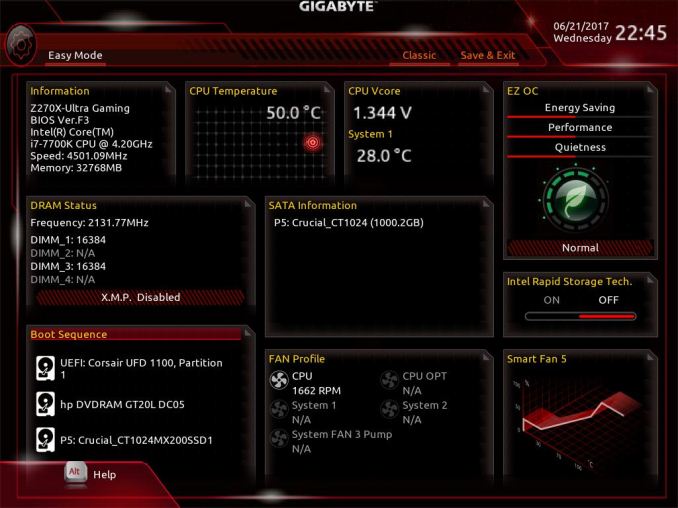
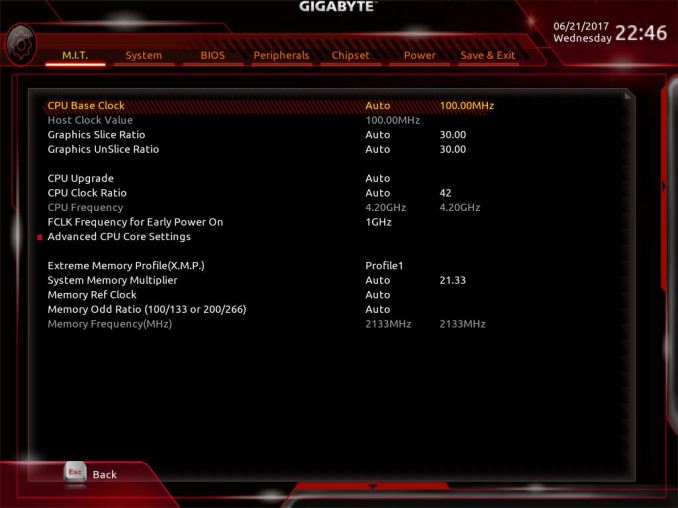






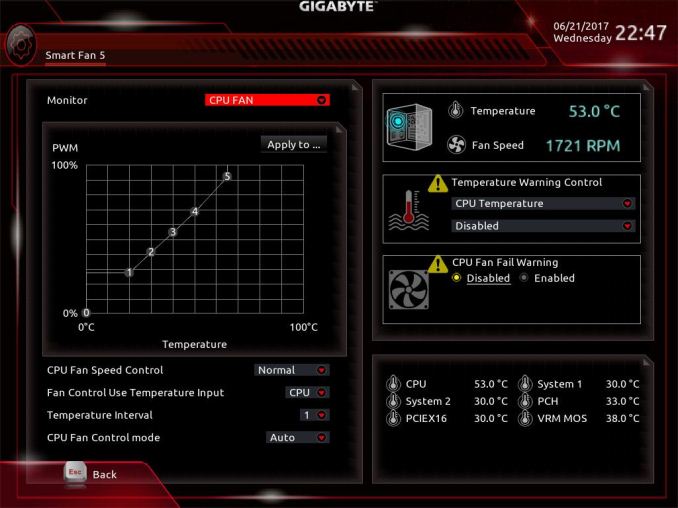
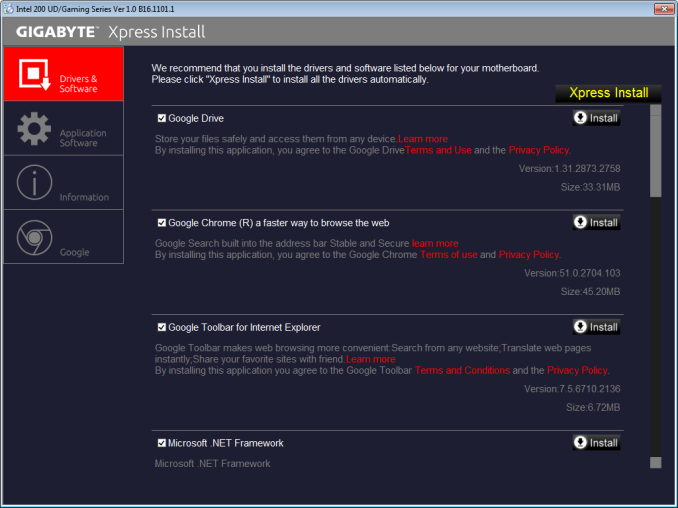
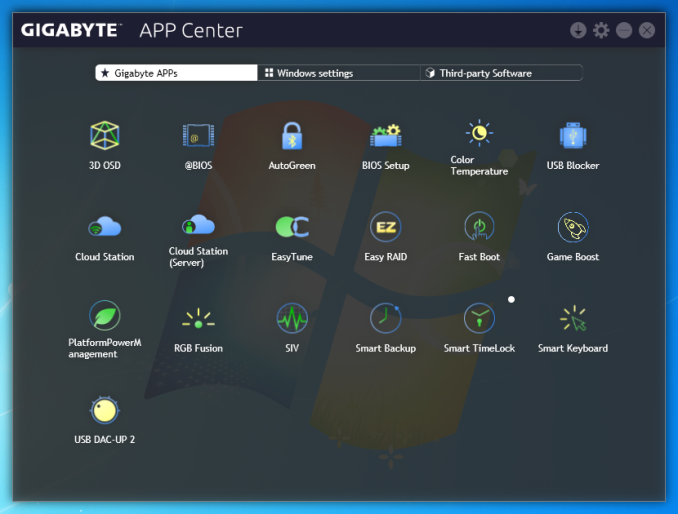
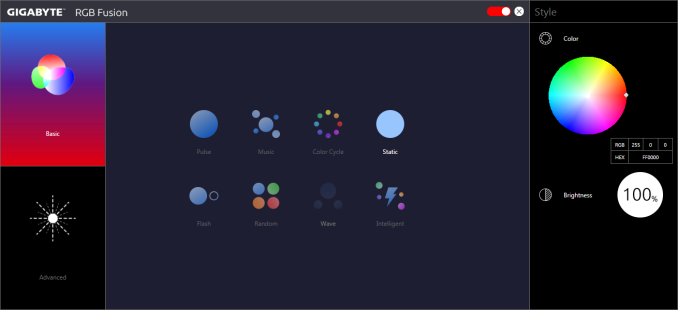
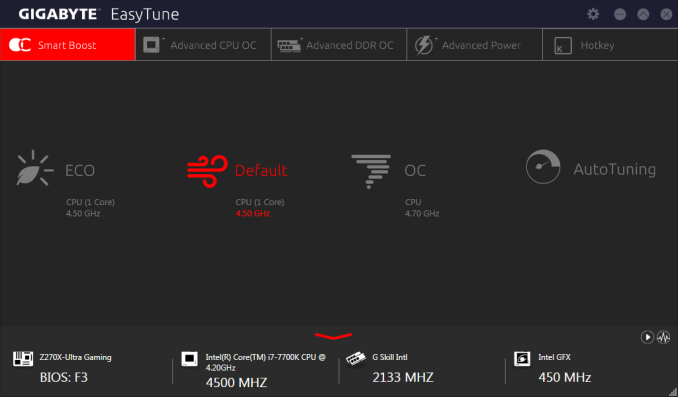














34 Comments
View All Comments
A5 - Tuesday, July 18, 2017 - link
A good comparison review of products that people will actually buy instead of the $500 monstrosities we normally see. Thanks.theuglyman0war - Friday, July 21, 2017 - link
The only reason I invested in flagship enthusiast bait was to bet on the components being built to last and stand up to harsh worst case scenarios.Considering they were built to handle punishment under ln2 extremes.
But they usually went on sale fairly quickly after the initial release. ( the rampage extreme III I am still sitting on I bought for well under $400 in about 3 months after release )
I assume those days are over?
Which is a shame considering the punishing volt experiementation and water accidents I have had...
Hedging my bets on the expensive caps and mosfets have seemingly bought me longevity to wait out this incremental expensive hell!
In the interim on client builds...
I been getting the mil spec bait instead.
A comparison between the mil spec branded stuff between gigabyte and asus would be interesting as well as an honest exploration whether as much is actually of a grade that might guarantee longevity/abuse? Or manufacturer ad nauseam abuse that offers no value compared to server grade branded stuff? ( asus prime ).
Is there a mil spec ansi standard that is legally meaningful?
The relative cheap price compared to the gaming flagship bait seems reasonable.
But I am not even sure about server grade claims? Compared to say...
The expense of Super Micro?
I close my eyes n just buy the cheapest "tuf" branded boards n cross my fingers.
OddFriendship8989 - Tuesday, July 18, 2017 - link
I can't comment about these two boards specifically, but I've used the Gaming K7 and Maximus IX Hero, and while I feel Gigabyte tends to be more generous in features, as someone who overclocks, I really need the Adaptive voltage setting that's missing from GIgabyte boards.RiZad - Tuesday, July 18, 2017 - link
"The default boot time of both the Asus Prime Z270-A and the GIGABYTE Z270X-Ultra Gaming is very good, with 12.6 seconds for the former and 13.4 seconds for the latter" something is wrong with the graph for that because thats not at all what is shown. it seems to have the default and stripped reversed. the other 2 points of comparison show default on top, stripped under.jbrl - Tuesday, July 18, 2017 - link
Would have really liked to see a comparison to a 170 board with the updated bios. Otherwise, why should I drop a few hundred extra on a new board?A5 - Tuesday, July 18, 2017 - link
If you're already on a Z170 board there is no reason to upgrade.jbrl - Tuesday, July 18, 2017 - link
Thanks, that is what I was thinking. I guess they can't put that in the review because asus will stop sending them samples.shabby - Tuesday, July 18, 2017 - link
Ultra gaming tactical pro sli ftw edition... this is getting a bit absurd.MajGenRelativity - Tuesday, July 18, 2017 - link
While there is certainly a proliferation of longer names, I feel these motherboard names are not excessively long. Sure, they could be shorter, but I feel that it doesn't give off an "Ultra gaming tactical pro sli ftw thor odin lightning edition" vibeBullwinkle J Moose - Tuesday, July 18, 2017 - link
Boot Times look Horrible!I wish Intel would streamline their chipset for speed
I remember how a 1st gen ATOM motherboard with IDE/serial and parallel ports and 2GB Max Ram booted several seconds faster than the 2nd Gen ATOM with 4GB Ram due to the chipset features
Faster CPU's require faster chipsets streamlined for speed freaks!
A stock install of Windows XP on a sammy 840 or 850 Pro boots in 3 seconds on a 35 Watt dualcore Sandy Bridge
A stock install of Windows 10 takes alsmost 10 seconds longer to boot on the same system
disregarding the O.S., chipset features and BIOS should advance with the CPU to match the boot speeds of ancient systems
Why is no-one questioning what is actually limiting the boot speeds on newer systems?
I don't think you can "really" fix this with a different brand of motherboard
We can see that some brands do better than others, but I would think that a sammy 960 Pro booting Win 10 on a new 4+Ghz quadcore CPU could (or should) beat an ancient dualcore system at half the clockspeed in boot times
After all, Win 7 was optimized and advertised as booting faster than XP
Win 8 was optimized and advertised as being faster than Win 7
and Windows Spyware Platform 10 was supposed to be faster than Windows 8.1
What gives?
This is DEFINITELY not fake news!