Windows 10 Fall Update Available: Filling Out The Business Gaps
by Brett Howse on November 12, 2015 5:05 PM EST- Posted in
- Operating Systems
- Microsoft
- Windows 10

Today Microsoft started rolling out their first big update to Windows 10. When Windows 10 first launched in July, there was a commitment to moving Windows from optional updates to Windows as a Service, with constant, continuous feature updates and fixes. We’ve seen quite a few of the fixes already in the cumulative updates pushed out over the last few months, and today brings the first big update to the Core OS itself.
Much of this update is focused on speed and polish, with many of the business features that were initially promised being rolled out now. The update process itself is more like how the Insider Builds are rolled out, and people that see the update happening will get the same style of update as the initial Windows 10 rollout, rather than just a typical Windows Update style reboot.
On the end user side, the changes are subtle, but numerous. All of these changes have been rolled out to the Windows Insiders over the last couple of months, so there are no real surprises here. But they are certainly welcome.
One annoyance with Windows 10 when it first debuted was that any time you right-click somewhere in the system, you would get a completely different context menu depending on where you did the action. It was not a huge issue, but it certainly was jarring and make the system look less than polished. With this update, Microsoft has now moved to one style of context menu across all locations. It’s a small but welcome change, and makes the operating system feel more coherent.
Start Menu
Task Bar
Microsoft’s new browser has picked up some new features that somehow missed the cut on the initial launch. You can now do basic tasks like right click a file and Save As, which is so basic of a task that it really points to how new Edge really is. Microsoft has also enabled Tab previews, so if you hover over one of your tabs, a small window will pop up showing you what’s on that page. It’s very useful if you have a lot of tabs open. I’ve also found Edge to be more stable than before, although it is still not perfect. One key feature that is not part of this update is the promised extensions model, and that has been moved to 2016 for now. This is very much necessary to give Edge any sort of chance against the extensibility of Chrome and Firefox, so hopefully this gets bumped up on the priority list.
Cortana also gains the ability to understand written notes using a stylus. Cortana has also had her market expand to include Japan, Australia, Canadian English, and India in English, with a customized experience for each culture.
Now in Canada!
Skype is now offered with standalone Universal Windows Apps for text, video, and phone. People who prefer to use the monolithic Skype will still have that option, but Microsoft is trying to emulate the more simplistic single use app model that has been successful on iOS with iMessage and FaceTime, as well as Google Hangouts. This is still in the consumer preview stage, but it is an important part of their strategy to get a proper Skype client across all of their platforms. For those interested in kicking the tires on this, I would suggest checking out the Skype blog for details.
The Start Menu also gets some tweaks, with the ability to add more tiles. This should help a lot with issues I had on the Surface Tablets with their 3:2 aspect ratio when using them in Tablet Mode. I found a lot of wasted width on the Start screen, and this should help a lot. It gives you the ability to add a fourth medium tile to a column, meaning you can now have two Large tiles on the same row. In addition, the theme can now be chosen automatically from the background picture, and you can do more customization of the colors.
Most of the changes are small, but should lead to a better experience. The bigger changes are going to affect business users, who now get access to some of the cool features for Windows 10 in the business world. Windows Update for Business is now available to control and manage updates within a company, and Windows Store for Business is a more powerful store which will let businesses manage which apps are available to employees, be a home to custom line of business apps, and connect them with management solutions.
For device management, today’s update brings Mobile Device Management (MDM) to the entire range of Windows 10 devices, including PCs, tablets, phones, and IoT. For businesses with more complex management, that will of course continue to work as well.
Companies can now leverage Azure Active Directory to join devices to the Azure based domain. For large, diverse operations, this can cut down on a lot of the complexity with having to create and manage a domain, and being that it’s a cloud service, connectivity should be much simpler.
Not available yet, but coming soon, is Enterprise Data Protection, which will allow enterprises to manage and maintain control of data, even if it leaves their hands, and allow a more granular approach to separating corporate and consumer data.
For anyone already on the Insider Program, this update came as 10586 a little while ago, and Windows is now at version 1511, which is November 2015, and future updates should continue this format. There are a lot of little changes brought about, and those that want to update right away should just be able to check with Windows Update for a download.
Source: Windows Blog


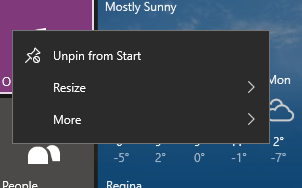
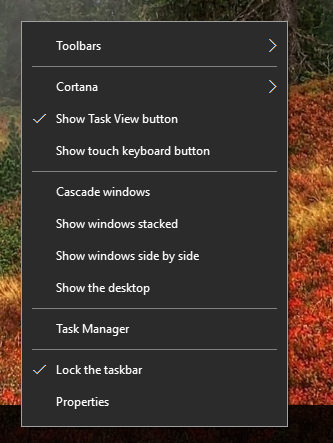
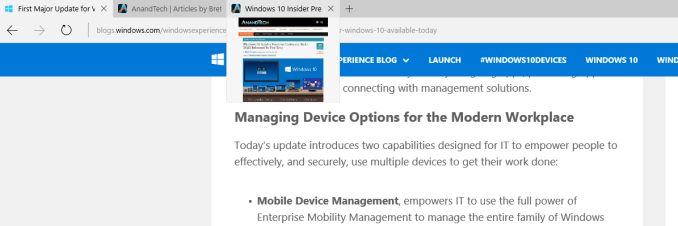
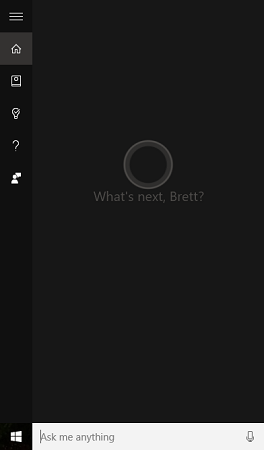
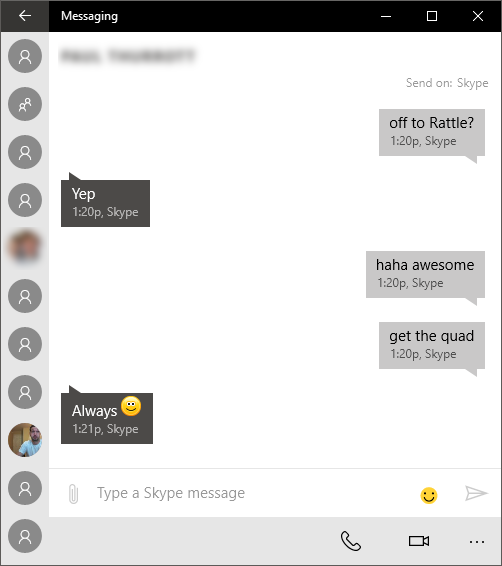








40 Comments
View All Comments
DigitalFreak - Thursday, November 12, 2015 - link
Yes, it does.Sandan - Friday, November 13, 2015 - link
To make sure I understand (Yes, it does) a clean install is allowed because windows 10 leaves a footprint in bios which shows it is a legitimate copy. Is this correct? My windows 7 was OEM...Would that create a problem with windows 10 clean install?Hul8 - Friday, November 13, 2015 - link
As I remember it, whether you had OEM or retail copy of an earlier Windows, when you updated for free to Windows 10, you had a month to roll back to a previous version. After that, you can't (legally).Hul8 - Friday, November 13, 2015 - link
Sorry, I misread. I thought the OP was talking about reinstalling Win7/8. :-/Wolfpup - Friday, November 13, 2015 - link
Yeah, with 10 you want to first install 10 as an upgrade from Windows 7 or 8, wait until it's activated, and after that you can reinstall it as a clean install. Microsoft offers disk images for 32/64 and regular/pro that work for DVD or flash drives.K_Space - Friday, November 13, 2015 - link
Upgraded from legit Win 8.1 Pro to Win 10 then a while after activation ( ~ 2 months?) I had an issue with the OS and I thought what the heck: clean install (and by clean install I mean wiped disk then installed latest Win 10 ISO through USB). Automatic activation did not happen. Tried 8.1 Pro key: No go. slui.exe 4: Nada. Went through MS Answer Desk and within 15 mins the guy on the other side remote assited and activated the OS using a new key (it may have helped that Win 8.1 Pro upgrade came directly from their online store). Clearly I went wrong by wiping the disk first as opposed to choosing the reinstall option but nonetheless I expected the activation server to recognise the PC hardware/OS key and accept the damn thing. Still pleased with how their answerdesk sorted it out; none of this: have you restarted the PC...jcompagner - Saturday, November 14, 2015 - link
now you can just do a clean installand put in your windows 8 key
I did that with one of the latest insider builds, it now just accepts directly keys that are upgradeable
lilmoe - Thursday, November 12, 2015 - link
Just like Brett said, there are lots of subtle, yet welcome changes. They're really hard to list (I also forgot most of them, I'd have to go back to 10240 to remember but no thanks).Tablet Mode is improved;
- the transition in and out of tablet more is much smoother. You don't get that horrible, laggy auto-resizing; the focused window will now just get maximized in a smoother transition.
- Multi-tasking is better and more intuitive, where you can drag a windows thumbnail in task view to either end of the split screen. If you already have 2 apps in split screen and you open a new one, it'll ask you where you want it placed. Small, but helpful.
In Desktop Mode:
- you can now resize a snapped window and the other window will fill the gap automatically.
- Store apps now have a fade-out a transition when closed, just like desktop apps.
Those are from top of my head, I KNOW there are lots of other changes, but I can't seem to recall...
Mugur - Friday, November 13, 2015 - link
Will this update be included in the ISO on MSDN or VL site, like the major 8.1 updates?Gigaplex - Friday, November 13, 2015 - link
Yes. It's on MSDN now.