The Microsoft Surface Book Review
by Brett Howse on November 10, 2015 8:00 AM ESTBattery Life
I would say the average Ultrabook has around 50 Wh of battery capacity. Some have a bit more, and some have a bit less, but 50 Wh would be a good ballpark figure. The Surface Book has a 70 Wh battery, split into 18 Wh in the Clipboard, and 52 Wh in the base. Combined, it gives the Surface Book more battery capacity than any other Ultrabook. However, as I’ve just discussed in the display section, Microsoft has a high resolution panel that is also based on a traditional amorphous silicon TFT which may impact the battery life.
Since the Surface Book includes a detachable Clipboard, the battery tests have been done with the Surface Book both as a tablet and a notebook. The tablet portion of our testing is with the device in Tablet Mode with the screen detached, leaving just 18 Wh of battery capacity. The Surface Book is intended to be used as a laptop first and foremost, but it’s still important to see what it can deliver away from it’s keyboard base. As always, all of our battery life tests are done with the display at 200 nits, and using the Microsoft Edge browser.
Since we have received both the Core i5-6300U model, as well as the Core i7-6600U model with the discrete NVIDIA GPU, both devices have been put through these tests.
Clipboard Battery Life
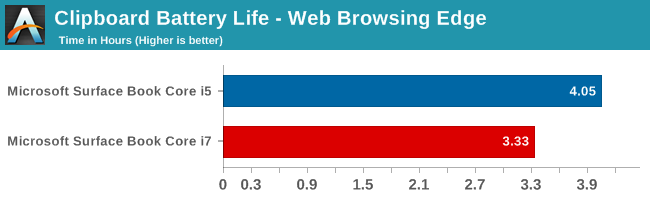
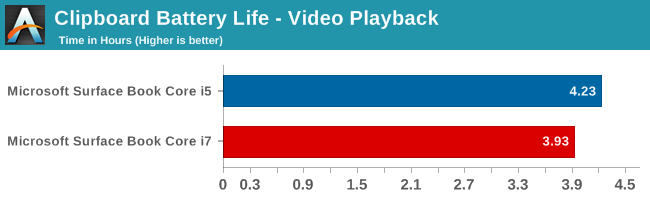
Battery life of the Clipboard is about what you would expect. With just 18 Wh of capacity, and a full Ultrabook inside the display, there is no way it would get the 10 hours that we would expect of an ARM based tablet. The Core i7 model has less battery life, which makes sense since its base frequency is a bit higher and overall power consumption should be a bit higher even with standard chip binning from Intel. Video playback is very close on both though, which would be expected since the video is offloaded to fixed function hardware in Skylake.
Notebook Battery Life
On the notebook side, we have two tests. The light test consists of loading four web pages per minute, and can be heavily impacted by display power draw. The CPU mostly sits idle during this test, expect for the brief bursts of work to load the pages. The heavy test ramps up the number of pages loaded, adds in a 1 MB/s file download, and has a movie playing.
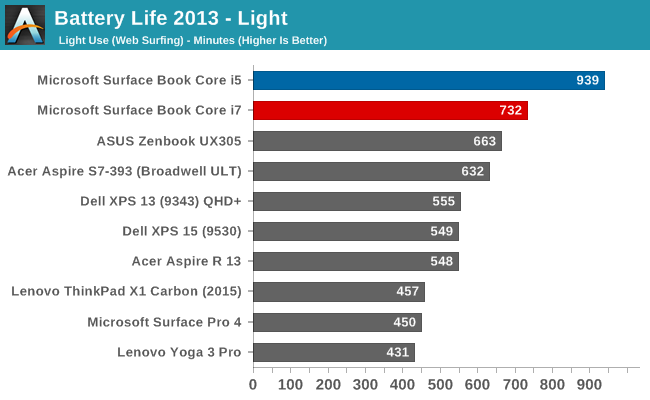
Something amazing happened when I ran the Core i5 Surface Book through our light test. It set a new record for battery life. The amazing part of this is that it did it with a high resolution display, which normally impacts battery life quite a bit. For some contrast, the Dell XPS 13 was our previous battery life leader, but it was the 1920x1080 model. The 3200x1800 version, as seen in the graph above, was quite a bit less. The Core i5 Surface Book got 15.6 hours of battery life in this test. Yes, it was helped by a larger battery, but it was still a very impressive result. The dGPU + Core i7 model took a big hit here, coming in over three hours behind. Without dissecting the device and measuring power draw at each component, it’s tough to lay the blame on any one piece of the puzzle, but it has more RAM, a dGPU with GDDR5 memory (though this should be completely powering down when not in use), and a faster CPU. Any one could be to blame, or a combination of all three. Despite the lower score, at over 12 hours it still did very well on our light test.
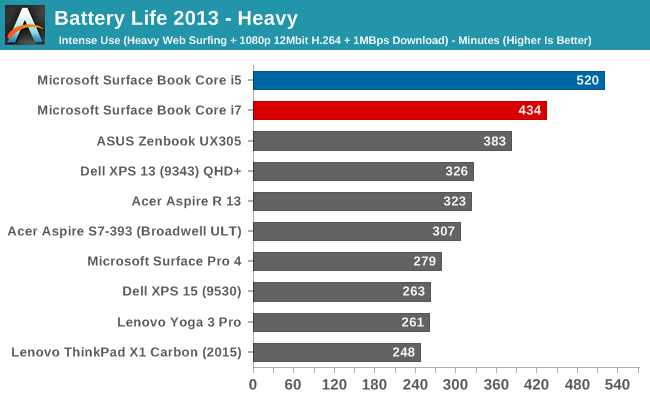
The heavy test brings a lot more components into play, making the display power draw a smaller part of the picture. Here we see both the i5 and i7 models doing very well again, but once again the i5 version scores a lot higher. Both models can offer all day battery life, but if outright mobility is a concern, the i5 outperforms the i7 on battery life.
Next, let’s take a look at the platform efficiency, and remove the large 70 Wh of capacity from the equation.
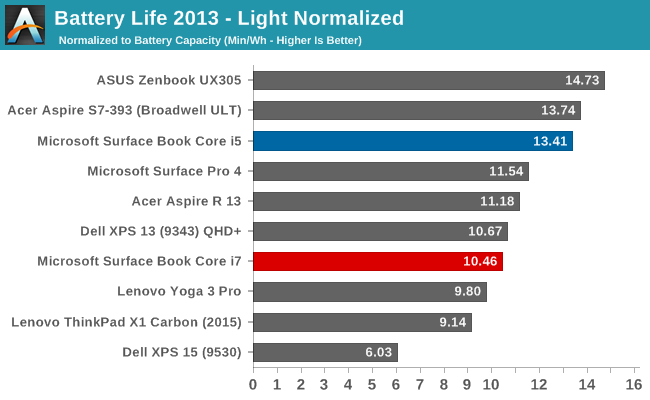
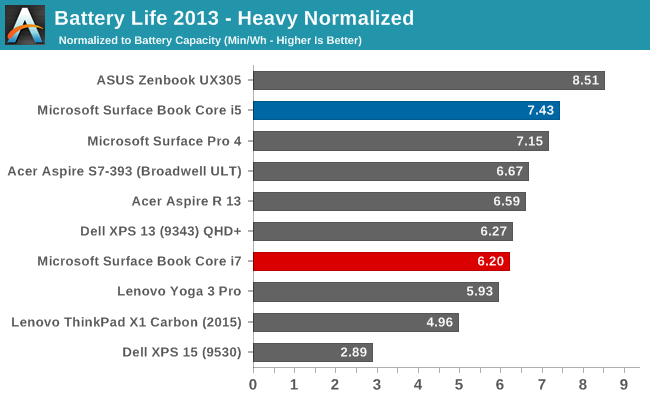
While not the outright leaders in efficiency, the Core i5 Surface Book is the class leader when compared against other high DPI devices. The Core i5 Surface Book has even better efficiency than the Surface Pro 4, despite the Surface Pro 4 using an IGZO panel. On the heavy test, the Core i7 falls back a bit in both tests, but still has a good result.
Connected Standby Support
Surface Book is configured to use Connected Standby, which means that it can pull in app updates and push notifications even when it is sleeping. Out of the box, this is a mixed blessing, since the Surface Book has some issues with Connected Standby at the moment. It is supposed to hibernate after a couple of hours, but that doesn’t always happen, and there seems to be an activity/power drain issue when in sleep, since the Surface Book can get pretty hot when it’s closed. These are serious bugs that mar the experience. You can’t just trust that shutting the lid is going to put the machine to sleep, so if you close the lid and come back the next day, you are going to be welcomed by a dead battery. This is a well known issue, so I would expect a fix soon, but it’s a serious problem with the Surface Book that needs to be pointed out.
Charge Time
With 70 Wh of battery, charge times might be something that will be an issue, so I’ve tested both the Core i5 and the Core i7 models out with their respective adapters that come in the box. Since the Core i7 model includes a GPU, the AC adapter that is supplied is about twice the output of the standard version. The Core i5 comes with a 30 W charger, and GPU models come with a 60 W charger. It’s very difficult to tell which is which, but the 60 W version is slightly thicker, and the charging light on the Surface Connect port has different lighting. The low wattage version has a light that points away from the laptop when connected, and the higher wattage charger has lights that point up and down. You can technically use either charger, or even the Surface Pro 3 or 4 charger, but if you are using the GPU with a 30 W charger, the battery will slowly be depleted since it won’t be able to keep up with demand.
Since there are two batteries, I expected to see the tablet battery charged first and then the base, but that’s not actually what happens. Both are charged simultaneously.
You can see that the 60 W charger on the Core i7 can charge both batteries at the maximum rate simultaneously, but the 30 W charger that comes with the Core i5 charges the smaller tablet battery at maximum first, and when it’s full, sends the rest of the power to the base. It results in a longer charge rate for the non-GPU version.
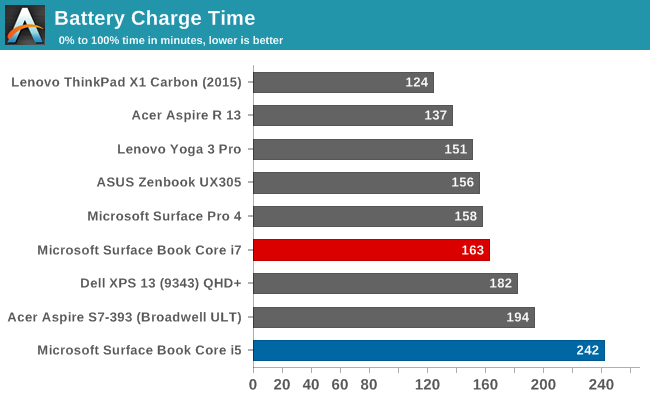
Thanks to including a large 60W power adapter by default, the Core i7 + dGPU version wins by quite a bit, with the non-dGPU model taking nearly four hours to charge to 100% on both batteries. It kind of makes up for that with great battery life, but if you are someone that travels a lot, it may be worth investing in the higher wattage adapter for the non-dGPU version.


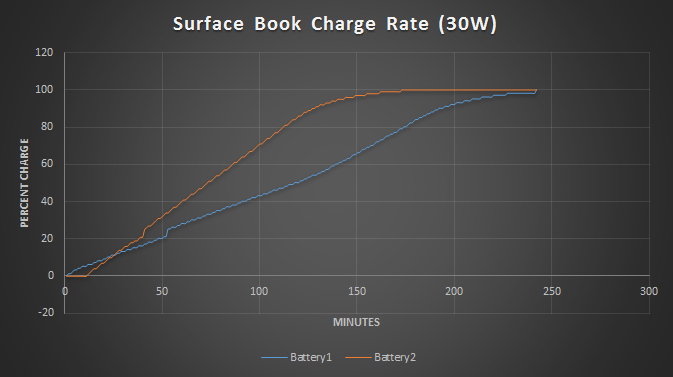
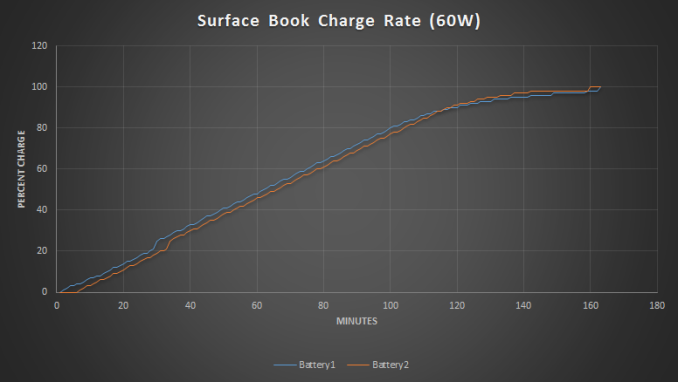








249 Comments
View All Comments
chrisnyc75 - Monday, November 16, 2015 - link
And fwiw, according to Dell (and the few "legitimate" sounding reviews I've been able to find so far), the XPS15 gets "up to 17 hours" battery life with the FHD display, "a few hours less" with the 4k touchscreen QHD. If that's true, then it's not far behind the SB battery life, but with more power, more connectivity, and a bigger display (due to the edge-to-edge infinity display, you get a 15.6" of display on a 13.5" device (hence why I keep bringing up the fact that they're the same size, and thus crying out for direct comparison). Personally, I'm pretty sure I'd prefer the larger display and greater processing power of the XPS over the detachable tablet option on the SB if that's really they're biggest difference. If only a reputable expert would run the tests to find out if that's really the case. ;) (hint hint)And p.s., from what I'm reading on laptop forums/reviews, the touchscreen can be paired with any bluetooth stylus, it just doesn't come with it. But you don't need the connectivity port that you have to buy separately to connect the SB to just about everything, so if that's true it kinda balances out (again) IMHO.
s.yu - Wednesday, November 18, 2015 - link
Hmmm, I have to disagree on the size. The Dell is 6cm wider and 2cm taller, over 500g (that's one third of the MSB) heavier, though mostly thinner(yeah stupid hinge gets in the way) than the MSB. The Dell is still a ~15" device while MSB is still a ~13" device. The line is slightly blurred but not enough for them to be totally exchangable.http://www.notebookcheck.net/Dell-XPS-15-Notebook-...
Notebookcheck, credible and meticulous in their tests IMO, reports poor battery life. Though they didn't give 11-13hrs for MSB either.
Jukens - Saturday, November 14, 2015 - link
In the first 60 seconds of playing with one at Bestbuy when I undocked the display using the key it BSOD'd and restarted...s.yu - Sunday, November 15, 2015 - link
lol if you're persistant, keep returning them and eventually you'll get a functional model.kaisersoser37 - Tuesday, November 17, 2015 - link
So I picked up a Surface Book 8GB RAM, 256GB Storage, and these are my early impressions:PROS
+ By far the best built laptop I have ever used. It looks and feels like a premium device, and I do a lot of XCode programming on a MBP 15" which was my previous preferred system/platform for serious work but this just looks and feels much better than any other MBP I have ever used before.
+ The hinge is a technical marvel and you can hold the screen without feeling afraid the rest of the system will drop off. It also feels very solid with no externally moving (or visible) parts
+ The 3:2 factor is a revelation, especially for programmers and I presume users of word processors, as it providers a much longer vertical screen space, without compromising screen width. Besides, It is a Fibonacci ratio, so it feels natural to use.
+ The detachable screen is lighter than I expected. It feels comfortable to use either in landscape or portrait mode
+ They were not kidding about battery life. I have not charged my system in 2 days, and I put in about 4-5 hours per day on my SB
+ The keyboard is excellent and makes a natural clicking noise similar to a gaming mech keyboard, giving you solid tactitile feedback as you type
+ Excellent performance. I am running Unreal Engine and Unity on it and they both work for simple demos (yes even with 8GB RAM)
+ Windows Hello is the Future. You look at your screen and it logs you in, no questions asked or answers given. If this was a Mac feature, analysts will be drooling all over it.
CONS
- It is heavier than I expected in general. Definately a bit heavier than an equivalent MBP 13"
- For me, the FN key feels like it is in the way. It would made more sense to switch places with the FN key and Ctrl key.
- I had problems with my Surface Pen (shipped with the device), which wasnt writing, but I got a replacement and now it works pretty well
- The sound quality is good but does not seem as crisp as the sound on my MBP 15", then again, not many laptops match Macbook Pros for sound quality.
All in all, I am in love with my Surface Book. It is by far, the prettiest, best built laptop I have ever owned. Make no mistake, this might be a hybrid with a tablet screen, but it is a laptop first and foremost.
So if you need a tablet experience first, I suggest you look at the Surface Pro 4 instead. But if you want a workhorse that also stands out in a crowd, and you can afford to pay for it, this is for you.
Eleveneleven - Wednesday, November 18, 2015 - link
Oh wow you guys were crazy late on this review.ktkps - Tuesday, November 24, 2015 - link
From the "About" section : "No AnandTech writer is ever told to be quickest to post a story, but everyone at AnandTech is challenged to be the best that they can possibly be when working on a story. Focus on quality first, then timeliness second. There's value in both but there's more value in one"icwhatudidthere - Monday, November 23, 2015 - link
I want one for one reason: I'm tired of sweaty palms from and burned thighs from current laptops. Not sure that's worth $1499 yet though.Kazoo - Wednesday, November 25, 2015 - link
Hey, guys... new poster here.I just picked up my i7 Surface Book, and I was checking out my own 3DMark results, and some of them are dead on what you got and some aren't. The worse seems to be Fire Strike, where I come in at a lowly 690, or so, compared to your 1900.
Ice Storm Unlimited (1.2) comes in with similar physics scores, but a total score of 61,800 and a graphics score of around 86,000, again far below your reported numbers.
Is there some additional setting/configuration/tweak I need to see those numbers?
Kazoo - Wednesday, November 25, 2015 - link
And... nevermind. But, comment if the urge gets you. When I got up this morning, the benchmarks all started matching the reviews. There was an additional Hardware update (even though it was not present last night), so I rebooted as requested and benchmarks improved. I also installed GoForce Experience, but I thought I had run tests after that last night, but might not have,For what it's worth, you guys are my go-to site for techie stuff like this. And the comments to the articles are often more illuminating than the original subject material.. (and half the time I'm totally lost in the depth of knowledge!). Keep it up, and thanks!