Western Digital My Cloud Mirror Gen 2 Review
by Ganesh T S on October 9, 2015 8:00 AM EST- Posted in
- NAS
- Storage
- Western Digital
- My Cloud
Setup and Usage Impressions
All versions of the WD My Cloud Mirror Gen 2 come with drives pre-installed and pre-configured in RAID-1. It is a plug and play process for all consumers - the unit gets connected to the network and receives a DHCP IP, and is immediately visible to the other components in the network - as a media server and also as a NAS with some CIFS / SMB shared folders. It is not strictly necessary to login into the web interface unless new shares and/or users need to be configured, or certain services need to be enabled or disabled. For most consumers in WD's target market, the default configuration will work.
My Cloud OS 3 in the WD My Cloud Mirror Gen 2 : Web Management Interface
Our evaluation actually started in the diskless state (since we were testing with the WD Re disks to keep benchmark numbers consistent across different NAS units). The My Cloud Mirror Gen 2 receives a DHCP address even in a diskless state. The IP address can be determined either from the DHCP provider in the system or via the WD Discovery utility. Accessing the IP address with the default admin/<no password> credentials enables the setup process shown below.
The Home Page provides a shortcut to most commonly accessed features - diagnostics (including S.M.A.R.T scan capabilities and temperature monitoring), configuration of users for the NAS, firmware update, overview of apps running on the NAS etc.
Other features are accessible via the scrollable icons at the top of the interface. These include management of shares, setting up of cloud access (i.e, tying a WD My Cloud ID to the device) and configuration of backups over USB, rsync and to certain cloud services, The 'Storage' section allows users to check / alter / setup volumes and their RAID profiles using the installed disks.
The default apps available in My Cloud OS 3 for the NAS include HTTP downloads, FTP downloads, P2P downloads and a web file viewer to access the contents of the NAS using the web browser itself. The 'Settings' section allows users to alter the name of the device on the network, time zone settings, cloud access configuration, power settings, Time Machine capabilities and also manage the Recycle Bin feature. These fall under the General category. In the 'Network' section, users can configure the unit to use a static IP (set to DHCP by default). Jumbo frames can also be configured. Available network services include FTP, AFP, NFS, WebDAV and SSH. CIFS is always enabled. The unit can also be set up to be a slave for a network UPS. Media settings include the ability to enable or disable the internal DLNA media server (twonky) and iTunes capabilities.
We started off with one disk in the unit, and it was configured as a JBOD volume. Addition of another disk in the empty slot allowed us to either reinitialize the volume fully or migrate from JBOD to RAID-1. We yanked off one of the disks during data access and the unit continued to operate without any issues. Inserting a fresh disk with the Auto Rebuild setting enabled automatically rebuilt the RAID-1 volume.
The web interface is straightforward and gets the job done for the average user. One point of concern is the responsiveness of the UI. For example, with an almost full NAS, opening up the web interface brings up the home page quickly, but the 'Capacity' 'widget' takes a long time to get populated.
The WD My Cloud Android App
The popularity of mobile devices (smartphones and tablets) has made it mandatory for every NAS vendor to have a mobile app to interact with their devices. Western Digital has the 'My Cloud' app for iOS and Android. We tested out the Android version.
A My Cloud ID is necessary in order to use the app. Our test account already had the WD My Cloud DL4100 associated with it, and it gave us an opportunity to actually test out how multiple devices associated with the same account could be accessed using a single interface. In terms of features, a particular My Cloud ID can be associated with one of the local user accounts of the NAS. This ensures that only shared folders that have the appropriate access permissions can be viewed via the app. The first run on any mobile device also brings up the option to automatically back up photos and videos on the mobile device to the relevant NAS. This is a standard feature across the mobile apps of almost all NAS vendors.
The side menu in the app allows access to the contents of any of the added NAS units, as well as the local device itself. Data can be transferred in either direction from within the My Cloud app. The contents can be viewed all at the same time, or by multimedia type (photos, videos, music). The files can be viewed using the associated Android app. Certain files can also be cast to a Chromecast receiver in the local network.
Each of the associated NAS units can also be managed from within the app. Users can be added and the firmware can also be updated. Various app settings such as sync interval, cache size and back up options can also be configured from within the app.
The My Cloud app fulfills many of the basic functionalities that the average consumer expects from a mobile app for the NAS. The auto-backup for photos and videos ensures that users don't need to worry about deleting them from the mobile device to free up space.
WD Sync - The Private Dropbox
Western Digital's SmartWare backup software for PCs has been around for a few years - mainly as a value-add for their external hard drives and older NAS units. It can also be used with the My Cloud Mirror Gen 2. Along with the release of the My Cloud Mirror Gen 2 and My Cloud OS 3, Western Digital has also launched WD Sync, a Dropbox-like PC program that uses a My Cloud NAS as the storage back-end and can sync content between the NAS and selected folders on multiple PCs.
Similar to Dropbox, a tray icon is available to check the status of the sync as well as access the options available. WD Sync stores up to five versions of deleted files / folders / revised files. Other options available in the WD Sync UI are presented in the gallery below. Files can also be shared with other people - the generated links use the wd2go.com relay service.
Dropbox and the features enabled by it are quite popular with the average consumers. WD Sync is presented as a secure and private alternative unencumbered by recurring fees and storage limited only by the size of the hard drives in the My Cloud NAS. Dropbox-style sync functionality is a popular feature provided by most NAS vendors, and one should say that WD's solution is not the first private cloud sync in the market. WD Sync is still in its early days, and does have some teething trouble. For example, on our Windows 8.1 test PC, the program kept reporting that it couldn't access the Internet to sync across one of the folders to the My Cloud NAS. It started working as soon as I allowed WDAppManager.exe through the Windows Firewall. Power users would probably be able to fix it up easily / determine the source of the problem. The average consumer who expects things to just work Dropbox-style will probably not be able to do this. The user experience is bound to improve as the feature / program gets more mature.


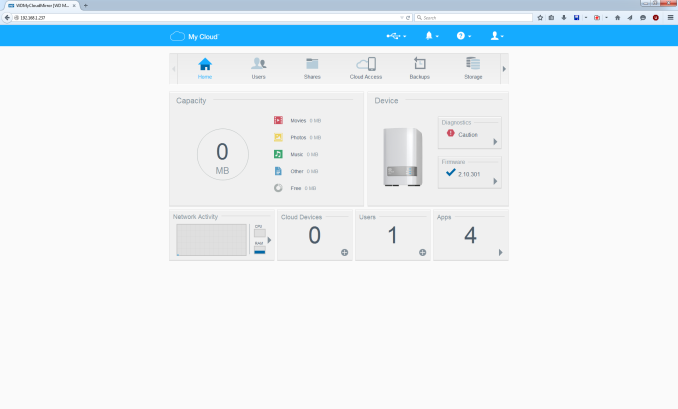












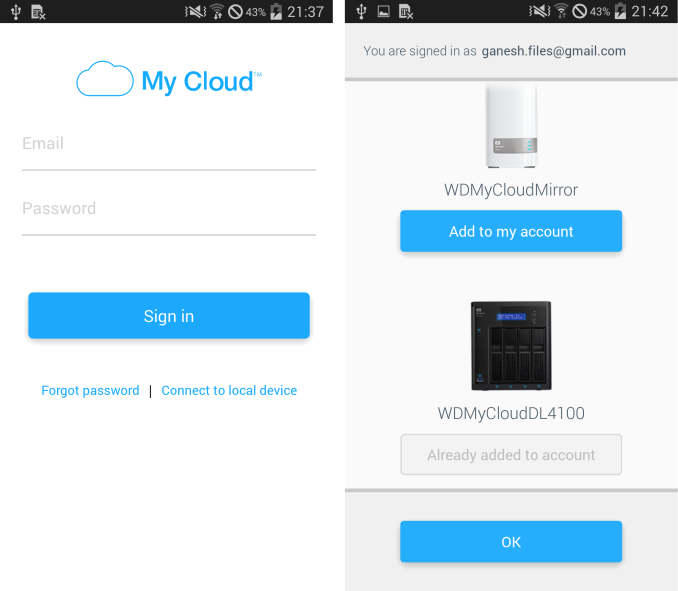






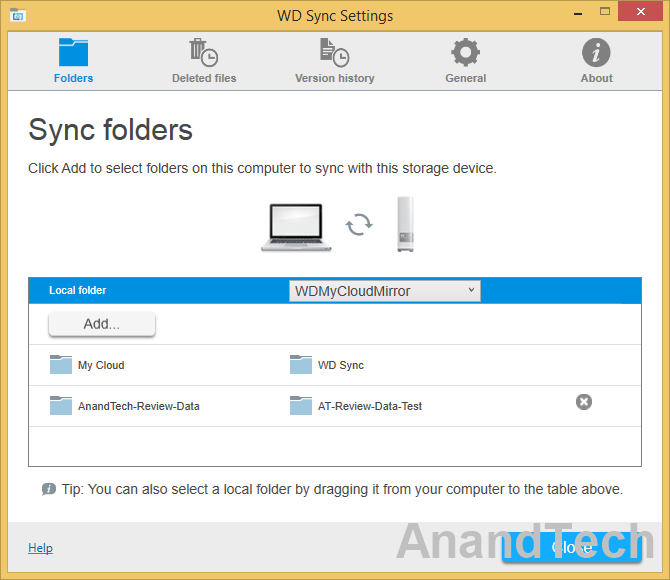














19 Comments
View All Comments
Goodspike - Saturday, October 10, 2015 - link
My concern about these consumer devices (and other consumer Cloud backup solutions) is how will the ISPs respond to having several thousand GB of data being constantly uploaded by each customer? On most my machines I try to avoid having my OS files uploaded to a Cloud service, but I wonder how many people do that. Someone could probably set one of these up in a manner where it would be uploading files 24/7.stephenbrooks - Sunday, October 11, 2015 - link
I imagine these are differential backups, so only modified files get transferred, based on comparison of file lists and modified dates (only a few MB for the whole disk).Also ISPs already have a bunch of BitTorrent people who upload constantly and they seem to cope with that (sometimes they get throttled).
bobbozzo - Sunday, October 11, 2015 - link
I don't think this is copying anything to WD's servers, except when you use remote access, then it downloads on-demand to the remote device, possibly via WD's network.Conficio - Saturday, October 10, 2015 - link
Really no IPv6 support? Is this 1999 or what? It's linux underneath, so one has to deliberately disable IPv6.ganeshts - Saturday, October 10, 2015 - link
It is all part of a differentiation drive when compared to the EX2 series.I suspect most of the consumers who are going to buy this unit probably don't even know what IPv6 is.
Sivar - Monday, October 12, 2015 - link
I've used two older WD EX2100 units (12TB) and have found WD's configuration interface to be the easiest to use of any NAS I have ever worked with. I think my grandma could set one up.Their software developers and UI designers deserve a medal.
whiteonline - Friday, October 16, 2015 - link
What SSH client is that?Moishe - Wednesday, November 4, 2015 - link
Thanks for mentioning the lack of features in this versus the EX2. Lack of encryption in this is a deal killer.mikato - Saturday, November 14, 2015 - link
I don't think you said anywhere in the article that this 4TB model comes with 2 x 2TB drives! I had to look at the photos to see that. You list "USD 310 (2x 2TB)" for the price entry in the specs table, but that doesn't say anything about which model it is for (I see it's the 4TB one). If set up as a mirror, as by default, and as the product is named, you only get 2TB or storage. They sell this as having capacity of 4TB. WD's website gives you no hint about this. I looked up the listing on Amazon and thank goodness they do have "4 TB 2X2TB" in the technical details, but otherwise there is no hint there either - actually when you choose the model at the top it says "Capacity" next to the 4TB which actually only gives you 2TB capacity.