The Windows 10 Review: The Old & New Face of Windows
by Brett Howse on August 25, 2015 8:00 AM EST- Posted in
- Operating Systems
- Microsoft
- Windows 10
Inspired by the Smartphone: Action Center Arrives on the PC
Originally released on Windows Phone 8.1, Action Center is one of many features that have been inspired by the rise of the smartphones. In fact, the end result on Windows 10 is practically identical to what is available on Windows Phone 8.1.
Having all of our programs place their notifications in a single location is as useful on the desktop as it is on the smartphone. You can, at a glance, check out what has happened. Windows Phone 8.1 also introduced several configurable settings toggles, where you could easily enable airplane mode, screen rotation lock, turn off Bluetooth, or more.
Windows 10 offers this same experience, including the customizable toggles. New to Windows 10 though is the ability to add more toggles, and expand the list to display them all. It is very handy for tasks like connecting a Bluetooth speaker, since you can now just use the Connect toggle in Action Center, select the speaker, and away you go.
At this point, everyone is pretty comfortable with notification systems, so we don’t need to dig in here too deep. For the moment, notifications can either be dismissed by swiping them to the right, or selecting them will open the corresponding app. In the not too distant future, apps like Messaging will be actionable from right within Action Center which will be very welcome.
Like practically everything in Windows 10, this is fully customizable and you can even disable Action Center yourself if you find it distracting. This is one of the key points that I have noticed with the launch, is that almost every single feature they have added also contains a way to disable that feature. Compare this to the Windows 8 era, and you can see that Microsoft has certainly opened its eyes and ears to their customers.
More Smartphone features: Wi-Fi Sense, Data Usage, Storage Tracking
Windows Phone, despite its low adoption, has some other very useful functionality that Microsoft is bringing to the desktop. And honestly, it makes just as much sense here as it does on a mobile device. With Windows 10, PCs and phones are converging far more than we may have even thought possible, but I think the idea is that if an idea is good on the phone, why not see if you can adapt it for the PC too?
The first feature is Wi-Fi sense, and this one has likely gotten the most publicity. Enabling Wi-Fi sense lets Windows 10 automatically connect to hotspots, and if the hotspots want you to agree to terms, it will automatically do this and get you connected. It’s a feature I’ve had on my phone for a while now and it is very handy not to have to deal with that all the time. I’m excited for it to come to Windows 10.
The other big piece of Wi-Fi sense is that when connecting to an access point, you can optionally share the information with some of your social networks. If enabled, your outlook.com contacts, Skype contacts, and Facebook contacts can all get access to this network if you opt-in to enabling this feature. In settings, you can also select which group of contacts will get access with check boxes beside all three choices so you can enable or disable whichever ones you desire.
This is a feature that already existed in Windows Phone 8.1, but with so few devices out there it never really got the attention then. When enabled, Wi-Fi Sense shares the network information without the other person ever having to see the pre-shared key. In this sense, it can be more secure than the old way, because they do not have to be told the key, and they have no way of seeing it. If they have Windows 10 and have this feature enabled, they will just get logged into the network. They also cannot share this network with any of their contacts. This is a one time share, and any contacts which receive it can’t share it again.
Now remember, this is an opt-in feature, and it is per network. There is no “always share” option. Each time you connect to a new network, there will be a check box that is unchecked by default asking you if you want to share this.
Still, this can be an issue especially at a corporate environment where they are using pre-shared keys (likely because they lack the infrastructure for other methods) and it would be a bad thing if someone added the work network to their phone and shared it with their friends. For this reason, you can add _optout to the SSID of the wifi network to disable this completely.
Once a network is shared, it may take a couple of days for it to be accessible on contacts devices, and if you remove access, it may take a couple of days more before it goes away.
The implications of this change are that it should make it a lot easier to have friends and family get access to your Wi-Fi if that is what you want. From a security standpoint, it is a little dicey. The actual network information is encrypted during the exchange, but that doesn’t mean an enterprising person won’t gain access to the information once it’s on their computer.
You can at least use one feature without the other. If you want easier access to hotspots, enable that, and leave the Wi-Fi sharing disabled.
Windows 10 also gets what Windows Phone called Data Sense. It keeps track of all of your network activity over the last thirty days, and it displays it in a list which is per-application. It is a great tool to see how much you use per month, and if you have a rogue application using tons of bandwidth. Windows Phone allows you to set the maximum limit as well, and you can set it to not just a 30 day period. I expect this will improve over time as Windows 10 evolves.
Another pickup from Windows Phone is Storage Sense, or so it is called on that platform. On Windows 10 it is just Storage settings. Here you can easily set where documents, music, pictures, and videos are stored, and this will be very handy for devices with not a lot of storage out of the box, such as low cost tablets or notebooks. It will also give you a list of all of the things on your drive to give you an idea where your space is being used.
One feature of Storage settings which is available in the UI but greyed out at the moment is the ability to redirect Windows Store apps to another location. Once again, for low cost devices, you may have some SD storage available which you can then move your apps to. Or, maybe you have a smaller SSD and want to store those apps on a secondary disk based drive. This was originally intended to ship with Windows 10 but unfortunately they have not yet ironed all of the bugs out of it, so it is ready to go in the UI, but is currently greyed out.


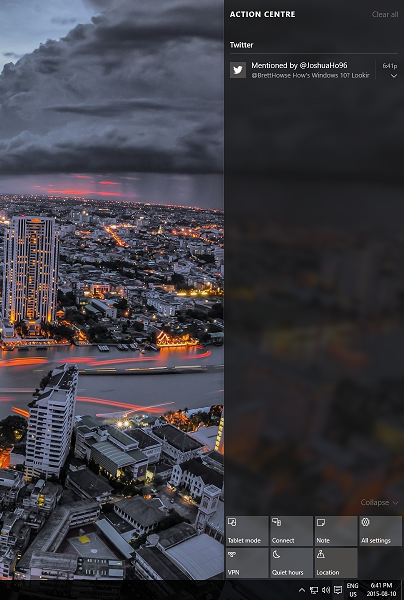
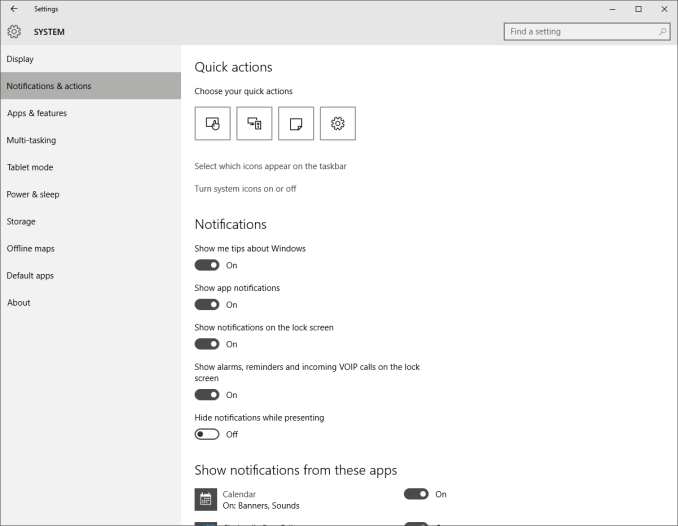
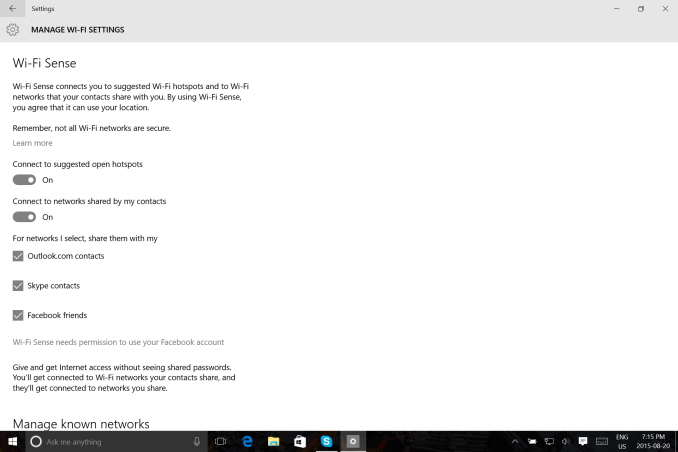
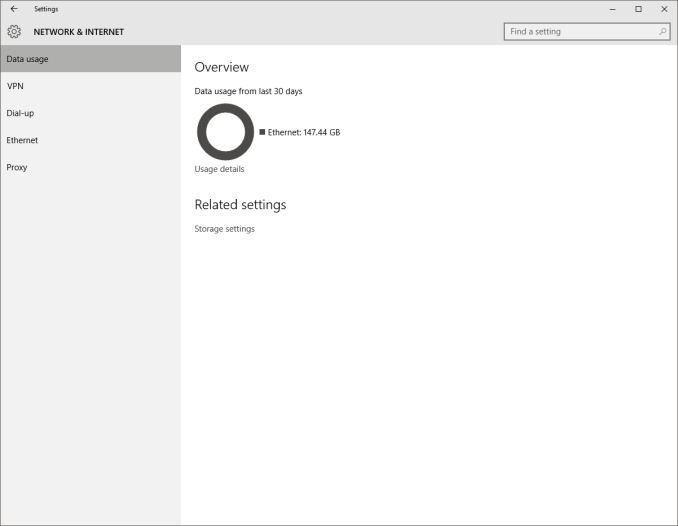
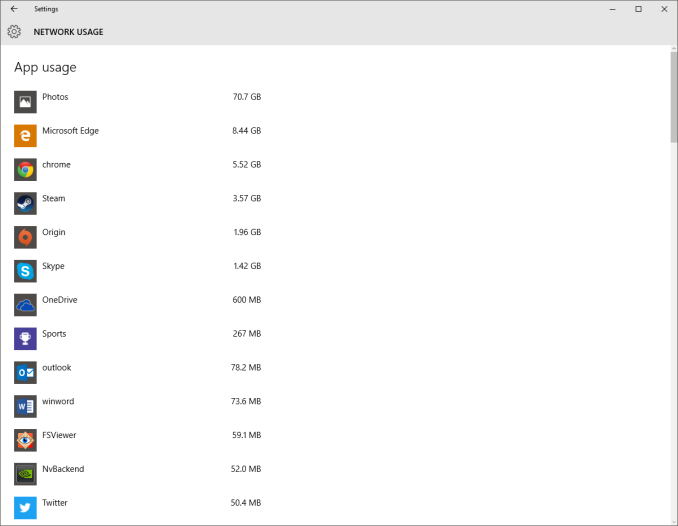
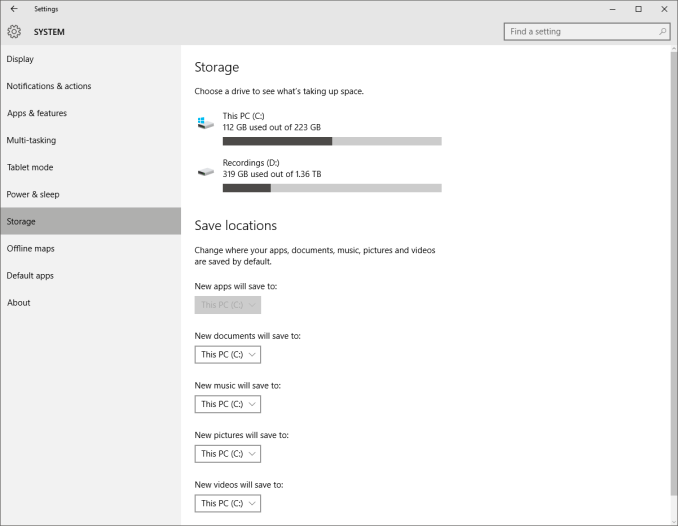
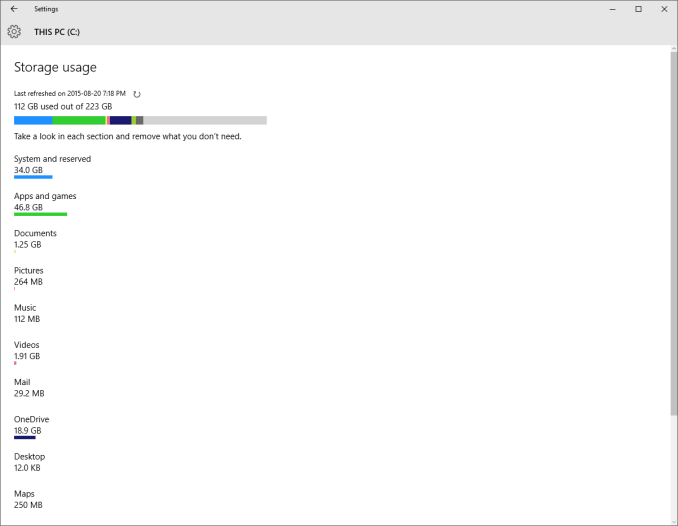








293 Comments
View All Comments
Notmyusualid - Friday, August 28, 2015 - link
I saw two of them in my PC. Promptly removed.yuhong - Friday, August 28, 2015 - link
Not most of them.ddriver - Wednesday, August 26, 2015 - link
I remember back when the win 10 tech preview came out, and it was discovered to be riddled with spyware. Back then I remember them saying "well, that's tech preview, it needs to analyze itself to be improved, that won't be in the final release".Few months latter the final release is here, and the spyware is still all there.
WorldWithoutMadness - Tuesday, August 25, 2015 - link
It's kinda funny considering smartphone in general is also 'spyware'.Of course you can opt to turn the stuff off with the consquence of retardation in some features.
Same as win10 as well so I couldn't be bothered anymore since the guys behind my phone probably knows me better than I do.
piroroadkill - Tuesday, August 25, 2015 - link
Microsoft pushed out a telemetry update via Windows Update for 7, too, so if you didn't notice that, it has some of the reporting capabilities.chrome_slinky - Wednesday, August 26, 2015 - link
I did, and hid it. Who knows how many more times I will have to do that, as Microshaft does not respect things like hiding updates any more.Flunk - Tuesday, August 25, 2015 - link
Most of the uproar about that is speculation, Microsoft claims they're not doing anything shady at all. Plus, Android and iOS BOTH do have similar agreements. If you're staying on Windows 7 to avoid spying you'd better also stop using your iPhone or Android Phone. Also, better stop using Google or any Google services because their EULA is actually much worse.baka_toroi - Tuesday, August 25, 2015 - link
It's not speculation. Network traces have been analyzed and they've shown the sheer amount of callback-to-the-mothership Win10 does. Worse of all: they can't be stopped, even if you deactivate the service. MS knows better than you what you want (or so they seem to think).It also doesn't help when they pay The Verge or some other crappy site to convince the masses spying on its users is OK because "Google already does that!" And I'm seriously thinking most of the people denying all this are paid shills, cause I seriously find it very hard to believe your reasoning against this is "MS said they're not doing anything shady." I mean, are you actually believing them? What do you think they're going to say? "Hey guys, yeah, it's true. We spy the shit out of y'all."
prophet001 - Tuesday, August 25, 2015 - link
^ ThisNotmyusualid - Tuesday, August 25, 2015 - link
Agreed: http://i.imgur.com/p2DYhbd.jpg