The Windows 10 Review: The Old & New Face of Windows
by Brett Howse on August 25, 2015 8:00 AM EST- Posted in
- Operating Systems
- Microsoft
- Windows 10
Inspired by the Smartphone: Action Center Arrives on the PC
Originally released on Windows Phone 8.1, Action Center is one of many features that have been inspired by the rise of the smartphones. In fact, the end result on Windows 10 is practically identical to what is available on Windows Phone 8.1.
Having all of our programs place their notifications in a single location is as useful on the desktop as it is on the smartphone. You can, at a glance, check out what has happened. Windows Phone 8.1 also introduced several configurable settings toggles, where you could easily enable airplane mode, screen rotation lock, turn off Bluetooth, or more.
Windows 10 offers this same experience, including the customizable toggles. New to Windows 10 though is the ability to add more toggles, and expand the list to display them all. It is very handy for tasks like connecting a Bluetooth speaker, since you can now just use the Connect toggle in Action Center, select the speaker, and away you go.
At this point, everyone is pretty comfortable with notification systems, so we don’t need to dig in here too deep. For the moment, notifications can either be dismissed by swiping them to the right, or selecting them will open the corresponding app. In the not too distant future, apps like Messaging will be actionable from right within Action Center which will be very welcome.
Like practically everything in Windows 10, this is fully customizable and you can even disable Action Center yourself if you find it distracting. This is one of the key points that I have noticed with the launch, is that almost every single feature they have added also contains a way to disable that feature. Compare this to the Windows 8 era, and you can see that Microsoft has certainly opened its eyes and ears to their customers.
More Smartphone features: Wi-Fi Sense, Data Usage, Storage Tracking
Windows Phone, despite its low adoption, has some other very useful functionality that Microsoft is bringing to the desktop. And honestly, it makes just as much sense here as it does on a mobile device. With Windows 10, PCs and phones are converging far more than we may have even thought possible, but I think the idea is that if an idea is good on the phone, why not see if you can adapt it for the PC too?
The first feature is Wi-Fi sense, and this one has likely gotten the most publicity. Enabling Wi-Fi sense lets Windows 10 automatically connect to hotspots, and if the hotspots want you to agree to terms, it will automatically do this and get you connected. It’s a feature I’ve had on my phone for a while now and it is very handy not to have to deal with that all the time. I’m excited for it to come to Windows 10.
The other big piece of Wi-Fi sense is that when connecting to an access point, you can optionally share the information with some of your social networks. If enabled, your outlook.com contacts, Skype contacts, and Facebook contacts can all get access to this network if you opt-in to enabling this feature. In settings, you can also select which group of contacts will get access with check boxes beside all three choices so you can enable or disable whichever ones you desire.
This is a feature that already existed in Windows Phone 8.1, but with so few devices out there it never really got the attention then. When enabled, Wi-Fi Sense shares the network information without the other person ever having to see the pre-shared key. In this sense, it can be more secure than the old way, because they do not have to be told the key, and they have no way of seeing it. If they have Windows 10 and have this feature enabled, they will just get logged into the network. They also cannot share this network with any of their contacts. This is a one time share, and any contacts which receive it can’t share it again.
Now remember, this is an opt-in feature, and it is per network. There is no “always share” option. Each time you connect to a new network, there will be a check box that is unchecked by default asking you if you want to share this.
Still, this can be an issue especially at a corporate environment where they are using pre-shared keys (likely because they lack the infrastructure for other methods) and it would be a bad thing if someone added the work network to their phone and shared it with their friends. For this reason, you can add _optout to the SSID of the wifi network to disable this completely.
Once a network is shared, it may take a couple of days for it to be accessible on contacts devices, and if you remove access, it may take a couple of days more before it goes away.
The implications of this change are that it should make it a lot easier to have friends and family get access to your Wi-Fi if that is what you want. From a security standpoint, it is a little dicey. The actual network information is encrypted during the exchange, but that doesn’t mean an enterprising person won’t gain access to the information once it’s on their computer.
You can at least use one feature without the other. If you want easier access to hotspots, enable that, and leave the Wi-Fi sharing disabled.
Windows 10 also gets what Windows Phone called Data Sense. It keeps track of all of your network activity over the last thirty days, and it displays it in a list which is per-application. It is a great tool to see how much you use per month, and if you have a rogue application using tons of bandwidth. Windows Phone allows you to set the maximum limit as well, and you can set it to not just a 30 day period. I expect this will improve over time as Windows 10 evolves.
Another pickup from Windows Phone is Storage Sense, or so it is called on that platform. On Windows 10 it is just Storage settings. Here you can easily set where documents, music, pictures, and videos are stored, and this will be very handy for devices with not a lot of storage out of the box, such as low cost tablets or notebooks. It will also give you a list of all of the things on your drive to give you an idea where your space is being used.
One feature of Storage settings which is available in the UI but greyed out at the moment is the ability to redirect Windows Store apps to another location. Once again, for low cost devices, you may have some SD storage available which you can then move your apps to. Or, maybe you have a smaller SSD and want to store those apps on a secondary disk based drive. This was originally intended to ship with Windows 10 but unfortunately they have not yet ironed all of the bugs out of it, so it is ready to go in the UI, but is currently greyed out.


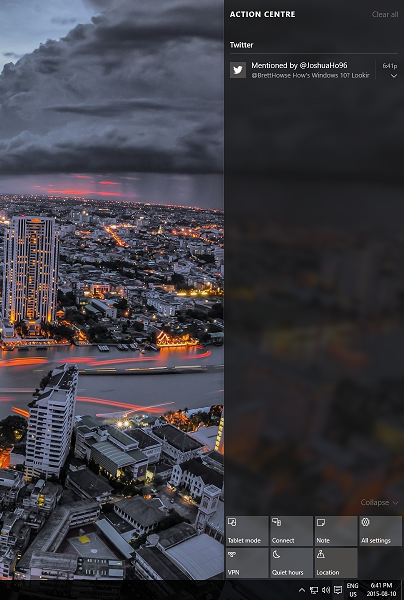
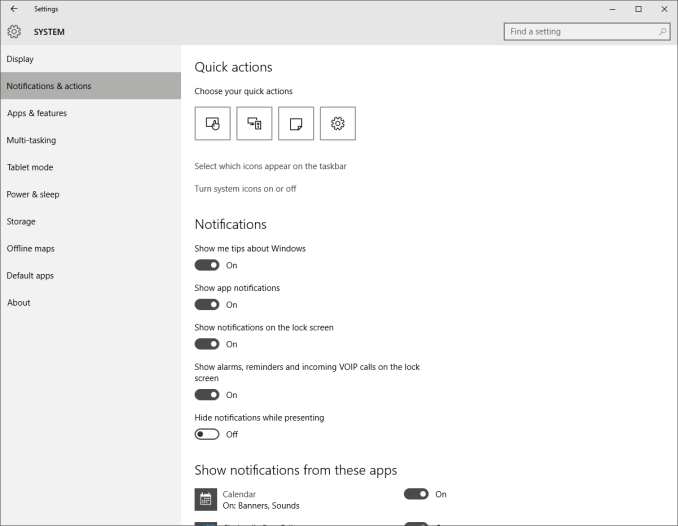
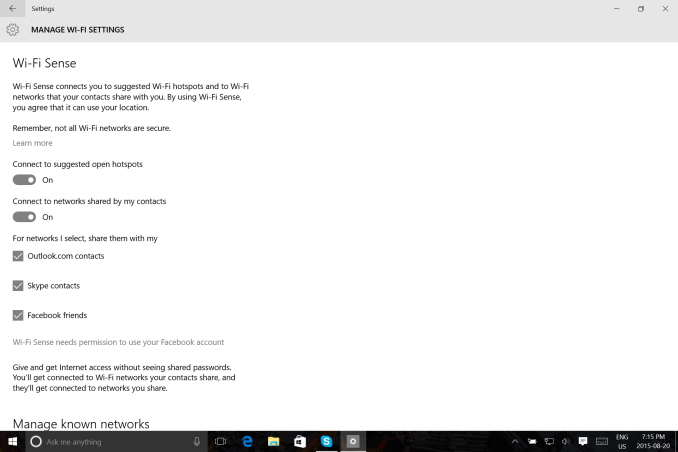
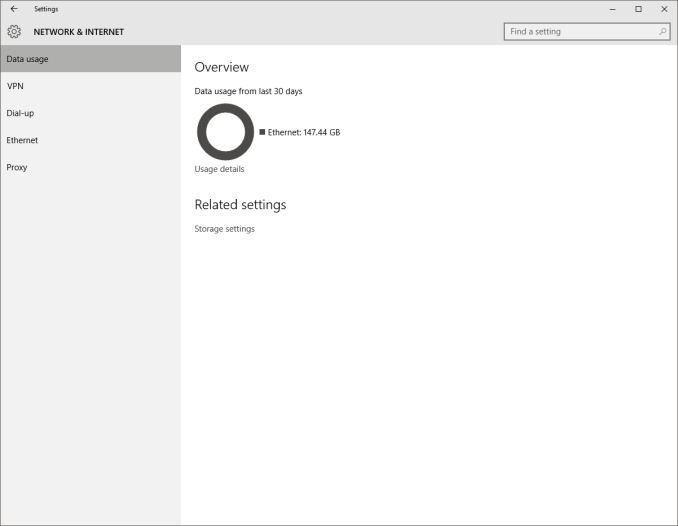
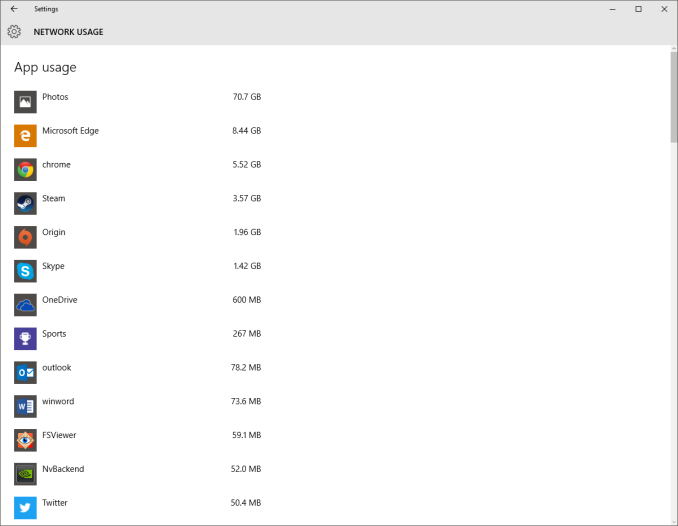
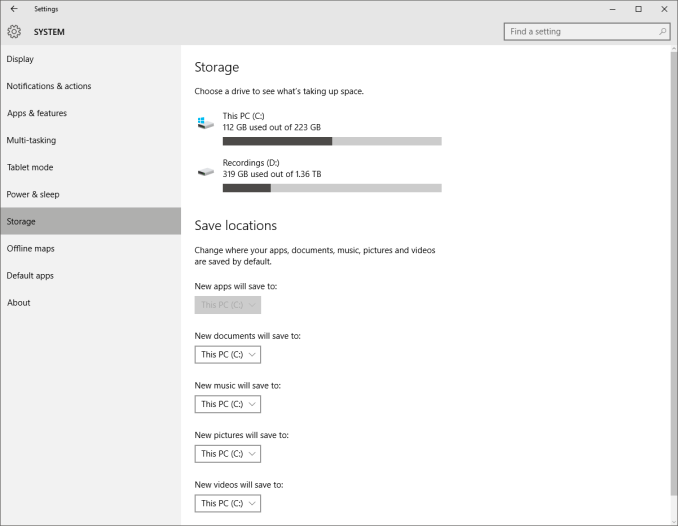
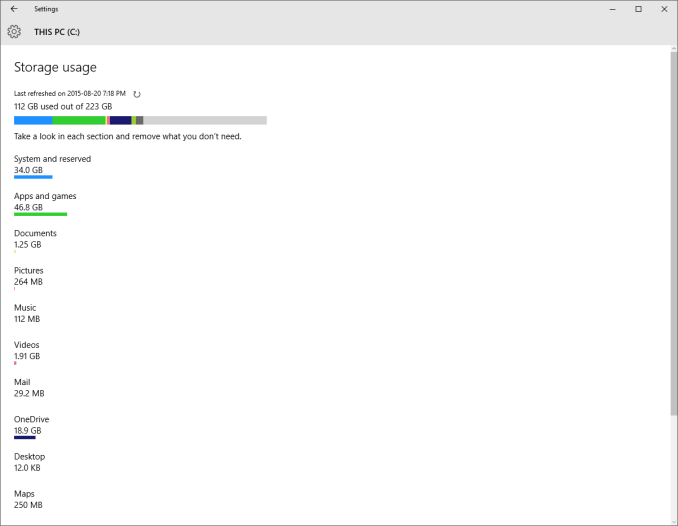








293 Comments
View All Comments
inighthawki - Tuesday, August 25, 2015 - link
Lol this image is so full of crap. Not only can you turn most of it off permanently (And yes, you can disable WU and WD from the services list and it will not start back up) but this image is so misleading. They even photoshopped an ad in the start menu on a setting that doesn't even exist in the RTM build... Come on, that's low. Mos tof the other things such as "tracking keystrokes and browsing history" for wbe browsing exist in Windows 7 and 8. Wi-Fi sense has been known to be blown way out of proportion. Telemtry has also been proven to only provide non-personal information. It collects stuff such as hardware configurations, statistical information like how often you click the start button, and machine crashes. Does this seriously worry you that Microsoft knows that "someone in the world" owns a MacBook pro and clicked the start button 8 times today?You're really just buying into a bunch of fearmongering by a bunch of people who just wanted excuses to continue using Windows 7. If you don't like Windows 10 or don't want to use it, that's fine, but don't cite these ultra poor excuses as the reasons why, as it shows you didn't actually look much further than the surface, and just jumped on the bandwagon.
Notmyusualid - Tuesday, August 25, 2015 - link
Thank you for your (what I believe is an incorrect opinion), but I HAVE EVERYTHING TURNED OFF, and my firewall logs STILL show encrypted packets going out to Microsoft - EVERYTIME I hit a key, and everytime I open a program.So even if somebody starts with a Microsoft Account, their data would be synced to MS, before many would realise what had happened.
There is absoultely nothing you can say that would make me believe that MS deserves access to my contacts. Those are private.
And no, I did not jump on any bandwagon, I did my own testing, came to similar conslusion as the picture stated, and yes, I will be continuing to use Win 7, as I do not like it.
Only Enterprise Editions can disable all modes of telemetry...
inighthawki - Tuesday, August 25, 2015 - link
Oh OK, so you saw encrypted packets going out... So I guess you decrypted them and looked at the content, then? Sending information when certain types of hardware interrupts occur does not mean they are sending personal information or recording your keystrokes like a keylogger. You have no way of knowing what's in the packets, yet you make assumptions that it's a privacy issue. Yet another example of someone pretending they're fully informed because they open up Wireshark and see some packets being sent over the network and "came to a conclusion" about what was really happening.minijedimaster - Tuesday, August 25, 2015 - link
Are you paid to have some shill answer for everything windows 10? "Oh well, so you proved me wrong with your firewall packet captures, but do you REALLY know what it's sending???"LOL, yeah ok... go be a paid shill somewhere else.
inighthawki - Tuesday, August 25, 2015 - link
Sorry if I'm not irrational/paranoid and don't jump to conclusions based on evidence that doesn't actually show any of the claims you're making.Oh no, a network packet! My entire life must now belong to Microsoft's hands!
SlyNine - Tuesday, August 25, 2015 - link
I have to disagree. Your computer sending encrypted packets to Microsoft, even tho you supposedly disabled that stuff, is a HUGE red flag. At that point its up to Microsoft to convince me that they are NOT sending personal information (it shouldn't be sending any). I might have to pass on windows 10 until this gets clarification.imaheadcase - Wednesday, August 26, 2015 - link
Most modern windows OS send data to MS encrypted, almost all programs with internet connectivity do. The OP is prob just looking at the encrypted data it sends to check for windows updates. Has nothing to do with privacy.Holy hell did everyone just step on the jump to conclusions mat. lol
Notmyusualid - Friday, August 28, 2015 - link
It has everything to do with privacy.Every time I press a key, a packet is sent. This is not updates.
Notmyusualid - Friday, August 28, 2015 - link
It IS a Huge Red Flag.This guy is a Microsoft employee.
nikon133 - Sunday, August 30, 2015 - link
You sound like you might be working for competition, though. Apple? Some shady Linux brotherhood? Just saying.