The Windows 10 Review: The Old & New Face of Windows
by Brett Howse on August 25, 2015 8:00 AM EST- Posted in
- Operating Systems
- Microsoft
- Windows 10
Inspired by the Smartphone: Action Center Arrives on the PC
Originally released on Windows Phone 8.1, Action Center is one of many features that have been inspired by the rise of the smartphones. In fact, the end result on Windows 10 is practically identical to what is available on Windows Phone 8.1.
Having all of our programs place their notifications in a single location is as useful on the desktop as it is on the smartphone. You can, at a glance, check out what has happened. Windows Phone 8.1 also introduced several configurable settings toggles, where you could easily enable airplane mode, screen rotation lock, turn off Bluetooth, or more.
Windows 10 offers this same experience, including the customizable toggles. New to Windows 10 though is the ability to add more toggles, and expand the list to display them all. It is very handy for tasks like connecting a Bluetooth speaker, since you can now just use the Connect toggle in Action Center, select the speaker, and away you go.
At this point, everyone is pretty comfortable with notification systems, so we don’t need to dig in here too deep. For the moment, notifications can either be dismissed by swiping them to the right, or selecting them will open the corresponding app. In the not too distant future, apps like Messaging will be actionable from right within Action Center which will be very welcome.
Like practically everything in Windows 10, this is fully customizable and you can even disable Action Center yourself if you find it distracting. This is one of the key points that I have noticed with the launch, is that almost every single feature they have added also contains a way to disable that feature. Compare this to the Windows 8 era, and you can see that Microsoft has certainly opened its eyes and ears to their customers.
More Smartphone features: Wi-Fi Sense, Data Usage, Storage Tracking
Windows Phone, despite its low adoption, has some other very useful functionality that Microsoft is bringing to the desktop. And honestly, it makes just as much sense here as it does on a mobile device. With Windows 10, PCs and phones are converging far more than we may have even thought possible, but I think the idea is that if an idea is good on the phone, why not see if you can adapt it for the PC too?
The first feature is Wi-Fi sense, and this one has likely gotten the most publicity. Enabling Wi-Fi sense lets Windows 10 automatically connect to hotspots, and if the hotspots want you to agree to terms, it will automatically do this and get you connected. It’s a feature I’ve had on my phone for a while now and it is very handy not to have to deal with that all the time. I’m excited for it to come to Windows 10.
The other big piece of Wi-Fi sense is that when connecting to an access point, you can optionally share the information with some of your social networks. If enabled, your outlook.com contacts, Skype contacts, and Facebook contacts can all get access to this network if you opt-in to enabling this feature. In settings, you can also select which group of contacts will get access with check boxes beside all three choices so you can enable or disable whichever ones you desire.
This is a feature that already existed in Windows Phone 8.1, but with so few devices out there it never really got the attention then. When enabled, Wi-Fi Sense shares the network information without the other person ever having to see the pre-shared key. In this sense, it can be more secure than the old way, because they do not have to be told the key, and they have no way of seeing it. If they have Windows 10 and have this feature enabled, they will just get logged into the network. They also cannot share this network with any of their contacts. This is a one time share, and any contacts which receive it can’t share it again.
Now remember, this is an opt-in feature, and it is per network. There is no “always share” option. Each time you connect to a new network, there will be a check box that is unchecked by default asking you if you want to share this.
Still, this can be an issue especially at a corporate environment where they are using pre-shared keys (likely because they lack the infrastructure for other methods) and it would be a bad thing if someone added the work network to their phone and shared it with their friends. For this reason, you can add _optout to the SSID of the wifi network to disable this completely.
Once a network is shared, it may take a couple of days for it to be accessible on contacts devices, and if you remove access, it may take a couple of days more before it goes away.
The implications of this change are that it should make it a lot easier to have friends and family get access to your Wi-Fi if that is what you want. From a security standpoint, it is a little dicey. The actual network information is encrypted during the exchange, but that doesn’t mean an enterprising person won’t gain access to the information once it’s on their computer.
You can at least use one feature without the other. If you want easier access to hotspots, enable that, and leave the Wi-Fi sharing disabled.
Windows 10 also gets what Windows Phone called Data Sense. It keeps track of all of your network activity over the last thirty days, and it displays it in a list which is per-application. It is a great tool to see how much you use per month, and if you have a rogue application using tons of bandwidth. Windows Phone allows you to set the maximum limit as well, and you can set it to not just a 30 day period. I expect this will improve over time as Windows 10 evolves.
Another pickup from Windows Phone is Storage Sense, or so it is called on that platform. On Windows 10 it is just Storage settings. Here you can easily set where documents, music, pictures, and videos are stored, and this will be very handy for devices with not a lot of storage out of the box, such as low cost tablets or notebooks. It will also give you a list of all of the things on your drive to give you an idea where your space is being used.
One feature of Storage settings which is available in the UI but greyed out at the moment is the ability to redirect Windows Store apps to another location. Once again, for low cost devices, you may have some SD storage available which you can then move your apps to. Or, maybe you have a smaller SSD and want to store those apps on a secondary disk based drive. This was originally intended to ship with Windows 10 but unfortunately they have not yet ironed all of the bugs out of it, so it is ready to go in the UI, but is currently greyed out.


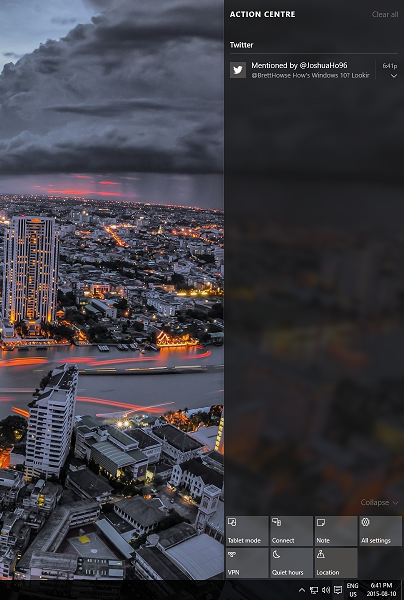
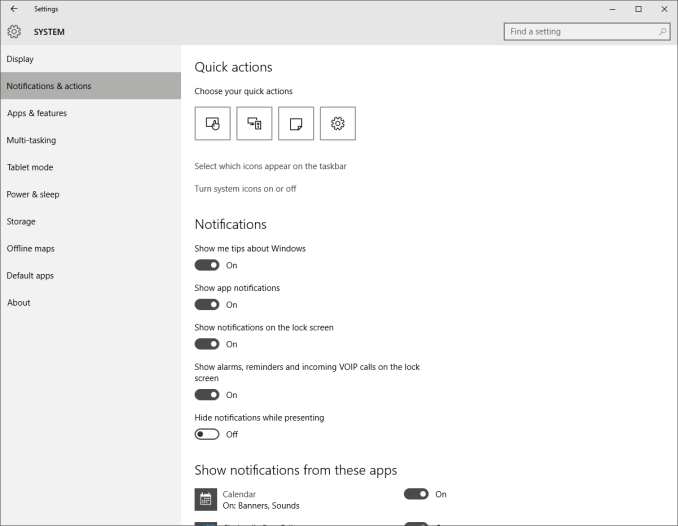
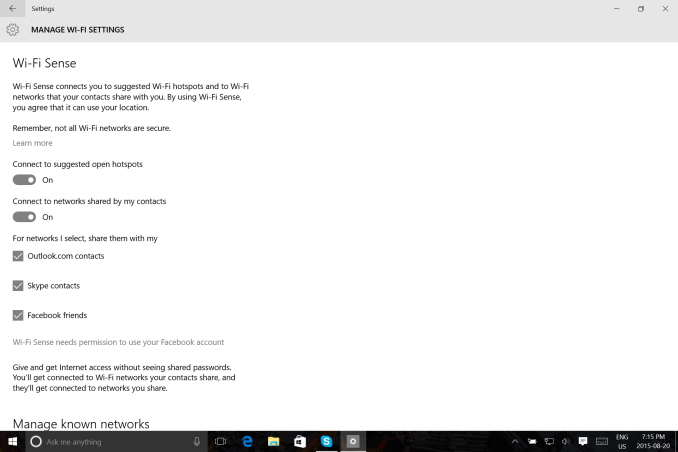
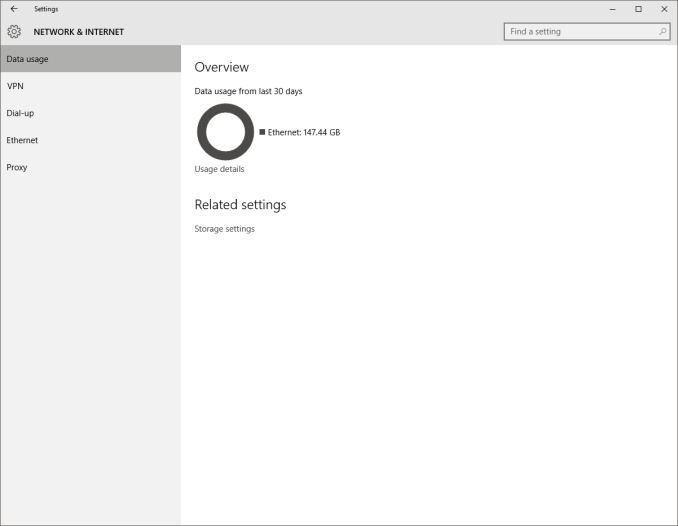
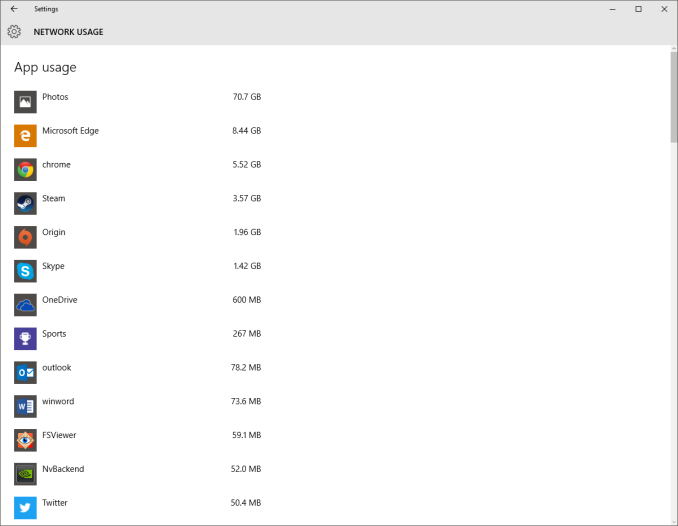
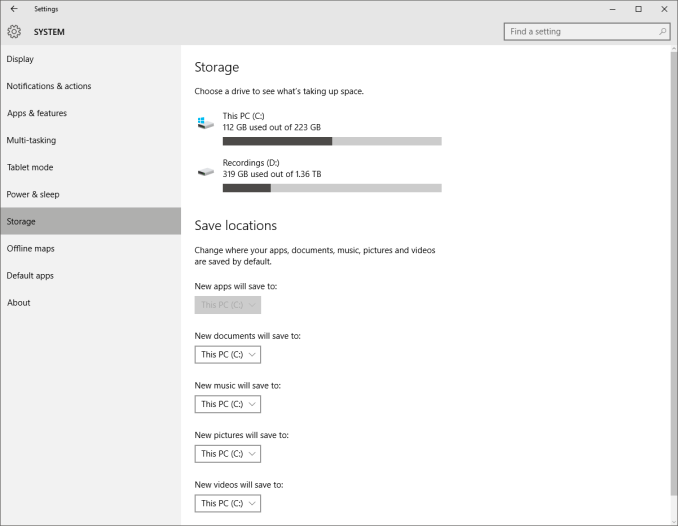
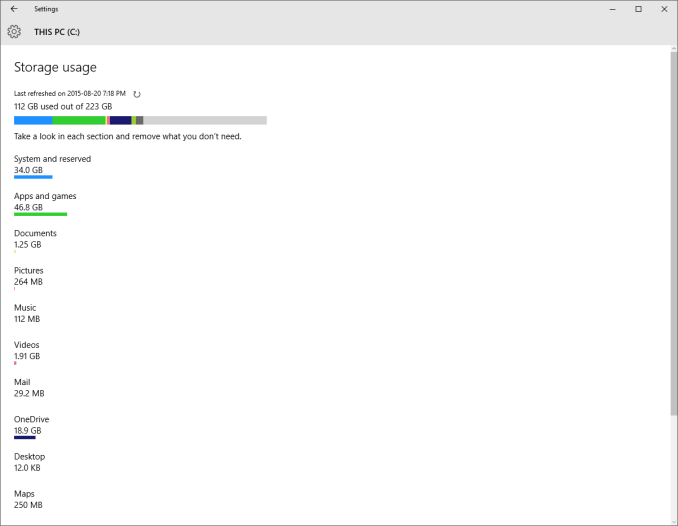








293 Comments
View All Comments
boeush - Thursday, August 27, 2015 - link
When had MS *ever* released a new product version (whether OS or not) that wasn't half-baked? This is SOP for MS. The rule of thumb with MS products has always been, and continues to be: unless you want to bleed on the bleeding edge, wait for SP1 before installing.Fiernaq - Wednesday, August 26, 2015 - link
The ability to scroll inactive windows is awesome. I currently use a third party tool to gain that functionality called X Mouse Button Control. There's one other feature I use that program for, though, and if that feature is also included in Windows 10 then I can finally drop that program (as nice as it is) from my list of "install this on every computer I ever use" apps. That other feature is desktop icon placement saving/loading with keyboard shortcut. Does anyone know if this feature has made it into Windows 10 yet?thekdub - Wednesday, August 26, 2015 - link
I like it. I upgraded from Win 7 Ultimate on a 5 y/o HP laptop as a sort of test platform before making the jump on my gaming desktop that currently has 8.1 Pro installed. No issues with the upgrade, definitely a lot easier than reinstalling Win 7 on a new SSD which was an absolute nightmare. Boot time is actually faster on the laptop, and it feels quicker overall despite having mostly older/slower hardware (though it does have a technically faster 850 EVO vs the 840 EVO in the desktop). I barely had any driver issues with the upgrade despite the outdated hardware, and even the otherwise terrible Radeon mobile drivers work like a charm without having to resort to Leshcat drivers. The UI looks cleaner and it's a pretty easy transition from 7 as far as usability. Most things are where you'd expect them to be and it's not hard to figure out the rest.I did end up installing Classic Shell as I still prefer how it organizes the start menu, although I do really like the ability to add and customize live tiles with the new start menu (however, they do take up more space than I'd like and it's quite ugly when you only have 3-4 tiles). I also had to use Classic Shell to match the color of my start menu and taskbar to my desktop, as the default options end up being pretty ugly outside of grey or black.
With that being said, I'll wait till DX12 rolls out before I upgrade my desktop. I've been pretty happy with 8.1 once I installed Classic Shell and until games start using DX12 I see no real reason to upgrade right now. I anticipate the transition will be even easier with hardware that actually has Win 10 drivers available.
mrbofus - Wednesday, August 26, 2015 - link
"With this release, the system now supports pen input for any text field. Let me say this again. Any text field now supports pen input."Wow, I would have assumed this was the case back with Windows 7, or at least 8. Crazy.
mrbofus - Wednesday, August 26, 2015 - link
Great write-up, Brett! I love all the topics you cover in-depth! Excellent work.HerveS94 - Wednesday, August 26, 2015 - link
edge has so much potential, but so it has a long way to go before it takes over google chrome in terms of features etc.Ratman6161 - Wednesday, August 26, 2015 - link
Well its very sad that this turned into an I hate Microsoft rant/pissing contest practically with the first comment. What a waste of time. Windows 10 is not mandatory for anybody so if you don't like it and don't want it, then don't use it. Stick with whatever version you have if you want to or go download your favorite Linux distro if you don't want to use Windows at all.Or if you want to talk about it, please try to have an intelligent discussion. This is rapidly turning into the sort of mutual flame war that inevitably causes me to give up on web sites...or at least disregard their comments section.
Oxford Guy - Wednesday, August 26, 2015 - link
"If you don't like Stalin killing people then don't live in Russia!""If you don't like people running over grandmothers for fun with their cars then move out of that neighborhood!"
"And, no one needs to use Windows once Windows 7 is no longer updated with security updates rather than hidden telemetry."
dmacfour - Friday, August 28, 2015 - link
What an idiotic comparison.Nobody chooses to live in a authoritarian nation. You can't just opt out of it and choose a new country.
Windows is a product that you choose to buy. They are legally mandated to serve you or your best interests. If you don't like it, use a competitor's OS, it's as simple as that.
mrbofus - Wednesday, August 26, 2015 - link
"they are also scalable and can work on small phones, all the way up to large desktop devices, with different layouts depending on"On the "Mail, Calendar, and People" page, the last sentence of the second paragraph just cuts off mid-sentence.