The Windows 10 Review: The Old & New Face of Windows
by Brett Howse on August 25, 2015 8:00 AM EST- Posted in
- Operating Systems
- Microsoft
- Windows 10
Continuum
Windows 10’s mission in life seems to be to correct the failings of Windows 8. I think the touch based UI worked pretty well on Windows 8 when using it on a tablet, however forcing that same UI onto traditional PCs was a tough pill to swallow for many people. Windows 10 takes a very different approach, and rather than try to shoehorn a single UI into all devices, the UI itself adapts to each device. Microsoft is branding this transformation as Continuum. You can enable this functionality by turning on tablet mode, which can be enabled as a setting, or if you have a 2-in-1 device, the system will prompt you asking if you want to switch when you move to or from the touch mode. You can of course control how this happens, and even enable it to automatically switch for you without a prompt.
Windows 10 on the PC has a tablet mode which morphs the UI into something that works better with touch. The Start Menu expands to fill the display, much like the Start Screen in Windows 8. This allows the live tiles to take center stage. The UI feels a lot like Windows 8, which is a good thing when using it on a tablet, but there have been some tweaks here too.
Windows 8 went with a lot of hidden gestures to get things done. The charms menu was a swipe in from the right, but there was no obvious way to know that other than stumbling upon it. Multitasking was swiping in from the left to switch between apps, or you could bring up the task switcher with an even more obscure swipe in from the left and then swipe back to the right. Apps could access their options either in the charms or from an app bar that could be opened by swiping up from the bottom or down from the top. There is nothing really wrong with hidden UI gestures but there has to be a way to teach people that they are there. Out of the box on Windows 8 there was very little training. Some was eventually added, but it was pretty sparse.
Windows 10 really moves away from the hidden gestures, and moves things like search to the task bar. Task switching moves from a complicated gesture to the task view button, and there is a back button added as well. Closing apps can be done with task view, or you can still drag the window down off the screen like Windows 8. You can still use some of the gestures, but almost all of the functions can now be accessed by findable onscreen elements.
The one function that is not obvious anymore though is multitasking in tablet mode. In Windows 8, you could swipe an app over to the side and it would snap it there. Windows 10 does not work like this anymore and you have to swipe the app down as if you are going to close it, and then bring it to the side to snap it. It’s actually a pretty easy gesture, it’s just hard to discover on your own. However when you do snap a window, you get Snap Assist again to help you find what you want to snap to the other side.
So there have certainly been some nice changes to the tablet interface as well, and Windows 10 brings some nice features to the touch above and beyond Windows 8. However one thing that I find a step back is the Start Menu when in Tablet Mode. There is a lot of wasted space now, and the Start Menu looks like it is somewhat handicapped to work on a phone display. The tiles now arrange themselves in groups which can be no more than three medium tiles wide. Windows 8’s Start Screen was scrollable horizontally, and Windows 10 only scrolls vertical. Looking at something like the Microsoft Surface 3 shows wide gaps of unusable space when in landscape mode, but switching it to portrait mode means you only get to see a single group, which is a big step back in density over Windows 8. On the Surface 3, there is easily room for three groups of tiles when in landscape, or the groups could be made wider to let you get more on the screen at once. How it is right now though feels very sparse.
Still, Continuum is a much better solution to having Windows 10 adapt to different device types than what has been available before. Forcing a touch UI onto desktop PCs was always going to alienate users. Over the time of Windows 8’s lifecycle, it did evolve to get better on the desktop, but it was never going to win over the fans of Windows 7. With Windows 10, both traditional PCs, tablets, and 2-in-1s can all get the right UI for the right time. It is a big step up for the PC, and on a touch device Windows 10 is pretty nice to use, despite my issues with the Start Menu in full screen. I think this can be sorted out, and I hope it does happen. The new tablet interface offers a lot more in discoverable actions, and it offers quite a bit of customizability.


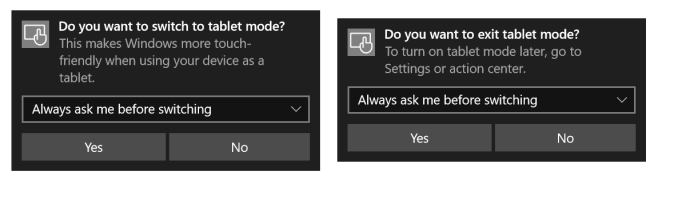
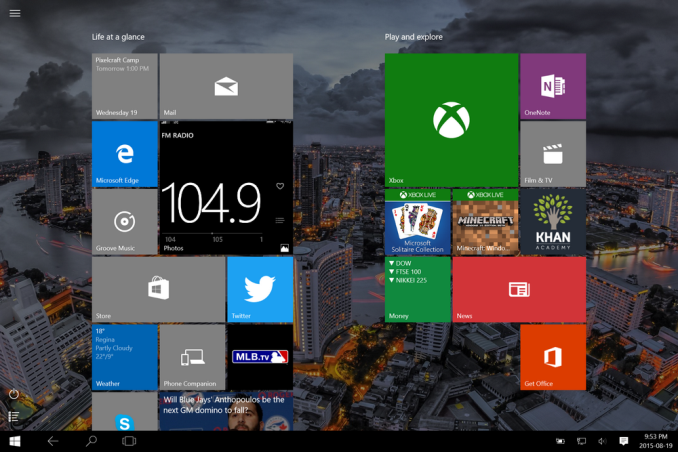
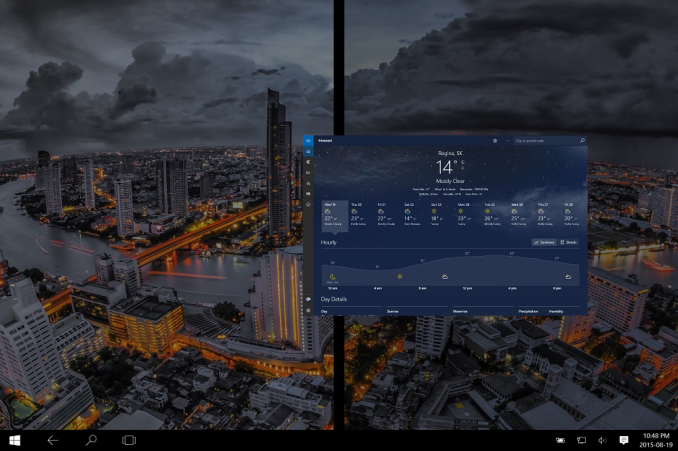








293 Comments
View All Comments
boeush - Thursday, August 27, 2015 - link
When had MS *ever* released a new product version (whether OS or not) that wasn't half-baked? This is SOP for MS. The rule of thumb with MS products has always been, and continues to be: unless you want to bleed on the bleeding edge, wait for SP1 before installing.Fiernaq - Wednesday, August 26, 2015 - link
The ability to scroll inactive windows is awesome. I currently use a third party tool to gain that functionality called X Mouse Button Control. There's one other feature I use that program for, though, and if that feature is also included in Windows 10 then I can finally drop that program (as nice as it is) from my list of "install this on every computer I ever use" apps. That other feature is desktop icon placement saving/loading with keyboard shortcut. Does anyone know if this feature has made it into Windows 10 yet?thekdub - Wednesday, August 26, 2015 - link
I like it. I upgraded from Win 7 Ultimate on a 5 y/o HP laptop as a sort of test platform before making the jump on my gaming desktop that currently has 8.1 Pro installed. No issues with the upgrade, definitely a lot easier than reinstalling Win 7 on a new SSD which was an absolute nightmare. Boot time is actually faster on the laptop, and it feels quicker overall despite having mostly older/slower hardware (though it does have a technically faster 850 EVO vs the 840 EVO in the desktop). I barely had any driver issues with the upgrade despite the outdated hardware, and even the otherwise terrible Radeon mobile drivers work like a charm without having to resort to Leshcat drivers. The UI looks cleaner and it's a pretty easy transition from 7 as far as usability. Most things are where you'd expect them to be and it's not hard to figure out the rest.I did end up installing Classic Shell as I still prefer how it organizes the start menu, although I do really like the ability to add and customize live tiles with the new start menu (however, they do take up more space than I'd like and it's quite ugly when you only have 3-4 tiles). I also had to use Classic Shell to match the color of my start menu and taskbar to my desktop, as the default options end up being pretty ugly outside of grey or black.
With that being said, I'll wait till DX12 rolls out before I upgrade my desktop. I've been pretty happy with 8.1 once I installed Classic Shell and until games start using DX12 I see no real reason to upgrade right now. I anticipate the transition will be even easier with hardware that actually has Win 10 drivers available.
mrbofus - Wednesday, August 26, 2015 - link
"With this release, the system now supports pen input for any text field. Let me say this again. Any text field now supports pen input."Wow, I would have assumed this was the case back with Windows 7, or at least 8. Crazy.
mrbofus - Wednesday, August 26, 2015 - link
Great write-up, Brett! I love all the topics you cover in-depth! Excellent work.HerveS94 - Wednesday, August 26, 2015 - link
edge has so much potential, but so it has a long way to go before it takes over google chrome in terms of features etc.Ratman6161 - Wednesday, August 26, 2015 - link
Well its very sad that this turned into an I hate Microsoft rant/pissing contest practically with the first comment. What a waste of time. Windows 10 is not mandatory for anybody so if you don't like it and don't want it, then don't use it. Stick with whatever version you have if you want to or go download your favorite Linux distro if you don't want to use Windows at all.Or if you want to talk about it, please try to have an intelligent discussion. This is rapidly turning into the sort of mutual flame war that inevitably causes me to give up on web sites...or at least disregard their comments section.
Oxford Guy - Wednesday, August 26, 2015 - link
"If you don't like Stalin killing people then don't live in Russia!""If you don't like people running over grandmothers for fun with their cars then move out of that neighborhood!"
"And, no one needs to use Windows once Windows 7 is no longer updated with security updates rather than hidden telemetry."
dmacfour - Friday, August 28, 2015 - link
What an idiotic comparison.Nobody chooses to live in a authoritarian nation. You can't just opt out of it and choose a new country.
Windows is a product that you choose to buy. They are legally mandated to serve you or your best interests. If you don't like it, use a competitor's OS, it's as simple as that.
mrbofus - Wednesday, August 26, 2015 - link
"they are also scalable and can work on small phones, all the way up to large desktop devices, with different layouts depending on"On the "Mail, Calendar, and People" page, the last sentence of the second paragraph just cuts off mid-sentence.