The ASUS TUF X99 Sabertooth Review
by Ian Cutress on July 22, 2015 10:00 AM EST- Posted in
- Motherboards
- Asus
- TUF
- X99
System Performance
Power Consumption
Power consumption was tested on the system while in a single MSI GTX 770 Lightning GPU configuration with a wall meter connected to the OCZ 1250W power supply. This power supply is Gold rated, and as I am in the UK on a 230-240 V supply, leads to ~75% efficiency > 50W, and 90%+ efficiency at 250W, suitable for both idle and multi-GPU loading. This method of power reading allows us to compare the power management of the UEFI and the board to supply components with power under load, and includes typical PSU losses due to efficiency. These are the real world values that consumers may expect from a typical system (minus the monitor) using this motherboard.
While this method for power measurement may not be ideal, and you feel these numbers are not representative due to the high wattage power supply being used (we use the same PSU to remain consistent over a series of reviews, and the fact that some boards on our test bed get tested with three or four high powered GPUs), the important point to take away is the relationship between the numbers. These boards are all under the same conditions, and thus the differences between them should be easy to spot.
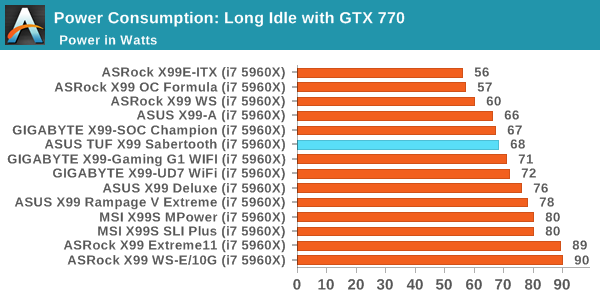
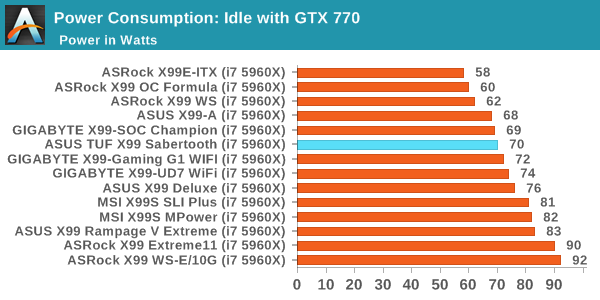
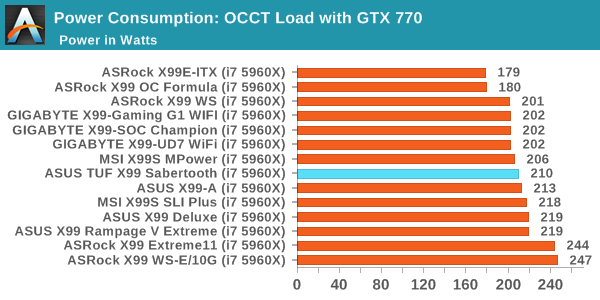
Power consumption overall was on the good side of average, though it didn’t break any records.
Windows 7 POST Time
Different motherboards have different POST sequences before an operating system is initialized. A lot of this is dependent on the board itself, and POST boot time is determined by the controllers on board (and the sequence of how those extras are organized). As part of our testing, we look at the POST Boot Time using a stopwatch. This is the time from pressing the ON button on the computer to when Windows 7 starts loading. (We discount Windows loading as it is highly variable given Windows specific features.)
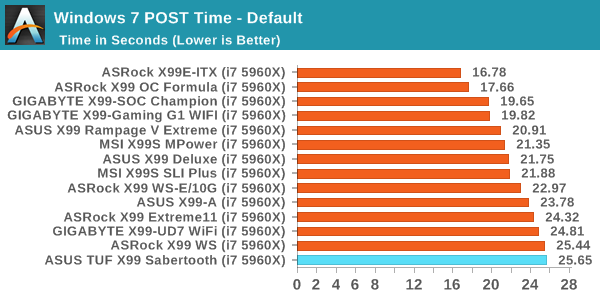
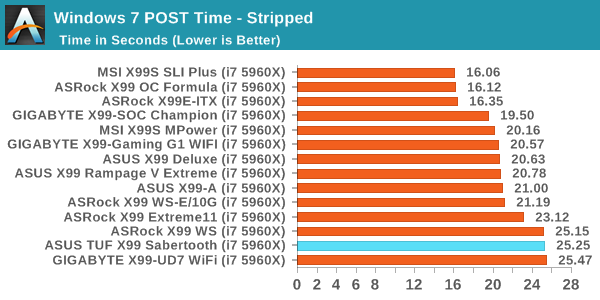
POST Time for the board was longer than most other X99 offerings, even when the Hyper Kit was not enabled. This might have something to do with all the temperature sensors and fan headers being detected and tested, along with DRAM training.
Rightmark Audio Analyzer 6.2.5
Rightmark:AA indicates how well the sound system is built and isolated from electrical interference (either internally or externally). For this test we connect the Line Out to the Line In using a short six inch 3.5mm to 3.5mm high-quality jack, turn the OS speaker volume to 100%, and run the Rightmark default test suite at 192 kHz, 24-bit. The OS is tuned to 192 kHz/24-bit input and output, and the Line-In volume is adjusted until we have the best RMAA value in the mini-pretest. We look specifically at the Dynamic Range of the audio codec used on board, as well as the Total Harmonic Distortion + Noise.
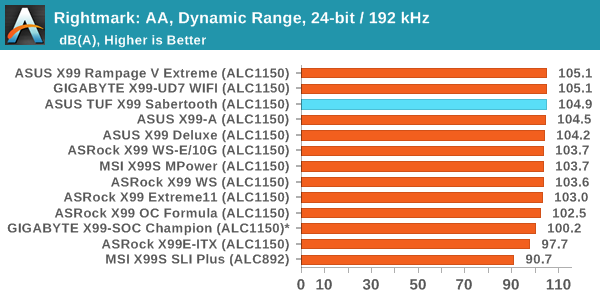
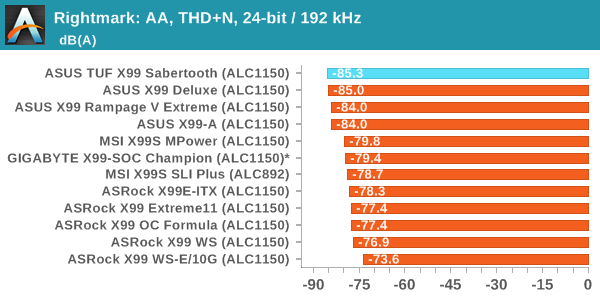
ASUS’ audio solution seems to do well in our tests.
USB Backup
For this benchmark, we transfer a set size of files from the SSD to the USB drive using DiskBench, which monitors the time taken to transfer. The files transferred are a 1.52 GB set of 2867 files across 320 folders – 95% of these files are small typical website files, and the rest (90% of the size) are small 30 second HD videos. In an update to pre-Z87 testing, we also run MaxCPU to load up one of the threads during the test which improves general performance up to 15% by causing all the internal pathways to run at full speed.
Due to the introduction of USB 3.1, as of June 2015 we are adjusting our test to use a dual mSATA USB 3.1 Type-C device which should be capable of saturating both USB 3.0 and USB 3.1 connections. We still use the same data set as before, but now use the new device. Results are shown as seconds taken to complete the data transfer. As this way of testing is still new, we have only a few results so far.
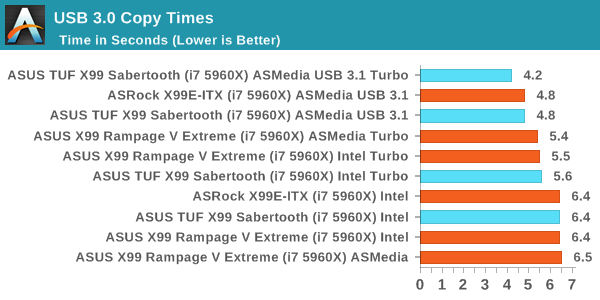
It’s interesting to see the effect of USB 3.1 turbo on our USB test, giving a marked benefit.
DPC Latency
Deferred Procedure Call latency is a way in which Windows handles interrupt servicing. In order to wait for a processor to acknowledge the request, the system will queue all interrupt requests by priority. Critical interrupts will be handled as soon as possible, whereas lesser priority requests such as audio will be further down the line. If the audio device requires data, it will have to wait until the request is processed before the buffer is filled.
If the device drivers of higher priority components in a system are poorly implemented, this can cause delays in request scheduling and process time. This can lead to an empty audio buffer and characteristic audible pauses, pops and clicks. The DPC latency checker measures how much time is taken processing DPCs from driver invocation. The lower the value will result in better audio transfer at smaller buffer sizes. Results are measured in microseconds.
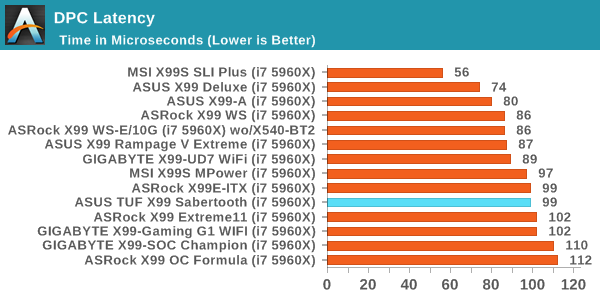
Less than 100 microseconds is a good DPC latency, although there are a number of X99 products that handily get a better result.
M.2 Hyper Kit
Due to Intel’s sampling, I happened to end up with the 2.5-inch version of the SSD 750 in hand when the X99 Sabertooth arrived. ASUS provided us with the Hyper Kit, and we went to task on the drive.
Our results pretty much match what Kristian had in his test of the PCIe device. In order to get the best speeds out of the device, we had to install Intel’s NVMe driver in the operating system as well. As noted previously in the review, in order to use this drive as a boot drive, the OS has to be installed by a UEFI enabled device and OS. My regular Windows W7 SP1 image for testing is not UEFI enabled, although a look through Google tells me that from W8 onwards all install disks should be UEFI capable. I tried with an old image of Win8 RTM and that worked fine.



















57 Comments
View All Comments
s0urce - Thursday, July 23, 2015 - link
View that users post history, clearly a novice OCer. Shit can happen when you OC, especially when you're using the jumper setting to allow such high voltage (which he used, and is not necessary). I'm running the x99 Sabertooth without a hitch. Great board, there will always be noobs.Achaios - Thursday, July 23, 2015 - link
If you had bothered to read the thread you'd realize that several different people had their CPUs destroyed by an ASUS X99 motherboard, including -but not limited to- Poster "66racer" an overclock.net Moderator and longtime overclocker.I believe that around 10 different people have had their CPUs destroyed by an ASUS X99 motherboard in that thread alone and dozens more in other forums all over the internet.
sonny73n - Friday, July 24, 2015 - link
"novice OCer" hmm... Nowhere on ASUS website or any MB manufacturer's site that I can see their MBs with OCing capabilities are built only for professional OCers and you were once also a noob.OCing is about trials and failures, often ends in frustration, to where you get that sweet spot between performance and temp with stability. MB makers should make sure it'll be safe for OCers to try new settings without frying other components.
I'm wondering why ASUS even have jumpers for CPU voltage increment while they have DIGI VRM (Digital Voltage Regulator Module) which can be controlled via software? And why would they allow such extreme voltage pumps into the CPU on this board which is 1.825v?
Despite some flaw and if money isn't a factor, I would still prefer ASUS's over any other MB.
Makaveli - Wednesday, July 22, 2015 - link
The x99 chipset hasn't even been out a year."i have SIX asus X99 boards and they run flawless for years"
do you have a time machine?
sonny73n - Wednesday, July 22, 2015 - link
Haha... Good one.sonny73n - Wednesday, July 22, 2015 - link
"i have SIX asus X99 boards and they run flawless for years."What a big fat lie! Lol
Since 2002 I've only built systems with Intel CPUs so I can't speak for AMD's. As far as I know, it's nearly impossible to kill modern Intel CPUs by overclocking, even for an amateur, because Intel have excellent safety measures for their CPUs. Sometimes the system won't even boot if you had some crazy settings, unless there's a design flaw with the motherboard. Moreover, Asus have their Ai overclock settings in most of their MBs and some overclockers probably tried that with too high of settings and fried their CPUs.
I'm an addict when it comes to overclocking and I think "easy" or "1-click" overclocks that come with the BIOS for general CPUs aren't good enough. Especially when it automatically provides the voltage it thinks necessary for the CPU frequency I set. Nevertheless, CPU should not be fried when AI OC settings is used, regardless how ridiculous the settings are, because after all, the MB manufacturers are the ones who put those settings in there, they should have safety measures and they're also the ones who designed voltage regulations for the CPUs. So, when an OCer fries the CPU with MB settings, it's clearly the MB fault.
extide - Wednesday, July 22, 2015 - link
Uhh you can EASILY fry a chip with too much voltage.tabascosauz - Wednesday, July 22, 2015 - link
AI Tweaker is pretty questionable. A friend had a 3570K on a stock cooler; AI Tweaker applied some pretty high voltages to achieve 4.2GHz, and by the time he reported it to me his 3570K was in the deep fryer nearing 100°C and his VRMs were burning up (he had an LE board so only half the MOSFETs had a heatsink). I wouldn't trust Asus' OC software with any of my CPUs.tabascosauz - Wednesday, July 22, 2015 - link
Also, once you get far enough past 1.5V, it can be an insta kill for any Haswell CPU.sonny73n - Thursday, July 23, 2015 - link
No one can apply 110V to the CPU via the MB, can't they? What I'm saying is MB manufacturers should always consider Intel specs and limit OCing voltages in their softwares. Just leave the rest for the CPU which will throttle or shut down when temp hits around 100C (95 to 105C). That's pretty safe bet to me.