The MSI GT80 Titan Review: The Broadwell Gaming Laptop Your Desktop Envies
by Brett Howse on June 26, 2015 8:00 AM ESTDisplay
MSI has turned to Samsung to supply the 18.4-inch display panel, and it is a SDC4C48 model, which is a Plane to Line Switching (PLS) model, which in operation is very similar in characteristics to In-Plane Switching (IPS) panels. The GT80 Titan has great viewing angles, and surprisingly for such a large display, quite even light distribution. We’ll get into the display calibration in a second.
At just 1920x1080, the massive (for a notebook) display comes in at just around 120 pixels per inch, so it is far from high DPI. This can have some advantages though since you never have to deal with anything other than 100% scaling, and gaming is still one area where high DPI can cause issues with menu and loading screens. Still, considering the power packed into this notebook, it is a bit of a shame that no one can supply a high DPI panel this large. Perhaps next year.
The other notable feature missing from this display is G-SYNC support. I asked MSI about this and they said they have no plans to offer it in this model at this time, however as with all things, that may change in the future. The lucky thing is that the GT80 is plenty fast, so perhaps they feel that the added cost of G-SYNC would not offer as much value as it would on a device with less graphical prowess.
So with those remarks out of the way, let’s turn our attention to the display characteristics. We measure the display brightness and contrast using an X-Rite i1Display Pro colorimeter, and the color accuracy and grayscale with the X-Rite i1Pro spectrophotometer. On the software side, we leverage SpectraCal’s CalMAN 5 suite with a custom workflow.
The GT80 Titan comes with some custom software to allow you to choose from several color points. I’ll dig into that software later in the review, but for the color testing I chose the sRGB setting since that is the target we are after with our testing suite.
Brightness and Contrast
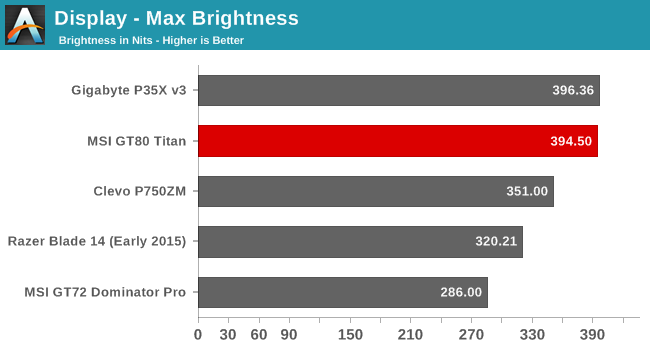
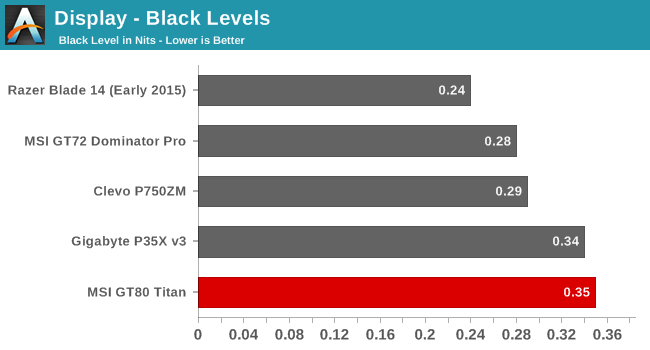
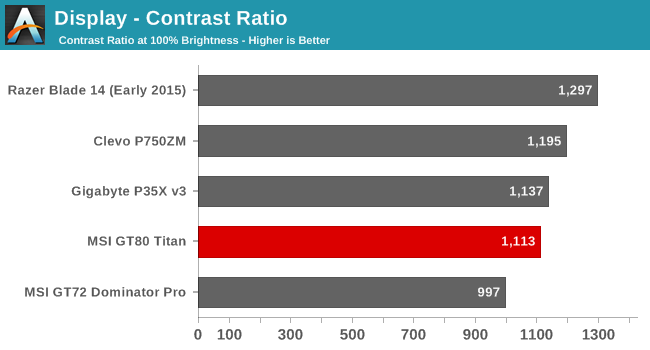
The GT80 Titan gets off to a great start, with a display that can get to almost 400 nits brightness. This is plenty for almost any environment that the notebook would be expected to be used in. The good black levels contribute to an overall contrast ratio of over 1100:1, which is also a great result.
Grayscale and White Point
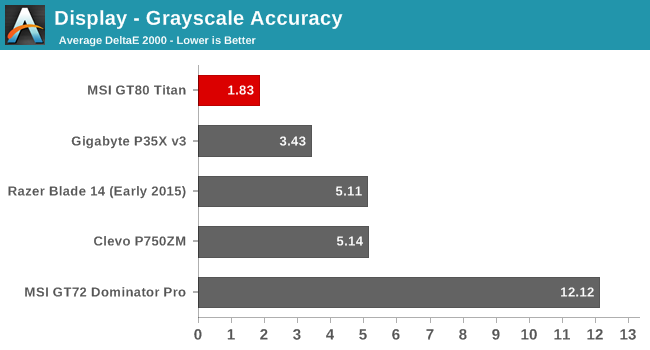
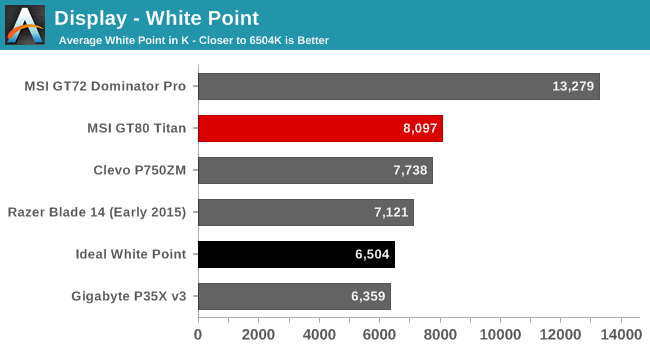
Using the built in software and choosing sRGB gives us a grayscale result that is one of the most accurate we have seen. At 1.8, the GT80 Titan is well under the 3.0 level where inaccuracies can be seen. Unfortunately the white point is a bit high at 8000 due to a lack of reds in the white images.
Saturation
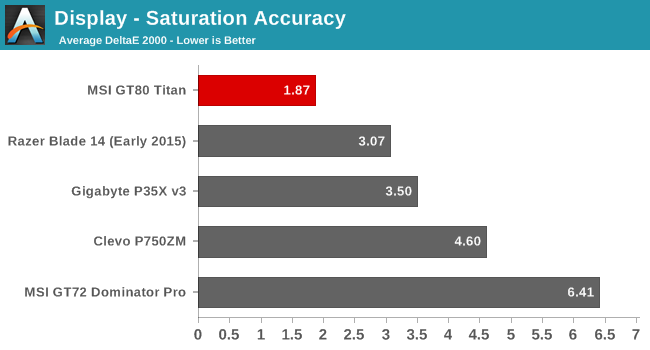
The saturation scores are also excellent coming in at 1.88. This is again well under the 3.0 level where inaccuracies can be seen. Magenta is a bit too blue, and the reds and greens are slightly off target, but only a bit. According to CalMAN the display covers 93% of the sRGB color space.
GMB
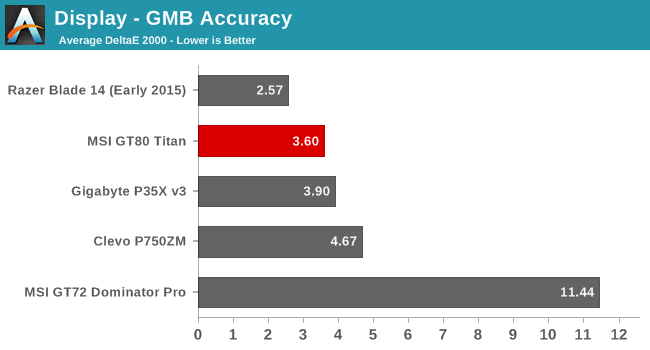
The GMB score is the most comprehensive test and here the display does not do quite as well, although an overall score of 3.6 is still pretty decent. The colors with the most issues were the flesh tones and some of the teals, which had a dE score over 8. Still, the overall display is excellent and the built in software has done a great job at targeting sRGB.
Normally I would also do a calibrated result, but since the Titan comes with its own software to choose the sRGB space, and the fact that the grayscale is so good, there is little need. MSI has done a great job with the display as far as accuracy.
Display Software
MSI includes their True Color software package which lets you choose from, and adjust, several pre-loaded modes intended for different purposes. I have just shown how good of a job the sRGB mode provides, but there is also a couple of other modes which are interesting.
First is the gaming mode. This mode lets you adjust the brightness, contrast, and gamma settings on the display which can help bring out detail especially in some of the really dark games out there where it can be difficult to see where you are going. It is nice that this is a setting you can toggle on and off, so that you don’t have to break your display characteristics for the rest of your day.
Another interesting mode is the Anti-Blue mode, and you can customize how much blue is on the display. I’m not a doctor, so I don’t know if blue light really can lead to eye strain, but for those that appreciate it this is a nice setting they can toggle on when needed.
The software also has movie, designer, and office modes, which all offer up some amount of customization. I have never been a fan of bloat-ware, but when a company offers up something useful like this it is appreciated. Being able to select sRGB and have it almost perfectly spot on is an impressive feat, and the ease of use means that more people will have access to an accurate display.


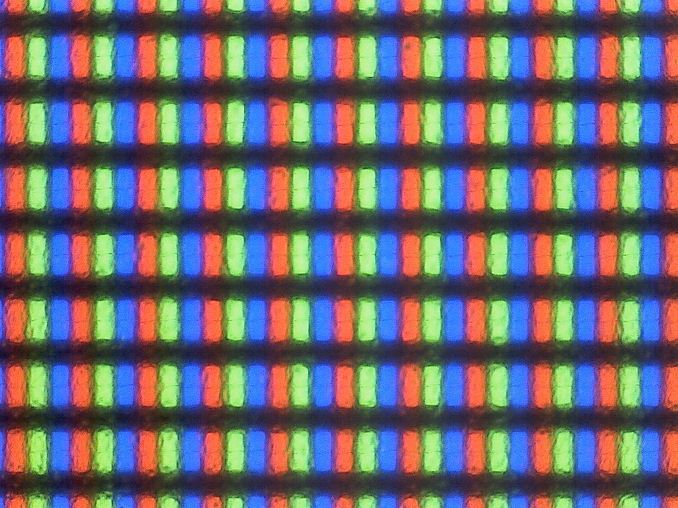
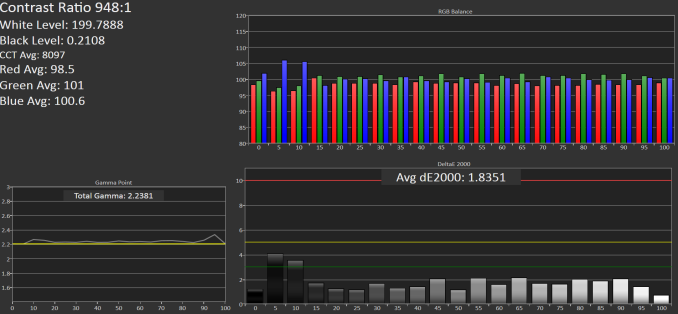
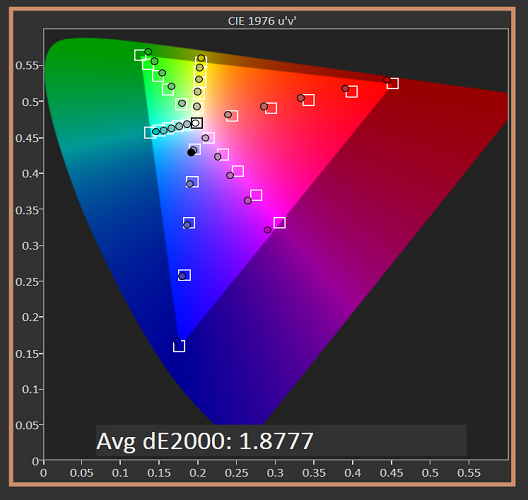
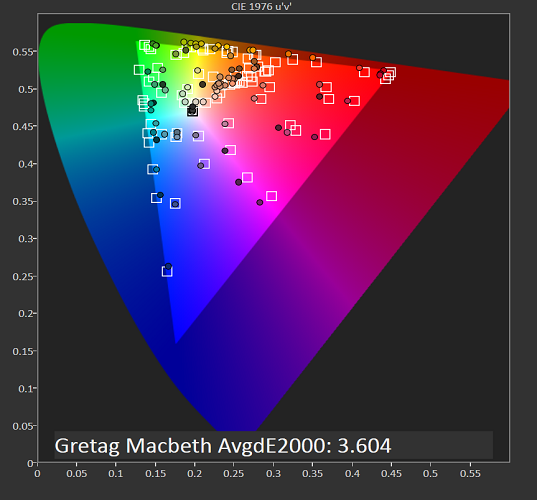
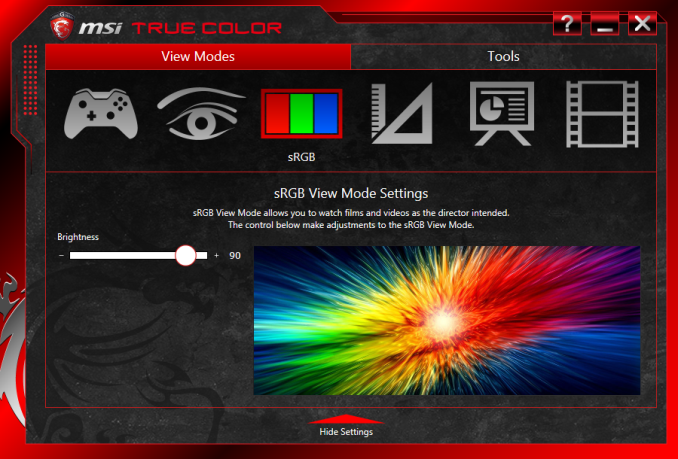













103 Comments
View All Comments
Laststop311 - Friday, June 26, 2015 - link
Man imagine if they would of put a 120 or 144hz panel on this thing. That woulda just rly took it to another level considering it's easily hitting 120 fps+ on games.dali71 - Saturday, June 27, 2015 - link
I'm considering getting a Eurocom X8 for exactly that reason. It's ridiculous to give a laptop that much GPU power, only to cripple it with a 60Hz display.meacupla - Friday, June 26, 2015 - link
"MSI includes a wrist rest in the box which mounts on the front."Are there any pictures of said wrist rest being attached to the laptop?
I mean, I know it's an accessory and all, but if it's a laptop that comes with external accessories, it'd be nice to see the size of all accessories that come with the retail box the laptop came in.
For example, the power brick that came with the initial Xbox 360 was MASSIVE and that added a lot of bulk to the entire package, especially if you wanted to take it over to a friend's house.
JKflipflop98 - Friday, June 26, 2015 - link
I think the power numbers are quite misleading. Why don't you try doing what this laptop is built for and see how long the battery lasts? I didn't see any charts with battery life while actually using those two Titans. I'd wager you get 20 minutes of battery life before you need to plug in again.Notmyusualid - Saturday, June 27, 2015 - link
Having had a string of DTR machines to my name, I can say that gaming tends around the 60 minute mark on battery.The battery ends up being a UPS to most of the machines I've had, but the M18xR2 I have has HD4000 graphics, and I can run for hours using that, but annoyingly, it requires a reboot to activate, and thus gets little real world use.
bennyg - Sunday, June 28, 2015 - link
Most gaming notebooks downclock on battery, too much current draw will overheat the battery. You just do not bother gaming on battery. The strength of this is that you're not tethered to your desk. Though... while not less hassle, it is probably a lot cheaper to just buy 2 desktops of similar power :oSirGCal - Friday, June 26, 2015 - link
If this had G-Sync to the monitor and an M2 PCIe slot for faster still performance storage, I'd buy it in a second... So close though!Laststop311 - Friday, June 26, 2015 - link
Does this laptop use pci-e ssd's? I have a feeling it doesn't since the 2 gpu's will be eating up 16 pci-e lanes. We have to wait for skylake for the 4 extra pci-e lanes from the cpu before we can have sli graphics and pci-e ssd's.Even so I am extremely impressed with this laptop. I truly hope MSI keeps this design going when skylake is released. If MSI releases this exact laptop with skylake and uses the extra pci-e lanes from skylake for pci-e ssd's I will be buying this to replace my m18x. Nothing beats a large 18 inch laptop for portable lan gaming. With this laptop since the keyboard is so nice you don't even need to pack a keyboard and monitor with you when you go. I currently have to carry a keyboard and 24 inch monitor with me as well as the notebook and mouse. With this design all I need is the notebook and mouse.
My wish is they keep this exact same design when skylake comes out and add the option of a XM overclockable skylake flagship mobile cpu so I can overclock it to a solid 4.3-4.5ghz similar to how i overclock the 2960xm to 4.2ghz in my alienware. And use the 4 extra pci-e lanes to make one of the m2 slots a pci-e 3.0 x4 slot and the other one a normal sata slot. If they make this simple tweak I will be buying on day 1.
dominiqueovalle - Saturday, June 27, 2015 - link
when will the anandtech review for the 1080p razer blade come out? if everMamiyaOtaru - Saturday, June 27, 2015 - link
would have preferred a physical numpad. What about cursor control? eh, trackpoint maybe? I'd expect an external mouse to be in use most of the time, and a trackpoint would be fine for backup