The MSI GT80 Titan Review: The Broadwell Gaming Laptop Your Desktop Envies
by Brett Howse on June 26, 2015 8:00 AM ESTDisplay
MSI has turned to Samsung to supply the 18.4-inch display panel, and it is a SDC4C48 model, which is a Plane to Line Switching (PLS) model, which in operation is very similar in characteristics to In-Plane Switching (IPS) panels. The GT80 Titan has great viewing angles, and surprisingly for such a large display, quite even light distribution. We’ll get into the display calibration in a second.
At just 1920x1080, the massive (for a notebook) display comes in at just around 120 pixels per inch, so it is far from high DPI. This can have some advantages though since you never have to deal with anything other than 100% scaling, and gaming is still one area where high DPI can cause issues with menu and loading screens. Still, considering the power packed into this notebook, it is a bit of a shame that no one can supply a high DPI panel this large. Perhaps next year.
The other notable feature missing from this display is G-SYNC support. I asked MSI about this and they said they have no plans to offer it in this model at this time, however as with all things, that may change in the future. The lucky thing is that the GT80 is plenty fast, so perhaps they feel that the added cost of G-SYNC would not offer as much value as it would on a device with less graphical prowess.
So with those remarks out of the way, let’s turn our attention to the display characteristics. We measure the display brightness and contrast using an X-Rite i1Display Pro colorimeter, and the color accuracy and grayscale with the X-Rite i1Pro spectrophotometer. On the software side, we leverage SpectraCal’s CalMAN 5 suite with a custom workflow.
The GT80 Titan comes with some custom software to allow you to choose from several color points. I’ll dig into that software later in the review, but for the color testing I chose the sRGB setting since that is the target we are after with our testing suite.
Brightness and Contrast
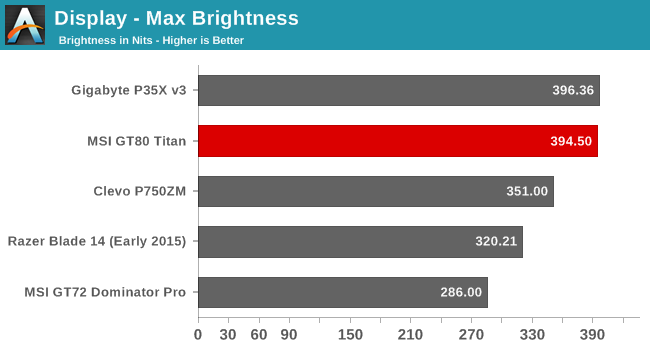
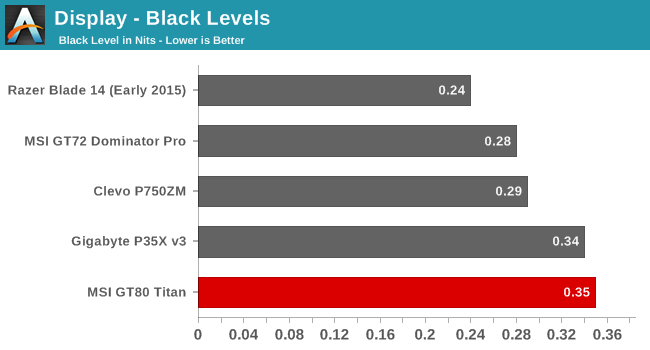
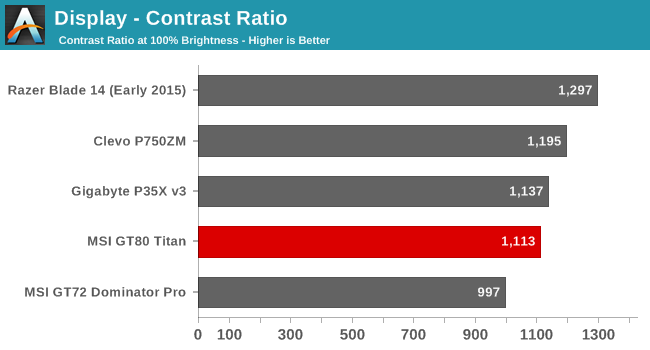
The GT80 Titan gets off to a great start, with a display that can get to almost 400 nits brightness. This is plenty for almost any environment that the notebook would be expected to be used in. The good black levels contribute to an overall contrast ratio of over 1100:1, which is also a great result.
Grayscale and White Point
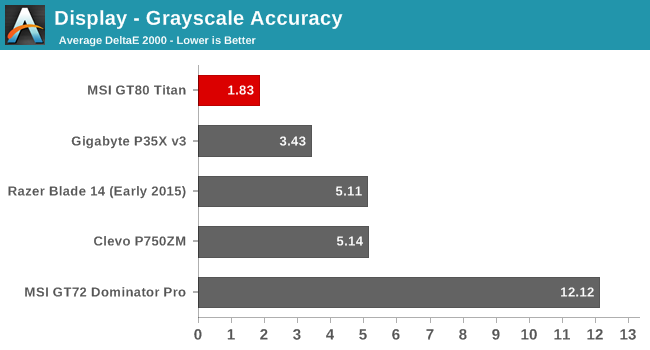
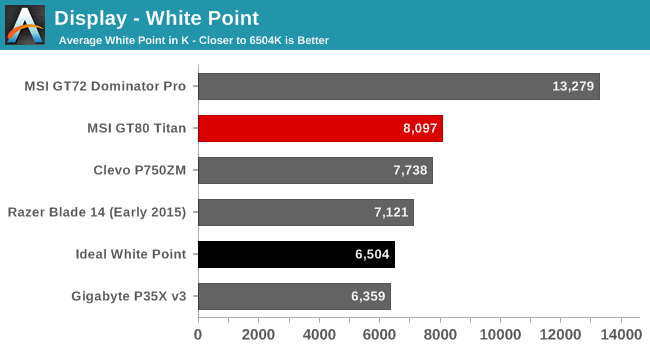
Using the built in software and choosing sRGB gives us a grayscale result that is one of the most accurate we have seen. At 1.8, the GT80 Titan is well under the 3.0 level where inaccuracies can be seen. Unfortunately the white point is a bit high at 8000 due to a lack of reds in the white images.
Saturation
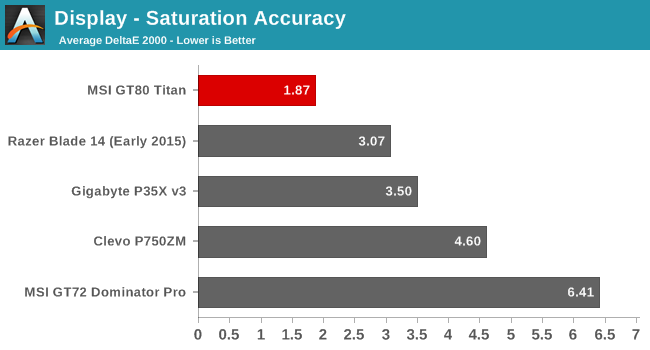
The saturation scores are also excellent coming in at 1.88. This is again well under the 3.0 level where inaccuracies can be seen. Magenta is a bit too blue, and the reds and greens are slightly off target, but only a bit. According to CalMAN the display covers 93% of the sRGB color space.
GMB
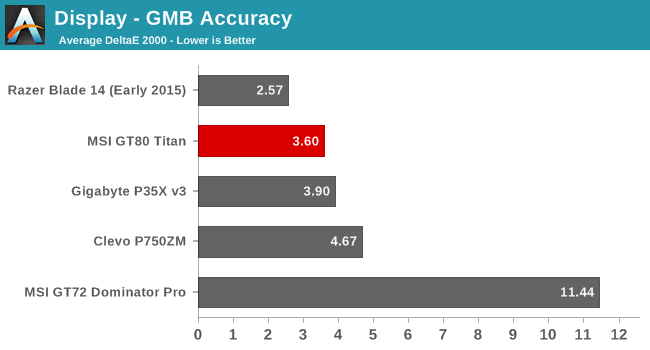
The GMB score is the most comprehensive test and here the display does not do quite as well, although an overall score of 3.6 is still pretty decent. The colors with the most issues were the flesh tones and some of the teals, which had a dE score over 8. Still, the overall display is excellent and the built in software has done a great job at targeting sRGB.
Normally I would also do a calibrated result, but since the Titan comes with its own software to choose the sRGB space, and the fact that the grayscale is so good, there is little need. MSI has done a great job with the display as far as accuracy.
Display Software
MSI includes their True Color software package which lets you choose from, and adjust, several pre-loaded modes intended for different purposes. I have just shown how good of a job the sRGB mode provides, but there is also a couple of other modes which are interesting.
First is the gaming mode. This mode lets you adjust the brightness, contrast, and gamma settings on the display which can help bring out detail especially in some of the really dark games out there where it can be difficult to see where you are going. It is nice that this is a setting you can toggle on and off, so that you don’t have to break your display characteristics for the rest of your day.
Another interesting mode is the Anti-Blue mode, and you can customize how much blue is on the display. I’m not a doctor, so I don’t know if blue light really can lead to eye strain, but for those that appreciate it this is a nice setting they can toggle on when needed.
The software also has movie, designer, and office modes, which all offer up some amount of customization. I have never been a fan of bloat-ware, but when a company offers up something useful like this it is appreciated. Being able to select sRGB and have it almost perfectly spot on is an impressive feat, and the ease of use means that more people will have access to an accurate display.


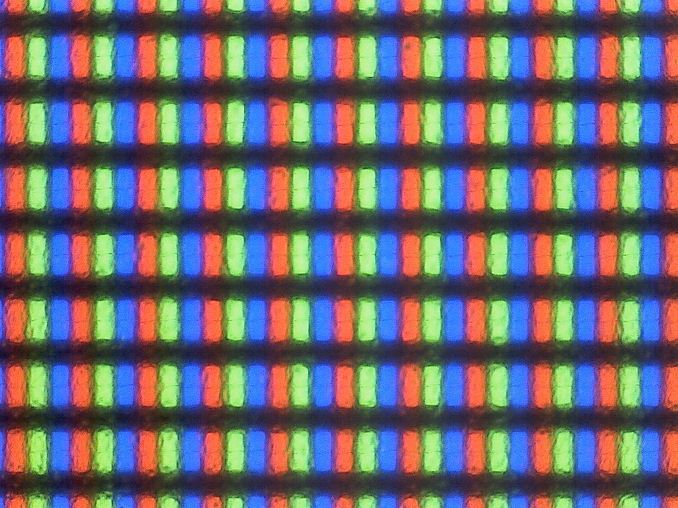
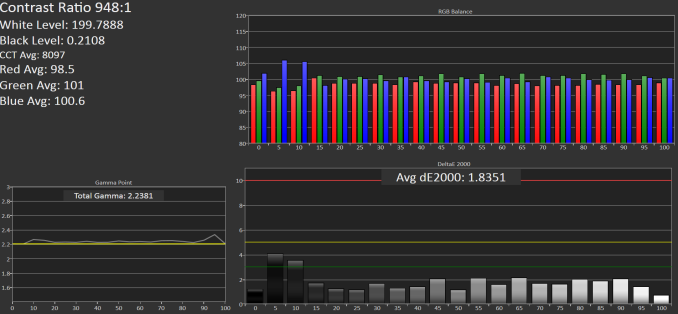
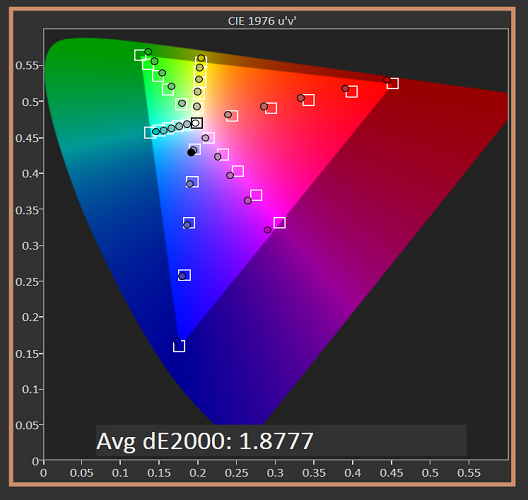
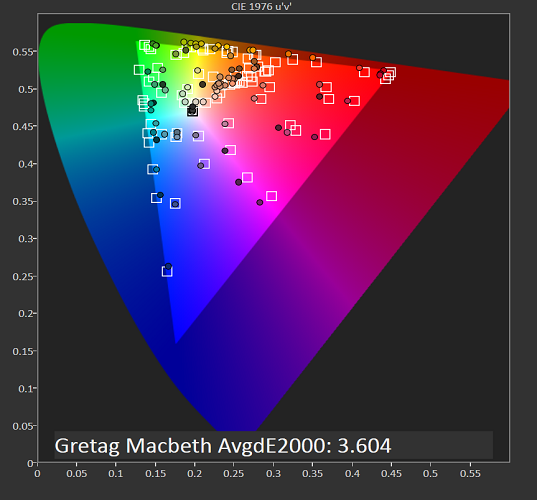
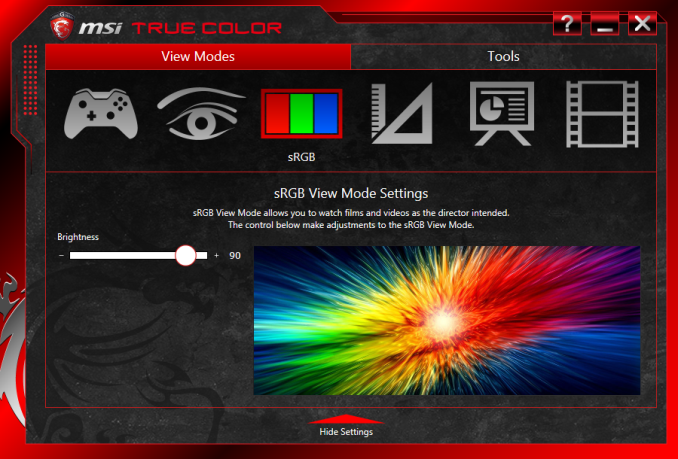













103 Comments
View All Comments
mr_tawan - Friday, June 26, 2015 - link
Actually I like the fact that the touchpad is on the right side, and wonder why no manufacturer does this for a second. I realized afterward that this layout does not work (at all) for those left-handed.Still, just like the article suggested, the user would go with a mouse anyway.
andrewd18 - Friday, June 26, 2015 - link
Many of us left-handed users have become accustomed to mousing with the right hand. I, for one, wouldn't mind the trackpad being on the right.Refuge - Friday, June 26, 2015 - link
I'm glad you have been able to adapt so well.I'm right hand dominant, but I'm also ambidextrious because I cut my fingers off when I was younger, so I had to adapt.
But I feel bad for all the dominant lefty users out there, you guys always get the short end of the stick on quite the regular when it comes to the gaming market.
DanNeely - Friday, June 26, 2015 - link
Razer Has been selling a few lefthanded mice for years. So much better than the ambidexterous mice I had to use before.Ktracho - Friday, June 26, 2015 - link
I would think having the trackpad on the right could be a benefit for left-handed users, since they could then have a mouse on the left side, and not have to move their hand so far. I dislike having a keypad on the right, and then having to put the mouse even further to the right. I used to have an IBM keyboard that allowed one to put the keypad on either side of the keyboard, so I would put it on the left. As someone who plays piano, I can type numbers well enough with my left hand. My current keyboard does not have a keypad at all.Gonemad - Tuesday, July 7, 2015 - link
I bought a logitech G5, and back then it was the first right-hand oriented mouse I ever bought. However, I had no issues with it, even being left handed. Turns out it is even better, because I use it at an angle that matches the space on the desk, and all those buttons for DPI changing end right below the other 4 fingers, not the thumb, which allows some stunts right handed folks can't pull. I end up using the middle finger very often on the main button, leaving one finger for right-clicking, adding insult to injury, so to speak.I still have that mouse.
Ian Cutress - Saturday, June 27, 2015 - link
I think I read at one point the CEO of Razer said that only 10% of left handers actually use the mouse in the left hand, and given that 10% of people are left handed that accounts for 1% of users. Depending on which market you're talking about, that's either good or bad. I think he also said that because of the design differences, they never sell enough left handed mice to make a proper profit and are glad if they break even on those designs.Zak - Friday, June 26, 2015 - link
Expensive. Powerful. No G-SYNC support? At that price point there is no excuse not to have G-SYNC. There is no excuse not to have G-SYNC or Freesync support in anything you put a "gaming" label on these days.Refuge - Friday, June 26, 2015 - link
At that price, there is no point for it not to come with a Blowjob too if you ask me.MVM upgrades aren't an answer to laptop longevity if you ask me. They are so absurdly expensive to source, I would much rather just but a new laptop and sell my old one.
sabrewings - Friday, June 26, 2015 - link
Very interesting bit of kit from an engineering standpoint. However, in the looks department it looks like a 90s laptop:https://cdn2.content.compendiumblog.com/uploads/us...
Not sure I would want to be seen with such a thing. And no, it doesn't make my desktop jealous. ;-)