The Apple Watch Review
by Joshua Ho & Brandon Chester on July 20, 2015 8:00 AM EST- Posted in
- Wearables
- Apple
- Mobile
- Apple Watch
WatchOS: Apps and Glances
In general, the third party app ecosystem seems to be a bit weak at this point as I suspect most developers haven’t quite figured out the model for how apps should look like and how they should work on the watch. For example, Twitter currently only shows trending tweets and a timeline. However, features like direct messages, mentions, replies, and other notifications are missing from the main application. Instead, these are solely surfaced through notifications, so if you accidentally dismiss the notification you have to use your phone to respond to such things. Even the timeline feature isn’t fleshed out properly, as scrolling through about five tweets is all it takes before you have to tap a button to load more tweets when the user shouldn’t have to worry about doing such things. It seems like a small problem, but simple things like this can have major effects on the user experience.
Speaking of apps, reaching the app drawer is accomplished by pressing the digital crown once, which is equivalent to the home button as pressing the digital crown twice sends you back to the previously used application and a long hold of the crown will activate Siri. The resulting app drawer will probably be a bit strange to people that are used to more conventional app drawers from operating systems like iOS and Android, but this design works well. Panning around the app drawer is simple, and it’s relatively easy to go back to the center of the app drawer if you get lost while panning around for whatever reason. It’s also helpful to be able to zoom in and out to find the right application, then zoom in so it’s possible to tap the icon on the app drawer. At first I definitely had some problems with the apparent size of the icons at maximum zoom but with time it became pretty obvious to me that the touch targets are sized well to make it basically impossible to accidentally launch the wrong application at the maximum zoom level.
Although the app drawer is a logical place to place most applications, swiping up on the watchface reveals the glances menu, which by default will contain a quick settings menu for airplane mode, do not disturb mode, and silent mode. There’s also a button that makes the paired iPhone play the same pinging noise as Find My iPhone, which is surprisingly helpful in my experience as it’s pretty easy to just rely on the watch for notifications around the house and leave the phone in random places instead of in a pocket. Other than this panel, in practice I didn’t actually use this feature all that much as most of the information at a glance isn’t really all that necessary with the use of complications, but it’s nice to be able to use it for media controls, enable power reserve mode, and various other interactions that can be separated out from an application for quick access on the watchface.
I’ve already mentioned third party applications, but first party applications are really the indicator of the potential of the watch platform at this state. The two most important applications of the watch platform are really email and messaging. When it comes to messaging, the UI is deeply familiar to anyone that has ever interacted with messaging on a smartphone, especially an iPhone. You can access each conversation with a person by tapping on their name, which gives you the conversation. Scrolling is accomplished with the digital crown, which is really far superior to touch screen scrolling because of just how valuable each pixel of display real estate is. Reaching the bottom of the list gives you an option to compose a reply, which can either be done using a list of preset messages or using Siri voice dictation. In the case of the preset messages, Apple is leveraging the same prediction engine that they have with the iOS keyboard to roughly guess what you’d want to say in reply to something.
In practice, I suspect a lot of people will be able to use this to send the reply that they were hoping to use, but I ended up using voice dictation a lot. Voice dictation for its part works well, but has its limits. If I didn’t use any obscure jargon or acronyms, Siri voice dictation is almost flawless. However, if the words I tried to use weren’t in Siri’s dictionary, it was almost guaranteed that whatever I was going to get would be wrong. So discussing dinner plans is quick and painless, but discussing anything related to AnandTech would usually require taking out the iPhone to write out the full message.
Email is similarly well-done, even if there are some limits to what Apple is able to accomplish. You’re given access to read your inbox, although it doesn’t look like there’s any ability to change the inbox that you want to read on the watch itself and there’s only folder that can be synced at any given time. Although this isn’t really a big deal as you can read all email from all inboxes as-is, it does feel like the UI would be much more full-featured if a force touching the inbox screen would allow viewing email by account and subfolders of each account like the iPhone email application.
At any rate, tapping an individual email will bring up the email or the thread of emails, and reading through the email can be done by scrolling through the email with the touchscreen or the digital crown. The same email can be opened from the lockscreen as a part of iOS' continuity feature, which is a great solution for when drafting a response to an email. WatchOS 2 should also bring the ability to dictate replies, which might be useful but will require testing to see how it works in practice.
Within the inbox, scrolling up until you hit a “detent” with the digital crown will cause the email application to check for new mail, which works as you’d expect. Going back through the application is done by swiping right on the display, which is intuitive and obvious given the similarity to the iOS UI and animations used. The one issue here is that email can only be read in plaintext, which can present a lot of formatting issues in some cases. For the most part actual emails with value are easily read with plaintext, but I suspect that it would be helpful if there were a better conversion to “reader mode” for content with images or HTML in the UI for future iterations of the OS.
These are probably the hardest cases for a watch to cover, given the utter lack of a proper keyboard and no real way of providing input outside of dictation and a selection of predicted responses. For all other first-party apps, I don’t have any particular issues and design is pretty much as good as I can reasonably expect from a wearable interface. Something like a weather application isn’t really all that difficult to execute well on a wearable given that such information can be easily conveyed in a watch form factor. However, the use of Force Touch in the weather application is done well and allows for multiple different types of information like weather conditions, temperature, and the chance of rain throughout the day in addition to a ten day forecast of conditions and temperatures. Other applications like the calendar app are similarly well-executed although the month view is restricted to only the current month and the day view to the current week presumably to avoid the case where the user ends up 20 years in the past with no one-touch method of getting back to the current day.
One app that translates much better to the Apple Watch's limited screen size than I expected is the music application. There are really two sides to the app. For most users it will act as a remote control of sorts for the music playing on your iPhone. Since the Apple Watch has a glance for music controls, you can easily access the now playing section of the app right from your watchface. This allows you to pause, play, and go to the previous song or the next with a swipe and a single tap. In addition, you can use the digital crown to adjust the current volume of the audio, which is a great application of the precise adjustments that the crown allows beyond just scrolling through lists.
When going into the application itself, you'll notice that it's very similar to the music app on the iPhone. There's not many other ways to lay out a list of artists or albums than a scrolling list, especially on such a small screen size, but it makes the app feel instantly familiar. Swiping on the screen or using the digital crown allows you to scroll through albums or artists, and from there you can go into lists of songs and change what track is playing. I've actually found this to be one of my favorite functions of the watch, because it completely removes the need to pull out a phone, unlock it, open the music app, leave the now playing screen, and then scroll through a list of albums to find the track I want to play.
The music app is also one of the few apps that can be used while the Apple Watch is away from its companion iPhone. While it has no 3.5mm headphone jack, Bluetooth headphone users can pair their headphones with the Apple Watch, or alternatively, Apple now sells some of their own pairs as part of the Beats headphone line. In either case, when paired up with a set of Bluetooth headphones, the Apple Watch works as a stand-alone device and behaves a lot like an iPod.
When using the Watch as a stand-alone music player, there are a number of stipulations on the amount of music you can include. The first is that you can only include a single playlist. Since you can customize playlists to your liking this isn't a big deal. However, the amount of space you can use for music on the watch is limited to 2GB, the same amount as an iPod Shuffle. Alternatively, you can select a limit of 250 songs.
Managing which playlist syncs over and how much space you allow music to take is done using the Apple Watch app on the iPhone, which means the music and playlist you send to your Apple Watch must exist on your iPhone as well. Accessing your local Apple Watch music library simply involves force pressing anywhere in the application. Once you do, you'll be prompted to pair your Bluetooth headphones with the watch if you haven't done so by then, as there's no way to play local music via the speaker. After you've moved to your local library, you can use the app the same way you did when playing music from your iPhone, and can switch back to that mode with another force press.
I think the ability to play back local music ties in very well with the fitness aspects of the Apple Watch, as users who are out for a jog can listen to music without having to have a phone bouncing around in their pocket or strapped to their arm. For general users I don't think it will be quite as useful, as you'll typically have your iPhone with you and will have much more space to store music on that.
One Apple app that is surprisingly limited is the iTunes Remote app, which can be installed on the watch if you have the corresponding iPhone app from the App Store. While I expected it to essentially be the same as the music app but for controlling iTunes playback, it ends up being much more limited than that. You're only able to play/pause the currently playing song and go to the next track, along with being able to adjust the volume slider in iTunes. This means you can only continue to move forward through your list of songs, which doesn't give you much control over what song is playing. These limitations seem like a lack of effort on Apple's part to make the application functional, which is a shame because there's a perfectly good template for it in the music application. My guess is that engineering resources have been more focused on the continued development of watchOS and on the apps that pair with the applications built into iOS, with App Store apps being put on the backburner.
In summary, I think Apple has done a good job of integrating notifications and applications on watchOS into an interface that is sensible and intuitive. Some parts of the interface leverage existing user knowledge in order to be discovered and used, such as the notification shade that comes down from the top. Others do require a bit of discovery, but much of it is the natural exploration that any user would perform with a new device such as pressing buttons and swiping around.
The Digital Crown also has the benefit of providing a similar function to that of the home button on iOS devices, and with it having the same functions such as long pressing to access Siri it's easy for users to begin using to navigate and access parts of the operating system. Force touch provides a smart way to access different sections of an application, but in the beginning it does require some random pressing around the UI to figure out what menus it brings up in a certain app or area.
The notifications and applications themselves are also handled well, but Apple's less than optimal interface for multiple notifications for third party apps also creates certain situations where using the watch is actually slower than just taking out your iPhone. Many of the issues with the notifications and third party apps in watchOS are also a result of the current situation for third party developers. At the moment, the number of applications that support actionable notifications on the watch is very small, which means that at times the watch can serve as a communication device, but at others it just ends up being a notification device.
It's clear that at this point in time developers are experiencing a period of uncertainty as to how apps should be made for this new platform. Piled on top of that is the fact that applications have to execute all code on the iPhone itself, and are working with limited or non-existent APIs to access to hardware features like the digital crown and microphone. As developer support for watchOS increases and watchOS 2 brings developers support for native apps and greater access to the Apple Watch's hardware most of these issues should disappear, and Apple's first party applications like messages, mail, and music are great showcases for the potential of the Apple Watch and watchOS.



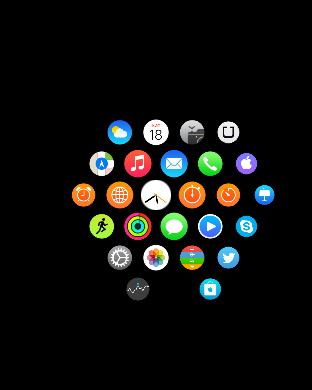
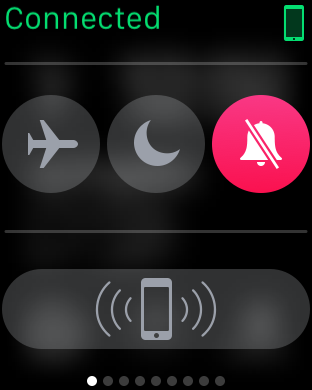
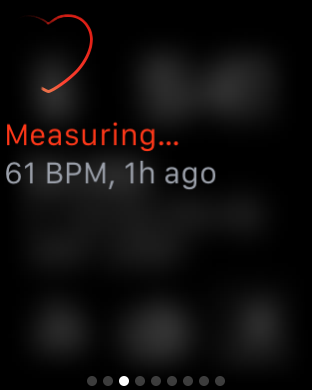
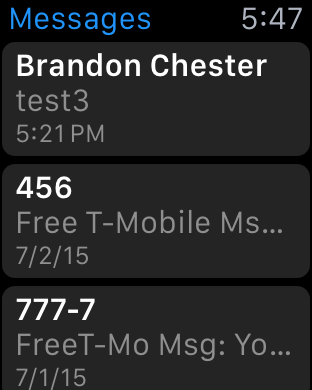
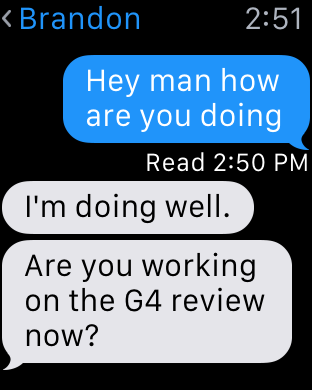
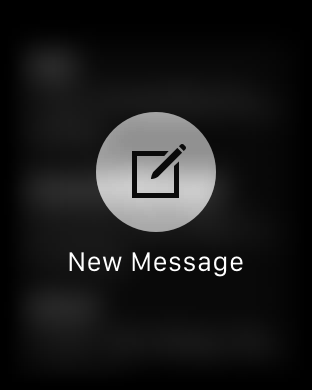
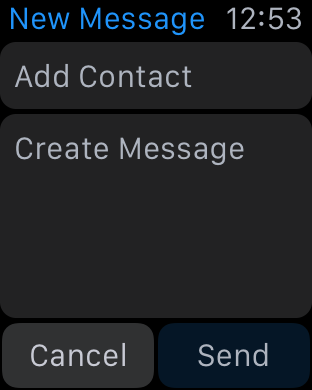
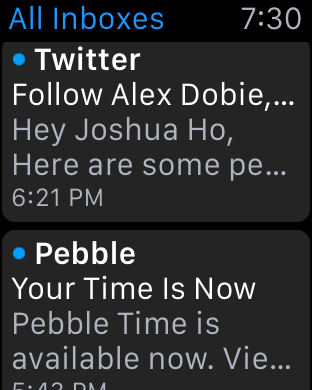
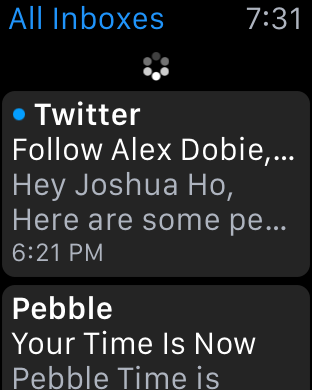
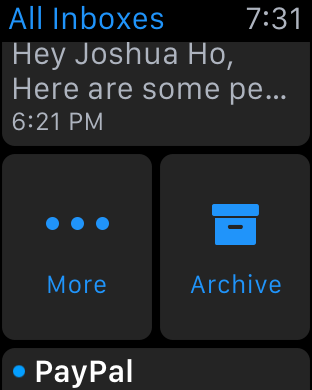
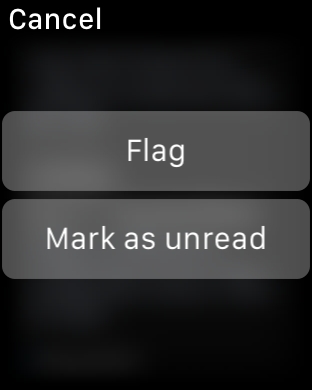
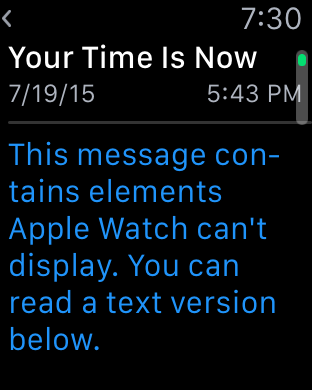
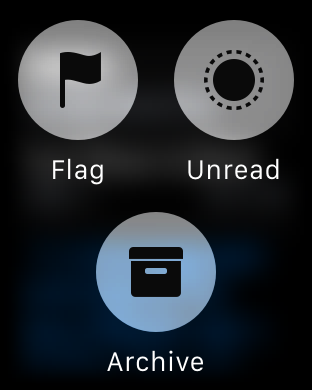
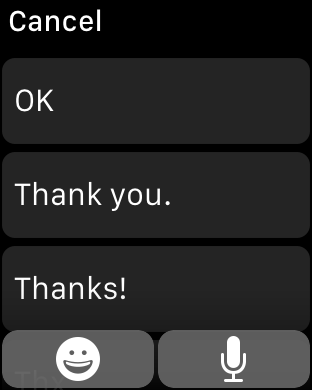
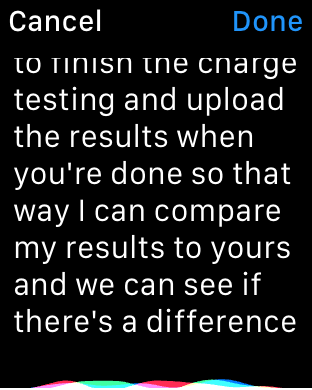
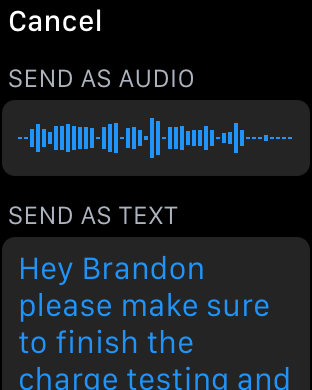
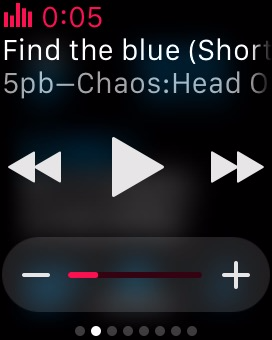
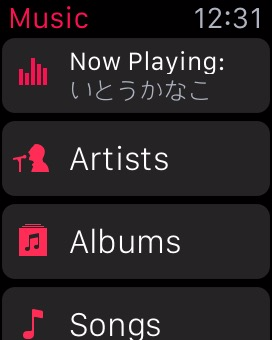
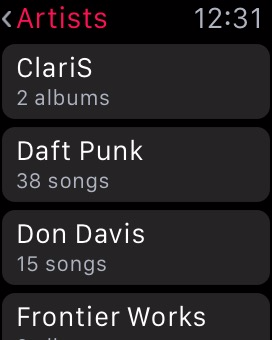
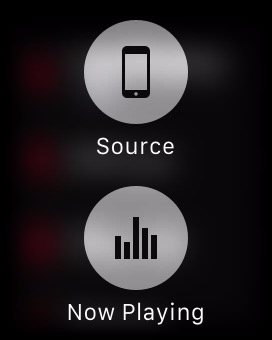
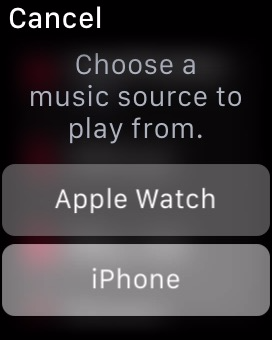
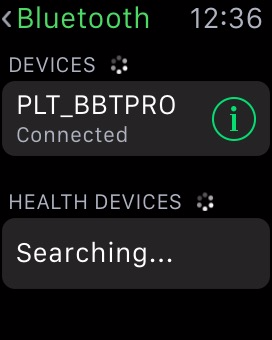
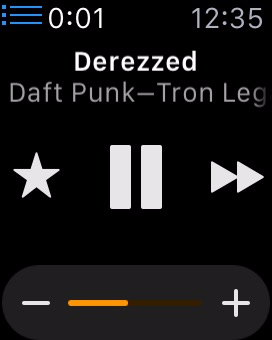
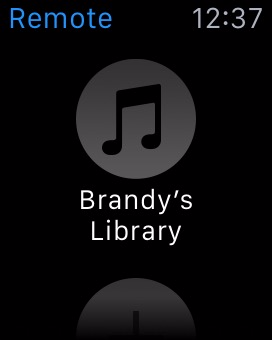








270 Comments
View All Comments
supermoon7 - Monday, October 12, 2015 - link
You're so right! Use the watch for what it's intended for. It's not a computer. According to the guys at http://www.watchtimely.com it was originally meant to have a slightly larger screen to be able to do more complicated things, but the developers realized nobody would do them on their watch anyway.xihan94 - Friday, September 11, 2015 - link
+1 for the uncovered bonus chromosome 21.johnnycanadian - Monday, July 20, 2015 - link
... you seem to have a tremendous amount of time on your hands. Perhaps learning a new skill would be valuable?Schickenipple - Tuesday, July 21, 2015 - link
This guy has written book-length posts on pretty much every Apple product review. It's quite sad, really.I'd have to imagine that ANY skill other than ranting on and on about something he's never even used would go a long way... A career, maybe?
iWatchHogwash - Monday, July 20, 2015 - link
Dera BittenRottenApple,Excellent Analysis, what a great read, rationally and logically consistent, thank you very much.
By the way, some further recommendations to read and watch:
https://www.facebook.com/pages/I-hate-Apple/511277...
http://www.businessinsider.com/10-things-we-really...
https://www.youtube.com/watch?v=qa9d5mXc7eg&fe...
https://www.youtube.com/watch?v=90NJOpjq02M
http://www.fudzilla.com/news/wearables/38007-new-y...
http://www.nytimes.com/2015/04/09/technology/perso...
http://www.fudzilla.com/news/wearables/37610-lg-re...
Other Apple news not mentioned here:
Apple Watch sales fall by 90 per cent
Apple has another lemon
It is turning out exactly as we said – sales of Apple's latest cure for cancer have slumped to a shadow of their initial "glory."
While the Tame Apple Press and a big chunk of analysts sung praises for the iWatch, claiming it would sell 70 million in its first year. We pointed out that the gizmo was nearly two years out of date and lacked most of the software which would make it moderately useful and if it succeed it was a triumph of user stupidity and marketing.
Lately analysts have been slowly withdrawing the enthusiastic sales figures they gave the watch, and now a new survey has shown that sales have fallen by 90 per cent.
Apple is selling fewer than 20,000 watches a day in the US since the initial surge in April, and on some days fewer than 10,000. This is not too bad, but it does suggest that most people who wanted an iWatch have one, and existing users are not managing to win many converts amongst their friends to make it take off. For the record to make the 70 million figure apple would have to sell 195,000 a day.
Data collected by Slice Intelligence show that Two-thirds of the watches sold so far have been the lower-profit "Sport" version, whose price starts at $349, according to Slice, rather than the costlier and more advanced models that start at $549. Apple's gold "Edition" model priced at $10,000 or more has only sold 2,000 of them have been sold in the US.
The figures are based on the electronic receipts sent to millions of email addresses following purchases. The company conducts market research on behalf of consumer-goods companies, among others, many of them in the Fortune 500.
All up though these figures are not bad, but they are not the sort of numbers which Apple needs to convince its investors that it can make mega sales any more. With sales drying up in China, Jobs mob will not have a good bottom line this year.
Source:
http://www.fudzilla.com/news/wearables/38173-apple...
And
Apple puts iWatch in stores
Maybe some idiot will buy them
Apple mysteriously has enough iWatches on hand to start putting them in its own stores.
The iWatch went on sale six weeks ago and at the time Apple did not think it would ever have enough to put it in its own shops. The original plan was to flog them online and in fashion stores, however and Jobs' Mob thought it would never have enough to meet the crushing demand for an out-of-date wearable which was more expensive than anything else on the market.
So it appears that suddenly Apple has enough. Of course the Tame Apple Press is trying to keep the story about a shortage going. Potential buyers must first reserve their device online, and some models are still out of stock.
But the sport models, which are most popular and the cheapest, are available across the country, while others can be bought in Apple's flagship shops, such as those in London and Manchester.
In order to reserve your device, you must pick the Watch you want to buy, choose a store to pick the device up and then choose a time to go and buy it.
You can also order the home delivery, but it's not recommended as it takes more than three weeks for the shipment to be delivered.
The most expensive models, such as the 38mm yellow gold model with red modern Buckle strap, are still unavailable. As Apple said last week, the 42mm Watch in Space Black with the metal link bracelet is unavailable at all stores for now.
Source:
http://www.fudzilla.com/news/wearables/38018-apple...
Finally some related news (pasted in chronological order from new to old):
http://www.fudzilla.com/news/38274-apple-press-gea...
http://www.fudzilla.com/news/wearables/38254-apple...
http://www.fudzilla.com/news/wearables/38173-apple...
http://www.fudzilla.com/news/wearables/38126-analy...
http://www.fudzilla.com/news/wearables/38018-apple...
http://www.fudzilla.com/news/38017-apple-is-convic...
http://www.fudzilla.com/news/wearables/38007-new-y...
http://www.nytimes.com/2015/04/09/technology/perso...
http://www.fudzilla.com/news/38004-xiaomi-sells-6-...
http://www.fudzilla.com/news/37983-twitter-thinks-...
http://www.fudzilla.com/news/wearables/37893-zenwa...
http://www.fudzilla.com/news/wearables/37889-apple...
http://www.fudzilla.com/news/37832-analyst-realise...
http://www.fudzilla.com/news/37787-quanta-clarifie...
http://www.fudzilla.com/news/wearables/37756-apple...
http://www.fudzilla.com/news/wearables/37660-iwatc...
http://www.fudzilla.com/news/wearables/37646-apple...
http://www.fudzilla.com/news/37635-apple-results-s...
http://www.fudzilla.com/news/wearables/37610-lg-re...
http://www.fudzilla.com/news/37609-is-the-iphone-a...
http://www.fudzilla.com/news/wearables/37586-apple...
http://www.fudzilla.com/news/wearables/37558-apple...
http://www.fudzilla.com/news/37499-imac-is-getting...
http://www.fudzilla.com/news/wearables/37485-apple...
http://www.fudzilla.com/news/wearables/37391-apple...
http://www.fudzilla.com/news/wearables/37350-apple...
http://www.fudzilla.com/news/37349-apple-a-trillia...
http://www.fudzilla.com/news/mobile/37278-new-ios-...
http://www.fudzilla.com/news/37248-apple-blames-se...
http://www.fudzilla.com/news/wearables/37235-devel...
http://www.fudzilla.com/news/mobile/37224-iphone-i...
http://www.fudzilla.com/news/wearables/37130-mobil...
http://www.fudzilla.com/news/wearables/37048-apple...
http://www.fudzilla.com/news/wearables/37001-study...
http://www.fudzilla.com/news/wearables/36699-apple...
http://www.fudzilla.com/news/wearables/36603-consu...
http://www.fudzilla.com/news/wearables/36427-sony-...
http://www.fudzilla.com/news/36342-intel-outclasse...
http://www.fudzilla.com/news/mobile/36183-microsof...
http://www.fudzilla.com/news/mobile/36169-microsof...
http://www.fudzilla.com/news/36080-microsoft-beats...
http://www.fudzilla.com/news/mobile/35959-apple-wa...
http://www.fudzilla.com/news/35740-doctors-rubbish...
http://www.fudzilla.com/news/mobile/35694-rumour-i...
Have a nice day.
Ryan Smith - Monday, July 20, 2015 - link
In the interest of transparency, BittenRottenApple has been banned from AnandTech. We have since identified him as a sockpuppet having used multiple accounts here, and while we afford our readers a great deal of liberty to discuss products and articles, we will not put up with people who are dishonest in their actions.Dennis Travis - Wednesday, July 22, 2015 - link
Ryan, thank you. It's for the good of the site. I was about to reply to him but glad I read this first!Again thanks for getting rid of people like that. Just brings the whole comments section down.
colonelclaw - Wednesday, July 22, 2015 - link
Thanks for that Ryan, on the internet it's easy to say "you need to get some kind of help" in jest, but in this case I think it may actually be true. Presumably iWatchHogwash is the same person?sammery - Tuesday, July 21, 2015 - link
Goodness me. That was so long and devoid of meaning I might start using it instead of Lorem Ipsum.WinterCharm - Tuesday, July 21, 2015 - link
Take your neurotic apple hating bullshit elsewhere.You're just bitter that Anandtech gave the watch a stellar review.