The ASUS ZenFone 2 Review
by Brandon Chester on May 26, 2015 8:00 AM ESTCamera Architecture
When it comes to generational camera improvements, the device it makes the most sense to compare the ZenFone 2 to is the ZenFone 5. Unfortunately, I don't have information about the exact sensor that was used in the ZenFone 5. On a basic level, ASUS has moved from an 8MP sensor to a 13MP one, while maintaining the same F/2.0 aperture. The rear camera flash has also been upgraded from a single LED to a dual LED "Real Tone" flash. The spec table below should provide some perspective on the technical aspects of the ZenFone 2's camera system.
| ASUS ZenFone 2 Cameras | ||||
| Front Camera - Resolution | 5MP (2560x1920) | |||
| Front Camera - Sensor | OmniVision OV5670 (1.12µm, 1/5") |
|||
| Front Camera - Focal Length | 3.3mm | |||
| Front Camera - Max Aperture | F/2.0 | |||
| Rear Camera - Resolution | 13MP (4096x3072) | |||
| Rear Camera - Sensor | Toshiba T4K37 (1.12µm, 1/3.07") | |||
| Rear Camera - Focal Length | 3.8mm (28m eff) | |||
| Rear Camera - Max Aperture | F/2.0 | |||
The ZenFone 2 is the only device I know of to use Toshiba's T4K37 sensor. This is a sister sensor of the T4KA7 used in the HTC One (M9), which has the same pixel size but a higher 20.7MP resolution and thus a larger sensor. However, the sensor is just one part of the optical system, and I wouldn't draw any conclusions about the ZenFone 2's camera quality based on another phone that uses a similar sensor.
ASUS is using a fairly fast aperture of F/2.0 for both the front and back sensors. While this allows for more light to be collected, it can also cause visible aberration in photos and alters the depth of field in photographs. Unfortunately, there's no OIS on the rear-facing camera to compensate for hand shake which could enable longer exposures. What I find interesting is that ASUS never pushes the camera beyond a shutter speed of 1/12s and never exceeds an ISO of 1600. I had thought the max ISO might be a bit higher in the darkest of scenes.
Now that the hardware of the camera system is out of the way, I want to touch on the auto-focus and capture latency on the ZenFone 2. This is a best case test where the camera is pointed at a bright and high contrast target, and so the results for capture time and auto-focus time will vary depending on the lighting of the scene. In particular, the longer exposure times in low light will cause a significant increase in capture latency.
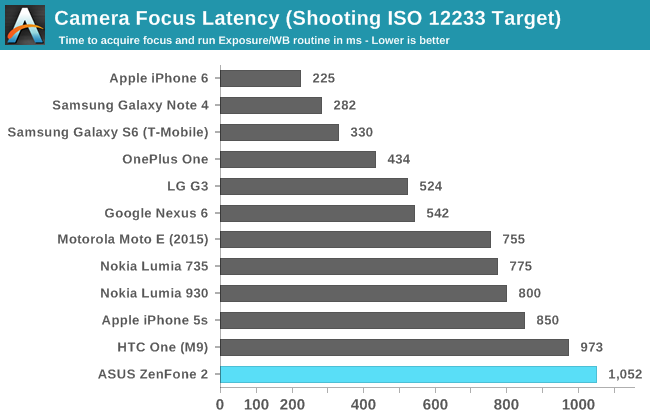
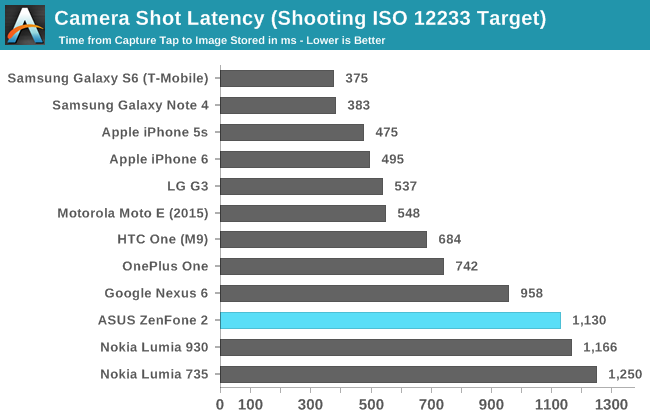
In the focus latency test, the ZenFone 2 ends up being the slowest device on the chart. It's around the same speed as the HTC One (M9) but this is likely due to a lack of PDAF/laser AF and similar troubles with ISP rather than anything related to the camera sensor itself. Shot latency is also fairly long, but not the worst result we've seen. Prior to a recent update, the shot latency was an extremely long 2.4 seconds, and so the current result is a significant improvement over my first tests. It's still very long though, and it's something I would attribute to the ISP that is used, as the ZenFone is in no danger of running out of free RAM to use as a buffer for photos which rules out issues with NAND write speeds.
Camera UX
The camera application on a smartphone can have an enormous impact on the shooting experience. The application needs to have a well designed layout for the controls, which can be a difficult balance between exposing too many things on the screen and hiding too many options in layers upon layers of menus. Equally important is making sure that the preview has a high frame rate so the user can see how stable the camera is, as well as a high resolution and an accurate aspect ratio so photos can be framed and composed properly. Using a camera can be a frustrating experience when any of these aspects are handled poorly, and it can lead to a potential photo opportunity being missed as the user fights with the camera application.
The camera interface on the ZenFone 2 is fairly well designed, but there are a few things that the user needs to tweak before they begin using it. The most important part is the photo resolution setting. By default, the camera is set to take cropped 10MP 16:9 photos. Given that the camera is a 4:3 13MP sensor, the only reason I can explain the default setting is that it means there's no switch in preview size between taking photos and shooting video. In any case, I immediately changed the setting to 13MP, and all the photos in the review were taken in that configuration. Another setting I enabled was touch auto exposure, which is just something I personally prefer to have enabled.
As for the auto mode interface, it has a good balance of exposing necessary controls and hiding more seldom used ones. On the right side there are buttons to take photos and shoot video, as well as a button in the bottom right which allows you to change between the various shooting modes. Another button may dynamically appear in the bottom left depending on your shooting conditions, and it may tell you to change to various other shooting modes to improve photo quality. In this case, it's recommending to use the low light mode because the preview is very dark.
The gear on the left side of the display opens up the settings menu. This menu is basically a very long list of options, so I'm glad that Asus thought to put shortcuts on the top that can bring you right to a specific group of settings that pertain to a certain shooting mode. You'll also notice that even though we're using auto mode, this menu can be used to force certain settings like the exposure bias, the ISO, and the white balance. There are also some additional settings for sharpness, contrast, saturation, etc. I don't really see the value of these options outside of a manual mode, as a good auto mode should be capable of determining the best values for these settings on its own.
The last part of the camera UI that I want to discuss is the manual mode. I think ASUS actually has one of the better implemented manual camera modes that I've seen on a smartphone, although it's not without its issues. As you can see above, the manual mode comes with a histogram and a gradienter. These are nice features for users who will need them, and ASUS gives you the ability to turn them off which I have done for both of them as I find them distracting when trying to compose photos. You'll also notice that in this mode the photo and video shooting modes are split into two sections that you access via a slider, rather than having both buttons on the screen at the same time. This is because the video mode is locked to 30 frames per second and so the shutter speed controls have to be removed from the menu.
To adjust settings like shutter speed, ISO, white balance, etc, you simply tap on the blue slider button in the top right. This brings up a menu with two columns, where the different settings are stacked in the right column, and the values for those settings are in the left column. I like this design because it's easy to use with a single finger on the right side of the device, and when it's closed you can still see the values you've chosen in the top left of the camera preview.
My one big issue with ASUS's manual controls is that the steps between possible values are not very fine. For example, you can see above that your options for ISO are limited to values that double in size as you go up the scale. While many professional DSLRs and mirrorless cameras also don't offer the ability to select any desired ISO value, they have a large range of values that you can select. For example, where the ZenFone 2 goes from 100 to 200 ISO, my camera has 125 and 160 in between. There are also apps for iOS and Android that allow you to select any value for the ISO. What also bothers me is that the range of ISO values stops at 800, while the auto mode will push ISO as high as 1600 in low light. The shutter speed is also capped at 1/500 seconds, which is much longer than some of the shutter speeds the phone will use in good lighting.
Since ASUS can push updates to their apps via Google Play, I'm hopeful that they will improve on this with a future camera update. They already have a solid interface and a good set of features, and there's just a few things that they haven't gotten quite right yet.


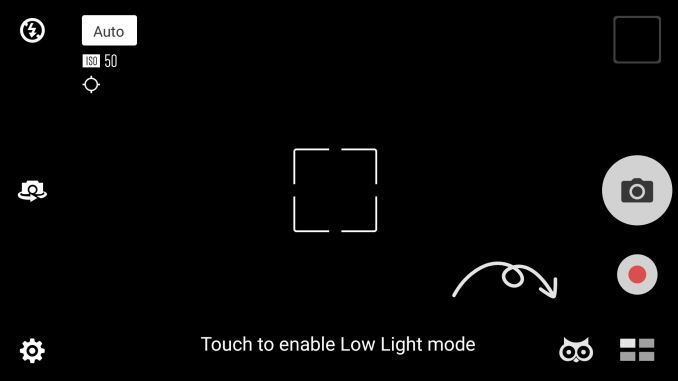
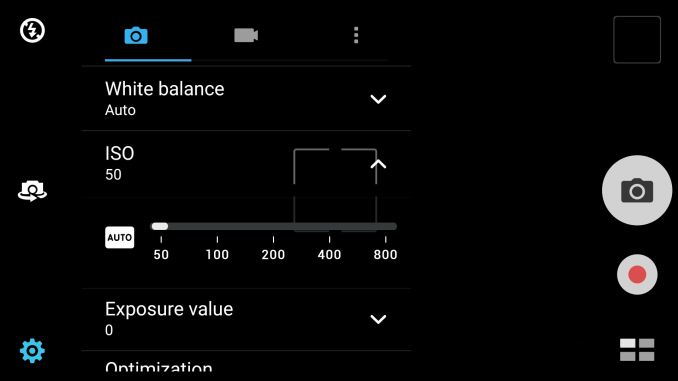
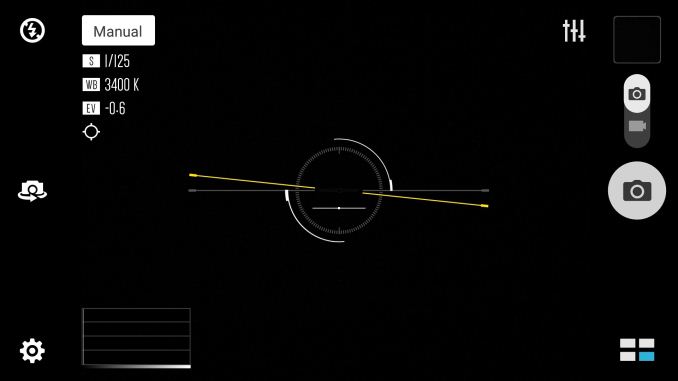
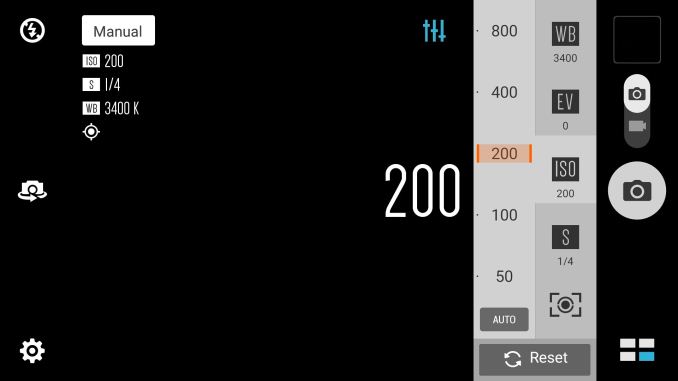








147 Comments
View All Comments
blzd - Thursday, May 28, 2015 - link
That makes sense as Google released an update specifically for the Nexus 6 to have all 4 cores run at the same time during normal phone operations.Apparently it brought snappier performance at the cost of slight battery reduction.
As usual though, battery improvements tend to be placebo.
tipoo - Tuesday, May 26, 2015 - link
Everyone was quick to blame the Intel SoC and the alleged x86 power penalty, but this looks like pretty good proof they just picked an inefficient display panel.Though it could still have something to do with the SoC - the review also noticed the screen backlight adjustment to the colors on screen was rather aggressive, that's an Intel technology for saving power. I wonder if other SoCs are just better at it. Less noticable, while saving more power?
epr118 - Tuesday, May 26, 2015 - link
Hey Brandon, you mention the double tap to wake, but the phone also has a double tap to shut off the screen. You just need to be on the home screen and not in an app for it to work.icwhatudidthere - Tuesday, May 26, 2015 - link
You can be in an app, you just have to double tap on the notification bar.epr118 - Tuesday, May 26, 2015 - link
Ah, I never tried that. Thanks for the tip!Brandon Chester - Tuesday, May 26, 2015 - link
I was unaware of this, thanks for the tip.shadowjk - Tuesday, May 26, 2015 - link
I'm curious how long the battery would last streaming Spotify or similar over mobile network. This is a use case where the inefficient screen doesn't matter as much. Would be interesting to see if the CPU can service that without staying awake constantly burning loads of power, and how power efficient the modem is.My current device doesn't last 8 hours streaming music, and I need to carry powerbanks to keep it fed.
tipoo - Tuesday, May 26, 2015 - link
"Because our iOS benchmark only supports a single IO thread,"Doesn't HFS+ only support a single IO thread? So the benchmark wouldn't be the issue. HFS+ also has other weird limitations for 2015 like using 16 bit processor width and only single programs can access it at once, I think.
middlehead - Tuesday, May 26, 2015 - link
Does anyone know if this thing supports MHL? I've seen conflicting reports on several spec sites. If it does I might have to buy it, flaws and oversized screen be damned.ketacdx - Tuesday, May 26, 2015 - link
I don't have an MHL adapter to test but I did just check my slimport to HDMI adapter and no luck :(