The ASUS ZenFone 2 Review
by Brandon Chester on May 26, 2015 8:00 AM ESTCamera Architecture
When it comes to generational camera improvements, the device it makes the most sense to compare the ZenFone 2 to is the ZenFone 5. Unfortunately, I don't have information about the exact sensor that was used in the ZenFone 5. On a basic level, ASUS has moved from an 8MP sensor to a 13MP one, while maintaining the same F/2.0 aperture. The rear camera flash has also been upgraded from a single LED to a dual LED "Real Tone" flash. The spec table below should provide some perspective on the technical aspects of the ZenFone 2's camera system.
| ASUS ZenFone 2 Cameras | ||||
| Front Camera - Resolution | 5MP (2560x1920) | |||
| Front Camera - Sensor | OmniVision OV5670 (1.12µm, 1/5") |
|||
| Front Camera - Focal Length | 3.3mm | |||
| Front Camera - Max Aperture | F/2.0 | |||
| Rear Camera - Resolution | 13MP (4096x3072) | |||
| Rear Camera - Sensor | Toshiba T4K37 (1.12µm, 1/3.07") | |||
| Rear Camera - Focal Length | 3.8mm (28m eff) | |||
| Rear Camera - Max Aperture | F/2.0 | |||
The ZenFone 2 is the only device I know of to use Toshiba's T4K37 sensor. This is a sister sensor of the T4KA7 used in the HTC One (M9), which has the same pixel size but a higher 20.7MP resolution and thus a larger sensor. However, the sensor is just one part of the optical system, and I wouldn't draw any conclusions about the ZenFone 2's camera quality based on another phone that uses a similar sensor.
ASUS is using a fairly fast aperture of F/2.0 for both the front and back sensors. While this allows for more light to be collected, it can also cause visible aberration in photos and alters the depth of field in photographs. Unfortunately, there's no OIS on the rear-facing camera to compensate for hand shake which could enable longer exposures. What I find interesting is that ASUS never pushes the camera beyond a shutter speed of 1/12s and never exceeds an ISO of 1600. I had thought the max ISO might be a bit higher in the darkest of scenes.
Now that the hardware of the camera system is out of the way, I want to touch on the auto-focus and capture latency on the ZenFone 2. This is a best case test where the camera is pointed at a bright and high contrast target, and so the results for capture time and auto-focus time will vary depending on the lighting of the scene. In particular, the longer exposure times in low light will cause a significant increase in capture latency.
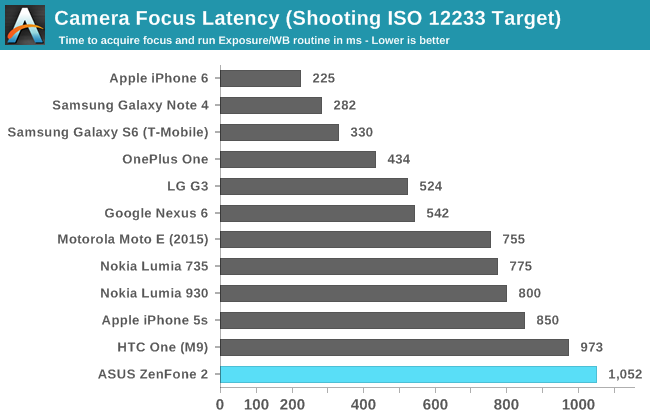
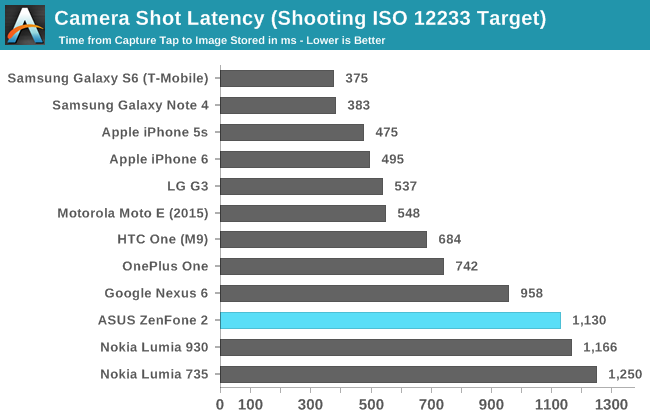
In the focus latency test, the ZenFone 2 ends up being the slowest device on the chart. It's around the same speed as the HTC One (M9) but this is likely due to a lack of PDAF/laser AF and similar troubles with ISP rather than anything related to the camera sensor itself. Shot latency is also fairly long, but not the worst result we've seen. Prior to a recent update, the shot latency was an extremely long 2.4 seconds, and so the current result is a significant improvement over my first tests. It's still very long though, and it's something I would attribute to the ISP that is used, as the ZenFone is in no danger of running out of free RAM to use as a buffer for photos which rules out issues with NAND write speeds.
Camera UX
The camera application on a smartphone can have an enormous impact on the shooting experience. The application needs to have a well designed layout for the controls, which can be a difficult balance between exposing too many things on the screen and hiding too many options in layers upon layers of menus. Equally important is making sure that the preview has a high frame rate so the user can see how stable the camera is, as well as a high resolution and an accurate aspect ratio so photos can be framed and composed properly. Using a camera can be a frustrating experience when any of these aspects are handled poorly, and it can lead to a potential photo opportunity being missed as the user fights with the camera application.
The camera interface on the ZenFone 2 is fairly well designed, but there are a few things that the user needs to tweak before they begin using it. The most important part is the photo resolution setting. By default, the camera is set to take cropped 10MP 16:9 photos. Given that the camera is a 4:3 13MP sensor, the only reason I can explain the default setting is that it means there's no switch in preview size between taking photos and shooting video. In any case, I immediately changed the setting to 13MP, and all the photos in the review were taken in that configuration. Another setting I enabled was touch auto exposure, which is just something I personally prefer to have enabled.
As for the auto mode interface, it has a good balance of exposing necessary controls and hiding more seldom used ones. On the right side there are buttons to take photos and shoot video, as well as a button in the bottom right which allows you to change between the various shooting modes. Another button may dynamically appear in the bottom left depending on your shooting conditions, and it may tell you to change to various other shooting modes to improve photo quality. In this case, it's recommending to use the low light mode because the preview is very dark.
The gear on the left side of the display opens up the settings menu. This menu is basically a very long list of options, so I'm glad that Asus thought to put shortcuts on the top that can bring you right to a specific group of settings that pertain to a certain shooting mode. You'll also notice that even though we're using auto mode, this menu can be used to force certain settings like the exposure bias, the ISO, and the white balance. There are also some additional settings for sharpness, contrast, saturation, etc. I don't really see the value of these options outside of a manual mode, as a good auto mode should be capable of determining the best values for these settings on its own.
The last part of the camera UI that I want to discuss is the manual mode. I think ASUS actually has one of the better implemented manual camera modes that I've seen on a smartphone, although it's not without its issues. As you can see above, the manual mode comes with a histogram and a gradienter. These are nice features for users who will need them, and ASUS gives you the ability to turn them off which I have done for both of them as I find them distracting when trying to compose photos. You'll also notice that in this mode the photo and video shooting modes are split into two sections that you access via a slider, rather than having both buttons on the screen at the same time. This is because the video mode is locked to 30 frames per second and so the shutter speed controls have to be removed from the menu.
To adjust settings like shutter speed, ISO, white balance, etc, you simply tap on the blue slider button in the top right. This brings up a menu with two columns, where the different settings are stacked in the right column, and the values for those settings are in the left column. I like this design because it's easy to use with a single finger on the right side of the device, and when it's closed you can still see the values you've chosen in the top left of the camera preview.
My one big issue with ASUS's manual controls is that the steps between possible values are not very fine. For example, you can see above that your options for ISO are limited to values that double in size as you go up the scale. While many professional DSLRs and mirrorless cameras also don't offer the ability to select any desired ISO value, they have a large range of values that you can select. For example, where the ZenFone 2 goes from 100 to 200 ISO, my camera has 125 and 160 in between. There are also apps for iOS and Android that allow you to select any value for the ISO. What also bothers me is that the range of ISO values stops at 800, while the auto mode will push ISO as high as 1600 in low light. The shutter speed is also capped at 1/500 seconds, which is much longer than some of the shutter speeds the phone will use in good lighting.
Since ASUS can push updates to their apps via Google Play, I'm hopeful that they will improve on this with a future camera update. They already have a solid interface and a good set of features, and there's just a few things that they haven't gotten quite right yet.


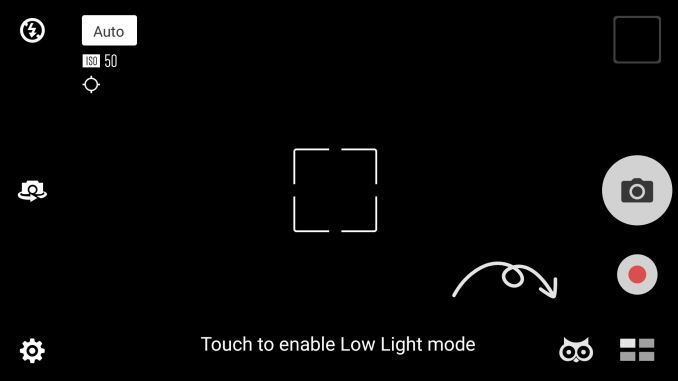
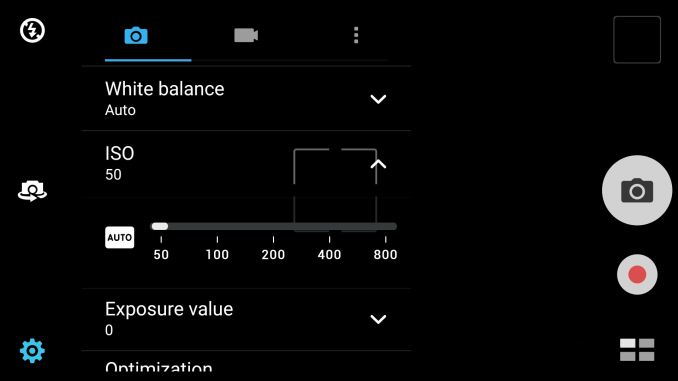
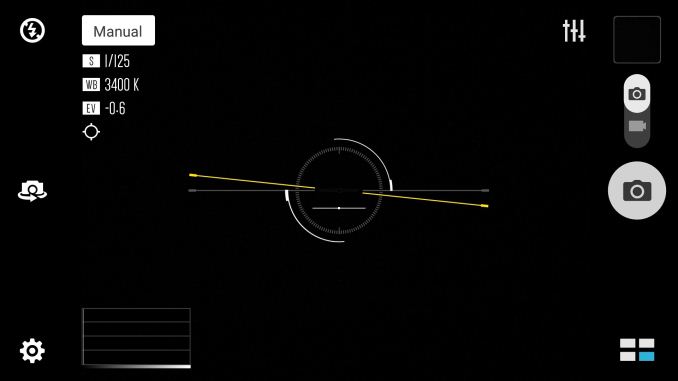
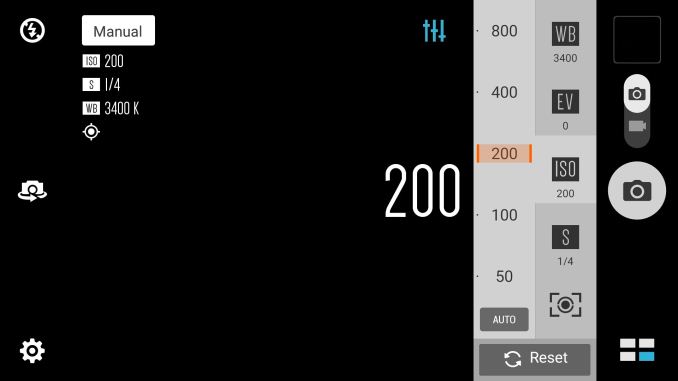








147 Comments
View All Comments
Brandon Chester - Tuesday, May 26, 2015 - link
Google Chrome is used for all of our browser tests, including battery life.re2onance - Tuesday, May 26, 2015 - link
I remember watching a review earlier about the screen being low in brightness. I thought it may have been on purpose although I assumed it was due to Asus trying to make up for the Intel SoC power consumption.I've read in the XDA forums that people experience better battery life after rooting and removing a lot of the bloatware apps, particularly the Asus built-in web browser that seems to be attached to the Trend Micro security. Honestly, people shouldn't have to root their device in order to eek out better battery life.
It seems kinda weird how Asus would spend the effort to gimp the screen from what it is actually capable of, and then fill it with apps which probably also could hinder battery life as well.
It seems like a good value phone, but the direction is all over the place.
I think the review seems fair since this is both the hardware and software Asus shipped with and updated.
T1beriu - Tuesday, May 26, 2015 - link
Brandon, could you actually disable all ASUS bloatware?I got an ASUS MeMO Pad 7 (ME572C) updated to 5.0 that looks exactly as your screenshots and I can't disable any of the useless ASUS apps.
Shame on you ASUS.
Brandon Chester - Tuesday, May 26, 2015 - link
No you can't disable all of it. I probably should have been more specific about that. You can uninstall or disable some apps such as the Apps4U apps and a few others like Omlet chat. Most of the apps that are actually from ASUS are stuck there though.ketacdx - Tuesday, May 26, 2015 - link
Hey Brandon. I thought the same but if you follow the method of holding the app in the app menu and drag it to uninstall at the top, that seems to work for most. For some reason I wasn't able to uninstall in Google Play for the same ones oddly, only disable.Brandon Chester - Wednesday, May 27, 2015 - link
That isn't working for me for apps like ZenCircle, Mirror, etc. The button to disable is greyed out.ketacdx - Thursday, May 28, 2015 - link
Yeah, I cant get those off either but it worked a lot of them thankfully. I really wish they enabled uninstall for the rest...tipoo - Tuesday, May 26, 2015 - link
"In the case of the ZenFone 2, we see that it lasts exactly as long as the HTC One (M9). Last run GPU performance is noticeably slower though."But isn't that just the relative performance difference between the two GPUs? I guess I still don't really understand the last run GPU framerate metric, shouldn't it be as a proportion of the first run framerate to mean anything? If one device performs at 100, another performs at 50, and the final runs of both are 50, the final run FPS would appear the same, but the second device didn't throttle at all while the first throttled by half.
Does the test already take this into account?
SHartman1976 - Tuesday, May 26, 2015 - link
I think you guys need to rerun the Nexus 6 battery benchmarks with 5.1 - the experience of myself and many others regarding N6 battery life is nothing like what you found on the initial 5.0 review.Brandon Chester - Wednesday, May 27, 2015 - link
I just finished re-testing the Nexus 6 on 5.1 and it lasted for 7 hours and 24 minutes in our browser test which is a worse result than the initial review. It's a small enough difference that I'll attribute it to battery degradation and/or test variance, but the point is that it hasn't improved at all.