Intel PPSTCK1A32WFC Bay Trail-T Compute Stick Review
by Ganesh T S on April 22, 2015 11:00 AM EST- Posted in
- Systems
- Intel
- Bay Trail
- HDMI Stick
HTPC Credentials
Usage of the Compute Stick as an entertainment platform is promoted by Intel as one of the use-cases. It is a bit surprising (given the form factor) that the Compute Stick has a fan. Subjectively, I was not comfortable with the acoustics in a 'office scenario' with the Compute Stick at the base of the monitor (connected via the HDMI extender cable) and myself seated around 70 cms. from it. The small diameter of the fan makes for a whining high-pitched noise, and it is compounded by the fact that it starts and stops depending on the SoC load.
Objectively speaking, Intel provided an acoustics rating of 28 dB at 1m distance for the noisiest mode. If the Compute Stick were to be hidden behind the TV, it is unlikely that users can hear such low noise at typical television viewing distances. It is not ideal, but Intel indicated that the performance of the device needs proper thermals. In order to to balance the very small size along with overall cost and performance, they went with a small fan as the optimal thermal solution. Now that we have got the acoustics out of the way, let us move on to the other HTPC aspects.
Refresh Rate Accurancy
Starting with Haswell, Intel, AMD and NVIDIA have been on par with respect to display refresh rate accuracy. The most important refresh rate for videophiles is obviously 23.976 Hz (the 23 Hz setting). The Intel PPSTCK1A32WFC has no trouble with refreshing the display appropriately in this setting, but it is not as accurate as Haswell or Broadwell or even other Bay Trail-based systems (refreshing at 23.973 Hz instead of 23.976 Hz).
The gallery below presents some of the other refresh rates that we tested out. The first statistic in madVR's OSD indicates the display refresh rate.
Network Streaming Efficiency
Evaluation of OTT playback efficiency was done by playing back our standard YouTube test stream and five minutes from our standard Netflix test title. Using HTML5, the YouTube stream plays back a 720p encoding. Since YouTube now defaults to HTML5 for video playback, we have stopped evaluating Adobe Flash acceleration. Note that only NVIDIA exposes GPU and VPU loads separately. Both Intel and AMD bundle the decoder load along with the GPU load. The following two graphs show the power consumption at the wall for playback of the HTML5 stream in Mozilla Firefox (v 37.0.1).
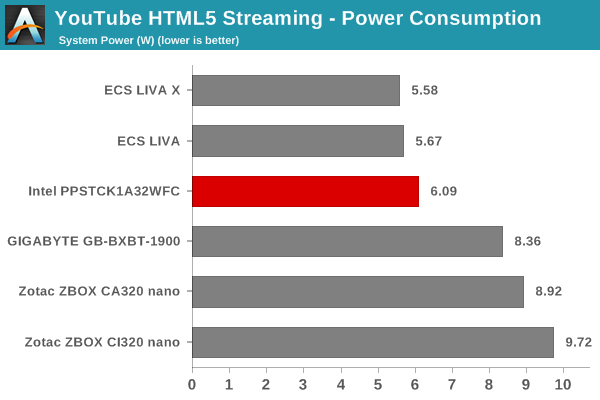
GPU load was around 51.56% for the YouTube HTML5 stream and 4.53% for the steady state 6 Mbps Netflix streaming case. Mozilla Firefox is terribly inefficient in terms of power for YouTube playback. The same test stream, when played back in Internet Explorer, consumed only 3.55 W on an average and had a GPU load of 9.1% for the same H.264 stream.
Netflix streaming evaluation was done using the Windows 8.1 Netflix app. Manual stream selection is available (Ctrl-Alt-Shift-S) and debug information / statistics can also be viewed (Ctrl-Alt-Shift-D). Statistics collected for the YouTube streaming experiment were also collected here. The power efficiency of the Compute Stick platform comes to the fore here.
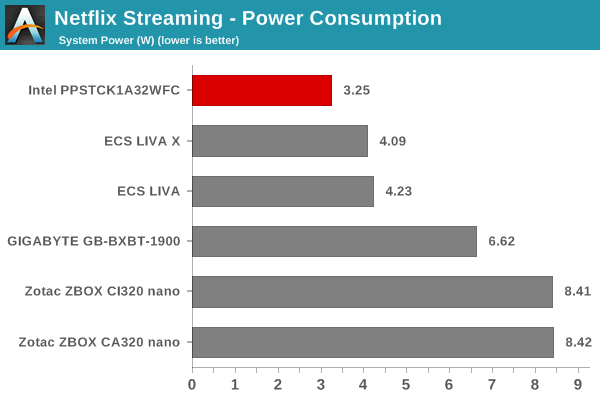
Decoding and Rendering Benchmarks
The form factor of the Compute Stick and the internal components make it clear that consumers are not going to play back videos using the madVR renderer. Instead, it is highly likely that Kodi will be used as the interface for media playback. We evaluated performance under MPC-HC + EVR-CP and Kodi 14.2 for our test suite. Prior to those results, let us take a look at the codecs that are hardware-accelerated by the Bay Trail-T SoC.
As expected, we have acceleration for MPEG-2, VC1, WMV9 and H.264. HEVC is not necessary for such a platform at this point in time.
In our earlier reviews, we focused on presenting the GPU loading and power consumption at the wall in a table (with problematic streams in bold). Starting with the Broadwell NUC review, we decided to represent the GPU load and power consumption in a graph with dual Y-axes. Nine different test streams of 90 seconds each were played back with a gap of 30 seconds between each of them. The characteristics of each stream are annotated at the bottom of the graph. Note that the GPU usage is graphed in red and needs to be considered against the left axis, while the at-wall power consumption is graphed in green and needs to be considered against the right axis.
Frame drops are evident whenever the GPU load consistently stays above the 85 - 90% mark. In addition to tracking that aspect in the graphs below, we also get an idea of the system's power efficiency for decode and playback of some common codecs.
The above graph suggests that the Compute Stick is likely to drop frames when deinterlacing of high frame rate content is required. It is possible that EVR, the native renderer, will perform better than EVR-CP.
Kodi doesn't deinterlace content by default - so, the GPU load goes unreasonably high only for the 1080i60 stream. Another aspect to observe with Kodi is that 'idling' at the XBMC interface consumes around 60% of the GPU resources and the power penalty is around 6 W. Depending on the codec and frame rate, the GPU load and power consumption might be lower or higher than the 'idle' state. For example, 480i60 and 1080p24 videos play back within the 5 W power envelop.
Note on HD Audio Bitstreaming
As of April 2015, the Intel graphics drivers for Bay Trail-T (32-bit) have support only for bitstreaming of DTS, Dolby Digital and Dolby Digital Plus. This means that Netflix and other similar OTT sites are in the clear. However, users hoping to take advantage of lossless HD audio in Blu-ray backups are going to be disappointed. In any case, streaming of Blu-rays over a 802.11n Wi-Fi network will result in a bad user experience. So, it is possible that the absence of HD audio bitstreaming will not bother too many consumers.








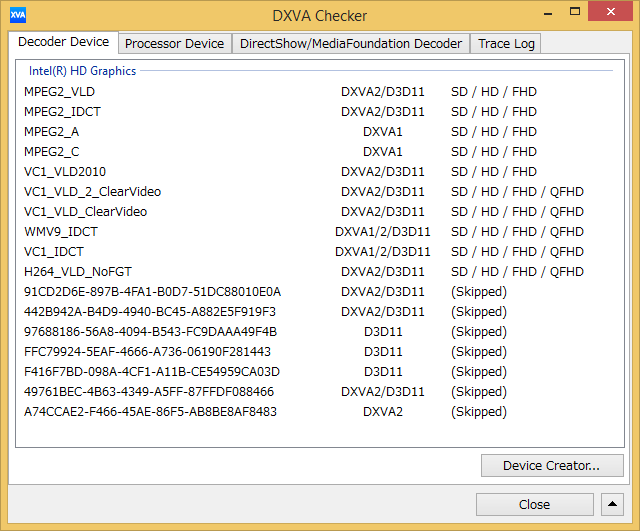
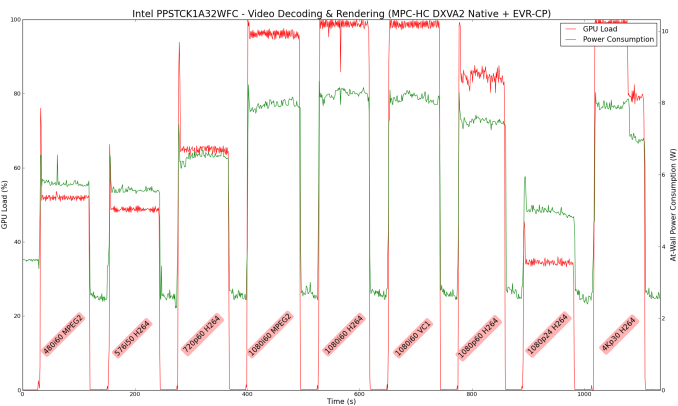
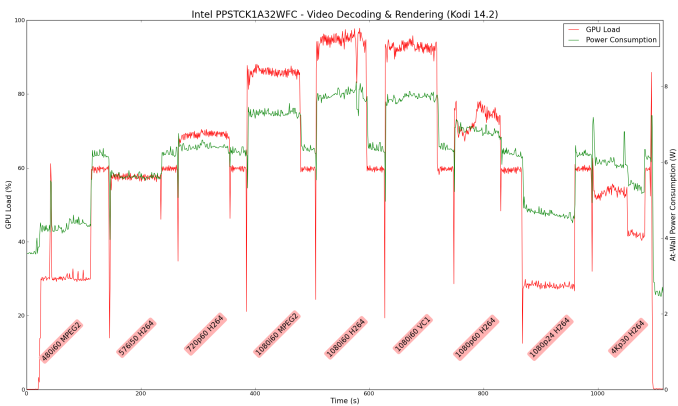








103 Comments
View All Comments
Drumsticks - Wednesday, April 22, 2015 - link
Thanks for the review. Can somebody smarter than me explain why exactly 23.976 Hz is important? I assume that's the refresh rate used in movies, but is deviating slightly from that really so noticeable, or why is it so important? *never messed with HTPC stuff*Guspaz - Wednesday, April 22, 2015 - link
In the worst case, you're going to display those 23.976 FPS movies on a 60Hz screen. But they don't divide evenly. Ideally, you want each image to be on the screen for ~41.7ms, but a 60Hz display only works in multiples of ~16.7ms. So the closest you can get is displaying each image for ~33.3ms.But as you can see, 33.3ms is not the same as 41.7ms, so you end up having to display some frames for 33.3ms, and some frames for 50ms. The result is that motion that should be smooth appears jittery, because each frame is displayed for a different amount of time.
The closer your display can get to actually displaying 23.976Hz, the fewer frames you'll need delay like that. If your display can do an even 24Hz, then you'll need to double up a frame every ~42 seconds. Not so bad. And the closer you get, the longer between doubled frames. And if you nail it at 23.976Hz, then you never double frames, and it looks great.
madwolfa - Wednesday, April 22, 2015 - link
FWIW, I'm just using Smooth Motion feature of MadVR and it works great with 60Hz displays and 24 FPS content. Needs some GPU power, though.joex4444 - Wednesday, April 22, 2015 - link
The 23.976Hz is technically 24/1001, almost as if it originally derived from an "off-by-one" error in computing frames. Anyways, any multiple of that works just as well as the 23.976Hz display rate. Similarly, any multiple of 24Hz works as well as 24Hz.And one may ask what rates are available that are multiples of 24Hz to find a good solution. For example, 48Hz and 96Hz don't exist nor does 72Hz. The next multiple would be 120Hz, so by displaying each frame 5 times, each time lasting 8.34ms, one can similarly achieve a scenario that is fairly jitter free. Though in this case one wouldn't have to occasionally display a frame for an extra 16.67ms, but instead an extra 8.34ms.
The next multiple available would be 6, yielding 144Hz and a refresh time of 6.95ms.
In these cases that means going from 60Hz to 144Hz implies that when a frame is displayed an extra refresh cycle to kick the clock back in sync (like leap day does with the calendar), the "lag" experienced decreases from 16.67ms to 6.95ms, making that effect less than half as noticeable. However the real change from 60 to 120/144Hz is that the latter is a multiple of 24 while the former is not. The former, as you say, requires one to either display things for 33.3ms or 50ms and that causes some noticeable problems depending on the scene. Human reaction time is about 100ms, perhaps 80ms in someone young. However that's the time to react to something, we notice things on a shorter scale (see fighter pilots).
Laststop311 - Thursday, April 23, 2015 - link
Actually plasma displays do have 72hz and 96hz refresh rates. Pioneer kuro's have a 72hz refresh mode and panasonics have 96hz refresh mode. The cheaper panasonics have a 48hz mode but it introduced flicker that made it unwatchable so 72hz was the slowest refresh rate that is watchable and compatible with 24 fps film. This was one of their big selling points as they can natively play 24fps blu ray films at their intended speed without 3:2 pulldown. I know this for a fact as I have a Panasonic plasma that can accept a 1080p24 signal from a bluray using 96hz by repeating each frame of the movie 4 times 4:4 pulldown i believe.kyuu - Wednesday, April 22, 2015 - link
I'm not 100%, but I believe the issue is that the disparity in the refresh rate adds up over time and results in skipped frames here and there.babgvant - Thursday, April 23, 2015 - link
Refresh rate accuracy is important because when it's wrong frames get dropped to keep A/V in sync. For 24p (23.976) this is especially important because there are fewer frames, so it's much more noticeable. In this case 23.973 isn't bad (i.e. there won't be many frames that go missing), but it's not what we've come to expect, and enjoy, from Intel's other systems that get it pretty much perfect.nathanddrews - Wednesday, April 22, 2015 - link
Fortunately, you can pick up 100Mb and 1GbE USB adapters for under $10, so the networking performance can be greatly improved with little effort... but the lack of HD bitstreaming is a complete fail for HTPC use. If it's anything like my other Bay Trail devices, it will also struggle with Steam In-Home Streaming.Can't wait for v2.0!
mwildtech - Wednesday, April 22, 2015 - link
I have a Baytrail powered Zotac Pico PI320. I'm using the 10/100 Ethernet port, and it does Steam in-home streaming @ 1080p/60 pretty well. Though Baytrail doesn't have QuickSync, the DVXA decoder does a decent job.ganeshts - Wednesday, April 22, 2015 - link
The issue I foresee is that if you are going to make the setup unwieldy with an adapter hanging off the Compute Stick - then, the advantage of the form factor is lost. You might as well pick up one of the other mini-PCs compared in this review, but that is just my opinion