Windows 10 Technical Preview First Impressions: The Return Of The Desktop
by Brett Howse on November 13, 2014 8:00 AM EST- Posted in
- Software
- Microsoft
- Windows 10
New Desktop Features
While all of the consumer focused features have not been announced, there are a lot of changes coming in addition to the Start Menu and WinRT apps running in a Window. Some long requested features are now making their way into the Technical Preview which should delight many power users. As the preview continues, we expect to see more coming. Let us go through a few now.
Virtual Desktops
Multiple desktops has long been requested by the Windows community, and perhaps to make amends for Windows 8, Microsoft is finally adding them to Windows 10. By clicking on the Task View button, users can select the Add a Desktop option to create a new desktop, or if you love the keyboard you can hit WIN+CTRL+D.
Once multiple desktops are created, you can switch among them using the task view button, or by using the keyboard shortcut WIN+CTRL+LEFT or RIGHT. If you have an app open on another desktop, the icon will appear on the task bar on all of the desktops with a small box under it. Clicking on the icon will, by default, switch you to the other desktop and display that app.
I’m not sure if I love this implementation or not, but I’ve not been a user of multiple desktops previously either. I would think that I would want the taskbar for each virtual desktop to only display the active apps on that desktop. Since this is just the technical preview, and this is a first generation feature, it is likely that this may change before the final release.
Console Improvements
The Console is something that has not really been improved upon in Windows for many years. Somewhat strangely, copy and paste was never something that could be done with the traditional keyboard shortcuts, nor would copy even be available with a right click menu. This is one of the many things coming to the console for Windows 10.
Since Windows Vista, conhost.exe has been the executable which supplied the command line interface for both the Command Prompt and PowerShell. Microsoft has made some changes to conhost.exe, but at this point cmd.exe has not been changed.
Console settings are now stored in a registry tree under HKCUConsole, with one subkey for each window title. This way, if you adjust the settings of your command prompt, you can save it as a shortcut and take it from machine to machine, where the settings in the shortcut will be transferred to the registry and available. This should please IT people who need to use the command line in diagnosing or troubleshooting many computers, since they can just keep it on a USB drive.
Another new feature is Window resize. In earlier versions of Windows, click and drag to resize the command prompt window would only affect the vertical axis. With Windows 10, you can just click and drag the window wider. Windows will automatically adjust the buffer size if required. If you shrink the console window, Windows will also attempt to shrink the buffer to the smallest size possible. Yes, it’s a small change, but it is a big help to anyone who uses the command line for anything.
Word wrap is also finally available, which is certainly welcome. Also, you can now select text line by line rather than in block mode, which will be very helpful when trying to copy and paste text from the command line. Keyboard editing and selection is also added, allowing traditional selection with keyboard shortcuts such as SHIFT+END.
Also with text selection, the familiar keys of CTRL+C and CTRL+V are now available in the console. No longer do you have to mark the text for selection and then copy it. Avid console users will know that CTRL+C also sends a BREAK command to any running app in the console, and fear not, this has been maintained. CTRL+C will send a BREAK command any time text is not selected. If you hit CTRL+C to copy text, it automatically deselects the text to allow for the same shortcut to be used for BREAK. CTRL+X will be added in the future. There are also additional keyboard commands for Mark mode, which you can enter by right clicking in the console window and choosing Edit->Mark.
The Console is now High DPI aware if a TrueType font is selected for the console window, and Microsoft is leveraging the new per-monitor DPI awareness that came in Windows 8.1 in the event you have two monitors with different DPI levels.
Windows 10 will even introduce transparency to the console Window. CTRL+SHIFT+Plus or Minus will increase or decrease the transparency, or you can substitute the mouse wheel instead of Plus/Minus.
Of course, some legacy applications which utilize the console may not like these changes. You can globally enable/disable these features in the console properties window by choosing the Experimental tab and removing the check box beside “Enable experimental console features”
The console is not something that a lot of users use, but those that use it will welcome these changes. It is almost ridiculous how much attention has been paid to the command line with this release. I for one am very happy to see the improvements.
File Explorer Gains Share Contract
Users of Windows 8 and 8.1 had access to a fantastic feature in the Charms bar – Share. Share is a contract that allows applications to share data among each other. What it does is allows you to easily send a tweet or email about a new recipe that you found, or forward a picture to a friend without leaving the original app. Over the last several years, it has been one of my favorite features of Windows 8, and it was always disappointing that it was not available on the desktop. If you enacted the share charm while on the desktop, the only option was to share a screenshot of the desktop, which is not something that I do very often.
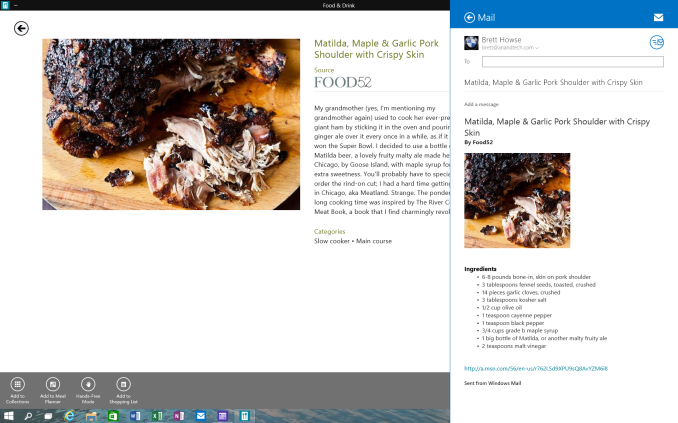 Share Contract with Modern App
Share Contract with Modern App
The Share contract is now coming to File Explorer, allowing you to share photos with Facebook or Twitter (assuming you have the app installed) or email a document to a co-worker. It will function exactly as it does in Windows 8.1 now, but from the desktop. This should be a very popular feature.
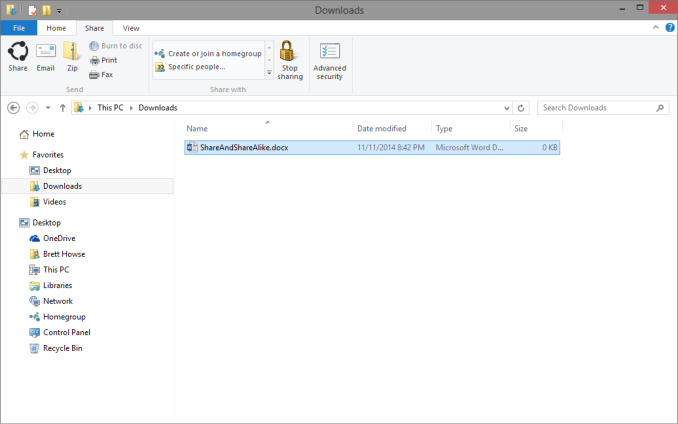 Share available in the File Explorer now along with OneDrive sharing options
Share available in the File Explorer now along with OneDrive sharing options
Notification Center
While fairly sparse now, the notification center from Windows Phone has made its way to Windows 10. Expect more from this as the preview moves closer to the consumer preview. For now, it is a basic notification window but it does collect notifications from desktop applications as well. As you can see in this screenshot, my Windows 10 VM needs some updates according to my Windows Home Server.
Drop Shadows
This is another small but welcome change. Windows 8 went very flat from a UI perspective. While it seems to be the way that all designs are going now, Microsoft went pretty far and removed the drop shadows from windows. In Windows 8, the selected window is just slightly highlighted. In Windows 10, drop shadows are back, which should be a big help to those with many windows open, and especially with multiple monitors.


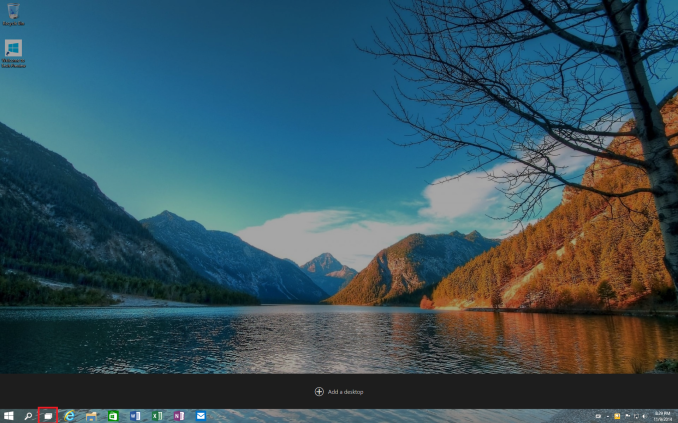
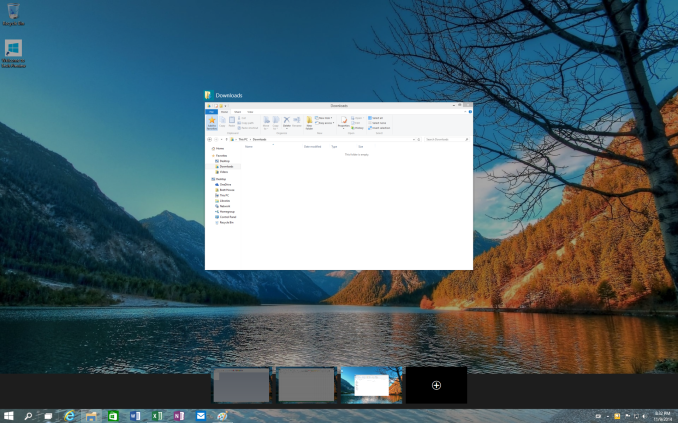
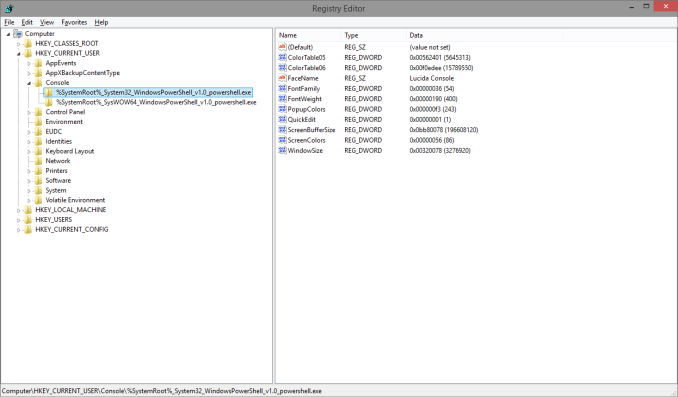
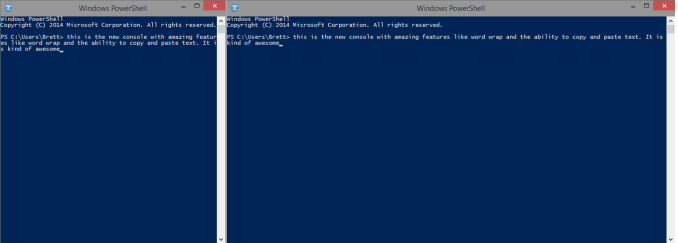
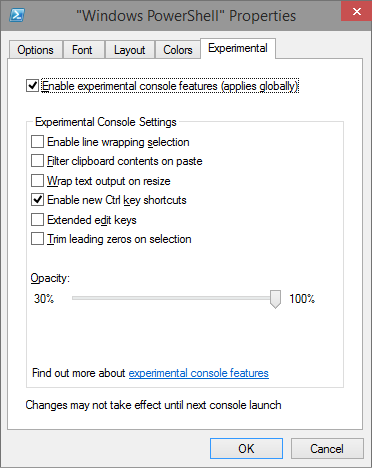
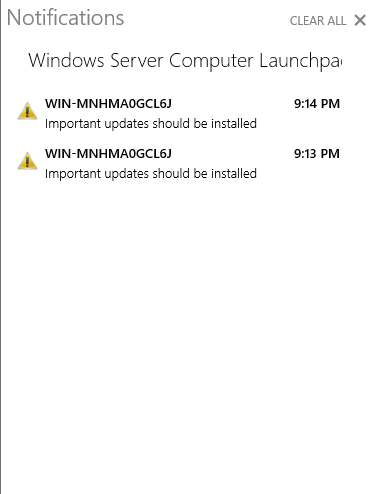
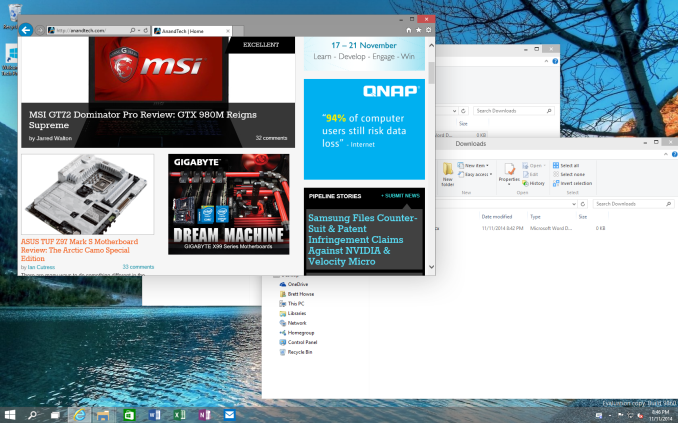








198 Comments
View All Comments
piiman - Saturday, November 15, 2014 - link
"roll back a bad or unwanted update"System Restore ring any bells?
Haravikk - Thursday, November 13, 2014 - link
I'm finding Windows 10 to be pretty good, in fact I'm using it as my main Windows version at the moment in spite of the risks (though my main OS is still Mac OS X so it's not a huge risk).It's definitely a lot more usable than Windows 8, but it does still have a way to go to really fix the desktop experience; most searches return results in Metro apps rather than desktop apps, regardless of which mode you're currently in, which is incredibly annoying. The search app is Metro only, which is weird, as all it does is spit out Bing search results with no apparently added value, so it might as well just send you to a web-browser. This is hopefully something that will be addressed during development.
I'm also a bit annoyed at the Windows Live account integration though; OneDrive is only available if you create a Microsoft account, but that means using the same password for your online account and your local machine, which IMO is insecure as it means I have a web-account with a weaker password just so I can remember it, rather than being able to set different passwords (or use a password manager). If you instead use a local account you can't use OneDrive, and you have to sign in to every single Microsoft service (e-mail, calendar, photos etc.) which is a huge pain in the ass compared to OS X's internet accounts system where you sign in once and interested apps can just request access.
Otherwise it takes the great technologies of Windows 8 and makes them a lot more useable, which is great; the live tiles on the start menu are a wonderful feature, rather than an impediment like the start screen on a desktop (it's admittedly great on a tablet).
At the same time though it just doesn't go far enough; there is still so much in Windows that is archaic and sorely in need of replacement. Things like tools from the Manage menu that looks fresh out of Windows 95 (and probably are), accessing settings is still a nightmare as they could be absolutely anywhere, with the control panels app still being a bit of a pain to use (at least search gets you where you need to be quickly some of the time). Windows 10's interface is really just veneer on very old, rotten wood; it's a nice veneer, but under the surface you can very quickly get mired in complex nonsense the moment you run into a driver problem, try to configure network connections etc. So it's not like this new interface is really a sea change in usability for Windows, it just makes Windows 8 more palatable to Windows 7 users.
darthrevan13 - Thursday, November 13, 2014 - link
Last time I checked Google did the same thing with their services (one password to rule them all) and nobody complained that it was insecure or even a problem for them. Besides, how else would you want to use OneDrive if you don't have a MS account?If you choose a MS account on Windows then it will automatically log you in all your MS services in IE only so I don't understand why you need to bash Win saying that OS X does it better, it's the stuff if you ask me.
wallysb01 - Thursday, November 13, 2014 - link
Its a little different when that “one password to rule them all” also has administrative privileges on your computer, than just having a lot of random web services tied to it.Haravikk - Friday, November 14, 2014 - link
I don't think I've explained it very well. Basically when you create an account in Windows 10 (and probably Windows 8, I don't know) you can create either a local account, or a "Microsoft Account". The former is just a classic account with its own password, while the latter requires you to use your Live.com login details, so it uses the same password. I just don't like it however, because I like nice, long (usually randomly generated) passwords for web-services, which of course is impossible to use with a Microsoft account, so it would force me to use something simple instead which I consider insecure.However, if you can only use OneDrive with a Microsoft Account, it won't let you sign in on a local account. You can sign in to mail, contacts etc. with a local account, but not OneDrive? They're basically forcing you to use an online account, which prevents me from using a strong password for the web-service side, and an easy to remember one for my actual user account, it's a pretty poor way to do it.
My other gripe was that if you want to use a local account, but still use your Live.com details to set up e-mail, calendars etc. then you have to enter the same details in each app, there's no way to just connect your Live.com to a local account so that apps can use it (or ask to use it).
In OS X you can setup a local user account, you can connect it to your Apple ID for recovery purposes, and you can also go into the internet accounts section and add your Apple ID as an iCloud account to enable all the various features it gives (iCloud Drive, calendar, e-mail etc.), which automatically configures all the relevant apps for, and lets third-party apps request the same details if they want them.
Basically Windows 10 (and possibly 8) force you to use your Live.com as login details for your computer if you want to get the most use out of it, and even blocks features (like OneDrive) if you don't. Meanwhile everything else is a pain in the ass to setup on the local account.
I'm not simply bashing Windows because I prefer how OS X does it, the way Windows does it is simply horrible; rather than giving the user flexibility, it forces you into one of two choices with their own drawbacks, rather than there being any best of both, even though they could easily give us one. In fact it's a regression from Windows 7, where you can setup a local account and link your Live.com account to it fairly easily.
Don't get me wrong, for some people using a Microsoft Account may be a great way to do things as it's simple, and involves no extra passwords, but I just don't think it's very secure, and I don't like that because I choose not to use it I'm not only losing features I had in Windows 7, but am also having to work harder to set everything up than I had under Windows 7. It's a huge step back.
asmian - Saturday, November 15, 2014 - link
"for some people using a Microsoft Account may be a great way to do things as it's simple, and involves no extra passwords, but I just don't think it's very secure"Ain't that the truth. Microsoft mail? Might just as well add an explicit CC to the NSA on everything, since we know they have complete back-door access to all MS's servers. Cloud or mail, if you have any wish for privacy this just isn't an option.
It'd be great if someone could write an app, like the old XP-Antispy, with a complete set of options in one place to reliably turn off all the MS account features and hidden privacy-leaking options.
attilakocsis - Thursday, November 13, 2014 - link
You can add additional sign-in options to your account (like PIN and picture password). So you can have a complex password for your Microsoft account and use e.g. a 4-digit PIN to access your computer. This is how I use mine - very convinient.lilmoe - Thursday, November 13, 2014 - link
Was about to say the same thing. I use a PIN instead of my password, very convenient.MrSpadge - Thursday, November 13, 2014 - link
Headlines like "The Return Of The Desktop" make me want to puke. It's not because of your article, Brett, but because of something I would characterize as a full-blown mass hysteria towards Win 8. As if the desktop was gone under Win 8.If one manages to look beyond the "modern" start screen (which you don't have to use) the Win 8/8.1 desktop is objectively better and more polished than 7 (explorer, task manager etc.). It even looks and feels better to me, although this is obviously highly subjective.
I recently had a short discussion with a colleague about a new PC:
"Yeah, it's got a fresh 8.1"
"8? Oh no!"
"Why?"
"Because every 2nd one is crap"
"... is that seriously the best argument you can come up with?"
Anecdotal, for sure, but shows how far this "Win 8 sucks hysteria" has brought us.
BobSwi - Thursday, November 13, 2014 - link
Microsoft Account is forced everywhere even when you've bypassed the initial setup with a local account (which is still a half hidden create a new ms account, cancel, and then make a local).Search riddled with Trending internet crap is embarrassing. Then another search bar in the start menu that you can't limit to local only so its searching store and internet when I'm looking for local application.
2 calculators, one metro & one old school, PC settings still all over the place. Charms is gone but different metro apps have their settings in different places now, do I Win+C or right-click, or look for elispes in top left for them. Not to mention half the metro apps work like crap in windowed mode, scroll bars really get hosed when not full screen.
Canned 'apps' seem to have more holding spots for ads, news weather etc. If I don't install windows w/ an MS account, I wished they'd just leave out all the canned apps and MS Store since I'll likely be removing them for business use anyway.