Windows 10 Technical Preview First Impressions: The Return Of The Desktop
by Brett Howse on November 13, 2014 8:00 AM EST- Posted in
- Software
- Microsoft
- Windows 10
New Desktop Features
While all of the consumer focused features have not been announced, there are a lot of changes coming in addition to the Start Menu and WinRT apps running in a Window. Some long requested features are now making their way into the Technical Preview which should delight many power users. As the preview continues, we expect to see more coming. Let us go through a few now.
Virtual Desktops
Multiple desktops has long been requested by the Windows community, and perhaps to make amends for Windows 8, Microsoft is finally adding them to Windows 10. By clicking on the Task View button, users can select the Add a Desktop option to create a new desktop, or if you love the keyboard you can hit WIN+CTRL+D.
Once multiple desktops are created, you can switch among them using the task view button, or by using the keyboard shortcut WIN+CTRL+LEFT or RIGHT. If you have an app open on another desktop, the icon will appear on the task bar on all of the desktops with a small box under it. Clicking on the icon will, by default, switch you to the other desktop and display that app.
I’m not sure if I love this implementation or not, but I’ve not been a user of multiple desktops previously either. I would think that I would want the taskbar for each virtual desktop to only display the active apps on that desktop. Since this is just the technical preview, and this is a first generation feature, it is likely that this may change before the final release.
Console Improvements
The Console is something that has not really been improved upon in Windows for many years. Somewhat strangely, copy and paste was never something that could be done with the traditional keyboard shortcuts, nor would copy even be available with a right click menu. This is one of the many things coming to the console for Windows 10.
Since Windows Vista, conhost.exe has been the executable which supplied the command line interface for both the Command Prompt and PowerShell. Microsoft has made some changes to conhost.exe, but at this point cmd.exe has not been changed.
Console settings are now stored in a registry tree under HKCUConsole, with one subkey for each window title. This way, if you adjust the settings of your command prompt, you can save it as a shortcut and take it from machine to machine, where the settings in the shortcut will be transferred to the registry and available. This should please IT people who need to use the command line in diagnosing or troubleshooting many computers, since they can just keep it on a USB drive.
Another new feature is Window resize. In earlier versions of Windows, click and drag to resize the command prompt window would only affect the vertical axis. With Windows 10, you can just click and drag the window wider. Windows will automatically adjust the buffer size if required. If you shrink the console window, Windows will also attempt to shrink the buffer to the smallest size possible. Yes, it’s a small change, but it is a big help to anyone who uses the command line for anything.
Word wrap is also finally available, which is certainly welcome. Also, you can now select text line by line rather than in block mode, which will be very helpful when trying to copy and paste text from the command line. Keyboard editing and selection is also added, allowing traditional selection with keyboard shortcuts such as SHIFT+END.
Also with text selection, the familiar keys of CTRL+C and CTRL+V are now available in the console. No longer do you have to mark the text for selection and then copy it. Avid console users will know that CTRL+C also sends a BREAK command to any running app in the console, and fear not, this has been maintained. CTRL+C will send a BREAK command any time text is not selected. If you hit CTRL+C to copy text, it automatically deselects the text to allow for the same shortcut to be used for BREAK. CTRL+X will be added in the future. There are also additional keyboard commands for Mark mode, which you can enter by right clicking in the console window and choosing Edit->Mark.
The Console is now High DPI aware if a TrueType font is selected for the console window, and Microsoft is leveraging the new per-monitor DPI awareness that came in Windows 8.1 in the event you have two monitors with different DPI levels.
Windows 10 will even introduce transparency to the console Window. CTRL+SHIFT+Plus or Minus will increase or decrease the transparency, or you can substitute the mouse wheel instead of Plus/Minus.
Of course, some legacy applications which utilize the console may not like these changes. You can globally enable/disable these features in the console properties window by choosing the Experimental tab and removing the check box beside “Enable experimental console features”
The console is not something that a lot of users use, but those that use it will welcome these changes. It is almost ridiculous how much attention has been paid to the command line with this release. I for one am very happy to see the improvements.
File Explorer Gains Share Contract
Users of Windows 8 and 8.1 had access to a fantastic feature in the Charms bar – Share. Share is a contract that allows applications to share data among each other. What it does is allows you to easily send a tweet or email about a new recipe that you found, or forward a picture to a friend without leaving the original app. Over the last several years, it has been one of my favorite features of Windows 8, and it was always disappointing that it was not available on the desktop. If you enacted the share charm while on the desktop, the only option was to share a screenshot of the desktop, which is not something that I do very often.
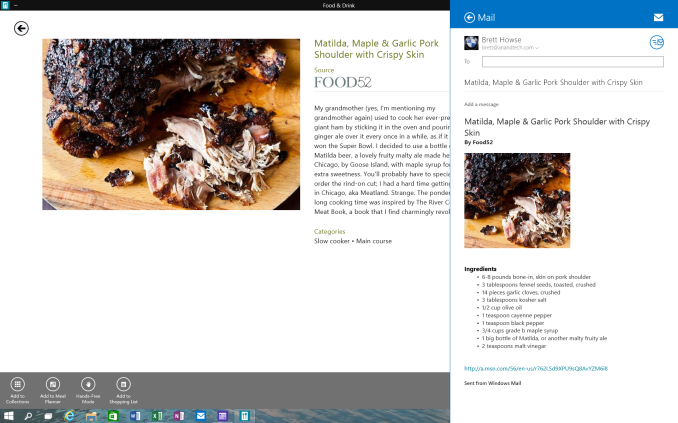 Share Contract with Modern App
Share Contract with Modern App
The Share contract is now coming to File Explorer, allowing you to share photos with Facebook or Twitter (assuming you have the app installed) or email a document to a co-worker. It will function exactly as it does in Windows 8.1 now, but from the desktop. This should be a very popular feature.
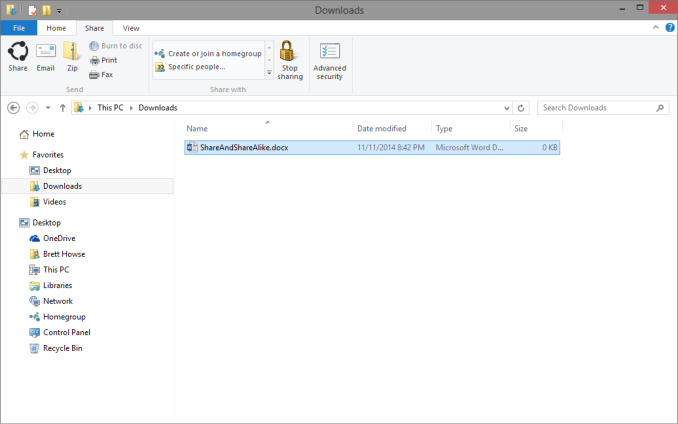 Share available in the File Explorer now along with OneDrive sharing options
Share available in the File Explorer now along with OneDrive sharing options
Notification Center
While fairly sparse now, the notification center from Windows Phone has made its way to Windows 10. Expect more from this as the preview moves closer to the consumer preview. For now, it is a basic notification window but it does collect notifications from desktop applications as well. As you can see in this screenshot, my Windows 10 VM needs some updates according to my Windows Home Server.
Drop Shadows
This is another small but welcome change. Windows 8 went very flat from a UI perspective. While it seems to be the way that all designs are going now, Microsoft went pretty far and removed the drop shadows from windows. In Windows 8, the selected window is just slightly highlighted. In Windows 10, drop shadows are back, which should be a big help to those with many windows open, and especially with multiple monitors.


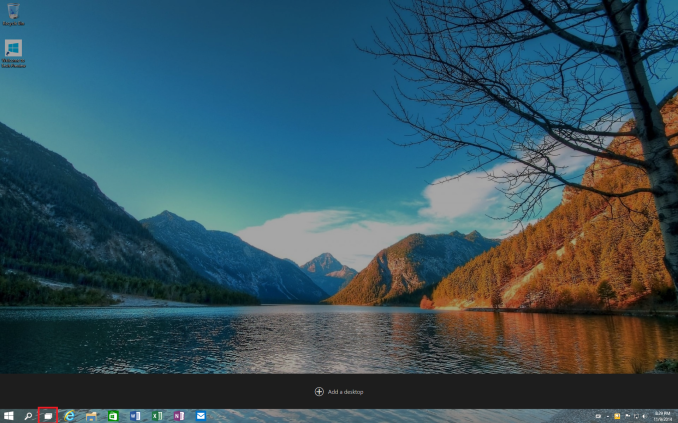
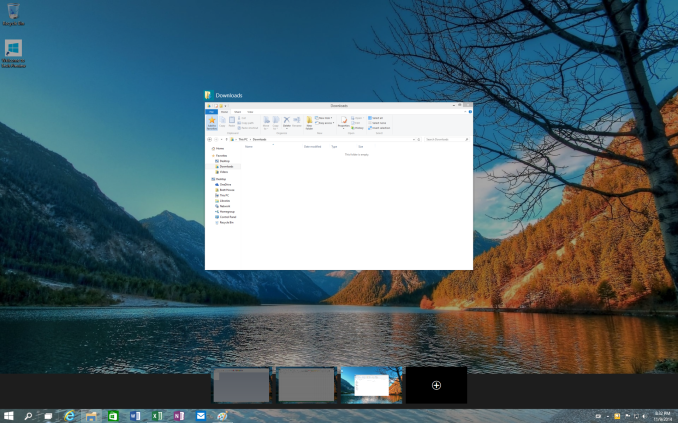
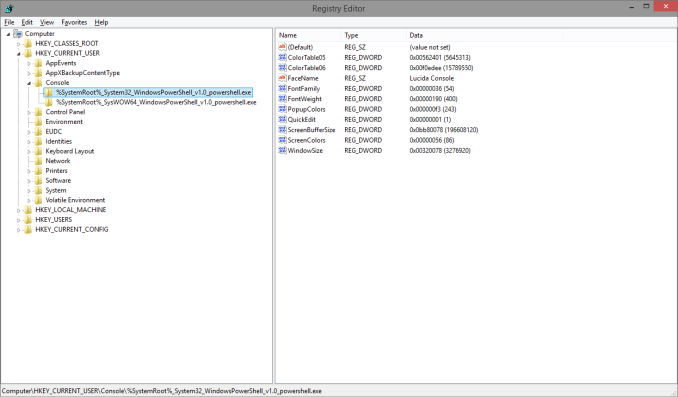
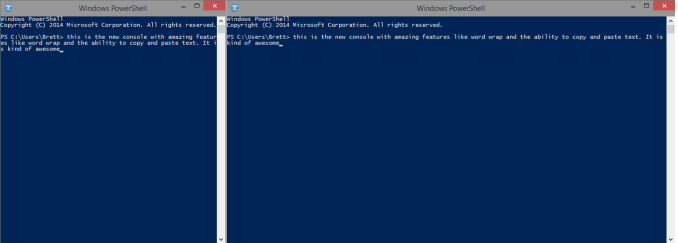
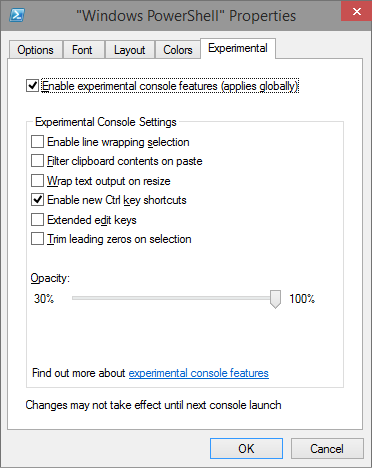
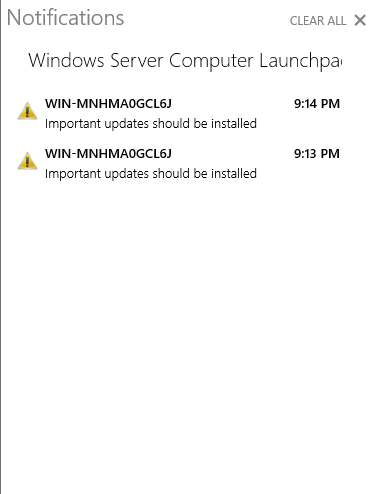
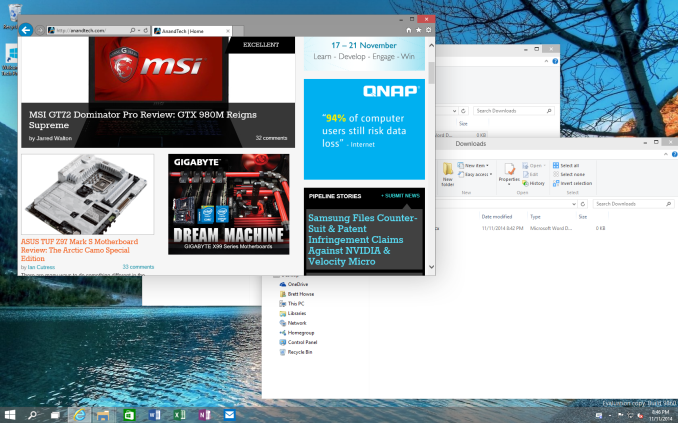








198 Comments
View All Comments
Hixbot - Friday, November 21, 2014 - link
It's nice to see the desktop back, honestly I have had no problem with Windows 8.1 with classic shells installed it's basically Windows 7 without aero.My biggest gripe is this push to a Windows store.
Pushing WinRT and Windows store on use makes me feel like MS is just herding us into a gift shop at the end of a lousy theme park. I don't want PC devs to use the Windows store, I don't want MS to scrape money of the top of the business. I don't want another software distribution model being shoved down my throat. I like windows over android and ios because it runs win32 code. I like that coding for PC has been typically wide open for the past 35 years or so.
Windows had a huge part in that. I've always preferred Windows over Linux simply for the enormous, almost endless supply of windows binaries of all types, especially games. MS is pushing me away, and I might just use Linux and never buy a Windows computer again. Honestly MS must really envy Apple and Google creating app stores that bring them revenue and market power. I don't want a store full of mostly crappy $1 apps for my PC. I like my PC the way it is, just improve things like UI, kernel, security, performance, features, etc etc but enough with the store. If I want software, I'll do it the old fashioned way and find it on the internet and buy it from the developers on their website, or find open-source and add free software from vibrant developer communities, or I'll even go back to buying 5.25 floppies just don't point me at another dang app store.
piasabird - Saturday, November 22, 2014 - link
People just want a desktop computer to work like a desktop computer. Microsoft does not get this simple statement. Their problem is they don't understand desktop customers. One size fits all is not a good fit.piasabird - Saturday, November 22, 2014 - link
Maybe Microsoft is purposely sabotaging computers to get people to replace them?piasabird - Saturday, November 22, 2014 - link
A few days ago my Vista computer would no longer log in. I tried using the built in administrator account to fix it but after logging in all of the updates were gone and I was back to IE 9. the stupid thing would not even recognize it had networking and the services were turned off. That was a waste of time. It all started when I went downstairs and my computer was stuck at the Login Screen similar to what it might do after updating from windows update.IBM650 - Sunday, November 23, 2014 - link
Speaking of upgrading an app I used to use Azul on my IPAD, I allowed it to upgrade. now I cannot play AC3 movies, oh we removed it since Adobe said we needed to pay for some code. I bought the app and now it is unusable,Aspire AV - Sunday, November 23, 2014 - link
really it looks like a descent thing, microsoft has tried to solve the interface issue quite well by combining the features of Win 7 and Win 8 to make it more user friendly for the desktop users,, it looks a new avatar of Win 8 which is much more sustainable for the Win 7 users to switch to a new Win OS. Thats what Windows is all about. hope it bangs in the market as the Win 7. looking forward to this thing.Ashwij - Monday, November 24, 2014 - link
I am using this now on my laptop and I must say I am pleasantly surprised ! I did like the Windows 8.1 a little bit (I am a Linux user on my PC for over 6 years now) and desired to rest the version. Although the website says its a developer preview and should not be used on your main PC, it is very stable. Considering this is not even Beta( Build 9841).The updates are relatively less (for my 8.1 PC i get close to 500Mb updates a week), just about 12 Mb so far in a week. No crashes.
Only issues observed - Very Old games (circa Unreal Tournament 1999) do not run even in backward compatibility mode with hardware rendering. And Google Dive sync does not work
Rockfella.Killswitch - Thursday, November 27, 2014 - link
I am using the technical preview since two weeks or so. Love it to the core. Using it with ATI R7 240 gpu, 4GB corsair DDR3 ram. No issues whatsoever. Butter smooth. No major issues with drivers either. XBMC Gotham and other players run just fine. Dual display set-up also running great! MS has a winner.Rockfella.Killswitch - Thursday, November 27, 2014 - link
Been using it since two weeks. MS has a winner. Love it to the core.Lerianis - Friday, November 28, 2014 - link
And people like myself will reiterate: Windows 8 is viewed in a positive light by the majority of non-techies who have tried it. I have installed it on all but ONE of my machines and if Microsoft included Windows Media Center in Windows 8 without having to get the Professional version, I would have switched that one over as well.