Windows 10 Technical Preview First Impressions: The Return Of The Desktop
by Brett Howse on November 13, 2014 8:00 AM EST- Posted in
- Software
- Microsoft
- Windows 10
New Desktop Features
While all of the consumer focused features have not been announced, there are a lot of changes coming in addition to the Start Menu and WinRT apps running in a Window. Some long requested features are now making their way into the Technical Preview which should delight many power users. As the preview continues, we expect to see more coming. Let us go through a few now.
Virtual Desktops
Multiple desktops has long been requested by the Windows community, and perhaps to make amends for Windows 8, Microsoft is finally adding them to Windows 10. By clicking on the Task View button, users can select the Add a Desktop option to create a new desktop, or if you love the keyboard you can hit WIN+CTRL+D.
Once multiple desktops are created, you can switch among them using the task view button, or by using the keyboard shortcut WIN+CTRL+LEFT or RIGHT. If you have an app open on another desktop, the icon will appear on the task bar on all of the desktops with a small box under it. Clicking on the icon will, by default, switch you to the other desktop and display that app.
I’m not sure if I love this implementation or not, but I’ve not been a user of multiple desktops previously either. I would think that I would want the taskbar for each virtual desktop to only display the active apps on that desktop. Since this is just the technical preview, and this is a first generation feature, it is likely that this may change before the final release.
Console Improvements
The Console is something that has not really been improved upon in Windows for many years. Somewhat strangely, copy and paste was never something that could be done with the traditional keyboard shortcuts, nor would copy even be available with a right click menu. This is one of the many things coming to the console for Windows 10.
Since Windows Vista, conhost.exe has been the executable which supplied the command line interface for both the Command Prompt and PowerShell. Microsoft has made some changes to conhost.exe, but at this point cmd.exe has not been changed.
Console settings are now stored in a registry tree under HKCUConsole, with one subkey for each window title. This way, if you adjust the settings of your command prompt, you can save it as a shortcut and take it from machine to machine, where the settings in the shortcut will be transferred to the registry and available. This should please IT people who need to use the command line in diagnosing or troubleshooting many computers, since they can just keep it on a USB drive.
Another new feature is Window resize. In earlier versions of Windows, click and drag to resize the command prompt window would only affect the vertical axis. With Windows 10, you can just click and drag the window wider. Windows will automatically adjust the buffer size if required. If you shrink the console window, Windows will also attempt to shrink the buffer to the smallest size possible. Yes, it’s a small change, but it is a big help to anyone who uses the command line for anything.
Word wrap is also finally available, which is certainly welcome. Also, you can now select text line by line rather than in block mode, which will be very helpful when trying to copy and paste text from the command line. Keyboard editing and selection is also added, allowing traditional selection with keyboard shortcuts such as SHIFT+END.
Also with text selection, the familiar keys of CTRL+C and CTRL+V are now available in the console. No longer do you have to mark the text for selection and then copy it. Avid console users will know that CTRL+C also sends a BREAK command to any running app in the console, and fear not, this has been maintained. CTRL+C will send a BREAK command any time text is not selected. If you hit CTRL+C to copy text, it automatically deselects the text to allow for the same shortcut to be used for BREAK. CTRL+X will be added in the future. There are also additional keyboard commands for Mark mode, which you can enter by right clicking in the console window and choosing Edit->Mark.
The Console is now High DPI aware if a TrueType font is selected for the console window, and Microsoft is leveraging the new per-monitor DPI awareness that came in Windows 8.1 in the event you have two monitors with different DPI levels.
Windows 10 will even introduce transparency to the console Window. CTRL+SHIFT+Plus or Minus will increase or decrease the transparency, or you can substitute the mouse wheel instead of Plus/Minus.
Of course, some legacy applications which utilize the console may not like these changes. You can globally enable/disable these features in the console properties window by choosing the Experimental tab and removing the check box beside “Enable experimental console features”
The console is not something that a lot of users use, but those that use it will welcome these changes. It is almost ridiculous how much attention has been paid to the command line with this release. I for one am very happy to see the improvements.
File Explorer Gains Share Contract
Users of Windows 8 and 8.1 had access to a fantastic feature in the Charms bar – Share. Share is a contract that allows applications to share data among each other. What it does is allows you to easily send a tweet or email about a new recipe that you found, or forward a picture to a friend without leaving the original app. Over the last several years, it has been one of my favorite features of Windows 8, and it was always disappointing that it was not available on the desktop. If you enacted the share charm while on the desktop, the only option was to share a screenshot of the desktop, which is not something that I do very often.
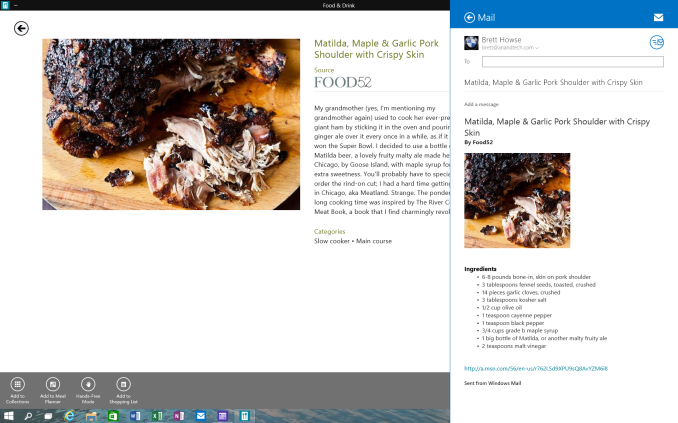 Share Contract with Modern App
Share Contract with Modern App
The Share contract is now coming to File Explorer, allowing you to share photos with Facebook or Twitter (assuming you have the app installed) or email a document to a co-worker. It will function exactly as it does in Windows 8.1 now, but from the desktop. This should be a very popular feature.
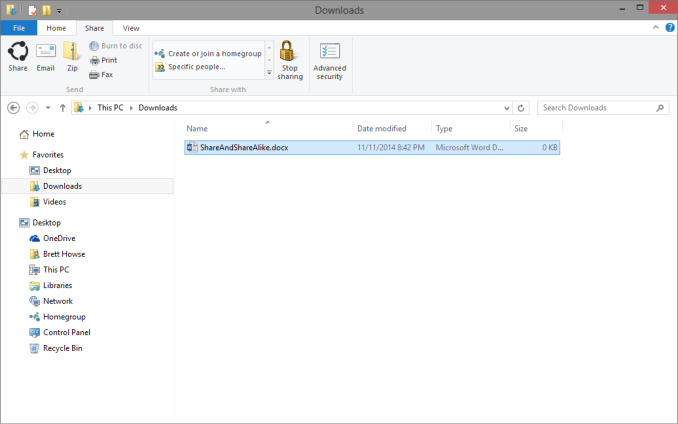 Share available in the File Explorer now along with OneDrive sharing options
Share available in the File Explorer now along with OneDrive sharing options
Notification Center
While fairly sparse now, the notification center from Windows Phone has made its way to Windows 10. Expect more from this as the preview moves closer to the consumer preview. For now, it is a basic notification window but it does collect notifications from desktop applications as well. As you can see in this screenshot, my Windows 10 VM needs some updates according to my Windows Home Server.
Drop Shadows
This is another small but welcome change. Windows 8 went very flat from a UI perspective. While it seems to be the way that all designs are going now, Microsoft went pretty far and removed the drop shadows from windows. In Windows 8, the selected window is just slightly highlighted. In Windows 10, drop shadows are back, which should be a big help to those with many windows open, and especially with multiple monitors.


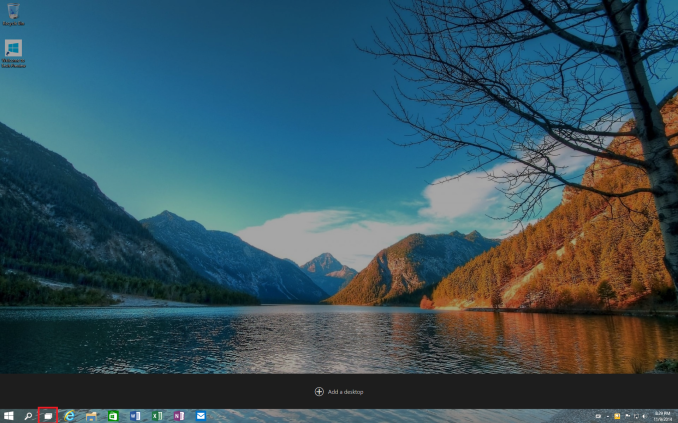
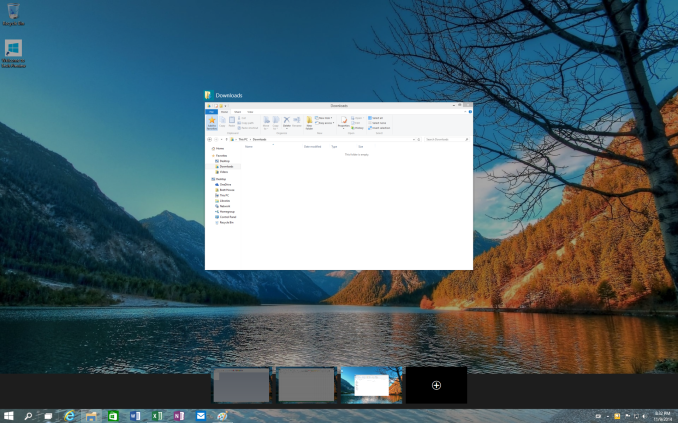
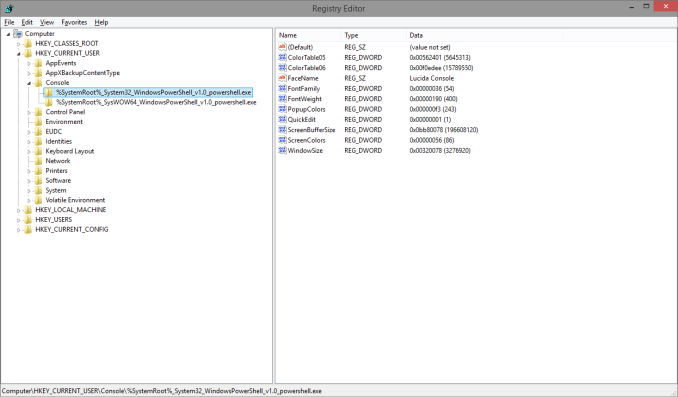
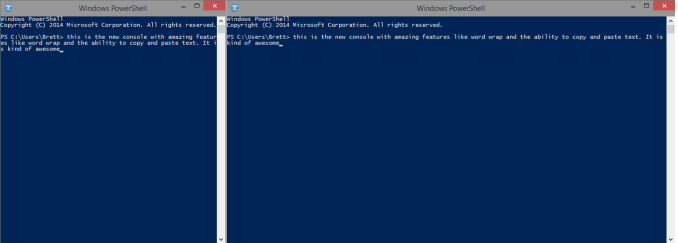
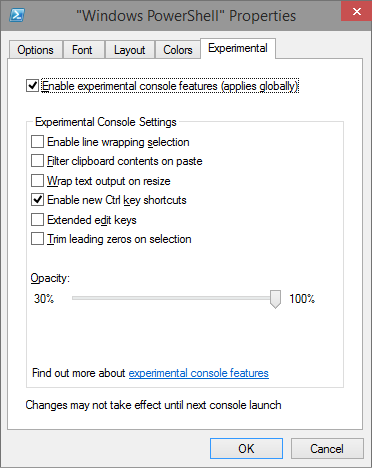
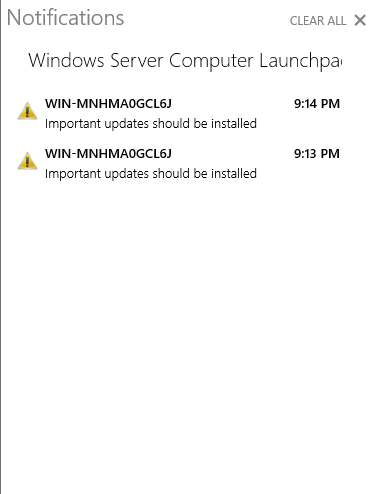
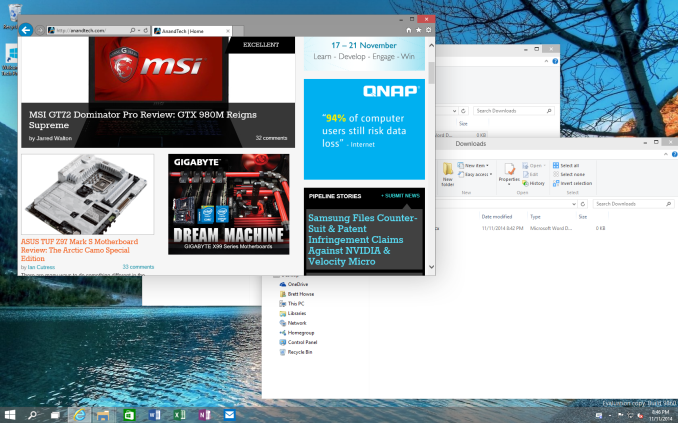








198 Comments
View All Comments
SlyNine - Monday, November 24, 2014 - link
You act like their not allowed to disagree. They were not talking about you.why you choose to feel butt hurt is a mystery.In my case it's exactly right. it was an interface I had no desire to learn when it offered no real advantages.
Whiznot - Saturday, November 15, 2014 - link
Microsoft is losing me by including the useless store and by removing Windows Media Center. WMC is the only reason I'm not running Linux on my HTPC.Zingam - Saturday, November 15, 2014 - link
"Microsoft has already had to deal with people being stuck on Windows XP, and they must be wanting to avoid that with Windows 7."Hahaha, Microsoft, maybe you won't price it in $$$ range then!!! Windows costs more than many people would pay for hardware. :)
Zingam - Saturday, November 15, 2014 - link
So they seem to have finally removed that useless border around the windows!!! That's something I like!!!Zingam - Saturday, November 15, 2014 - link
I also like the gesture features with Windows 8. Dropping would be a wrong step but they do need a tweaking and an improvement, so that they feel confortable with the mouse!SinceWin3.1 - Saturday, November 15, 2014 - link
using 8.1 on newly built desktop. no problems at all. due to a botched office install i had to put new operating system on my laptop. choice: 8.1. problems galore! wifi issues, which now seem to work after connecting multiple times to hot spots i usually use. install borked the first time and now updates won't update. win7 on the 2 year old laptop never had a single issue. i think the problem for MS is that Win 10 seems destined for power users in general. i really think there should be a WinLite 10 that works and doesn't have so many features that ultimately compromise the system and hardly anyone will use. i've even had horrid install issues with office on two computers in the last month. can't anything work anymore???Zingam - Sunday, November 16, 2014 - link
An advice from another User of Windows since 3.1 :DLaptops should never be upgraded to a newer OS. Just use the one that came was pre-installed on it, the one that they were certified for. Since I use laptops exclusively for 10 years now (I haven't bought/built a desktop since 2000), I can't even use Linux, because of that. Once I installed XP on a laptop from CD that I used to intall Windows on other PCs but I got all kinds of problems on the laptop. Then I reinstalled using the installation disk that came with the laptop - no problems at all.
SinceWin3.1 - Sunday, November 16, 2014 - link
I believe you're right! My first choice was to use the restore disks, but they wouldn't work. the error I received was that the disks were not made for this computer. I think this is due to switching out the hdd for an ssd. also, when I cloned the hdd to the ssd, I lost the recovery partition. I needed to use the computer the next day, hence the win 8.1 upgrade. If problems persist, I will get the win 7 restore disks from Asus! First laptop. Live and learn! lolvalnar - Monday, November 17, 2014 - link
I've had no problems doing this, so long as it's just one OS newer. I've put Win7 on Vista Thinkpads without an issue. Lenovo supplies all the drivers. Sure, it may take a few hours/days to get it all, but I've never had an issue.MushroomBomb - Saturday, November 15, 2014 - link
"Return of the desktop..."I've used Windows 8 and 8.1 pretty much since release and have had the desktop and haven't spent a single second in the "Metro UI". Picked it up for $25 on sale.