Windows 10 Technical Preview First Impressions: The Return Of The Desktop
by Brett Howse on November 13, 2014 8:00 AM EST- Posted in
- Software
- Microsoft
- Windows 10
New Desktop Features
While all of the consumer focused features have not been announced, there are a lot of changes coming in addition to the Start Menu and WinRT apps running in a Window. Some long requested features are now making their way into the Technical Preview which should delight many power users. As the preview continues, we expect to see more coming. Let us go through a few now.
Virtual Desktops
Multiple desktops has long been requested by the Windows community, and perhaps to make amends for Windows 8, Microsoft is finally adding them to Windows 10. By clicking on the Task View button, users can select the Add a Desktop option to create a new desktop, or if you love the keyboard you can hit WIN+CTRL+D.
Once multiple desktops are created, you can switch among them using the task view button, or by using the keyboard shortcut WIN+CTRL+LEFT or RIGHT. If you have an app open on another desktop, the icon will appear on the task bar on all of the desktops with a small box under it. Clicking on the icon will, by default, switch you to the other desktop and display that app.
I’m not sure if I love this implementation or not, but I’ve not been a user of multiple desktops previously either. I would think that I would want the taskbar for each virtual desktop to only display the active apps on that desktop. Since this is just the technical preview, and this is a first generation feature, it is likely that this may change before the final release.
Console Improvements
The Console is something that has not really been improved upon in Windows for many years. Somewhat strangely, copy and paste was never something that could be done with the traditional keyboard shortcuts, nor would copy even be available with a right click menu. This is one of the many things coming to the console for Windows 10.
Since Windows Vista, conhost.exe has been the executable which supplied the command line interface for both the Command Prompt and PowerShell. Microsoft has made some changes to conhost.exe, but at this point cmd.exe has not been changed.
Console settings are now stored in a registry tree under HKCUConsole, with one subkey for each window title. This way, if you adjust the settings of your command prompt, you can save it as a shortcut and take it from machine to machine, where the settings in the shortcut will be transferred to the registry and available. This should please IT people who need to use the command line in diagnosing or troubleshooting many computers, since they can just keep it on a USB drive.
Another new feature is Window resize. In earlier versions of Windows, click and drag to resize the command prompt window would only affect the vertical axis. With Windows 10, you can just click and drag the window wider. Windows will automatically adjust the buffer size if required. If you shrink the console window, Windows will also attempt to shrink the buffer to the smallest size possible. Yes, it’s a small change, but it is a big help to anyone who uses the command line for anything.
Word wrap is also finally available, which is certainly welcome. Also, you can now select text line by line rather than in block mode, which will be very helpful when trying to copy and paste text from the command line. Keyboard editing and selection is also added, allowing traditional selection with keyboard shortcuts such as SHIFT+END.
Also with text selection, the familiar keys of CTRL+C and CTRL+V are now available in the console. No longer do you have to mark the text for selection and then copy it. Avid console users will know that CTRL+C also sends a BREAK command to any running app in the console, and fear not, this has been maintained. CTRL+C will send a BREAK command any time text is not selected. If you hit CTRL+C to copy text, it automatically deselects the text to allow for the same shortcut to be used for BREAK. CTRL+X will be added in the future. There are also additional keyboard commands for Mark mode, which you can enter by right clicking in the console window and choosing Edit->Mark.
The Console is now High DPI aware if a TrueType font is selected for the console window, and Microsoft is leveraging the new per-monitor DPI awareness that came in Windows 8.1 in the event you have two monitors with different DPI levels.
Windows 10 will even introduce transparency to the console Window. CTRL+SHIFT+Plus or Minus will increase or decrease the transparency, or you can substitute the mouse wheel instead of Plus/Minus.
Of course, some legacy applications which utilize the console may not like these changes. You can globally enable/disable these features in the console properties window by choosing the Experimental tab and removing the check box beside “Enable experimental console features”
The console is not something that a lot of users use, but those that use it will welcome these changes. It is almost ridiculous how much attention has been paid to the command line with this release. I for one am very happy to see the improvements.
File Explorer Gains Share Contract
Users of Windows 8 and 8.1 had access to a fantastic feature in the Charms bar – Share. Share is a contract that allows applications to share data among each other. What it does is allows you to easily send a tweet or email about a new recipe that you found, or forward a picture to a friend without leaving the original app. Over the last several years, it has been one of my favorite features of Windows 8, and it was always disappointing that it was not available on the desktop. If you enacted the share charm while on the desktop, the only option was to share a screenshot of the desktop, which is not something that I do very often.
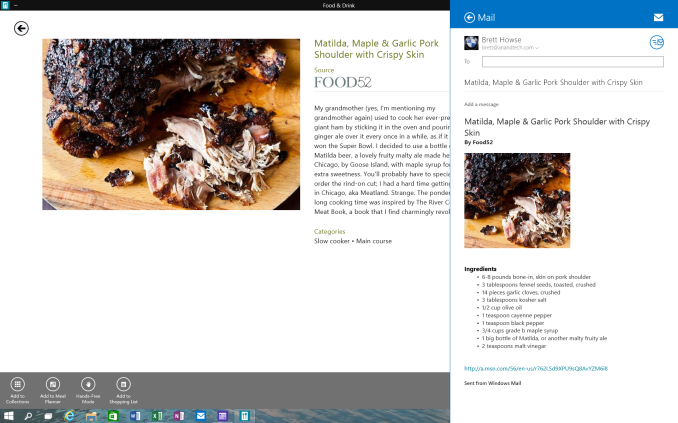 Share Contract with Modern App
Share Contract with Modern App
The Share contract is now coming to File Explorer, allowing you to share photos with Facebook or Twitter (assuming you have the app installed) or email a document to a co-worker. It will function exactly as it does in Windows 8.1 now, but from the desktop. This should be a very popular feature.
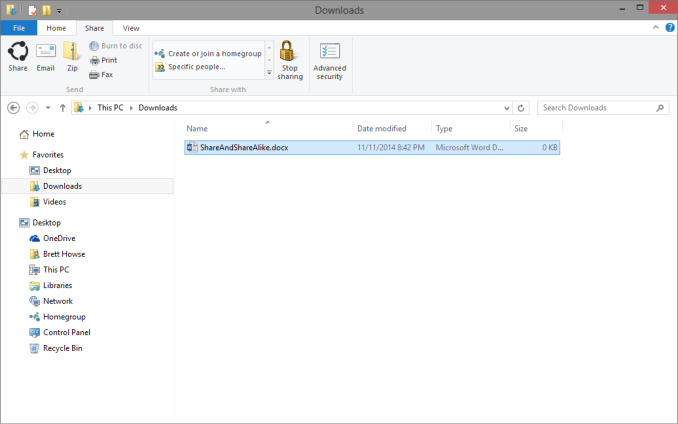 Share available in the File Explorer now along with OneDrive sharing options
Share available in the File Explorer now along with OneDrive sharing options
Notification Center
While fairly sparse now, the notification center from Windows Phone has made its way to Windows 10. Expect more from this as the preview moves closer to the consumer preview. For now, it is a basic notification window but it does collect notifications from desktop applications as well. As you can see in this screenshot, my Windows 10 VM needs some updates according to my Windows Home Server.
Drop Shadows
This is another small but welcome change. Windows 8 went very flat from a UI perspective. While it seems to be the way that all designs are going now, Microsoft went pretty far and removed the drop shadows from windows. In Windows 8, the selected window is just slightly highlighted. In Windows 10, drop shadows are back, which should be a big help to those with many windows open, and especially with multiple monitors.


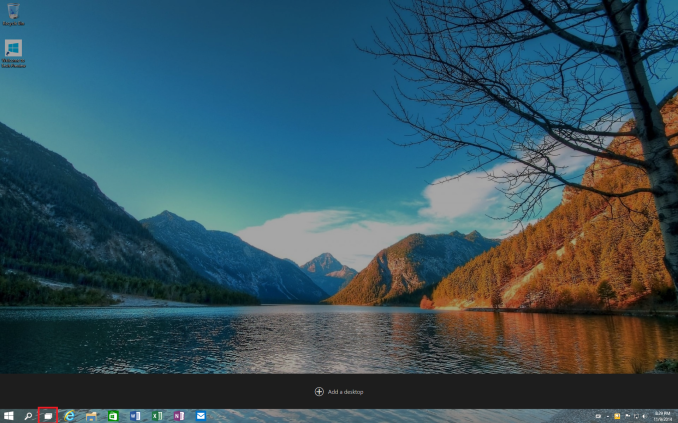
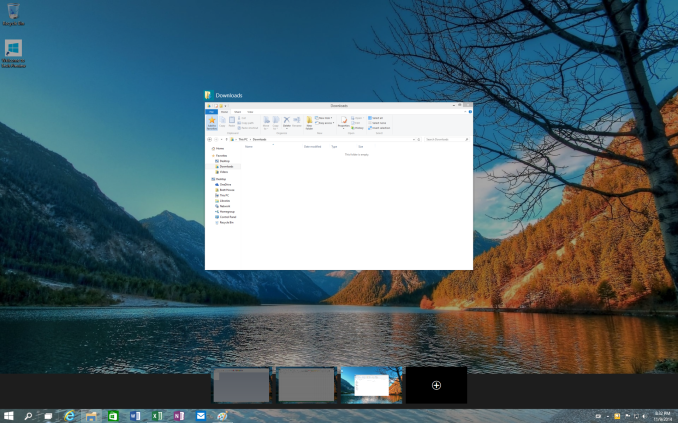
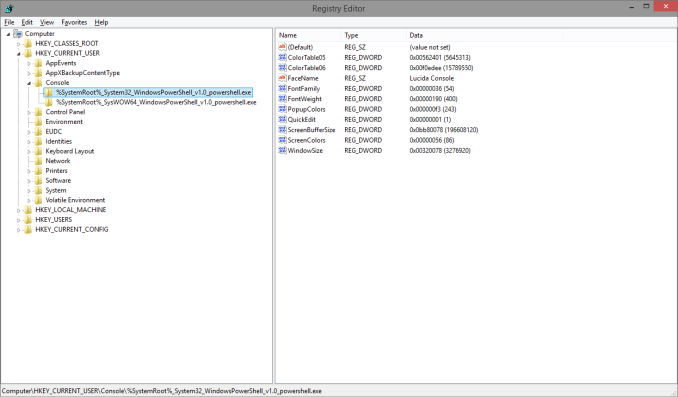
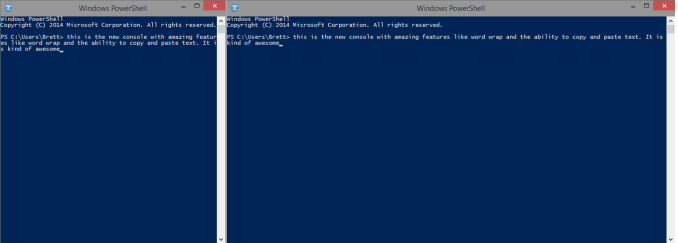
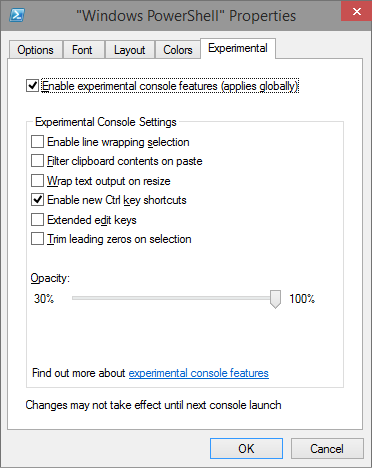
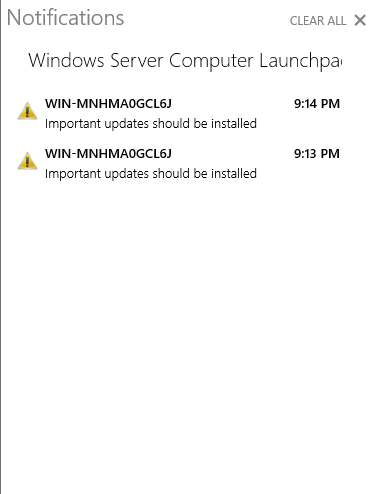
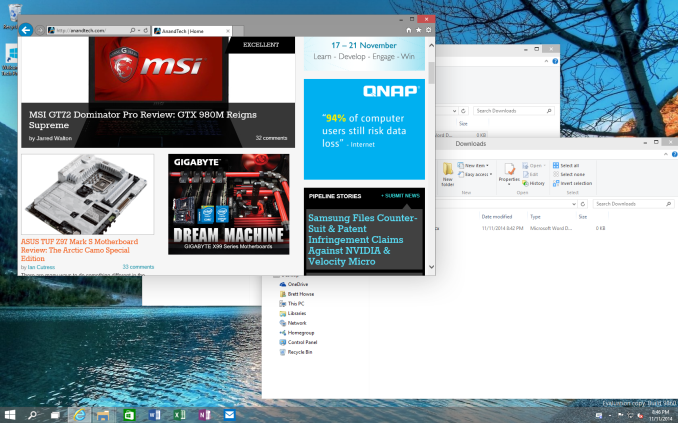








198 Comments
View All Comments
Zingam - Thursday, November 13, 2014 - link
What an ugly Start menu! The old fashioned Start Menu was always a very poorly designed and retarded way to access your applications and now they've managed to do it even worse!!! I'd rather have the Windows 8.1 Start Screen.Mikemk - Thursday, November 13, 2014 - link
-12 degrees? That's coldBrett Howse - Friday, November 14, 2014 - link
Everything is relative :) I'd say anything below -20°C is uncomfortable, and -30° to -40° is cold. After -40° it's insane.JimmiG - Thursday, November 13, 2014 - link
With Start8 I could probably tolerate Windows 8.1. However the OS itself doesn't really offer anything for me over Windows 7. Sure there are a few overlooked but neat new features in Explorer and I might even gain 0.3 FPS in some game due to efficiency improvements, but that's hardly worth the cost or even the time spent for upgrading.Windows 10 would have to bring some serious improvements in addition to not blowing a 27" full-screen launcher into my face every time I want to launch Notepad or Calc.
ZenKiyoshi - Thursday, November 13, 2014 - link
How about display scaling?atlantico - Friday, November 14, 2014 - link
The return of the desktop??? The desktop was *never* gone. Idiots.loki1725 - Friday, November 14, 2014 - link
What do you use your computer for? As an engineer, nearly every piece of software I use was purchased. I paid just over $8,000 to renew the license on my Matlab software + toolboxes this morning. Between that and 3D CAD tools, you have 80% or more of my daily computer use. The rest is Office, and I'll admit I haven't used 365 much as I've always had MS Office Pro. Maybe that could be taken over. But there is still a huge need for paid 'apps' on the desktop, especially in the enterprise.croc - Friday, November 14, 2014 - link
Personally, I'd be happy with Win 10 just as it is (build 9879). Obviously there are some bumps in the road, and some things have not been thought through, but MS does seem to have listened to the sound of their customer base disappearing... (Do disappearing customers REALLY make a sound?) Win 10 is indeed built to be a desktop OS for people that have desktops, and is certainly touch capable for those that have touch interface needs. Or, that seems to be what I've read in the forums anyway, about the touchy crowd.If I were still working, I'd be crying loudly for some changes to the multiple desktop model, but plenty of people are also pointing out the issues with that model as it stands. I am sure that it will become more like the CDE versions that many Unix types have come to know and love.
Some form of aero-ing would be nice, but that is a matter of preference for some. I can live without it, it is easy enough to see which window has 'focus'.
I cannot speak to the real issues, the networking, group policy stuff etc., so I won't. But the memory model! What a joy! This OS tosses ram around like the Harlem Globetrotters on a VERY good day! As a for-instance, a game I run is Skyrim. My version is heavily modded, and in a script intensive kind of way. Load screen times are down about half just by running in Win 10 vs. Win 7. Another ram-intensive application I use a lot is 3DS Max. Re-rendering a model now takes about a third the time. I'd hate to see the performance of something like ACAD or 3DS Max written exclusively to take advantage of Win 10's memory modeling...
SirPerro - Friday, November 14, 2014 - link
There is no way Adobe and other huge software makers are going to pay Microsoft to publish the software on their store. The only chance Microsoft has is making the distribution free if they want to succeed.Otherwise it's just the same story all over again: Install windows 8.1, do not sign-up for Microsoft account, use the PC as you've always done. That's my install workflow. That will be probably my install workflow for Win 10.
asmian - Friday, November 14, 2014 - link
How easy is it to remove ALL the MS-account-related features, though? Meaning not just disable, but REMOVE.I'll never use a paid app store, or any MS email service, or the cloud in any form. I don't need weather widgets or photo editing tools that are toys compared to proper heavyweight apps I've paid for. I don't want IE or Bing search as I have better alternatives, and if I had to use calc or wordpad or other utilities I don't have free alternatives for I'd probably copy the .EXE files from Win7... So can I strip all that useless crap out and have a smaller, totally Metro app-free, non-MS-account system? That's what I need to know before I give up Win7.