Windows 10 Technical Preview First Impressions: The Return Of The Desktop
by Brett Howse on November 13, 2014 8:00 AM EST- Posted in
- Software
- Microsoft
- Windows 10
New Desktop Features
While all of the consumer focused features have not been announced, there are a lot of changes coming in addition to the Start Menu and WinRT apps running in a Window. Some long requested features are now making their way into the Technical Preview which should delight many power users. As the preview continues, we expect to see more coming. Let us go through a few now.
Virtual Desktops
Multiple desktops has long been requested by the Windows community, and perhaps to make amends for Windows 8, Microsoft is finally adding them to Windows 10. By clicking on the Task View button, users can select the Add a Desktop option to create a new desktop, or if you love the keyboard you can hit WIN+CTRL+D.
Once multiple desktops are created, you can switch among them using the task view button, or by using the keyboard shortcut WIN+CTRL+LEFT or RIGHT. If you have an app open on another desktop, the icon will appear on the task bar on all of the desktops with a small box under it. Clicking on the icon will, by default, switch you to the other desktop and display that app.
I’m not sure if I love this implementation or not, but I’ve not been a user of multiple desktops previously either. I would think that I would want the taskbar for each virtual desktop to only display the active apps on that desktop. Since this is just the technical preview, and this is a first generation feature, it is likely that this may change before the final release.
Console Improvements
The Console is something that has not really been improved upon in Windows for many years. Somewhat strangely, copy and paste was never something that could be done with the traditional keyboard shortcuts, nor would copy even be available with a right click menu. This is one of the many things coming to the console for Windows 10.
Since Windows Vista, conhost.exe has been the executable which supplied the command line interface for both the Command Prompt and PowerShell. Microsoft has made some changes to conhost.exe, but at this point cmd.exe has not been changed.
Console settings are now stored in a registry tree under HKCUConsole, with one subkey for each window title. This way, if you adjust the settings of your command prompt, you can save it as a shortcut and take it from machine to machine, where the settings in the shortcut will be transferred to the registry and available. This should please IT people who need to use the command line in diagnosing or troubleshooting many computers, since they can just keep it on a USB drive.
Another new feature is Window resize. In earlier versions of Windows, click and drag to resize the command prompt window would only affect the vertical axis. With Windows 10, you can just click and drag the window wider. Windows will automatically adjust the buffer size if required. If you shrink the console window, Windows will also attempt to shrink the buffer to the smallest size possible. Yes, it’s a small change, but it is a big help to anyone who uses the command line for anything.
Word wrap is also finally available, which is certainly welcome. Also, you can now select text line by line rather than in block mode, which will be very helpful when trying to copy and paste text from the command line. Keyboard editing and selection is also added, allowing traditional selection with keyboard shortcuts such as SHIFT+END.
Also with text selection, the familiar keys of CTRL+C and CTRL+V are now available in the console. No longer do you have to mark the text for selection and then copy it. Avid console users will know that CTRL+C also sends a BREAK command to any running app in the console, and fear not, this has been maintained. CTRL+C will send a BREAK command any time text is not selected. If you hit CTRL+C to copy text, it automatically deselects the text to allow for the same shortcut to be used for BREAK. CTRL+X will be added in the future. There are also additional keyboard commands for Mark mode, which you can enter by right clicking in the console window and choosing Edit->Mark.
The Console is now High DPI aware if a TrueType font is selected for the console window, and Microsoft is leveraging the new per-monitor DPI awareness that came in Windows 8.1 in the event you have two monitors with different DPI levels.
Windows 10 will even introduce transparency to the console Window. CTRL+SHIFT+Plus or Minus will increase or decrease the transparency, or you can substitute the mouse wheel instead of Plus/Minus.
Of course, some legacy applications which utilize the console may not like these changes. You can globally enable/disable these features in the console properties window by choosing the Experimental tab and removing the check box beside “Enable experimental console features”
The console is not something that a lot of users use, but those that use it will welcome these changes. It is almost ridiculous how much attention has been paid to the command line with this release. I for one am very happy to see the improvements.
File Explorer Gains Share Contract
Users of Windows 8 and 8.1 had access to a fantastic feature in the Charms bar – Share. Share is a contract that allows applications to share data among each other. What it does is allows you to easily send a tweet or email about a new recipe that you found, or forward a picture to a friend without leaving the original app. Over the last several years, it has been one of my favorite features of Windows 8, and it was always disappointing that it was not available on the desktop. If you enacted the share charm while on the desktop, the only option was to share a screenshot of the desktop, which is not something that I do very often.
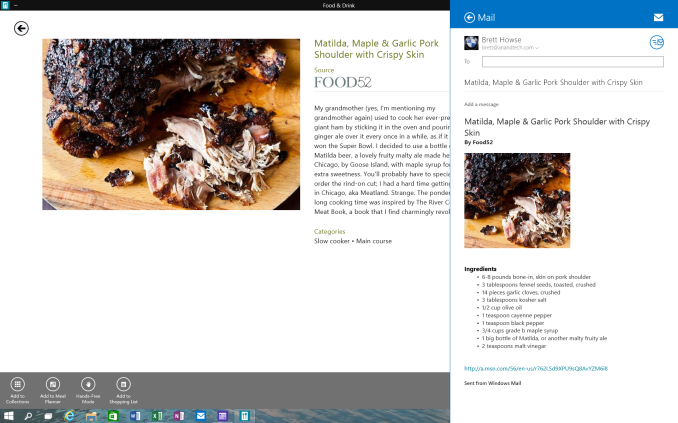 Share Contract with Modern App
Share Contract with Modern App
The Share contract is now coming to File Explorer, allowing you to share photos with Facebook or Twitter (assuming you have the app installed) or email a document to a co-worker. It will function exactly as it does in Windows 8.1 now, but from the desktop. This should be a very popular feature.
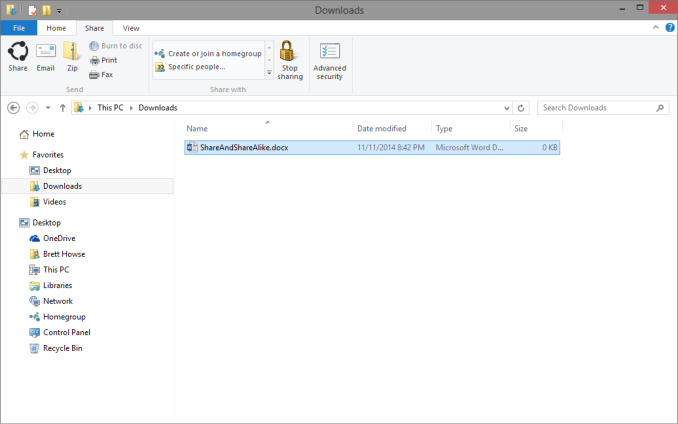 Share available in the File Explorer now along with OneDrive sharing options
Share available in the File Explorer now along with OneDrive sharing options
Notification Center
While fairly sparse now, the notification center from Windows Phone has made its way to Windows 10. Expect more from this as the preview moves closer to the consumer preview. For now, it is a basic notification window but it does collect notifications from desktop applications as well. As you can see in this screenshot, my Windows 10 VM needs some updates according to my Windows Home Server.
Drop Shadows
This is another small but welcome change. Windows 8 went very flat from a UI perspective. While it seems to be the way that all designs are going now, Microsoft went pretty far and removed the drop shadows from windows. In Windows 8, the selected window is just slightly highlighted. In Windows 10, drop shadows are back, which should be a big help to those with many windows open, and especially with multiple monitors.


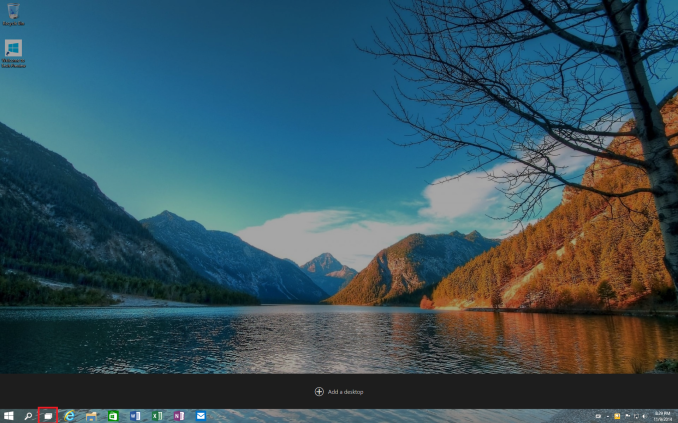
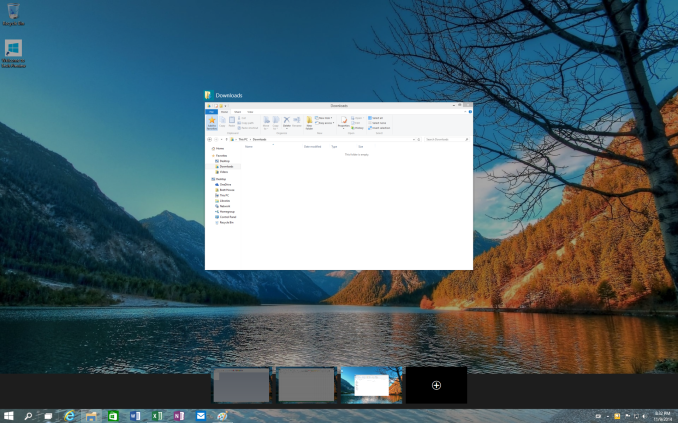
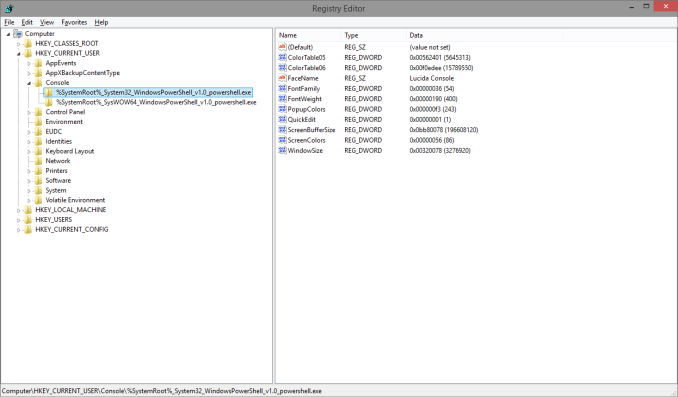
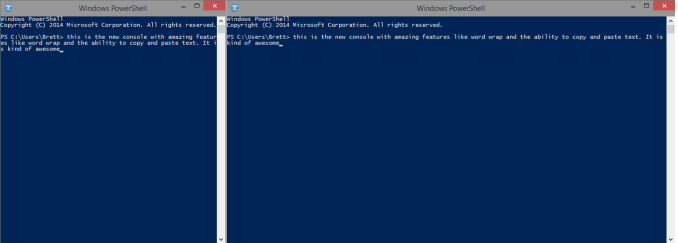
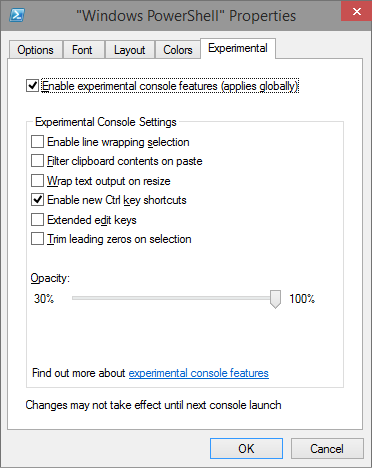
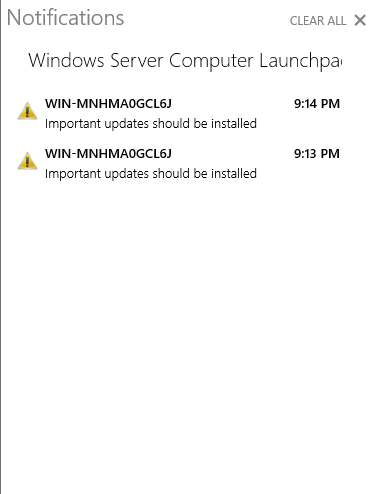
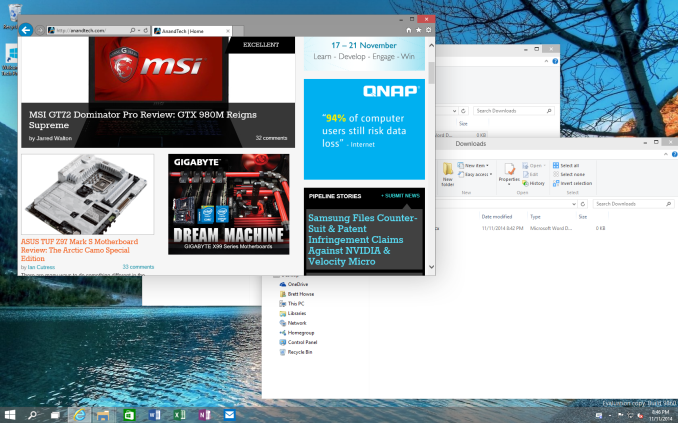








198 Comments
View All Comments
Imaginer - Thursday, November 13, 2014 - link
I personally WANT to KEEP the Start Screen on my desktop systems.The All Apps area does need improvement, in zeroing in on the selected folders when zooming out (by CTRL mouse wheel). The folders do need to be differentiated by color boxes.
I have absolutely no use of launching any application by desktop icons anymore, only using this area for scratch files I use.
And I have no need for a limited Start Menu pinning, where on the Start Screen I can pin an "infinite" amount of tiles, with a quick reveal with the Start key or the Start button.
Options. I know that it can be given. Much like there is backlash, I am giving my own if I do not keep my Start Screens on my pure desktop PCs. Otherwise, the rejoice of "return of desktop" is unwarranted, as FIle Explorer, Task Manager, Right Click power options, and Taskbar are all there to begin with.
Imaginer - Thursday, November 13, 2014 - link
I really am not that interested in drop shadows, but it is a graphical draining feature I can turn off, as in my Tablet PC of a Surface Pro 2, most if not all the time I am running windows maximized. And on the desktop, most to all of my monitors run as close to maximized.I don't mind that flat look, it is superficial at this point, to appease the "prettiness" type of people.
Brett Howse - Thursday, November 13, 2014 - link
You can use the Start Screen instead of the Start Menu it's just a checkbox in the Start Menu properties. Once Continuum appears, it will be even easier to switch since you can likely manually invoke that feature.zero2dash - Thursday, November 13, 2014 - link
I've played around with it in a VM, and it's certainly better than 8/8.1 but I don't think it's any better than 7 and I'm happy with (and used to) 7. Even if 10 is a free upgrade for 7 users, I don't think I'd take it.Seems like they've moved things around a bit in 10 (that may have also been moved in 8/8.1 and are simply in the same spot in 10), and I don't like this "relearning" that they think I have the time or energy to do. If I'm going to relearn an OS, it's gonna be Ubuntu or Fedora.
Zingam - Thursday, November 13, 2014 - link
On my left - a laptop with Windows 8.1 and on my right - a laptop with Windows 7. Conclusion: Windows 8.1 is so much nicer than Windows 7 (Windows 8 was lacking but Windows 8.1 is superior). Nuff said!Gunbuster - Thursday, November 13, 2014 - link
Is DirectAccess in the preview or do they have it locked down to "Windows 10 Enterprise" or whatever they are going to call it?I'm convinced Cisco is making payments to keep DirectAccess out of the mainstream so their VPN device customers don't instantly evaporate.
wiyosaya - Thursday, November 13, 2014 - link
In my opinion, overall cost is what drives business to move to a new OS, not features. Many businesses had only recently upgraded from NT to 7 when 8 came out. M$ seems to expect that everyone, including the business world, will just lock-step into line and upgrade at M$' slightest whim.As I see it, even without the learning curve of the new UI in 8, upgrading, after just completing an upgrade to 7, would have been prohibitively expensive for many businesses. Many articles I have seen point to the learning curve of the 8 UI as the singular reason that the business world failed to adopt it. What evidence is there for this? I am willing to bet that the main reason was cost, not learning curve - which is not all that steep except, perhaps, for the less technically inclined.
Hairs_ - Thursday, November 13, 2014 - link
The biggest hurdle for businesses is app compatibility, even more so than hardware or training costs.Businesses are still running mission critical functions on 70's mainframe systems, because replacing them is simply too expensive / frightening / difficult.
prime2515103 - Thursday, November 13, 2014 - link
Can the live tiles in the start menu be disabled and/or replaced with the selections that are in the Win7 start menu?Brett Howse - Thursday, November 13, 2014 - link
You can unpin whatever you would like from the Start Menu, and you can pin anything you'd like including desktop apps.