Windows 10 Technical Preview First Impressions: The Return Of The Desktop
by Brett Howse on November 13, 2014 8:00 AM EST- Posted in
- Software
- Microsoft
- Windows 10
New Desktop Features
While all of the consumer focused features have not been announced, there are a lot of changes coming in addition to the Start Menu and WinRT apps running in a Window. Some long requested features are now making their way into the Technical Preview which should delight many power users. As the preview continues, we expect to see more coming. Let us go through a few now.
Virtual Desktops
Multiple desktops has long been requested by the Windows community, and perhaps to make amends for Windows 8, Microsoft is finally adding them to Windows 10. By clicking on the Task View button, users can select the Add a Desktop option to create a new desktop, or if you love the keyboard you can hit WIN+CTRL+D.
Once multiple desktops are created, you can switch among them using the task view button, or by using the keyboard shortcut WIN+CTRL+LEFT or RIGHT. If you have an app open on another desktop, the icon will appear on the task bar on all of the desktops with a small box under it. Clicking on the icon will, by default, switch you to the other desktop and display that app.
I’m not sure if I love this implementation or not, but I’ve not been a user of multiple desktops previously either. I would think that I would want the taskbar for each virtual desktop to only display the active apps on that desktop. Since this is just the technical preview, and this is a first generation feature, it is likely that this may change before the final release.
Console Improvements
The Console is something that has not really been improved upon in Windows for many years. Somewhat strangely, copy and paste was never something that could be done with the traditional keyboard shortcuts, nor would copy even be available with a right click menu. This is one of the many things coming to the console for Windows 10.
Since Windows Vista, conhost.exe has been the executable which supplied the command line interface for both the Command Prompt and PowerShell. Microsoft has made some changes to conhost.exe, but at this point cmd.exe has not been changed.
Console settings are now stored in a registry tree under HKCUConsole, with one subkey for each window title. This way, if you adjust the settings of your command prompt, you can save it as a shortcut and take it from machine to machine, where the settings in the shortcut will be transferred to the registry and available. This should please IT people who need to use the command line in diagnosing or troubleshooting many computers, since they can just keep it on a USB drive.
Another new feature is Window resize. In earlier versions of Windows, click and drag to resize the command prompt window would only affect the vertical axis. With Windows 10, you can just click and drag the window wider. Windows will automatically adjust the buffer size if required. If you shrink the console window, Windows will also attempt to shrink the buffer to the smallest size possible. Yes, it’s a small change, but it is a big help to anyone who uses the command line for anything.
Word wrap is also finally available, which is certainly welcome. Also, you can now select text line by line rather than in block mode, which will be very helpful when trying to copy and paste text from the command line. Keyboard editing and selection is also added, allowing traditional selection with keyboard shortcuts such as SHIFT+END.
Also with text selection, the familiar keys of CTRL+C and CTRL+V are now available in the console. No longer do you have to mark the text for selection and then copy it. Avid console users will know that CTRL+C also sends a BREAK command to any running app in the console, and fear not, this has been maintained. CTRL+C will send a BREAK command any time text is not selected. If you hit CTRL+C to copy text, it automatically deselects the text to allow for the same shortcut to be used for BREAK. CTRL+X will be added in the future. There are also additional keyboard commands for Mark mode, which you can enter by right clicking in the console window and choosing Edit->Mark.
The Console is now High DPI aware if a TrueType font is selected for the console window, and Microsoft is leveraging the new per-monitor DPI awareness that came in Windows 8.1 in the event you have two monitors with different DPI levels.
Windows 10 will even introduce transparency to the console Window. CTRL+SHIFT+Plus or Minus will increase or decrease the transparency, or you can substitute the mouse wheel instead of Plus/Minus.
Of course, some legacy applications which utilize the console may not like these changes. You can globally enable/disable these features in the console properties window by choosing the Experimental tab and removing the check box beside “Enable experimental console features”
The console is not something that a lot of users use, but those that use it will welcome these changes. It is almost ridiculous how much attention has been paid to the command line with this release. I for one am very happy to see the improvements.
File Explorer Gains Share Contract
Users of Windows 8 and 8.1 had access to a fantastic feature in the Charms bar – Share. Share is a contract that allows applications to share data among each other. What it does is allows you to easily send a tweet or email about a new recipe that you found, or forward a picture to a friend without leaving the original app. Over the last several years, it has been one of my favorite features of Windows 8, and it was always disappointing that it was not available on the desktop. If you enacted the share charm while on the desktop, the only option was to share a screenshot of the desktop, which is not something that I do very often.
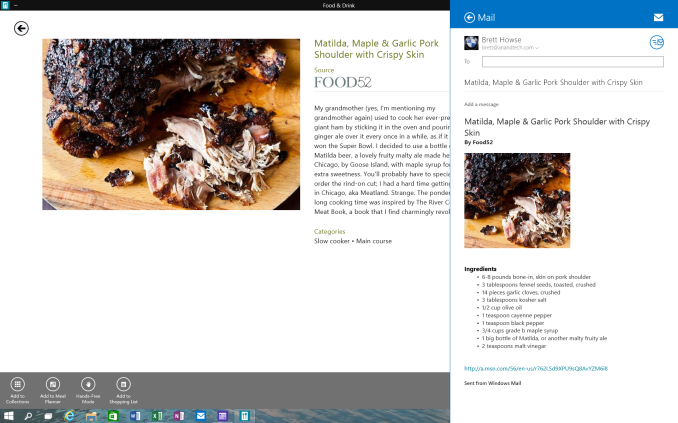 Share Contract with Modern App
Share Contract with Modern App
The Share contract is now coming to File Explorer, allowing you to share photos with Facebook or Twitter (assuming you have the app installed) or email a document to a co-worker. It will function exactly as it does in Windows 8.1 now, but from the desktop. This should be a very popular feature.
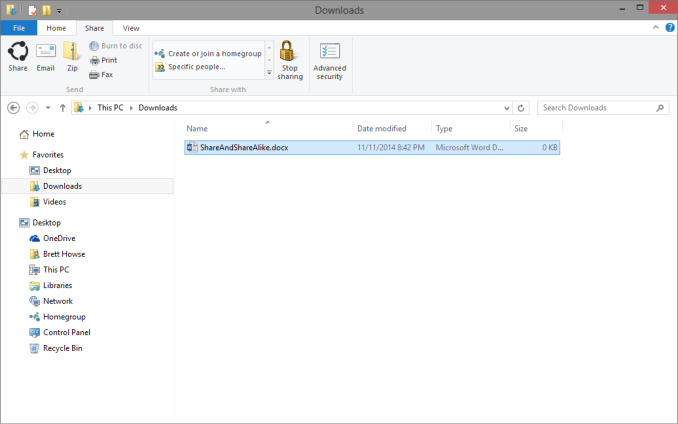 Share available in the File Explorer now along with OneDrive sharing options
Share available in the File Explorer now along with OneDrive sharing options
Notification Center
While fairly sparse now, the notification center from Windows Phone has made its way to Windows 10. Expect more from this as the preview moves closer to the consumer preview. For now, it is a basic notification window but it does collect notifications from desktop applications as well. As you can see in this screenshot, my Windows 10 VM needs some updates according to my Windows Home Server.
Drop Shadows
This is another small but welcome change. Windows 8 went very flat from a UI perspective. While it seems to be the way that all designs are going now, Microsoft went pretty far and removed the drop shadows from windows. In Windows 8, the selected window is just slightly highlighted. In Windows 10, drop shadows are back, which should be a big help to those with many windows open, and especially with multiple monitors.


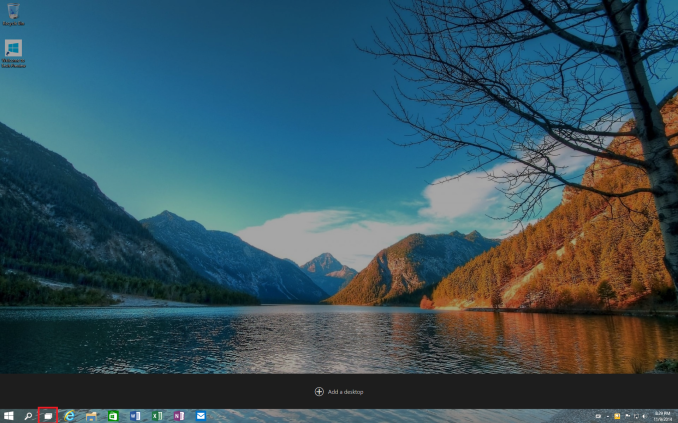
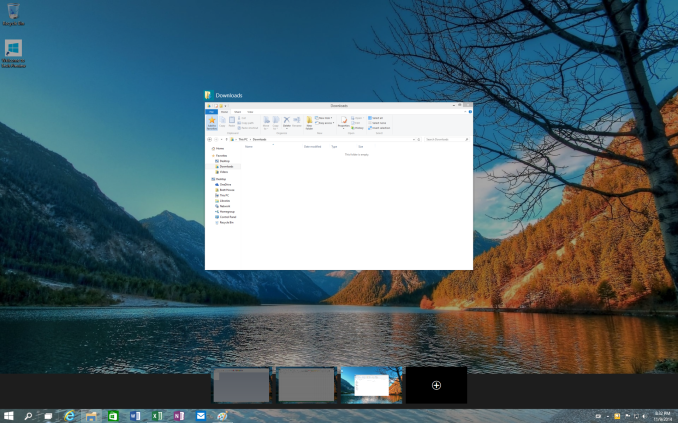
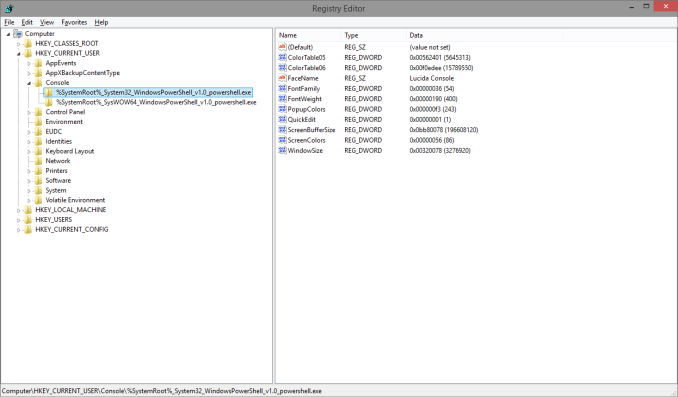
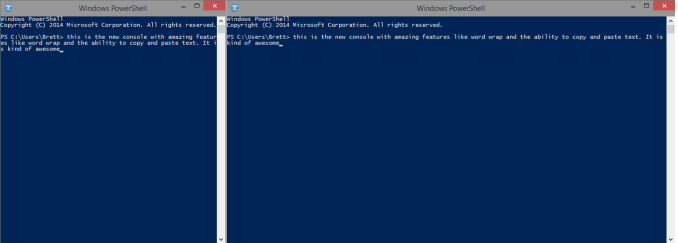
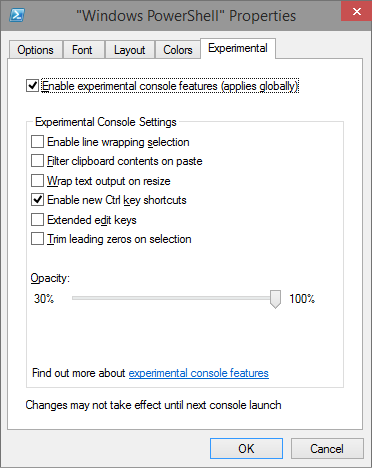
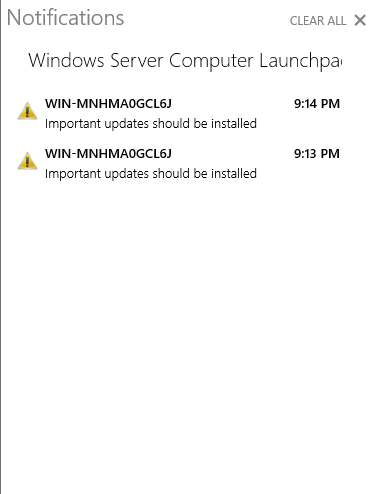
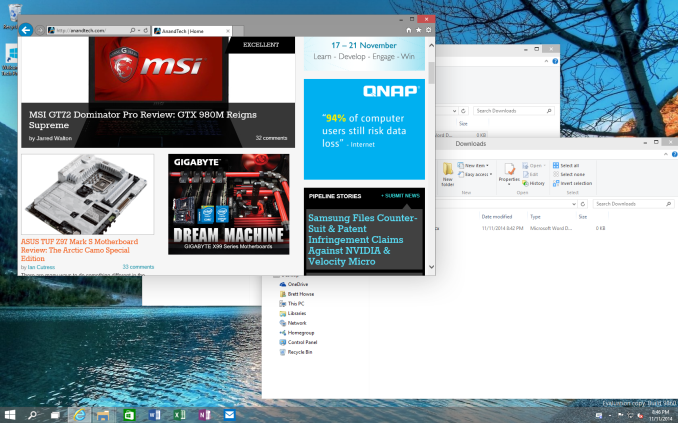








198 Comments
View All Comments
name99 - Saturday, November 15, 2014 - link
If they have any sense they will copy Apple (yet again, adding to the 90% of features that are currently Apple copies) and(a) warn when the user launches code that is unsigned
(b) not allow unsigned code to run without special (not completely obvious) interaction by this user.
This might do one bit more to help limit the spread of malware (especially the stuff that runs as non-obvious apps, like autorun apps on USB, or weird drivers, or stuff that gets downloaded from the net pretending to be a movie).
asmian - Sunday, November 16, 2014 - link
"they will copy Apple (yet again, adding to the 90% of features that are currently Apple copies)"No, you don't get away with that. You mean it's one of the 90% of features that Apple has stolen from others, then claimed to have invented, or fraudulently patented despite years of demonstrable prior art. Apple is the copier, not the innovator, and Jobs admitted it publicly. Some of us are old enough to remember the original Apple vs. MS spat over "look and feel" when Apple tried to prevent Windows from using a GUI at all, despite them having stolen the idea themselves from work done at Xerox Parc...
andrewaggb - Sunday, November 16, 2014 - link
I think you're trolling or you haven't used windows since xp. In my opinion at least, you get sufficient warnings for these activities.WinRT essentially has these restrictions.
DanNeely - Thursday, November 13, 2014 - link
"The Windows Store is going to be a big part of this, and if the rumors of desktop apps being integrated into the store is true, then the OOBE for Windows 10 will be amazing. All of your settings and apps will now follow you from device to device, with a single log in."Just offering desktop apps in the store isn't enough to do that. They also need to:
1) Convince desktop app developers to offer their apps in the store.
2) Allow paid apps originally bought outside of the store to be redistributed within it without requiring the purchase of a new copy.
3) For apps with regular paid upgrades keep all the historic versions available for redownload if a user hasn't bought the upgrade.
4) Find apps installed traditionally when a PC is upgraded and import them into the store system.
5) Provide a scan app that works on Win7/8.x and will generate a Windows store app download list to jumpstart your new Windows 10 system.
kmmatney - Thursday, November 13, 2014 - link
How many Windows "Apps" do people normally buy? I buy games from Steam, but almost all of my Apps are freeware. I buy Apps for my phone,as sometimes they offer a better experience than a webpage, but on a desktop you can just use the browser instead of Apps.Icehawk - Thursday, November 13, 2014 - link
Please tell me W10 will stop asking me to "tap here" when I connect a Bitlocked drive to my desktop... which has no touchscreen. W7's implementation was much better, a normal popup window I could begin typing my password into.mkozakewich - Thursday, November 13, 2014 - link
It's not a sharp difference between "Touch" and "Mouse and Keyboard". Any touch system can have mice and keyboards attached. The mouse and the keyboard are two separate control schemes, too, and each have to be able to work independently.In the first part, you go on at length about how Windows 8 failed from a "Mouse and Keyboard" view. I understand that it was weird to use a mouse before 8.1, but there honestly hasn't really been a change between keyboard use. The Windows key didn't disappear from all the keyboards, nor did it start working. The same commands would switch between windows and close windows. It was still as easy to select things.
It would have been more succinct to say, "Windows 8 designed on-screen interactions for touch, to the detriment of the mouse."
mkozakewich - Thursday, November 13, 2014 - link
Whoops, "nor did it stop working."synoptic12 - Thursday, November 13, 2014 - link
Irrespective of the many view points on the Windows 10 features, the fact remains that the focal point is centered upon a universal value, (Icons) whereas no effort is being infused to use one's mind. The continuum can be considered to simplify the apps for the generation who can not comprehend, or think. Many believe that a network is comprised of magical symbols which really serve no purpose, just delving upon grade school functions. We're not getting smarter, we're moving into a dilemma of lacking any thought.theuglyman0war - Thursday, November 13, 2014 - link
but so many devs can hope to get rich quick now that my gui looks like corporate web advertising. I wonder when the bottom falls out from app selling and App stores if the majority will act like they did not see it coming.