A Look At OS X Yosemite And iOS 8.1
by Brandon Chester on October 27, 2014 8:00 AM ESTContinuity
By far the most exciting features that Apple has created this year are part of continuity. Continuity is essentially an umbrella term for all the features that allow iOS and OS X devices to work together. Apple has always had some degree of integration and commonality, but continuity is really the first time Apple has really taken advantage of the ecosystems they have created and brought customers into. The key word there is ecosystems. Going forward, the power of a product and service ecosystem is going to be a key point of differentiation between companies that make their own software and those that piggyback off of another platform.
Unfortunately, users who only have a single device or have products spread out across many companies and operating systems are unable to take advantage of these sorts of features. The topic of platform lock-in is a complicated one and could spawn a whole article in itself, so I won't go into detail with it. What Apple users need to know about continuity is they need to have two or more supported devices. The heavily connected continuity features like Handoff and Airdrop will require Bluetooth 4.0 support which limits devices on the OS X side to Macs released in the last few years. Apple has also disabled Handoff on the 2011 MacBook Airs and 2011 Mac Mini despite their support for Bluetooth 4.0. iOS users will need an iPhone 5 or later, iPad 4th generation / Mini 1 or later, or the iPod Touch 5th generation. Like with Airdrop, the iPad 3 is left out when it comes to Handoff support, but it does support SMS and Call Forwarding.
Handoff
Handoff is the big star of the show when it comes to leveraging the power of an ecosystem and controlling the software on every device you sell. It allows you to start tasks on one device and continue them on another, provided the application supports it. As of right now the list is as follows, but it will continue to expand with both Apple's applications and third party ones from developers implementing Handoff into apps that have versions for both OS X and iOS.
- Safari
- Contacts
- Calendar
- Reminders
- Maps
- Messages
- Pages
- Numbers
- Keynote
The way Handoff works depends on which direction you're going. As you can see above, when transitioning from an iOS device to a Mac an icon will appear on the side of the dock which will show the currently active application on the iOS device if it supports Handoff. I don't have multiple devices to test this, but I would assume a second icon appears if two iOS devices are close and have open applications that support Handoff.
Going from OS X to iOS or from one iOS device to another has two ways of handing off an application. The first is via the lock screen, where an icon will appear in the bottom left corner of the display. Swiping upward will take you to the spot in the application open on your other device. It should be noted that if you have a passcode or Touch ID enabled you will still need to authenticate before it takes you to the app. The second method is from the app switcher, where any application waiting to be handed off will appear to the left of the homescreen.
Once you know how to use Handoff, it's very simple and can be quite useful. Tapping on the Handoff section on your iOS or OS X device brings you into the exact spot in the application you were working in on another device. With applications like Pages and Keynote it even remembers your cursor position and current selection which means you can literally begin to type a word on one device and finish it on the other without having to go to where you were on that page. SMS Forwarding in iOS 8.1 also resolves the issues with Handoffs that involved transitioning from Messages on an iPhone to another device when inside an SMS thread which previously would not have existed on the other device.
Instant Hotspot
Instant hotspot is one of those small but thoughtful features that may seem like a novelty but can actually prove to be quite helpful and convenient. All it is is the ability to tether to your iPhone or cellular iPad to your Mac without ever having to configure it, or put in a password, or even take it out of your bag or pocket. The feature uses Bluetooth 4.0 for discovery and makes sure that both devices are connected to the same iCloud account. Selecting the device automatically enables the Personal Hotspot feature, and disconnecting automatically turns it off to conserve battery life.
This is a really great feature for MacBook users in an area where there's no WiFi available. There's no need to take out your phone, navigate through Settings to the Personal Hotspot option, enable it, and then connect on your computer. Everything you need is right there in the WiFi menu, along with information about your device's reception and battery life so you can decide if you have the necessary battery charge and signal.
Calls On Your Mac and iPad
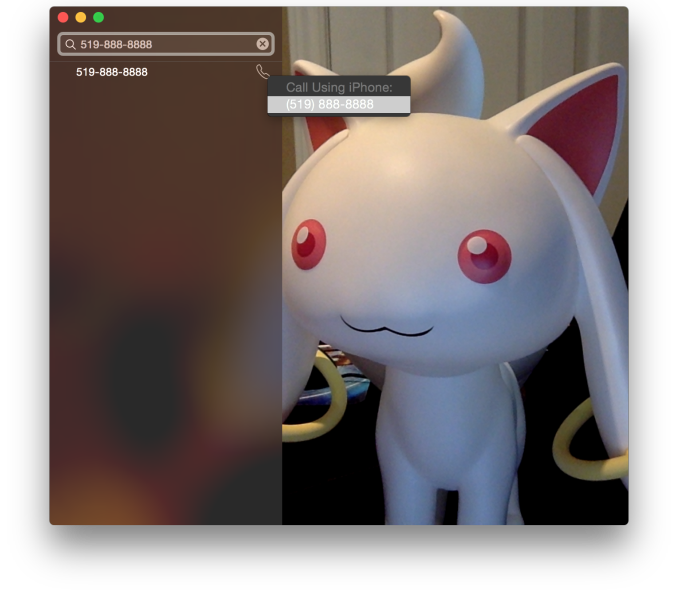 Using a Mac or an iPad for phone calls has a few more requirements than SMS, due to the greater speed required to audio compared to text. Both devices must be connected to the same WiFi network, and signed into the same Apple ID. To enable the feature the user must enable the iPhone Cellular Calls toggle in the FaceTime section of the iPhone settings application. It may seem odd that this setting is stored in the FaceTime menu rather than the Phone menu, but this is because of how Apple has integrated the feature into the FaceTime applications on the iPad and on OS X rather than building a separate Phone application. This works well and on the iPad there are no glaring issues. On OS X there is one oversight, which is that there is no dialer available to the user once a call has been made which prevents the use of extensions, or navigating menus without picking up your iPhone to do so.
Using a Mac or an iPad for phone calls has a few more requirements than SMS, due to the greater speed required to audio compared to text. Both devices must be connected to the same WiFi network, and signed into the same Apple ID. To enable the feature the user must enable the iPhone Cellular Calls toggle in the FaceTime section of the iPhone settings application. It may seem odd that this setting is stored in the FaceTime menu rather than the Phone menu, but this is because of how Apple has integrated the feature into the FaceTime applications on the iPad and on OS X rather than building a separate Phone application. This works well and on the iPad there are no glaring issues. On OS X there is one oversight, which is that there is no dialer available to the user once a call has been made which prevents the use of extensions, or navigating menus without picking up your iPhone to do so.
There are lots of reasons why a user would want to disable the cellular call support on their devices. For example, having your computer or iPad ring isn't really necessary if you have an iPhone dock on your desk. Disabling the feature on an iPad is as simple as disabling the switch in the FaceTime section of the Settings application. It's a bit more hidden on OS X. Users will have to open FaceTime, and then disable it from the Preferences menu for FaceTime that is accessible from the menu bar.
For those who do want it enabled, I've found that in practice the feature works, and it works well. I haven't encountered any issues with audio quality or delays. I don't receive many phone calls, but when I do I find myself answering them from my computer rather than my phone. However, I still make outgoing calls from my iPhone. Making phone calls from the computer will likely require more behaviour adaptation than receiving them because of the notification you receive with incoming calls. Having an actual dialer would help too.
SMS Forwarding
SMS Forwarding was a long desired feature. Having iMessages sync between devices has always been a great feature, but SMS was left out which meant that conversations with non-Apple users were confined to the iPhone. With OS X Yosemite and iOS 8.1, Apple has enabled the ability to send and receive SMS messages across all of your Apple devices. Enabling it is fairly simple. The Messages section of the Settings application has a new subsection called Text Message Forwarding. Inside is a list of all devices associated with your Apple ID, and flipping the slider on one brings up a keyboard and an input field with instructions to enter the code that will be displayed on that respective device. Once this is complete, SMS message support will be enabled on that device. Below is an image of the security code displayed in the Messages app on OS X when enabling SMS Forwarding.
Contrary to what you may read from other sources, SMS Forwarding does not require devices to be on the same WiFi network or to have Bluetooth enabled. To test this, I disabled Bluetooth on a computer running OS X Yosemite, and connected it to a WiFi network. I also took an iPhone 6 and disabled both Bluetooth and WiFi. I then went very far out of both WiFi and Bluetooth range. I sent a text message and then promptly switched off the iPhone. When I had returned to my room, the SMS message was displayed in the OS X messages app, which means it had to have been transferred by another method.
So what is the method of transfer? Well, there is one requirement to use SMS Forwarding. A device must have iMessage enabled. This confirms my suspicions from the original iOS 8 review that the feature works by sending iMessages silently to and from the iPhone, and SMS messages are then sent to the proper phone number.
This is honestly the most sensible way to go about implementing this sort of feature. Leveraging iMessage means that Apple can avoid having synchronization issues with the SMS messages. A system where messages were transmitted over a Bluetooth LE or WiFi direct connection would mean that any SMS messages sent or received when not in proximity to the iPad or Mac would not show up on those devices. It would be a poor user experience.
Once your setup is complete, you're ready to go. SMS messages can be sent and receives in the Messages app. All phone numbers not associated with iMessage will now default to an SMS message thread, and threads that contain both SMS messages and iMessages will now display both in the same style as the iPhone. This is definitely my favorite feature in iOS 8.1 and Yosemite, because it lets me respond to SMS messages without interrupting my workflow.



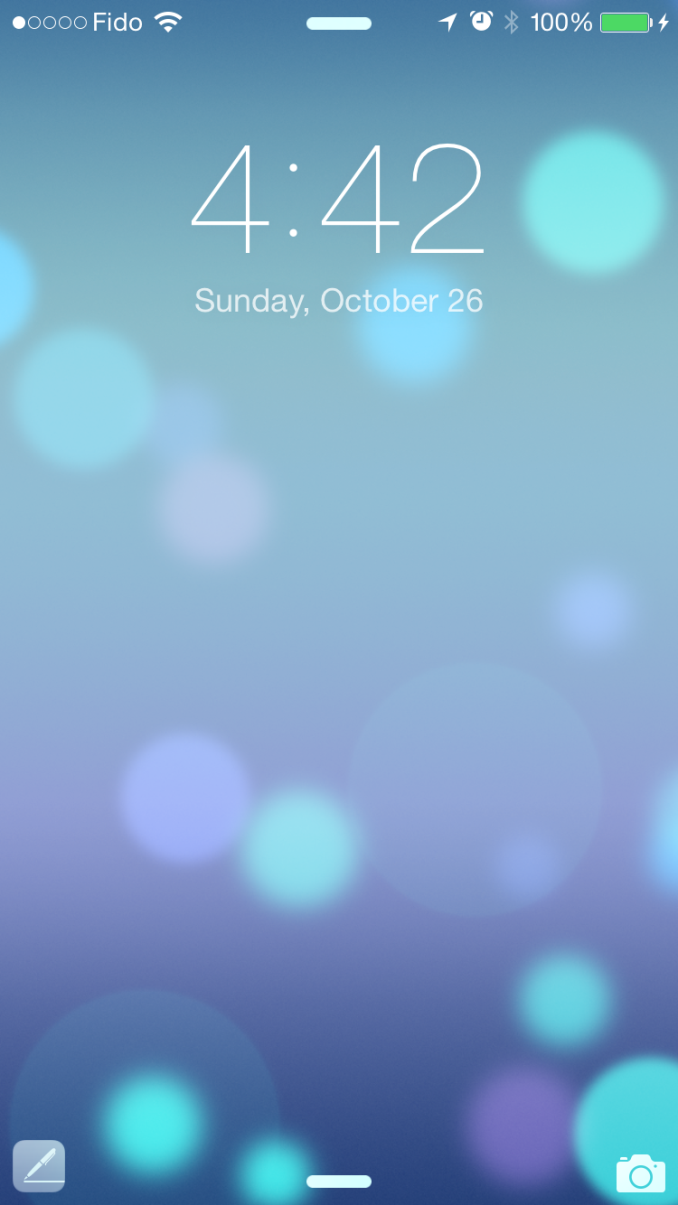
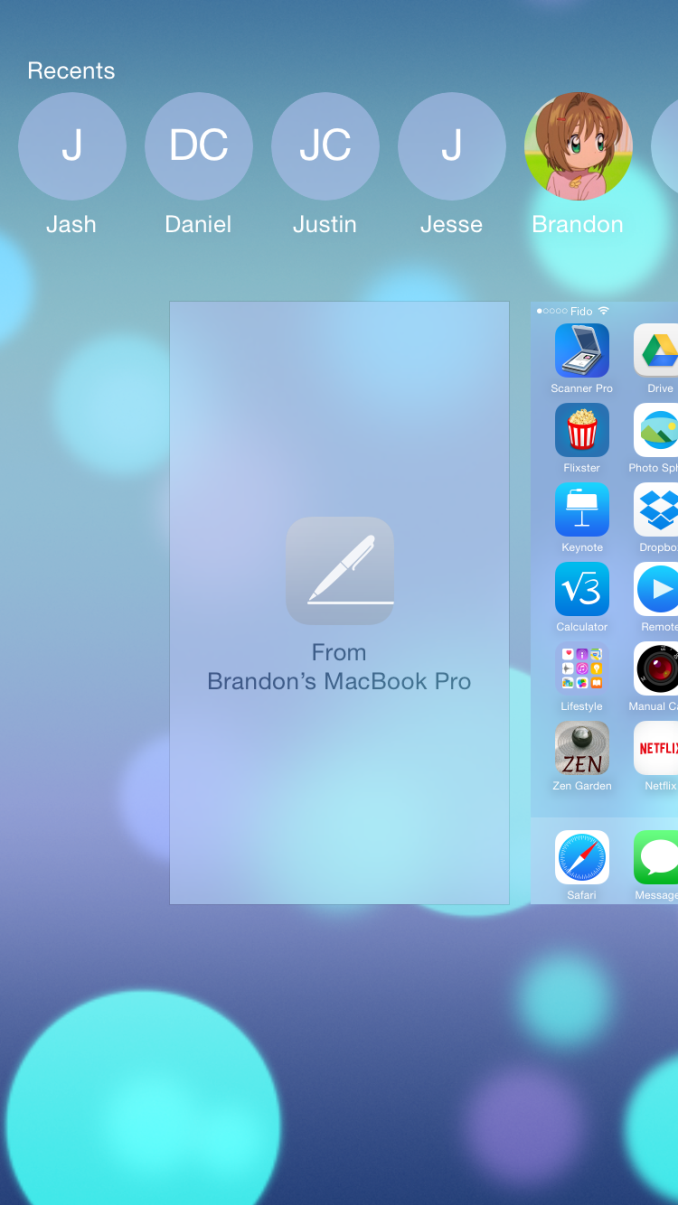
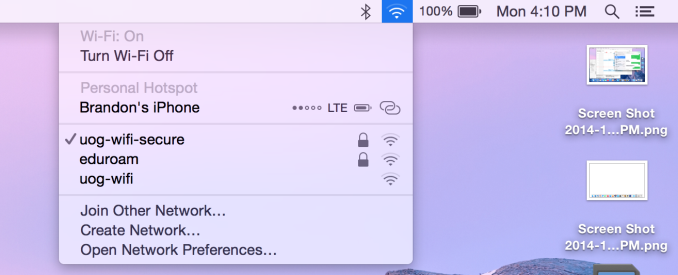
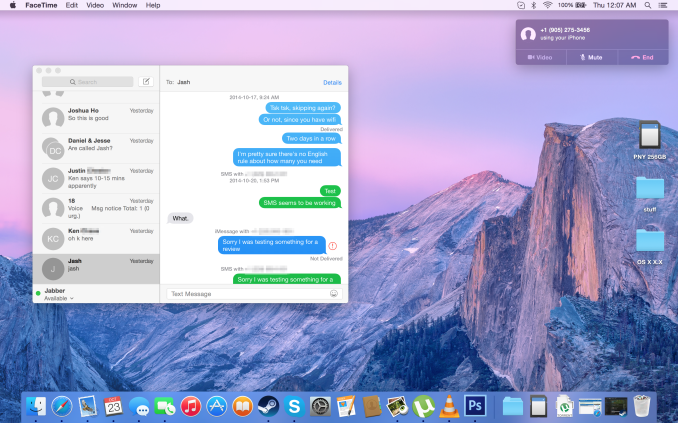
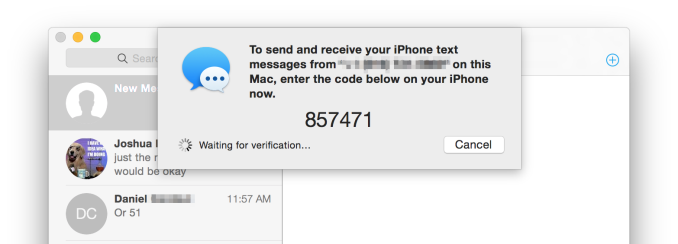








173 Comments
View All Comments
DPUser - Wednesday, October 29, 2014 - link
I'm not gonna buy an iMac, but who wants a touchscreen on their desktop? I, for one, do not like fingerprints on my monitors. Or beer for that matter.annah_souls - Saturday, November 1, 2014 - link
$2500 is very cheap. I can buy as many as I want. Soorrry for you, poor guy.I don't understand why you are so upset with Apple. If you think it didn't worth your money, don't buy it. I don't see anyone threaten you to but Apple product. Post your comment like grown up people please.
shahrooz - Wednesday, October 29, 2014 - link
I think people who buy apple products don't really care where their money is going, because all of their products are overpriced. they are not bad at all, but they are never as good as their price suggest.Wolfpup - Wednesday, October 29, 2014 - link
<<<Users who are familiar with computers no longer need a distinct outline and heavy shading to recognize that a button is something they click or tap.>>>This is just plain false. It's not that we don't understand that something doesn't have to physically look like a button to be clickable-the outline or shading or 3D look or whatever is so that it's easily readable AS an interface element.
Mostly the "flat" look is just a stylistic thing, but it does have some drawbacks in areas where it's no longer immediately clear if you can interact with something.
Mostly in both iOS 7 and Windows 8 I don't find it to be a big deal, but an example where it's clearly inferior is the "show desktop" button on Windows 8. In 7, it's not offensive, it just looks raised and is clearly an interface element. In 8, it's still there, but there's no visual way to know that it's there. 8's lack of a start button is another great example. There was no way to know that was clickable and would bring up the start screen unless you already know that it's clickable and brings up the start screen. 8.1 thankfully fixes that, and I think it's an improvement regardless of whether you know what it does.
<<<They don't want their Calendar and Reminders applications to have leather borders, stitching, and paper like their calendar and date book in the real world, because doing so confines them to the limitations of those physical objects. >>>
Neither part of that is true either. The first part is a stylistic choice, and frankly I think it's a fun one. Knowing that a notepad doesn't have to look like a notepad doesn't mean that you won't prefer a fun visual design that looks like one over a plain flat white area to type in (or whatever). that's just personal preference. And making it look like something physical doesn't really restrict any function either. These programs can do all sorts of things physical objects can't, and that's true whether they have a fun real world texture or not.
At any rate I'm 100% in the camp that buttons should look like buttons. Whether flat looking, or 3D looking (once our designer overlords come back around and claim flat is so yesterday and 3D is the big hot new thing again), either way artistic design should NEVER get in the way of usability design. You should be able to at least tell what things you can interact with even if you've never used a program or OS before.
jdshewman - Friday, October 31, 2014 - link
Reading some of these comments are comical and mostly bias. First, the complaint about cost between Mac vs Windows laptops are hysterical. The parts utilized in the Mac are all top notch parts. They are not poorly fabricated nor statistically vulnerable to technical aspects. How many windows laptops have solid state drives, let alone at a reasonable price? I mean, windows runs faster loaded on a mac than a PC manufacturer at the same price point. Second, able to upgrade. Seriously, what would a person need with more than 16gb of ram or a higher CPU (higher than an i5) unless you are cracking the genetic code. These are mindless arguments to the uniformed. Buy a Mac laptop today it will run flawless with any apps for many years. Buy a windows laptop and pray it last more than a couple years with their outdated parts.Impulses - Friday, October 31, 2014 - link
"How many windows laptops have solid state drives, let alone at a reasonable price?"Umm, there's plenty, and you can usually get a larger drive for the same price. Apple has charged a larger than usual premium for drive/RAM upgrades since time immemorium. What does "statistically vulnerable to technical aspects" even mean?
There are things that can justify an Apple price premium (Apple Care, resale value, preference for OS X, display quality)... Somehow you fail to mention even one relevant reason, bravo.
P.S. Every content creator under the sun would smack you for asking who needs more RAM or a faster CPU, for video and photo editing both those things often pay for themselves in no time flat within a professional environment.
V900 - Saturday, November 1, 2014 - link
"Umm, there's plenty"What nonsense. Sure, you can get a Windows laptop with some of the same features as a Macbook. It'll sometimes be cheaper too, just like you can find a Hyundai with a V6 engine for less than you'd pay for a BMW with a V6.
But the two can't compare in neither quality, experience nor resale value, just like the cheap Windows laptop can't compare with a Macbook.
(And usually will cost more in the end. Its nice to save a couple of hundred dollars. But a two year old Macbook will easily sell for 50% of what you paid for it, whereas the "inexpensive" Windows laptop will typically be close to worthless, and will cost you more in the end.)
Sorry buddy, if you want a quality laptop, you can find one running Windows. They're just pretty rare, and cost as much or more than an Apple product.
V900 - Saturday, November 1, 2014 - link
BTW: Your comment about content creators doesn't make any sense.The Macbook and Mac Mini both max out at 16GB RAM. Since time is money for these people, why would they try to save, what amounts to a couple hours overtime pay for them, on installing 3rd party RAM themselves?!?
If they'll really need it eventually, they might as well splurge on the 16GB machine from the get go. Hence they don't really need expandable RAM.
As for regular consumers, they strictly speaking don't really need it anymore either. Upgradable RAM had a purpose when 1gb or 2gb ram was the standard, but not today. A 4gb Macbook will still be plenty fast 5 or 6 years from now. This isn't Windows machines we're talking about, that seem to degrade exponentially for every year.
Which you'd know if you'd ever tried a Macbook. A 4 year old Mac with 2gb ram is fine for everyday use even today.
Impulses - Saturday, November 1, 2014 - link
Not sure why you're so gung ho about replying to my comment, specially when you don't even seem to have read it. I was only refuting that there aren't plenty of Windows laptops with SSD, which the comment I replied to stated.I quoted many of the same reasons you did why a MBP can justify it's price premium (MBA has a tougher case IMO), or did you miss that?
Regarding RAM, the argument wasn't about third party upgrades, but about the fact that "maxing out" at 16GB ISN'T enough for content creators. That would be the bare minimum for many, some would prefer 32GB+ and it has nothing to do with the OS.
V900 - Saturday, November 1, 2014 - link
It's a lot of useful features for sure, but personally I'll wait with upgrading.I really dislike the new design, but hopefully there'll be some third party software options to bring back the Mavericks look. If not, I guess I'll have to wait for 10.11, and the inevitable paring down of the flatness...