A Look At OS X Yosemite And iOS 8.1
by Brandon Chester on October 27, 2014 8:00 AM ESTContinuity
By far the most exciting features that Apple has created this year are part of continuity. Continuity is essentially an umbrella term for all the features that allow iOS and OS X devices to work together. Apple has always had some degree of integration and commonality, but continuity is really the first time Apple has really taken advantage of the ecosystems they have created and brought customers into. The key word there is ecosystems. Going forward, the power of a product and service ecosystem is going to be a key point of differentiation between companies that make their own software and those that piggyback off of another platform.
Unfortunately, users who only have a single device or have products spread out across many companies and operating systems are unable to take advantage of these sorts of features. The topic of platform lock-in is a complicated one and could spawn a whole article in itself, so I won't go into detail with it. What Apple users need to know about continuity is they need to have two or more supported devices. The heavily connected continuity features like Handoff and Airdrop will require Bluetooth 4.0 support which limits devices on the OS X side to Macs released in the last few years. Apple has also disabled Handoff on the 2011 MacBook Airs and 2011 Mac Mini despite their support for Bluetooth 4.0. iOS users will need an iPhone 5 or later, iPad 4th generation / Mini 1 or later, or the iPod Touch 5th generation. Like with Airdrop, the iPad 3 is left out when it comes to Handoff support, but it does support SMS and Call Forwarding.
Handoff
Handoff is the big star of the show when it comes to leveraging the power of an ecosystem and controlling the software on every device you sell. It allows you to start tasks on one device and continue them on another, provided the application supports it. As of right now the list is as follows, but it will continue to expand with both Apple's applications and third party ones from developers implementing Handoff into apps that have versions for both OS X and iOS.
- Safari
- Contacts
- Calendar
- Reminders
- Maps
- Messages
- Pages
- Numbers
- Keynote
The way Handoff works depends on which direction you're going. As you can see above, when transitioning from an iOS device to a Mac an icon will appear on the side of the dock which will show the currently active application on the iOS device if it supports Handoff. I don't have multiple devices to test this, but I would assume a second icon appears if two iOS devices are close and have open applications that support Handoff.
Going from OS X to iOS or from one iOS device to another has two ways of handing off an application. The first is via the lock screen, where an icon will appear in the bottom left corner of the display. Swiping upward will take you to the spot in the application open on your other device. It should be noted that if you have a passcode or Touch ID enabled you will still need to authenticate before it takes you to the app. The second method is from the app switcher, where any application waiting to be handed off will appear to the left of the homescreen.
Once you know how to use Handoff, it's very simple and can be quite useful. Tapping on the Handoff section on your iOS or OS X device brings you into the exact spot in the application you were working in on another device. With applications like Pages and Keynote it even remembers your cursor position and current selection which means you can literally begin to type a word on one device and finish it on the other without having to go to where you were on that page. SMS Forwarding in iOS 8.1 also resolves the issues with Handoffs that involved transitioning from Messages on an iPhone to another device when inside an SMS thread which previously would not have existed on the other device.
Instant Hotspot
Instant hotspot is one of those small but thoughtful features that may seem like a novelty but can actually prove to be quite helpful and convenient. All it is is the ability to tether to your iPhone or cellular iPad to your Mac without ever having to configure it, or put in a password, or even take it out of your bag or pocket. The feature uses Bluetooth 4.0 for discovery and makes sure that both devices are connected to the same iCloud account. Selecting the device automatically enables the Personal Hotspot feature, and disconnecting automatically turns it off to conserve battery life.
This is a really great feature for MacBook users in an area where there's no WiFi available. There's no need to take out your phone, navigate through Settings to the Personal Hotspot option, enable it, and then connect on your computer. Everything you need is right there in the WiFi menu, along with information about your device's reception and battery life so you can decide if you have the necessary battery charge and signal.
Calls On Your Mac and iPad
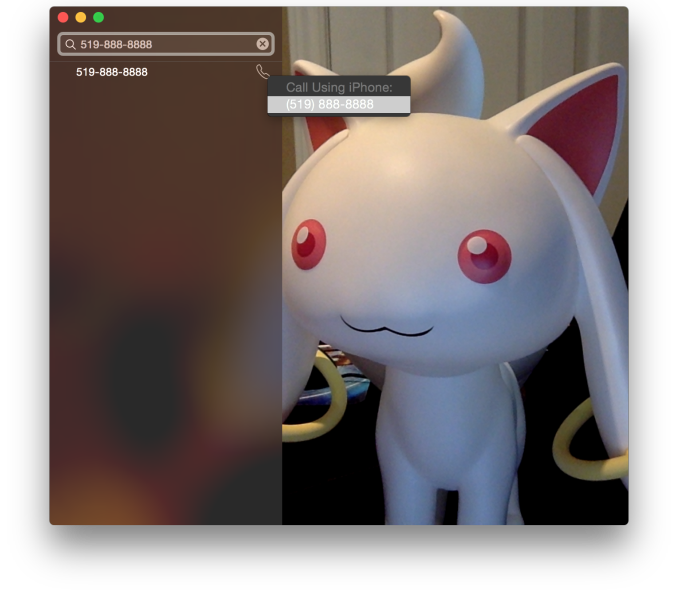 Using a Mac or an iPad for phone calls has a few more requirements than SMS, due to the greater speed required to audio compared to text. Both devices must be connected to the same WiFi network, and signed into the same Apple ID. To enable the feature the user must enable the iPhone Cellular Calls toggle in the FaceTime section of the iPhone settings application. It may seem odd that this setting is stored in the FaceTime menu rather than the Phone menu, but this is because of how Apple has integrated the feature into the FaceTime applications on the iPad and on OS X rather than building a separate Phone application. This works well and on the iPad there are no glaring issues. On OS X there is one oversight, which is that there is no dialer available to the user once a call has been made which prevents the use of extensions, or navigating menus without picking up your iPhone to do so.
Using a Mac or an iPad for phone calls has a few more requirements than SMS, due to the greater speed required to audio compared to text. Both devices must be connected to the same WiFi network, and signed into the same Apple ID. To enable the feature the user must enable the iPhone Cellular Calls toggle in the FaceTime section of the iPhone settings application. It may seem odd that this setting is stored in the FaceTime menu rather than the Phone menu, but this is because of how Apple has integrated the feature into the FaceTime applications on the iPad and on OS X rather than building a separate Phone application. This works well and on the iPad there are no glaring issues. On OS X there is one oversight, which is that there is no dialer available to the user once a call has been made which prevents the use of extensions, or navigating menus without picking up your iPhone to do so.
There are lots of reasons why a user would want to disable the cellular call support on their devices. For example, having your computer or iPad ring isn't really necessary if you have an iPhone dock on your desk. Disabling the feature on an iPad is as simple as disabling the switch in the FaceTime section of the Settings application. It's a bit more hidden on OS X. Users will have to open FaceTime, and then disable it from the Preferences menu for FaceTime that is accessible from the menu bar.
For those who do want it enabled, I've found that in practice the feature works, and it works well. I haven't encountered any issues with audio quality or delays. I don't receive many phone calls, but when I do I find myself answering them from my computer rather than my phone. However, I still make outgoing calls from my iPhone. Making phone calls from the computer will likely require more behaviour adaptation than receiving them because of the notification you receive with incoming calls. Having an actual dialer would help too.
SMS Forwarding
SMS Forwarding was a long desired feature. Having iMessages sync between devices has always been a great feature, but SMS was left out which meant that conversations with non-Apple users were confined to the iPhone. With OS X Yosemite and iOS 8.1, Apple has enabled the ability to send and receive SMS messages across all of your Apple devices. Enabling it is fairly simple. The Messages section of the Settings application has a new subsection called Text Message Forwarding. Inside is a list of all devices associated with your Apple ID, and flipping the slider on one brings up a keyboard and an input field with instructions to enter the code that will be displayed on that respective device. Once this is complete, SMS message support will be enabled on that device. Below is an image of the security code displayed in the Messages app on OS X when enabling SMS Forwarding.
Contrary to what you may read from other sources, SMS Forwarding does not require devices to be on the same WiFi network or to have Bluetooth enabled. To test this, I disabled Bluetooth on a computer running OS X Yosemite, and connected it to a WiFi network. I also took an iPhone 6 and disabled both Bluetooth and WiFi. I then went very far out of both WiFi and Bluetooth range. I sent a text message and then promptly switched off the iPhone. When I had returned to my room, the SMS message was displayed in the OS X messages app, which means it had to have been transferred by another method.
So what is the method of transfer? Well, there is one requirement to use SMS Forwarding. A device must have iMessage enabled. This confirms my suspicions from the original iOS 8 review that the feature works by sending iMessages silently to and from the iPhone, and SMS messages are then sent to the proper phone number.
This is honestly the most sensible way to go about implementing this sort of feature. Leveraging iMessage means that Apple can avoid having synchronization issues with the SMS messages. A system where messages were transmitted over a Bluetooth LE or WiFi direct connection would mean that any SMS messages sent or received when not in proximity to the iPad or Mac would not show up on those devices. It would be a poor user experience.
Once your setup is complete, you're ready to go. SMS messages can be sent and receives in the Messages app. All phone numbers not associated with iMessage will now default to an SMS message thread, and threads that contain both SMS messages and iMessages will now display both in the same style as the iPhone. This is definitely my favorite feature in iOS 8.1 and Yosemite, because it lets me respond to SMS messages without interrupting my workflow.



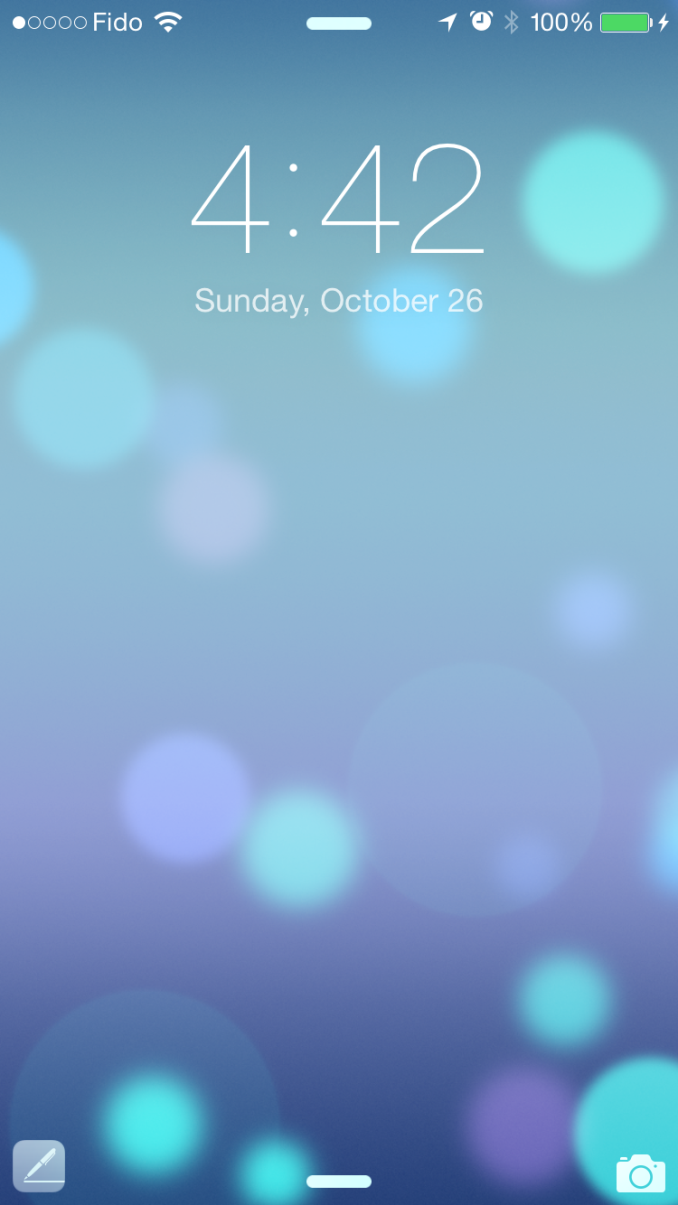
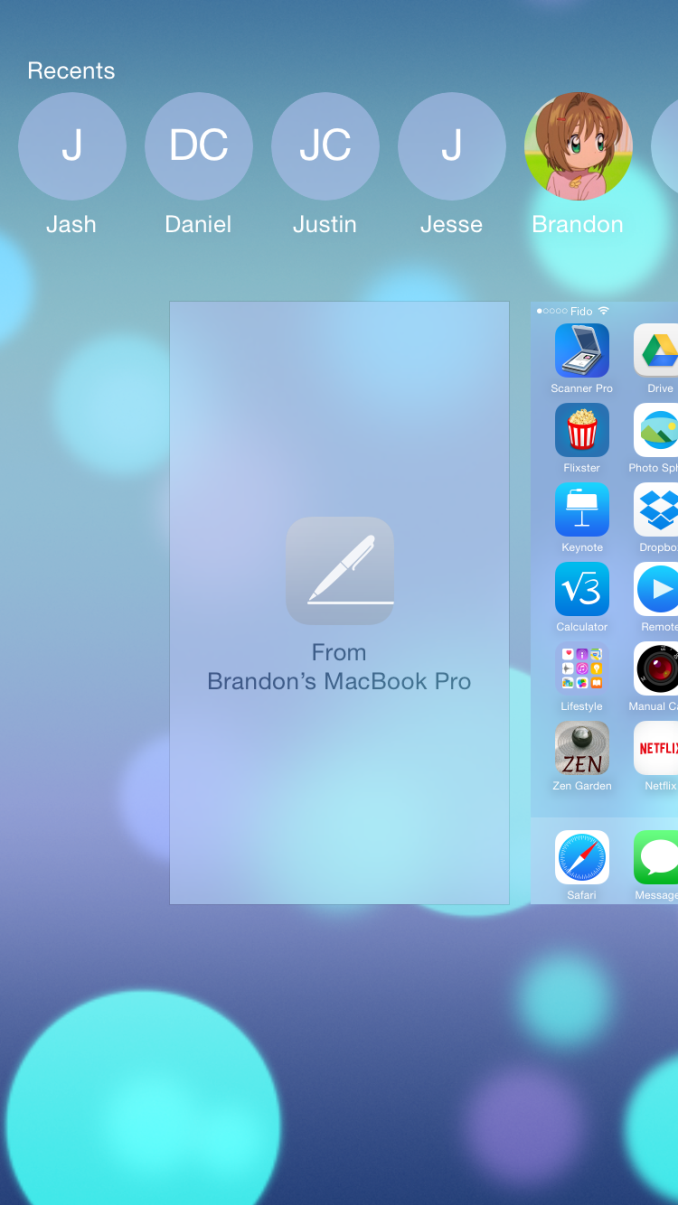
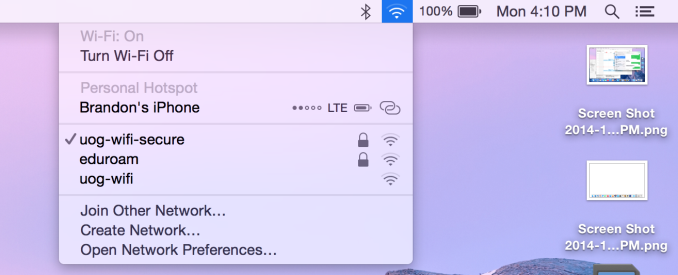
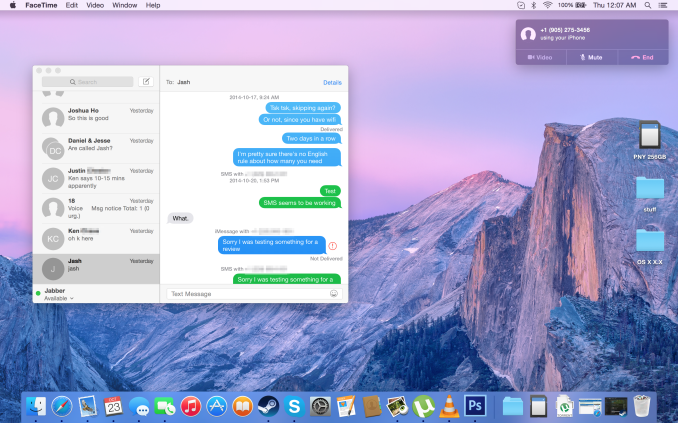
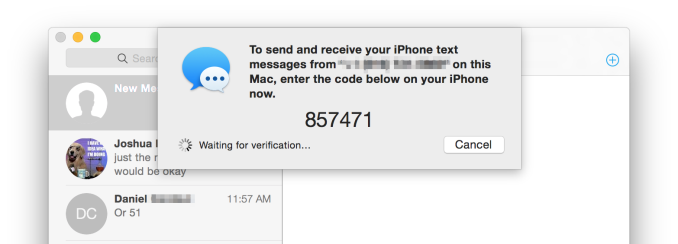








173 Comments
View All Comments
piroroadkill - Monday, October 27, 2014 - link
Call and SMS handoff to other devices! Woah, we're going back in time to Palm Pre. Still a pretty solid set of ideas around that device...ppi - Tuesday, October 28, 2014 - link
I have SMS synced with my Outlook for a year already (and nobody knows how long our IT witheld that one)Call handoff ... I am not sure I would want it, but as optional feature, why not.
CharonPDX - Monday, October 27, 2014 - link
Continuity looks great!Too bad everyone in my house has one side of the equation too old.
I have an iPhone 5C (good!) with an old 2008 iMac (nope.)
My daughter has an iPad Air (good!) and an iPhone 4 (nope, not even iOS 8,) with a 2008 MacBook Pro (nope.)
My wife has an iPhone 4S (nope - just "call on your Mac",) and a brand new MacBook Air (good!)
So the only person in my family that can make *ANY* use of Continuity/Handoff is my wife, and then only for "call on your Mac" - AKA " Use your Mac as a bluetooth Speakerphone.)
Highhbrid - Tuesday, October 28, 2014 - link
There seems to be a lot of talk about soldered RAM in Mac products. The main reason why you can't upgrade RAM in phones is because the form factor would not be nearly as thin and it wouldn't exactly be an SoC anymore.. form factor is crucial to a handheld device. You have to consider things holistically if you're going to try and compare different fruit here. Very seldom do I observe this amongst convo.I think that with a Macbook Air there is legitimate reasoning for soldering the RAM in place. You and Apple want that device as thin as possible. The thinner you can get it, the lighter too.
With Macbook Pros the argument is a lot weaker. Until those bitches get razer thin (which we're an iteration or two from) removable RAM is easy to pull off. Under a generous, PRIVATE Apple, I believe that they would throw that in.
However when you consider the demographic of Macbook Pro purchasers, it's quite an easy money grab for Apple.
"Higher reliability, better performance, and a more compact design" some will say.
Reliable is in, I put the RAM in wrong? Very rarely do I reset someone's RAM to fix there problem.
Performance: I've seen how fast 16GB @ 2133 MHz goes. I'm not buying it.
Compactness? Refer to the above.
Soldered RAM in a Mac Mini? lol Apple
solipsism - Tuesday, October 28, 2014 - link
You didn't make a valid argument to support your comments that the MBP isn't think enough at this point, you just said it would have to be "razor thin" and eluded to the MBA being thinner.How much space is available right now for removable RAM when you consider the size of the sticks, the channel they sit it, how much much further it will sit below the main board, will that interfere with the bottom casing if it's pressed upon in that area, and will there be enough room for thermals.
I suppose it's possible they could have, but it does come with a cost, which you didn't address at all except to say there is zero benefit.
Highhbrid - Tuesday, October 28, 2014 - link
It's inevitable that they will get thinner. How thin? Who knows. But apparently thin is a big deal to Apple, that was their opening feature to the Air 2 announcement. We will see.I think that the first MBPr could have physically included removable RAM, even if it has to be 1mm thicker. Ultimately, that's Apple decision and they could have included it, I feel.
I didn't say anything about the MBA except that there is a valid reason for soldering the memory into place. The MBP are thin enough IMO
blackcrayon - Tuesday, October 28, 2014 - link
Soldered RAM alone doesn't mean anything. The real issue is that the device will cost more up front. If you won't/can't pay more just buy something else.KoolAidMan1 - Wednesday, October 29, 2014 - link
Soldered RAM on the Mac Mini is terrible. It makes sense if they made it REALLY small like an AppleTV but its the same chassis as before.There's an excuse with the MBA and MBP. This is just stupid.
jaymond - Tuesday, October 28, 2014 - link
When will One Drive or Google Drive copycat the photo features of iCloud Drive? I'm a One Drive user and would love this feature. I'm not willing to pay Apple's prices for cloud storage when I have 1TB free with One Drive with Office 360, but I would like to get my photos off my HDD on my Macbook Air.RichieTech - Wednesday, October 29, 2014 - link
The iMac starts at $2500..... starts! And yet no touchscreen! That's the most asinine thing I've ever heard. I'm sure it looks gorgeous but for that price it should do more and so should the previous models for that matter.The iPad can't form its own network, cant have multiple user accounts and doesn't have its own file structure and cost between $500 to $800.... pffffttt !!! I just spit my beer all over my desk :/
I don't see anything different about OS X(
Thanks iCloud for pics of Scarlett Joe... I'm sure you'll keep my credit card safe with Apple Pay?!
You fear after 13 years, you should be glad after 13 years your moving on!
Nope