A Look At OS X Yosemite And iOS 8.1
by Brandon Chester on October 27, 2014 8:00 AM ESTContinuity
By far the most exciting features that Apple has created this year are part of continuity. Continuity is essentially an umbrella term for all the features that allow iOS and OS X devices to work together. Apple has always had some degree of integration and commonality, but continuity is really the first time Apple has really taken advantage of the ecosystems they have created and brought customers into. The key word there is ecosystems. Going forward, the power of a product and service ecosystem is going to be a key point of differentiation between companies that make their own software and those that piggyback off of another platform.
Unfortunately, users who only have a single device or have products spread out across many companies and operating systems are unable to take advantage of these sorts of features. The topic of platform lock-in is a complicated one and could spawn a whole article in itself, so I won't go into detail with it. What Apple users need to know about continuity is they need to have two or more supported devices. The heavily connected continuity features like Handoff and Airdrop will require Bluetooth 4.0 support which limits devices on the OS X side to Macs released in the last few years. Apple has also disabled Handoff on the 2011 MacBook Airs and 2011 Mac Mini despite their support for Bluetooth 4.0. iOS users will need an iPhone 5 or later, iPad 4th generation / Mini 1 or later, or the iPod Touch 5th generation. Like with Airdrop, the iPad 3 is left out when it comes to Handoff support, but it does support SMS and Call Forwarding.
Handoff
Handoff is the big star of the show when it comes to leveraging the power of an ecosystem and controlling the software on every device you sell. It allows you to start tasks on one device and continue them on another, provided the application supports it. As of right now the list is as follows, but it will continue to expand with both Apple's applications and third party ones from developers implementing Handoff into apps that have versions for both OS X and iOS.
- Safari
- Contacts
- Calendar
- Reminders
- Maps
- Messages
- Pages
- Numbers
- Keynote
The way Handoff works depends on which direction you're going. As you can see above, when transitioning from an iOS device to a Mac an icon will appear on the side of the dock which will show the currently active application on the iOS device if it supports Handoff. I don't have multiple devices to test this, but I would assume a second icon appears if two iOS devices are close and have open applications that support Handoff.
Going from OS X to iOS or from one iOS device to another has two ways of handing off an application. The first is via the lock screen, where an icon will appear in the bottom left corner of the display. Swiping upward will take you to the spot in the application open on your other device. It should be noted that if you have a passcode or Touch ID enabled you will still need to authenticate before it takes you to the app. The second method is from the app switcher, where any application waiting to be handed off will appear to the left of the homescreen.
Once you know how to use Handoff, it's very simple and can be quite useful. Tapping on the Handoff section on your iOS or OS X device brings you into the exact spot in the application you were working in on another device. With applications like Pages and Keynote it even remembers your cursor position and current selection which means you can literally begin to type a word on one device and finish it on the other without having to go to where you were on that page. SMS Forwarding in iOS 8.1 also resolves the issues with Handoffs that involved transitioning from Messages on an iPhone to another device when inside an SMS thread which previously would not have existed on the other device.
Instant Hotspot
Instant hotspot is one of those small but thoughtful features that may seem like a novelty but can actually prove to be quite helpful and convenient. All it is is the ability to tether to your iPhone or cellular iPad to your Mac without ever having to configure it, or put in a password, or even take it out of your bag or pocket. The feature uses Bluetooth 4.0 for discovery and makes sure that both devices are connected to the same iCloud account. Selecting the device automatically enables the Personal Hotspot feature, and disconnecting automatically turns it off to conserve battery life.
This is a really great feature for MacBook users in an area where there's no WiFi available. There's no need to take out your phone, navigate through Settings to the Personal Hotspot option, enable it, and then connect on your computer. Everything you need is right there in the WiFi menu, along with information about your device's reception and battery life so you can decide if you have the necessary battery charge and signal.
Calls On Your Mac and iPad
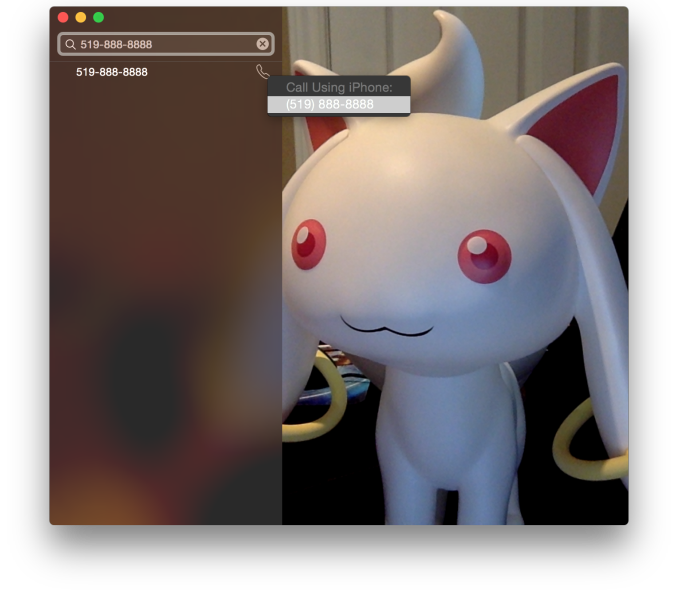 Using a Mac or an iPad for phone calls has a few more requirements than SMS, due to the greater speed required to audio compared to text. Both devices must be connected to the same WiFi network, and signed into the same Apple ID. To enable the feature the user must enable the iPhone Cellular Calls toggle in the FaceTime section of the iPhone settings application. It may seem odd that this setting is stored in the FaceTime menu rather than the Phone menu, but this is because of how Apple has integrated the feature into the FaceTime applications on the iPad and on OS X rather than building a separate Phone application. This works well and on the iPad there are no glaring issues. On OS X there is one oversight, which is that there is no dialer available to the user once a call has been made which prevents the use of extensions, or navigating menus without picking up your iPhone to do so.
Using a Mac or an iPad for phone calls has a few more requirements than SMS, due to the greater speed required to audio compared to text. Both devices must be connected to the same WiFi network, and signed into the same Apple ID. To enable the feature the user must enable the iPhone Cellular Calls toggle in the FaceTime section of the iPhone settings application. It may seem odd that this setting is stored in the FaceTime menu rather than the Phone menu, but this is because of how Apple has integrated the feature into the FaceTime applications on the iPad and on OS X rather than building a separate Phone application. This works well and on the iPad there are no glaring issues. On OS X there is one oversight, which is that there is no dialer available to the user once a call has been made which prevents the use of extensions, or navigating menus without picking up your iPhone to do so.
There are lots of reasons why a user would want to disable the cellular call support on their devices. For example, having your computer or iPad ring isn't really necessary if you have an iPhone dock on your desk. Disabling the feature on an iPad is as simple as disabling the switch in the FaceTime section of the Settings application. It's a bit more hidden on OS X. Users will have to open FaceTime, and then disable it from the Preferences menu for FaceTime that is accessible from the menu bar.
For those who do want it enabled, I've found that in practice the feature works, and it works well. I haven't encountered any issues with audio quality or delays. I don't receive many phone calls, but when I do I find myself answering them from my computer rather than my phone. However, I still make outgoing calls from my iPhone. Making phone calls from the computer will likely require more behaviour adaptation than receiving them because of the notification you receive with incoming calls. Having an actual dialer would help too.
SMS Forwarding
SMS Forwarding was a long desired feature. Having iMessages sync between devices has always been a great feature, but SMS was left out which meant that conversations with non-Apple users were confined to the iPhone. With OS X Yosemite and iOS 8.1, Apple has enabled the ability to send and receive SMS messages across all of your Apple devices. Enabling it is fairly simple. The Messages section of the Settings application has a new subsection called Text Message Forwarding. Inside is a list of all devices associated with your Apple ID, and flipping the slider on one brings up a keyboard and an input field with instructions to enter the code that will be displayed on that respective device. Once this is complete, SMS message support will be enabled on that device. Below is an image of the security code displayed in the Messages app on OS X when enabling SMS Forwarding.
Contrary to what you may read from other sources, SMS Forwarding does not require devices to be on the same WiFi network or to have Bluetooth enabled. To test this, I disabled Bluetooth on a computer running OS X Yosemite, and connected it to a WiFi network. I also took an iPhone 6 and disabled both Bluetooth and WiFi. I then went very far out of both WiFi and Bluetooth range. I sent a text message and then promptly switched off the iPhone. When I had returned to my room, the SMS message was displayed in the OS X messages app, which means it had to have been transferred by another method.
So what is the method of transfer? Well, there is one requirement to use SMS Forwarding. A device must have iMessage enabled. This confirms my suspicions from the original iOS 8 review that the feature works by sending iMessages silently to and from the iPhone, and SMS messages are then sent to the proper phone number.
This is honestly the most sensible way to go about implementing this sort of feature. Leveraging iMessage means that Apple can avoid having synchronization issues with the SMS messages. A system where messages were transmitted over a Bluetooth LE or WiFi direct connection would mean that any SMS messages sent or received when not in proximity to the iPad or Mac would not show up on those devices. It would be a poor user experience.
Once your setup is complete, you're ready to go. SMS messages can be sent and receives in the Messages app. All phone numbers not associated with iMessage will now default to an SMS message thread, and threads that contain both SMS messages and iMessages will now display both in the same style as the iPhone. This is definitely my favorite feature in iOS 8.1 and Yosemite, because it lets me respond to SMS messages without interrupting my workflow.



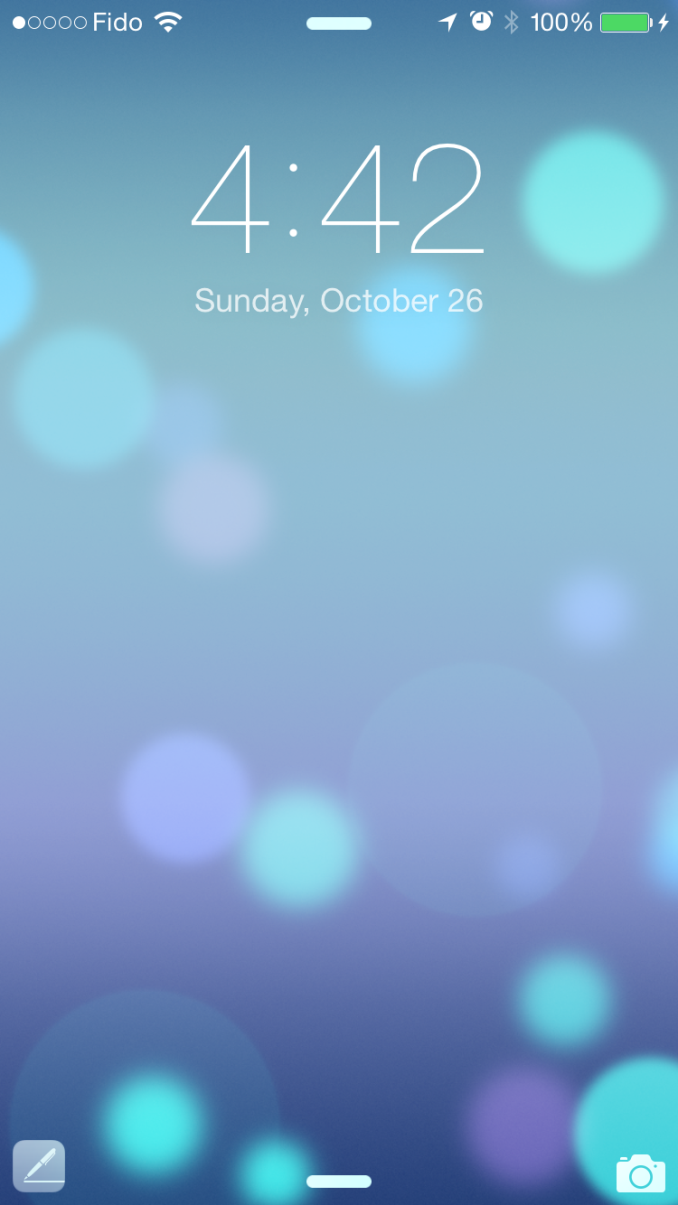
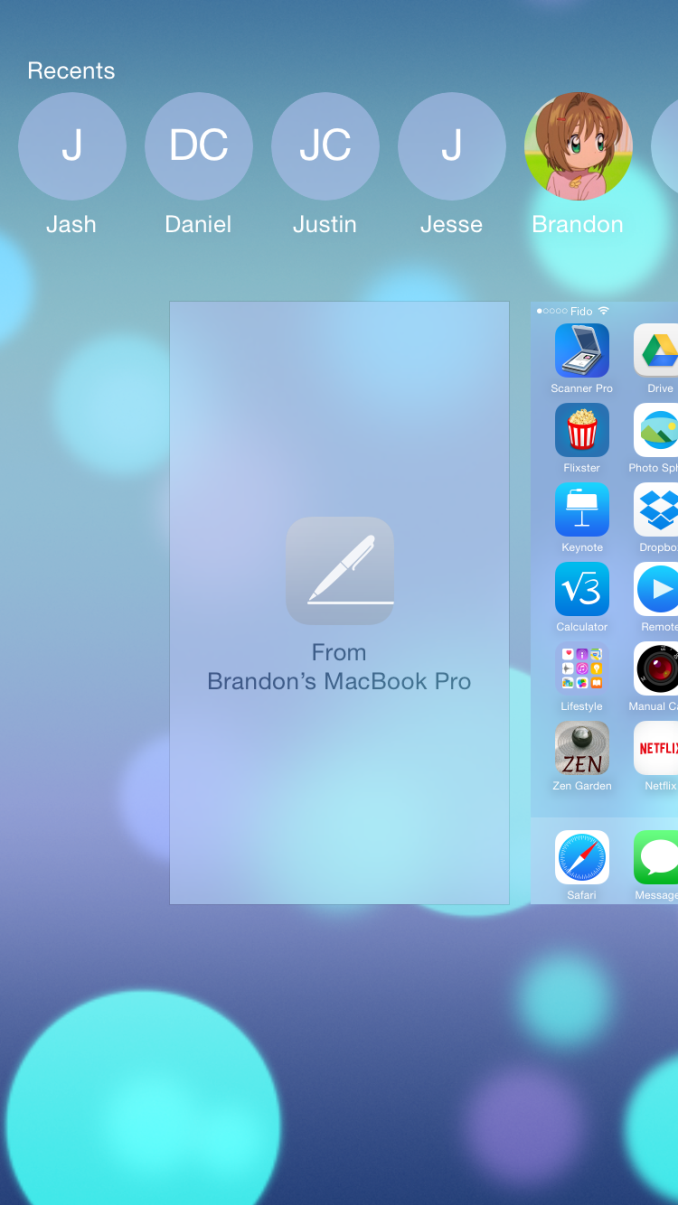
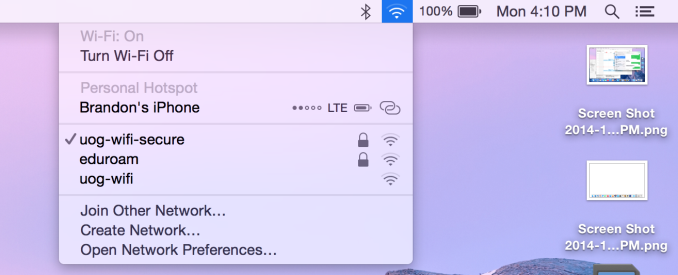
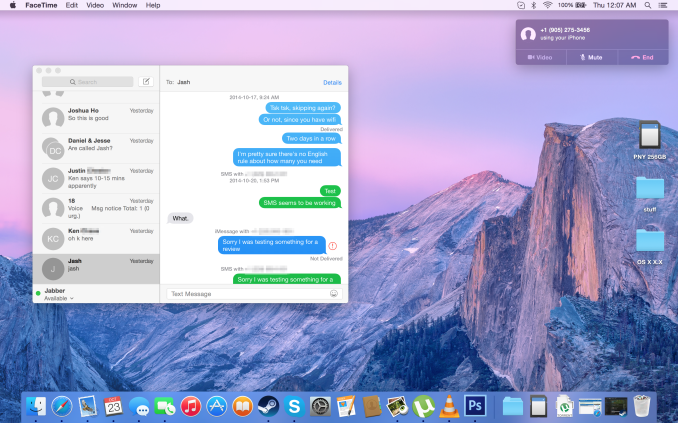
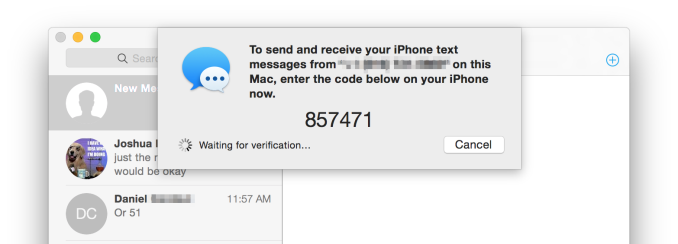








173 Comments
View All Comments
Brett Howse - Monday, October 27, 2014 - link
You can actually tether to a Windows Phone from the laptop without touching the phone - just like the Apple method it connects to the phone over Bluetooth and then turns on the hotspot. So yes to that one.But no to everything else they need to do more work on integrating the experiences of phone and desktop.
andrewaggb - Monday, October 27, 2014 - link
well microsoft tablets run windows, so they basically have the same capabilities. They do have smartglass for the xbox which allows browser transitions between tablet and xbox (works with an ipad as well). I don't have a windows phone.I know the playto feature to play movies and stuff to the xbox one and 360 (and other dlna players) works great.
SkyDrive sync's your windows profile/files etc across tablet and pc.
It's not perfect by any stretch, but there's definitely integration. I use the same billing account for my microsoft azure cloud services as I do for my xbox, it's all tied to my microsoft account. As was a purchase from the microsoft online store.
The sms and call transferring stuff is cool though, hopefully they grab that as well. Windows media center integration with the xbox 360 was great, but unfortunately that product is gone.
Bob Todd - Monday, October 27, 2014 - link
Ah cool! One feature down. I really hope they put an emphasis on tying all of their big offerings together (desktop/phone/tablet/Xbox/etc.) in meaningful ways like that.DarkXale - Monday, October 27, 2014 - link
1) Yes.2) Theres a standard bluetooth profile for that; started doing it in the feature phone era. This is old even on Apple's side.
3) Yes again. See point number two. Feature phones sometimes required their 'Suite' software for this to work fully.
Impulses - Friday, October 31, 2014 - link
Does the Bluetooth profile actually pair the phone via Wi-Fi tho? Tethering over Bluetooth itself would be kind of a bottleneck if you have a particularly good LTE connection... I remember tethering over just BT back on the day with my netbook and Sony Ericsson phone, didn't have to turn anything on in the phone either, but this was back before 3G!HisDivineOrder - Monday, October 27, 2014 - link
I think Apple's incentivizing of staying in their ecosystem is interesting for the user who will do that or has the money to do it. That said, I think Google started the ball rolling and Microsoft has joined now too with a lot more emphasis than even Google at making broad compatibility across lots of platforms, which I think is probably the better way forward.Apple is a devices company. It's obvious. Google is a marketing company and so they emphasize their services as a way to get more info to use for marketing. Microsoft wants to be both Apple and Google, but Nadella seems keen to focus Microsoft on the Services part of that equation, which is wise because their devices just won't sell very well save for some high end Surface tablets to some ultra niche customers.
I think Microsoft's approach of making their services envelop other platforms so if you have an Android phone and a Windows PC and an iPad, you can use all your platforms to see OneDrive or Office 365 is the most convenient one for the typical consumer with the typical budget.
I think Apple's way is the most convenient one for Apple and the few people who have the budget to afford all Apple devices and the Apple Tax that goes with them.
odedia - Monday, October 27, 2014 - link
Guys, when is the iMac retina 5k due to appear? It's the one thing keeping me from ordering it.Ryan Smith - Monday, October 27, 2014 - link
Next week.Anandrian - Monday, October 27, 2014 - link
I think the article is spot on."You can only use the whole apple ecosystem if you have apple hardware/software"
Take full advantage of the ecosystem, yes! but that's the apple way. They control every aspect of the ecosystem to guarantee a better than average experience and I think they've succeed.
"OS X Yosemite not innovative"
That may be so, but it is damn good even if it's not innovative. At this point in time the improvements or new features might not be ground breaking but when you used them regularly you can really understand the advantage of them. This also is true for windows 8.1, some people hate it and some people love it and in my own experience, I like what win 8.1 brings to the table the way I use it.
"Apple is expensive"
Yes it is, is it worth it? I guess that's personal. I do have a 2009 13" macbook pro and it's still working fine with OS X Yosemite (I did upgrade my HDD to an SDD an the memory from 4GB to 8GB almost since I bought it). And I also have an awesome watercooled pc with win 8.1 which I built myself, I use it for programming and gaming and it is awesome!. I really like both machines however I do have an iphone and an ipad and I like what the apple ecosystem brings to the table, would I like it to have more features? yes, of course but that will come with future iOS and OS X releases just as it will happen with Microsoft and Google and all the other players out there.
Don't hate guys! just enjoy :D
mfenn - Monday, October 27, 2014 - link
"I had never used it until Yosemite rolled out with the new capabilities that Apple had built in."What??? How did you launch applications before?