A Look At OS X Yosemite And iOS 8.1
by Brandon Chester on October 27, 2014 8:00 AM ESTContinuity
By far the most exciting features that Apple has created this year are part of continuity. Continuity is essentially an umbrella term for all the features that allow iOS and OS X devices to work together. Apple has always had some degree of integration and commonality, but continuity is really the first time Apple has really taken advantage of the ecosystems they have created and brought customers into. The key word there is ecosystems. Going forward, the power of a product and service ecosystem is going to be a key point of differentiation between companies that make their own software and those that piggyback off of another platform.
Unfortunately, users who only have a single device or have products spread out across many companies and operating systems are unable to take advantage of these sorts of features. The topic of platform lock-in is a complicated one and could spawn a whole article in itself, so I won't go into detail with it. What Apple users need to know about continuity is they need to have two or more supported devices. The heavily connected continuity features like Handoff and Airdrop will require Bluetooth 4.0 support which limits devices on the OS X side to Macs released in the last few years. Apple has also disabled Handoff on the 2011 MacBook Airs and 2011 Mac Mini despite their support for Bluetooth 4.0. iOS users will need an iPhone 5 or later, iPad 4th generation / Mini 1 or later, or the iPod Touch 5th generation. Like with Airdrop, the iPad 3 is left out when it comes to Handoff support, but it does support SMS and Call Forwarding.
Handoff
Handoff is the big star of the show when it comes to leveraging the power of an ecosystem and controlling the software on every device you sell. It allows you to start tasks on one device and continue them on another, provided the application supports it. As of right now the list is as follows, but it will continue to expand with both Apple's applications and third party ones from developers implementing Handoff into apps that have versions for both OS X and iOS.
- Safari
- Contacts
- Calendar
- Reminders
- Maps
- Messages
- Pages
- Numbers
- Keynote
The way Handoff works depends on which direction you're going. As you can see above, when transitioning from an iOS device to a Mac an icon will appear on the side of the dock which will show the currently active application on the iOS device if it supports Handoff. I don't have multiple devices to test this, but I would assume a second icon appears if two iOS devices are close and have open applications that support Handoff.
Going from OS X to iOS or from one iOS device to another has two ways of handing off an application. The first is via the lock screen, where an icon will appear in the bottom left corner of the display. Swiping upward will take you to the spot in the application open on your other device. It should be noted that if you have a passcode or Touch ID enabled you will still need to authenticate before it takes you to the app. The second method is from the app switcher, where any application waiting to be handed off will appear to the left of the homescreen.
Once you know how to use Handoff, it's very simple and can be quite useful. Tapping on the Handoff section on your iOS or OS X device brings you into the exact spot in the application you were working in on another device. With applications like Pages and Keynote it even remembers your cursor position and current selection which means you can literally begin to type a word on one device and finish it on the other without having to go to where you were on that page. SMS Forwarding in iOS 8.1 also resolves the issues with Handoffs that involved transitioning from Messages on an iPhone to another device when inside an SMS thread which previously would not have existed on the other device.
Instant Hotspot
Instant hotspot is one of those small but thoughtful features that may seem like a novelty but can actually prove to be quite helpful and convenient. All it is is the ability to tether to your iPhone or cellular iPad to your Mac without ever having to configure it, or put in a password, or even take it out of your bag or pocket. The feature uses Bluetooth 4.0 for discovery and makes sure that both devices are connected to the same iCloud account. Selecting the device automatically enables the Personal Hotspot feature, and disconnecting automatically turns it off to conserve battery life.
This is a really great feature for MacBook users in an area where there's no WiFi available. There's no need to take out your phone, navigate through Settings to the Personal Hotspot option, enable it, and then connect on your computer. Everything you need is right there in the WiFi menu, along with information about your device's reception and battery life so you can decide if you have the necessary battery charge and signal.
Calls On Your Mac and iPad
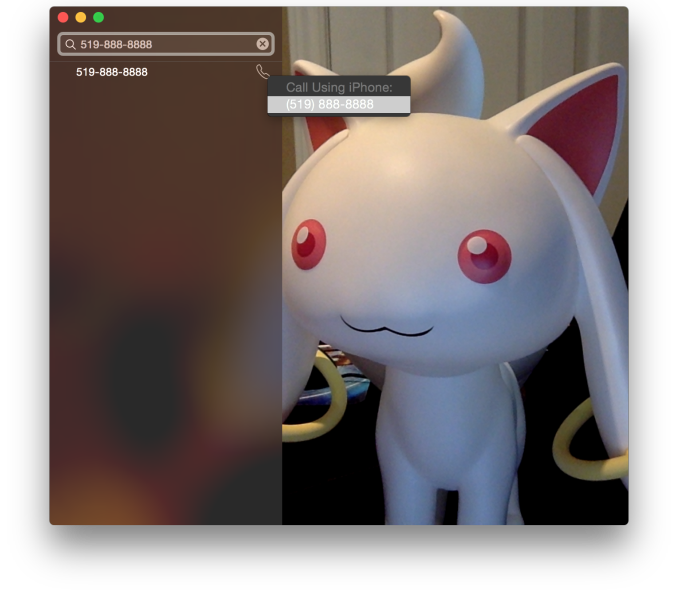 Using a Mac or an iPad for phone calls has a few more requirements than SMS, due to the greater speed required to audio compared to text. Both devices must be connected to the same WiFi network, and signed into the same Apple ID. To enable the feature the user must enable the iPhone Cellular Calls toggle in the FaceTime section of the iPhone settings application. It may seem odd that this setting is stored in the FaceTime menu rather than the Phone menu, but this is because of how Apple has integrated the feature into the FaceTime applications on the iPad and on OS X rather than building a separate Phone application. This works well and on the iPad there are no glaring issues. On OS X there is one oversight, which is that there is no dialer available to the user once a call has been made which prevents the use of extensions, or navigating menus without picking up your iPhone to do so.
Using a Mac or an iPad for phone calls has a few more requirements than SMS, due to the greater speed required to audio compared to text. Both devices must be connected to the same WiFi network, and signed into the same Apple ID. To enable the feature the user must enable the iPhone Cellular Calls toggle in the FaceTime section of the iPhone settings application. It may seem odd that this setting is stored in the FaceTime menu rather than the Phone menu, but this is because of how Apple has integrated the feature into the FaceTime applications on the iPad and on OS X rather than building a separate Phone application. This works well and on the iPad there are no glaring issues. On OS X there is one oversight, which is that there is no dialer available to the user once a call has been made which prevents the use of extensions, or navigating menus without picking up your iPhone to do so.
There are lots of reasons why a user would want to disable the cellular call support on their devices. For example, having your computer or iPad ring isn't really necessary if you have an iPhone dock on your desk. Disabling the feature on an iPad is as simple as disabling the switch in the FaceTime section of the Settings application. It's a bit more hidden on OS X. Users will have to open FaceTime, and then disable it from the Preferences menu for FaceTime that is accessible from the menu bar.
For those who do want it enabled, I've found that in practice the feature works, and it works well. I haven't encountered any issues with audio quality or delays. I don't receive many phone calls, but when I do I find myself answering them from my computer rather than my phone. However, I still make outgoing calls from my iPhone. Making phone calls from the computer will likely require more behaviour adaptation than receiving them because of the notification you receive with incoming calls. Having an actual dialer would help too.
SMS Forwarding
SMS Forwarding was a long desired feature. Having iMessages sync between devices has always been a great feature, but SMS was left out which meant that conversations with non-Apple users were confined to the iPhone. With OS X Yosemite and iOS 8.1, Apple has enabled the ability to send and receive SMS messages across all of your Apple devices. Enabling it is fairly simple. The Messages section of the Settings application has a new subsection called Text Message Forwarding. Inside is a list of all devices associated with your Apple ID, and flipping the slider on one brings up a keyboard and an input field with instructions to enter the code that will be displayed on that respective device. Once this is complete, SMS message support will be enabled on that device. Below is an image of the security code displayed in the Messages app on OS X when enabling SMS Forwarding.
Contrary to what you may read from other sources, SMS Forwarding does not require devices to be on the same WiFi network or to have Bluetooth enabled. To test this, I disabled Bluetooth on a computer running OS X Yosemite, and connected it to a WiFi network. I also took an iPhone 6 and disabled both Bluetooth and WiFi. I then went very far out of both WiFi and Bluetooth range. I sent a text message and then promptly switched off the iPhone. When I had returned to my room, the SMS message was displayed in the OS X messages app, which means it had to have been transferred by another method.
So what is the method of transfer? Well, there is one requirement to use SMS Forwarding. A device must have iMessage enabled. This confirms my suspicions from the original iOS 8 review that the feature works by sending iMessages silently to and from the iPhone, and SMS messages are then sent to the proper phone number.
This is honestly the most sensible way to go about implementing this sort of feature. Leveraging iMessage means that Apple can avoid having synchronization issues with the SMS messages. A system where messages were transmitted over a Bluetooth LE or WiFi direct connection would mean that any SMS messages sent or received when not in proximity to the iPad or Mac would not show up on those devices. It would be a poor user experience.
Once your setup is complete, you're ready to go. SMS messages can be sent and receives in the Messages app. All phone numbers not associated with iMessage will now default to an SMS message thread, and threads that contain both SMS messages and iMessages will now display both in the same style as the iPhone. This is definitely my favorite feature in iOS 8.1 and Yosemite, because it lets me respond to SMS messages without interrupting my workflow.



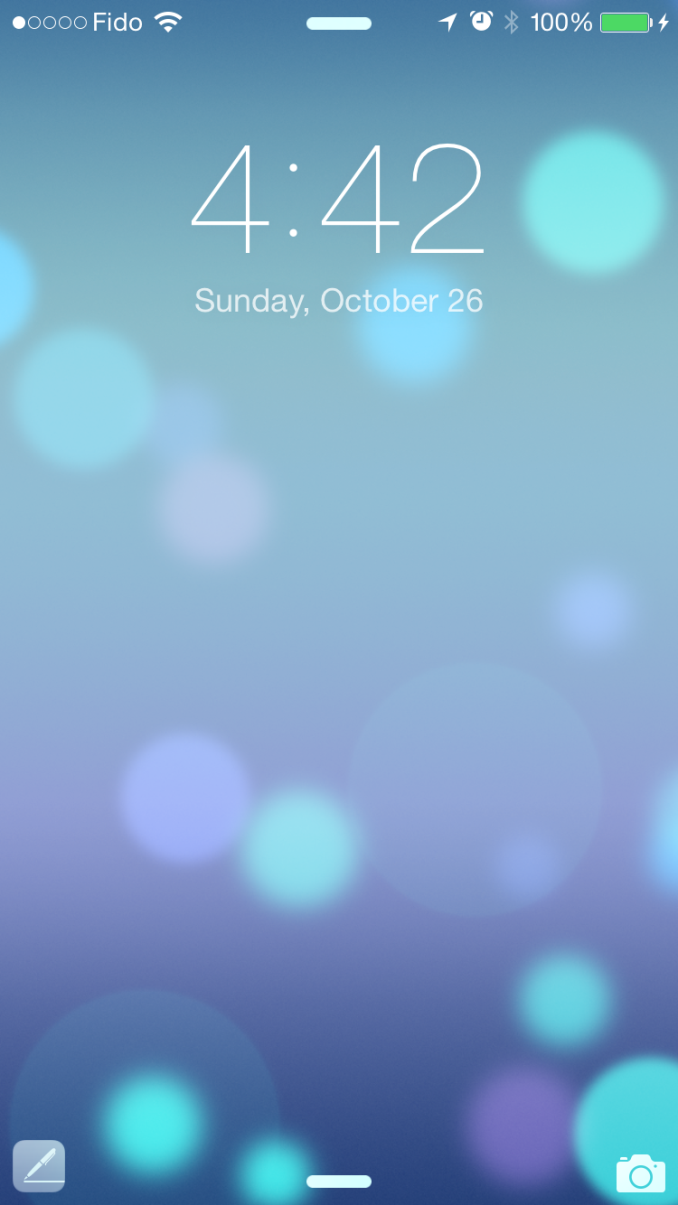
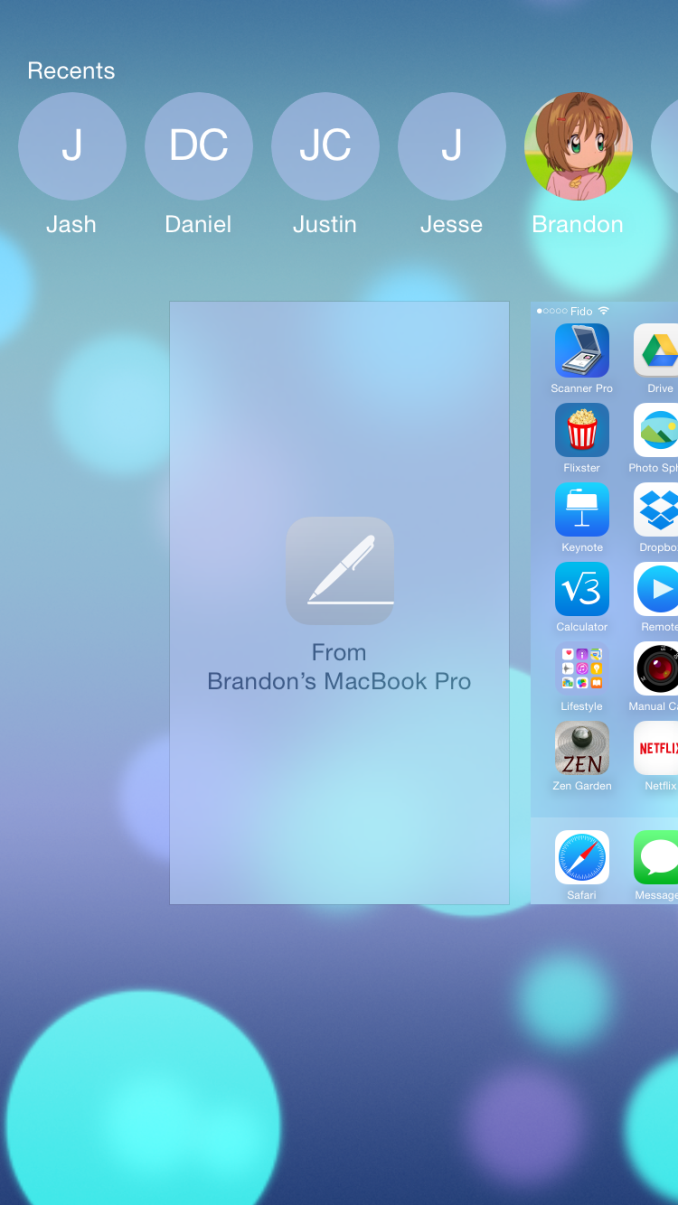
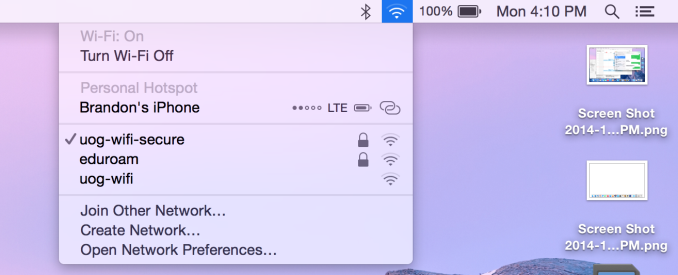
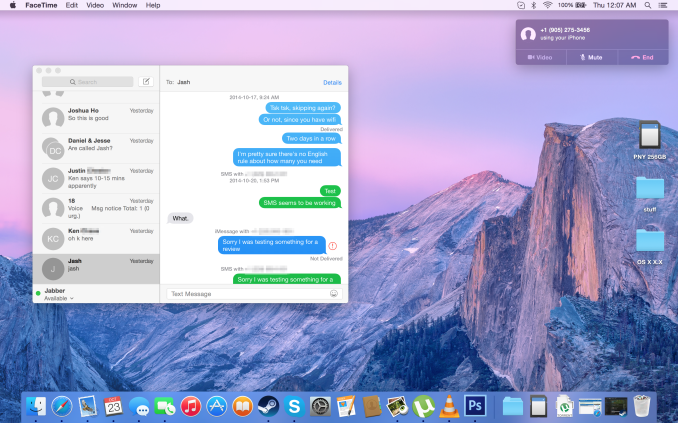
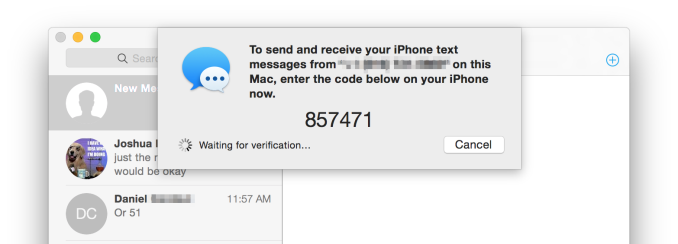








173 Comments
View All Comments
KoolAidMan1 - Monday, October 27, 2014 - link
Maybe its because the products are actually good?Nope, its collusion and misinformation, says the fanboy.
mabellon - Monday, October 27, 2014 - link
Cool links. I completely forgot Samsung even had this. It would be nice if it was at least mentioned in the article.That said, Samsung's solution is the cheap hacky thing you do when you don't control the software on both platforms. It's mostly just shared input (keyboard/mouse) and copy+paste support. For example, using your phone as a second screen to respond to an SMS while cool is not at all the same as responding seamlessly from the OSX Messages app. Better than nothing and still would have been nice to see a mention in the review.
Also, I read the links you posted and they had nothing to do with the actual point made by Brandon in the article. His point was that there was no incentive to purchase a SAMSUNG laptop. As far as I can tell, Samsung SideSync works with any Windows PC. And frankly that makes sense because Samsung doesn't sell that many PCs.
Bob Todd - Monday, October 27, 2014 - link
Frankly, that looks retarded. My Atrix had a laptop dock with some full desktop Linux apps like Firefox, that doesn't mean it was a good experience. And that's the key here. Features for the sake of features that aren't worth using vs. things that will make your life easier.I'm predominately a Windows and Android user (Apple for work), but the integration with iOS 8.1 and Yosemite has some nice features which I hope Microsoft rips off for Windows 10.
* SMS Relay: don't have to check my work phone for texts, just respond from my laptop
* Answer calls directly from my laptop without fumbling for my phone
* Instant hotspot: don't have to grab phone, unlock, turn on tethering when I need to get online remotely
Even ignoring Handoff, those are nice features that can make your day-to-day life easier. I think Apple has actually been doing a _terrible_ job of integration across their products until now. They are unique in this space as controlling all of their hardware and software. This stuff should have been here 2 years ago.
In my dream world, Microsoft and Google make APIs to do these same things that work between their devices. Chrome OS doesn't fit my needs. Windows Phone app ecosystem still sucks. So unless they work through this together, just one of them building this functionality in a closed manner for _their_ systems won't do me any good.
Impulses - Friday, October 31, 2014 - link
There's literally dozens of apps on Play that accomplish the same thing as SMS Relay... I am jealous of call forwarding tho (then again I don't really talk much on the phone) and super jealous of instant hotspot. I'm gonna have to work on a Tasker shortcut to at least activate the hotspot on my phone from my smartwatch.gudomlig - Monday, October 27, 2014 - link
typical of apple. new features limited to small subset of hardware. why would you ever need applepay for a desktop or laptop is beyond me. and transparent windows and flatter presentation...um windows aero anyone? apple has totally lost their innovation, they are just copying what their competitors have already done.tim851 - Monday, October 27, 2014 - link
> why would you ever need applepay for a desktop or laptop is beyond meProbably as a PayPal alternative.
SirPerro - Monday, October 27, 2014 - link
I know a good paypal alternative. It's called credit card.Apart from NFC/Simplicity for the act of paying in a store, what does apple pay offer in a laptop which paypal/credit cards haven't offered for years?
Furthermore. How is ApplePay supposed to success on a niche operating system anyway?
invinciblegod - Monday, October 27, 2014 - link
thats a horrible paypal alternative. Apparently you forgot why people like paypal, which is that you don't need to make a new account for every website and the website don't get your credit card information.solipsism - Monday, October 27, 2014 - link
1) Pay coming to Mac OS X would mean a secure element on the device, tokens being stored for each card, and perhaps a convenient biometric to help prove your identity, just like Pay on the iPhone 6 series.All that is inherently more secure than storing your actual card numbers on your OS. That said, I think that would be a flawed setup because, currently, Pay rightly only works with direct payments and within apps, neither of which is feasible on a laptop or desktop.
What Apple would have to do is grow their Pay concept into having the financial institutions issue a unique token for each website/company that you have an account with so that if any one of those server's gets compromised it can't be used to make payments -or- create a service that is closer to PayPal so that no website will ever store your personal card data again, but that will mean Apple will be a middle man, which I don't think they want to do.
Regardless of how they proceed the current Pay system isn't complete if purchases on websites are weak point in terms of security.
2) Calling iOS "niche" or simply not including it with a comment about Mac OS X in a discussion about a service to service an ecosystem is ridiculous. Are you going to say that Pay will be useless on Watch that runs WatchOS simply because it will be a new OS when it launches? The multination and financial institutions are already backing Pay. It was a success before it ever launched. This is the future of mobile banking. Now that the path is being paved and the backend rejiggered there is no reason for others (save for contracts) to jump on board with a similar secure end-to-end system.
Bob Todd - Monday, October 27, 2014 - link
You can turn on tethering on your Windows Phone from Windows on your laptop? You can answer calls on your Windows laptop from your Windows phone? You can send/receive texts from your Windows laptop through your Windows phone?Bottom line is that Microsoft is just as guilty as Apple at doing a crap job of integration across their devices.