The Intel Haswell-E X99 Motherboard Roundup with ASUS, GIGABYTE, ASRock and MSI
by Ian Cutress on September 25, 2014 11:30 AM ESTASUS X99-Deluxe BIOS
The ASUS BIOS for X99 is going to closely mimic that for Z97, given the close proximity of the launch of the two. The main difference will be catering for the X99 specific features, such as eight DIMMs and the dual AHCI controllers in the chipset. While I would assume that very few users are upgrading from Z97 to X99, those that coming from the 9-series or 8-series motherboards should feel at home. Users coming from the latest X79 builds will notice a slight change towards something more user friendly. First screen up is the EZ mode:
Due to the increased info placed in this first screen, the font size has been reduced slightly, especially when detailing all the DRAM and SATA slots ports that are connected. In this front screen we are told the name of the motherboard, the CPU used, the speed of the CPU, where the DRAM is populated and how much, only with the speed and options for XMP. The CPU and motherboard temperatures are here, with the CPU getting a graph in real time showing how the temperature changes. Voltages and fan speeds are here as well, with a point-to-point graph showing the fan profile of the CPU fan. On the right hand size is an EZ System Tuning icon for performance or energy saving modes as well as a Boot Priority list. On the top of the screen is an option for the EZ Tuning Wizard.
For the fan profiles, selecting QFan Control allows the user to adjust the three point fan gradient:
Each of the fan headers can be controlled by in either DC or PWM mode, with several presets at the bottom and a choice of fan headers on the right. This is the most interactive fan control system within a BIOS to date, however I would suggest a couple of add-ons: a button that sets all the fan profiles at once (otherwise you have to adjust each of them individually), and text showing the current fan speed of the fan selected along with the temperature associated with that fan. In future iterations, perhaps a button to simulate a CPU load (1 core/2 core/4 core) to manually test the fan response might also be considered.
The EZ Tuning Wizard at the top is the new auto tuning mechanism in the BIOS to apply overclocks. As with Z97, this system detects the current outlay, asks what cooling is being used and what the system is for, and then goes back into its internal database to suggest an overclock. This overclock can then be applied automatically:
So here the system is suggesting a 23% overclock, from 3.0 GHz to 3.7 GHz when I selected that I had poor cooling. The reason why the system asks about different types of intended use should come down to single core turbo modes – users interested more in day-to-day responsiveness will want a high single-core turbo, whereas gamers and media editors will want all the cores boosted to the maximum.
Alongside the EZ Mode, the ASUS BIOS offers its characteristic Advanced Mode:
Options here are a little more in-depth and clinical, although ASUS has taken on board suggestions and added both an information section at the bottom and a list of information on the right hand side telling the user what the current state is. Users jumping into X99 from very old systems might be interested in the My Favorites menu, which allows users to select certain options from the BIOS for a custom menu interface:
With the Setup Tree Map we can select which options to have in My Favorites, which in my case ends up looking like this:
My Favorites is aimed more at overclockers than anything else, allowing these enthusiasts access to frequent settings while bypassing others that are present but might not make a difference in line with the overclocking skill of the individual.
ASUS still keeps the full-fat overclocking menu on hand, giving a full set of options for CPU, DRAM, DIGI+ Power, voltages and power management.
The Advanced Menu gives the usual array of CPU, PCH and Onboard Devices set of configuration menus. A few changes from previous platforms are worth mentioning, such as individual core selection for overclockers:
Because not all cores are created equal, the new topology allows users to select specific cores for frequency records.
The onboard devices configuration menu gives the option for adjusting the bandwidth between the controllers onboard that share data paths:
By default the enhanced battery charging of the ASMedia USB 3.0 ports is disabled, and the PCIe_5 slot at the bottom of the motherboard is set to x4 mode.
The Monitor tab gives all the temperature and fan speed data, along with options for the fan headers in a less-interactive but classic implementation:
Users can select different modes for each header (PWM or DC), different preset profiles (Standard, Silent, Turbo), adjust which temperature sensor is relevant or adjust a two point gradient manually. The QFan Tuning option provides insight into the workings of each fan by detecting the low-end dead points:
The rest of the BIOS is the standard array of booting options, fast boot options, BIOS flashing tools, OC profiles and SPD information. There is one last feature to mention, the GPU Post screen:
This shows each of the PCIe slots, what is installed and at what speed they are running.
There is one aspect where ASUS is lagging behind the other manufacturers, although GPU Post is part of the way there. ASRock and MSI now implement a ‘Board Explorer’ type function that shows a 2D representation of the motherboard and tells the user what is installed at each point. ASUS should think about this going forward, although it is worth noting that the X99-Deluxe uses 128 Mbit BIOS chips rather than the usual 64 Mbit ICs, suggesting that the BIOS is now getting bigger (and double-sized BIOS chips add cost).
ASUS X99-Deluxe Software
The software stack comes under the AI Suite 3 naming convention, where ASUS’ main play in this area comes from the Dual Intelligent Processors 5 (DIP5) interface. The dual intelligent processors part refers to the onboard EPU and TPU ICs which are ASUS custom designed ICs for monitoring and adjusting both the energy and turbo parts of the system. The 5 at the end of the name refers to both the version and the number of sub-apps within the DIP5 interface.
The five sub-apps are the TPU, Fan Xpert, DIGI+ Power Control, EPU and Turbo App. Alongside these is the 5-Way Optimization option that provides a series of settings to help users perform automatic overclocking. This includes options for starting multipliers for stress testing, adjusting the length and type (AVX or other) of stress testing at each stage and goal temperatures. Unfortunately at the time of testing before launch, this feature did not work on our system due to a quirk in our setup although the feature has been fixed for launch.
The TPU part of DIP5 offers the CPU overclock settings for ratios, base frequencies, and voltages in terms of offsets and base values. The graphs showing how the voltage adjusts with the CPU ratio are nice touches as they provide direct feedback to the user based on what they are changing.
The fan settings allow users to apply a bulk fan mode to all the fans or go in and adjust them manually. The Fan Tuning button on the left provides a way for the system to analyze the characteristics of each fan attached by applying different fan power levels and measuring the RPM.
The digital power controls are for enthusiasts willing to push the system a little further. The automatic overclock options also adjust these settings slightly, giving extra CPU load-line calibration or placing the power phases into extreme performance mode. There are digital power options for both the CPU and the DRAM on hand.
The EPU part of AI Suite allows the user to adjust what is enabled when the system is in a low power mode. This includes a target power consumption for the CPU by reducing clocks and voltage, but also by disabling fast-charging USB ports and turning down CPU fan speeds.
The final part of 5WO is Turbo App, which is the newest addition to the interface. This allows the user to adjust overclocks and settings depending on what software is currently loaded. This means for a linear workload, a user can have the fans turned down but the single thread speed high, or when a game is played we have a full-core overclock with fast fans and LAN priority for the game in question:
The interface allows each program to be adjusted for importance, so if two software packages are opened and both have a Turbo App profile, the settings of the more important one will take precedence.
The rest of AI Suite is similar to previous generations on the mainstream platform:
Ai Charger: Gives USB 3.0 charging to BC1.1 compliant devices.
USB 3.0 Boost: Gives a Turbo mode to compatible USB devices.
EZ Update: Online updating software, although still has issues.
USB BIOS Flashback: Arrange a USB for BIOS Flashback.
USB Charger: Allows charging from certain USB ports in sleep, hibernate or shutdown mode.
Push Notice: Synchronize a tablet or smartphone to receive notifications if system parameters (temperature, fan controls) go beyond a specified range.
One element of the software is TurboLAN, which is a reskinned version of cFos that implements software priority over the network:
ASUS has preinstalled settings for VoIP, Media, Games or File Sharing, although users can adjust these as required.
One point I would like to request from ASUS is for the Update software to receive an update. As far as it has been part of the ASUS software ecosystem, from the UK it has only ever worked once for me. This is a system that MSI had solved a while ago, with ASRock and GIGABYTE implementing their own systems that work. ASUS is still behind in this regard.


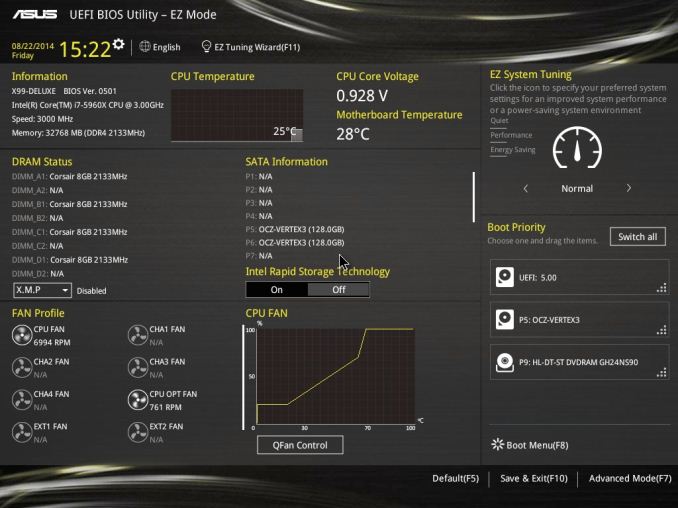
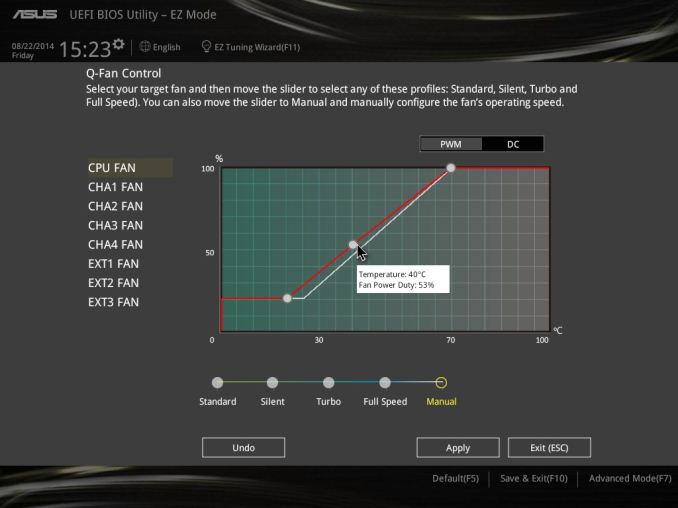
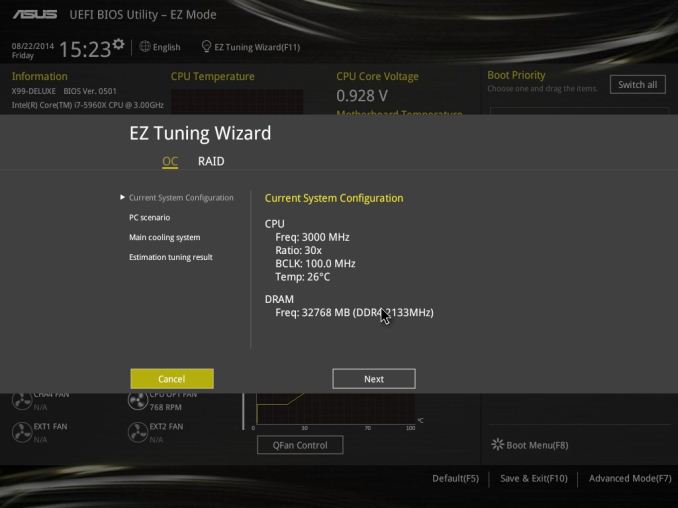
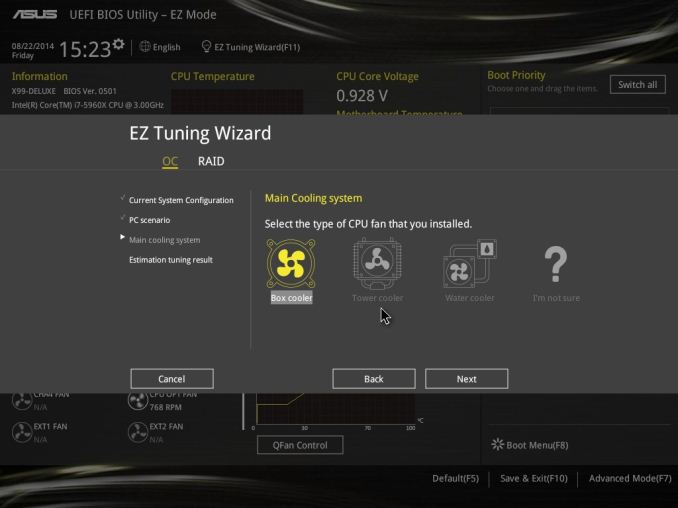
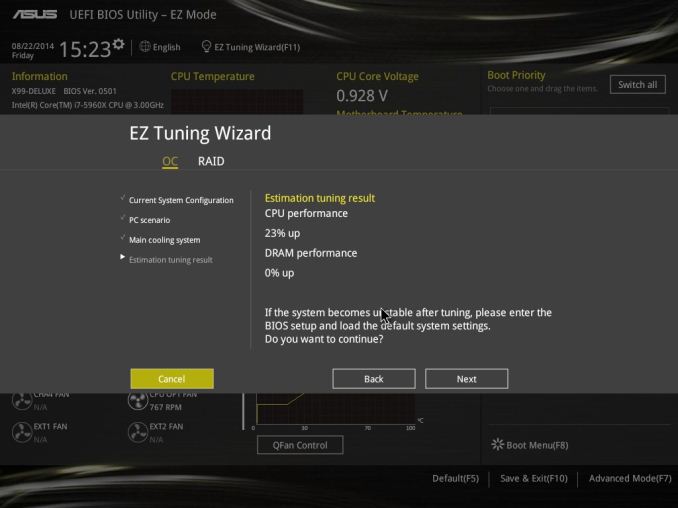
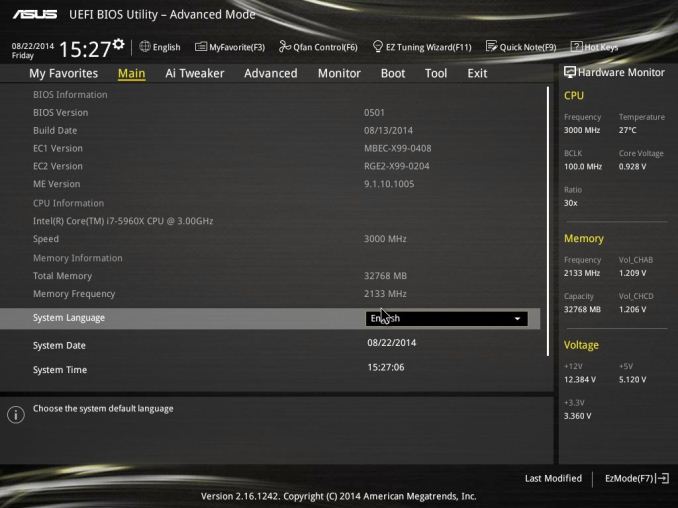
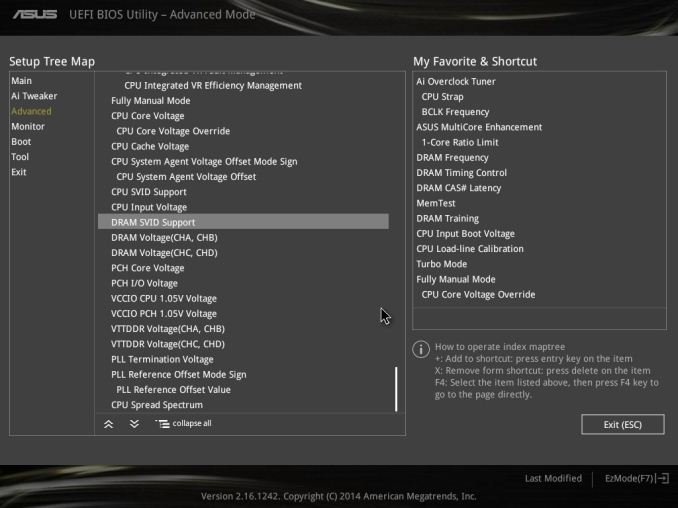
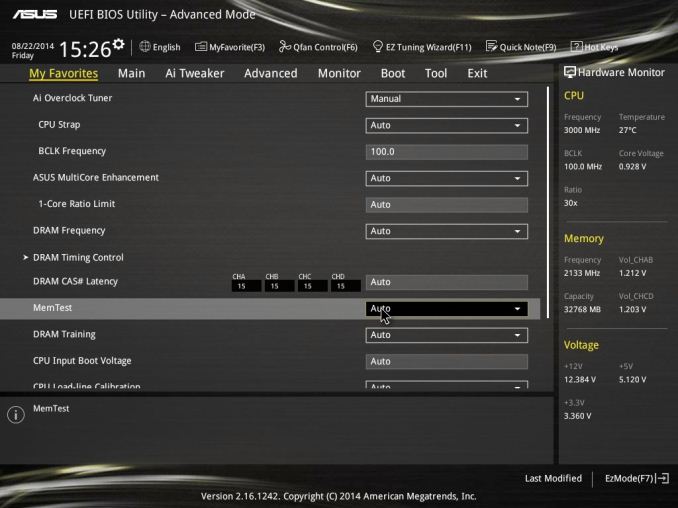
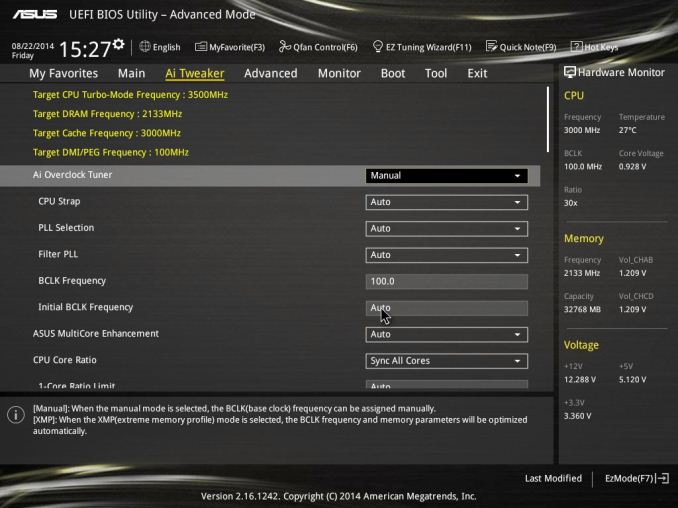
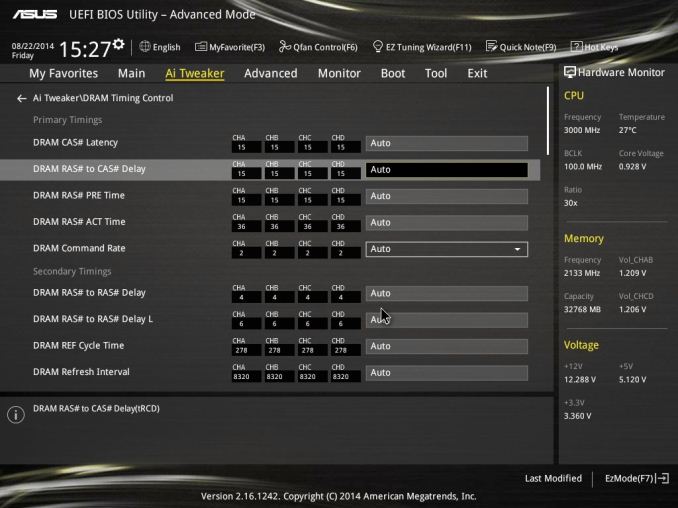
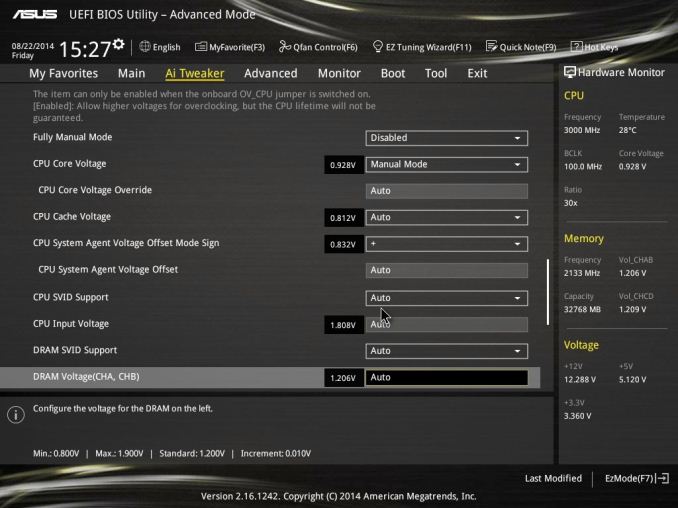
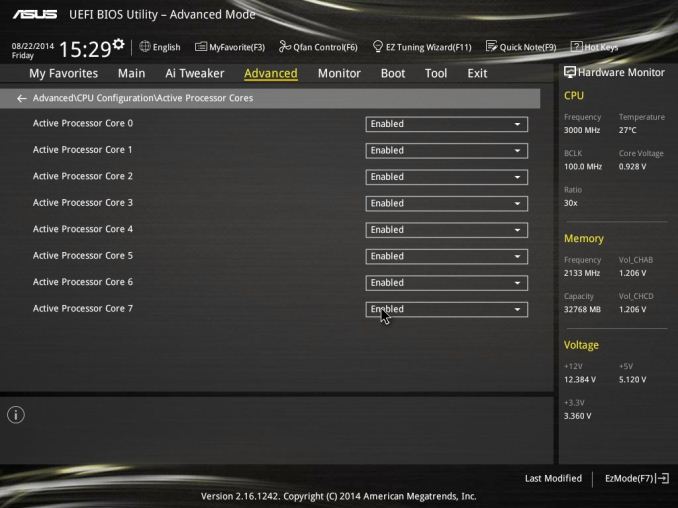
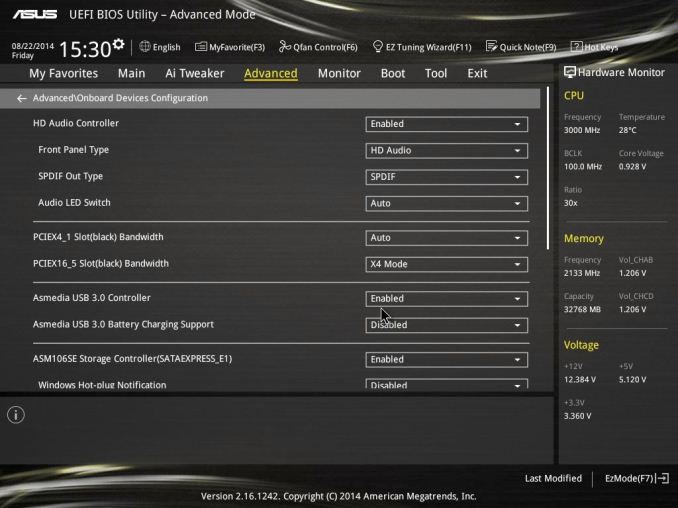
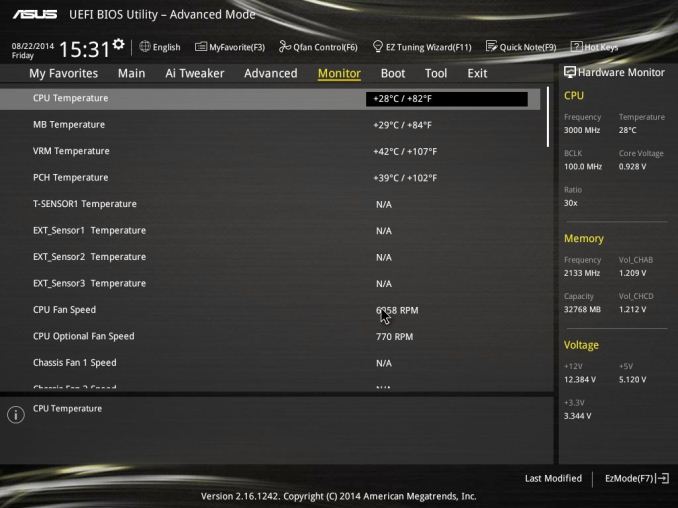
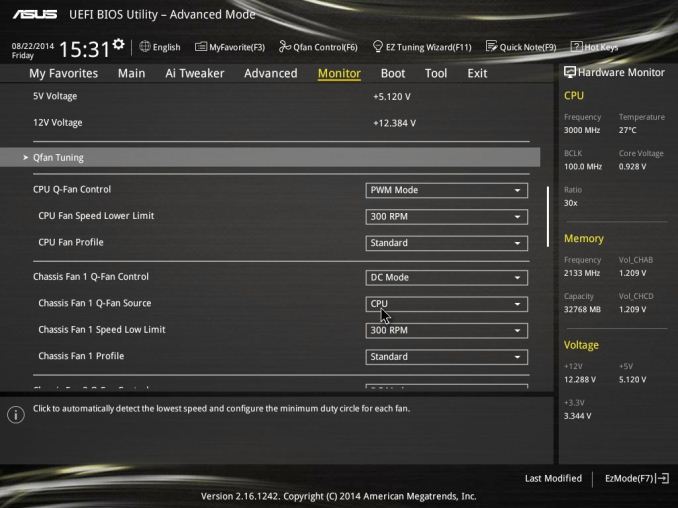
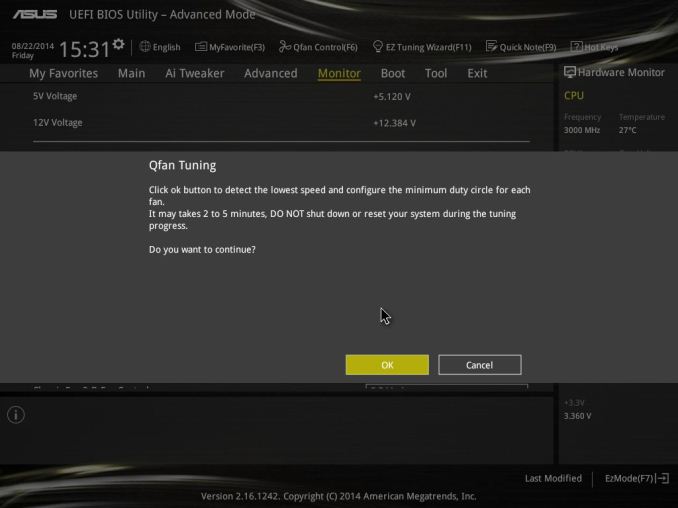
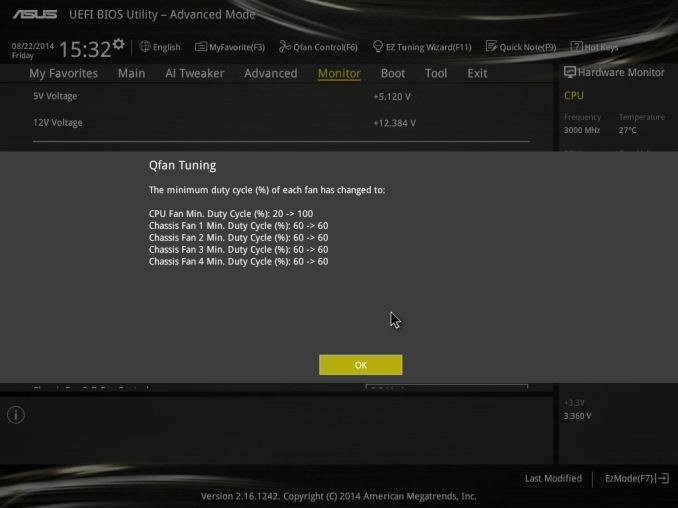
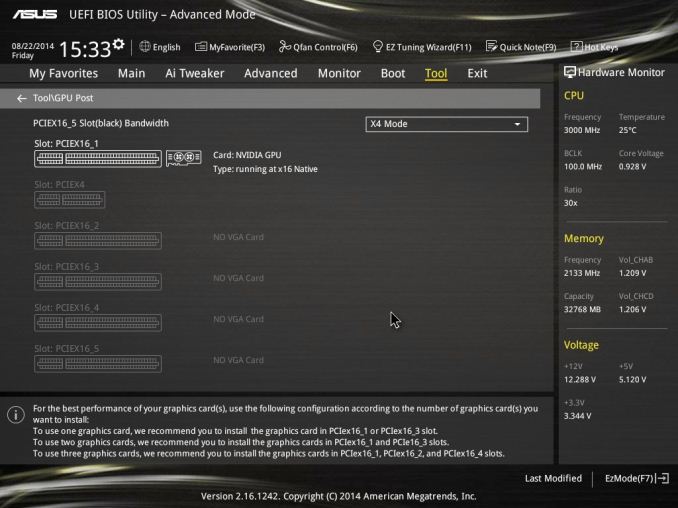






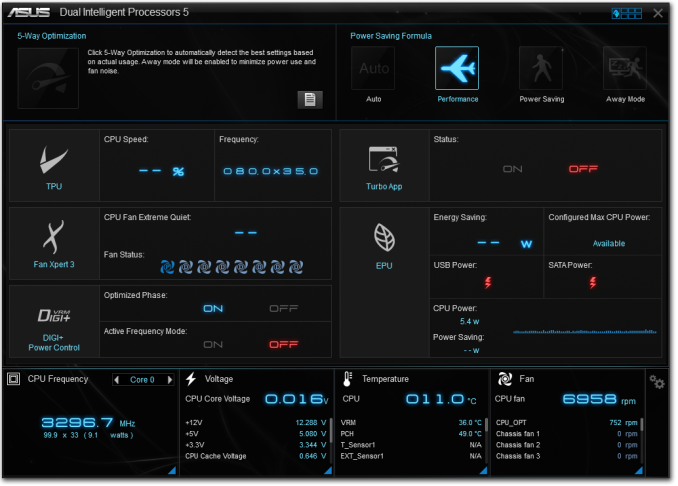
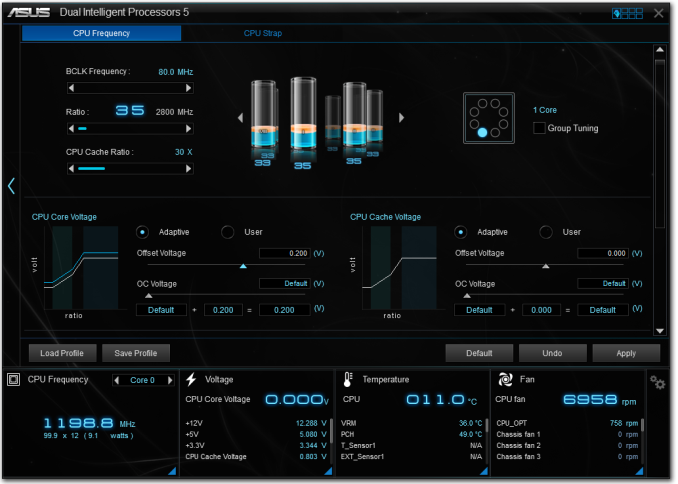
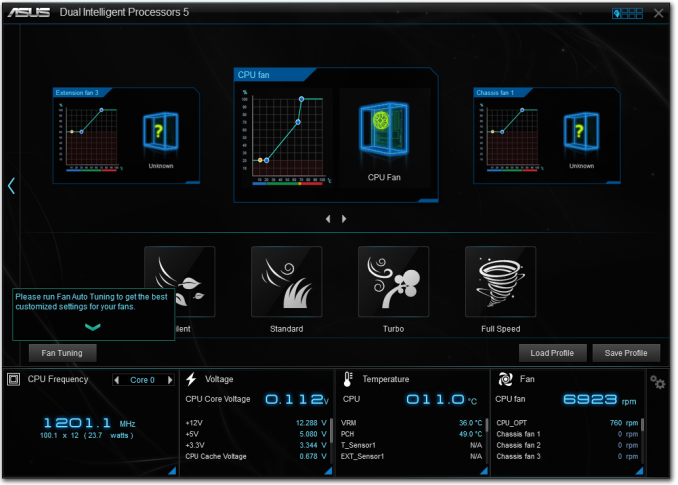
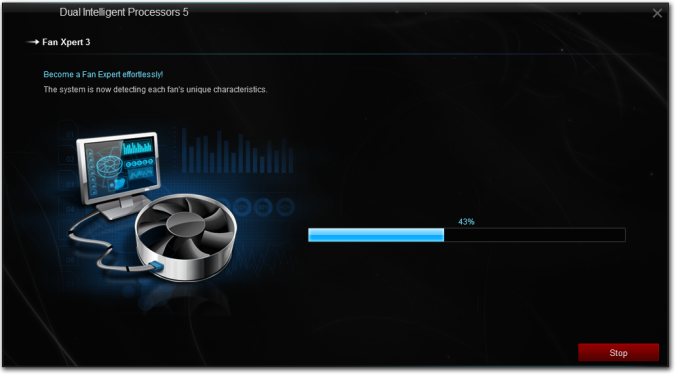
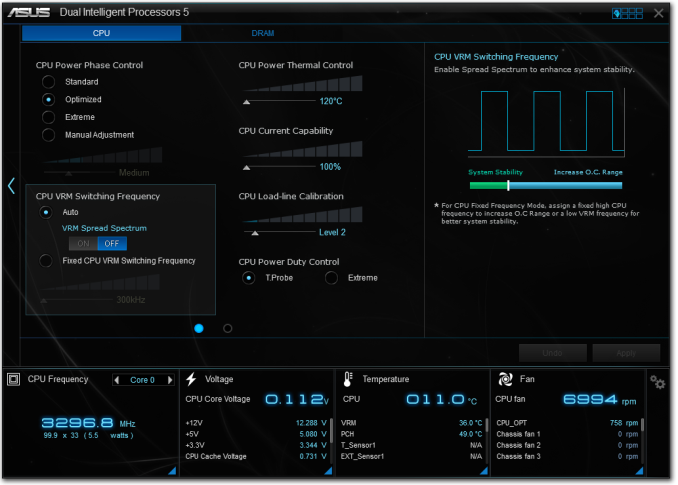
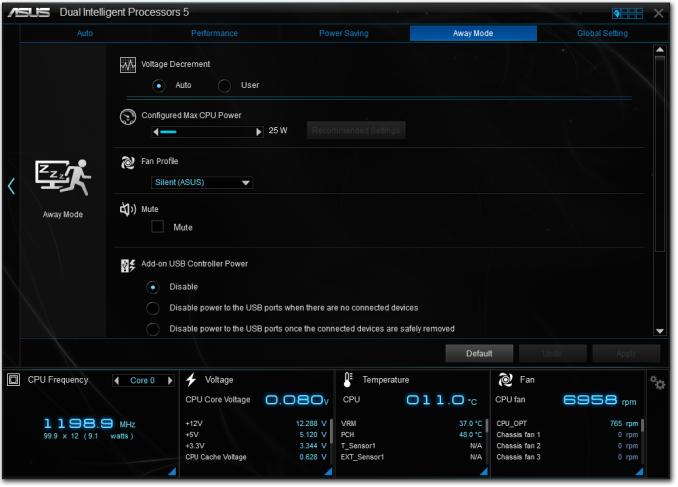
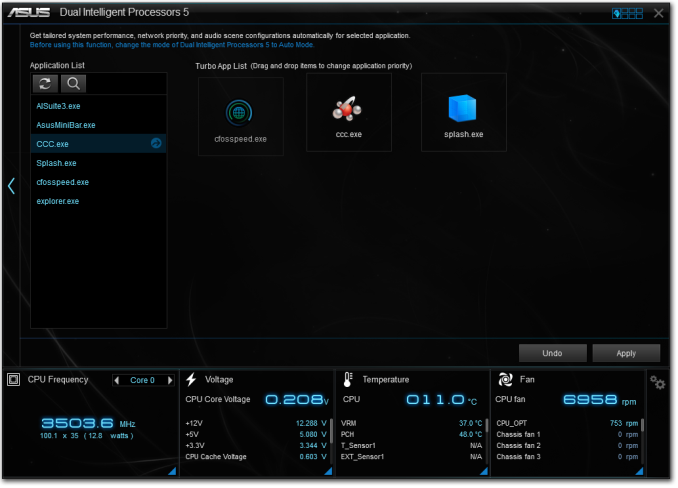
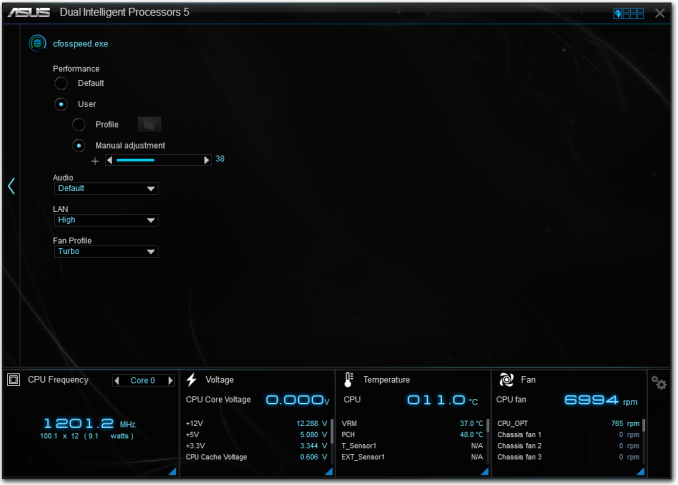
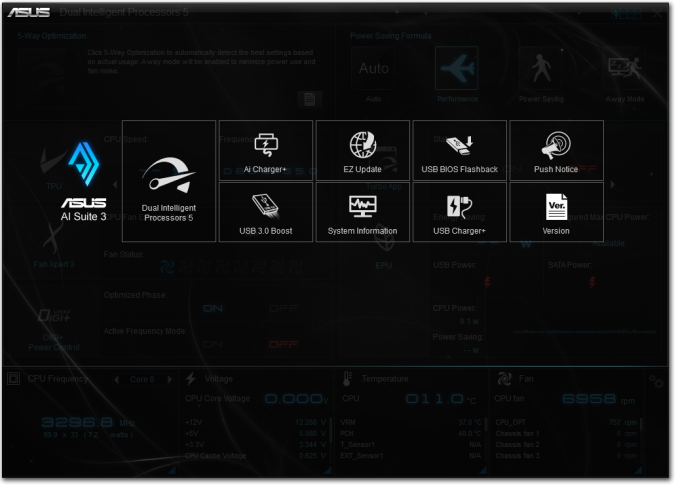
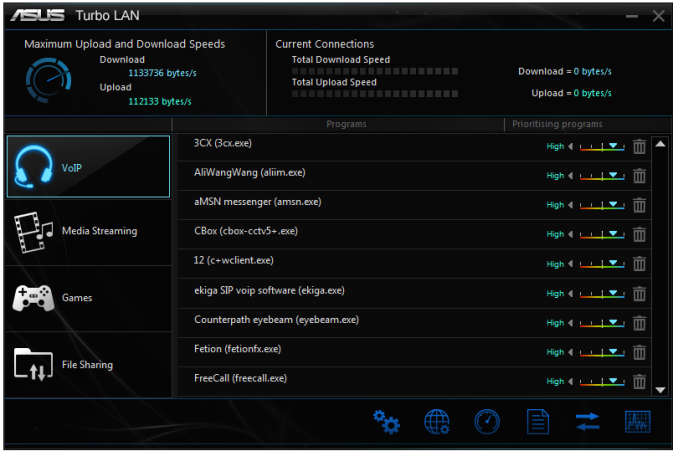














62 Comments
View All Comments
The Von Matrices - Friday, September 26, 2014 - link
Ian never said the MSI board wouldn't overclock, just that an unidentified bug causes its overclocked performance to be significantly lower than the other boards. based upon the results, putting your same CPU in the other boards would make it perform CPU 4.5% faster; alternatively, you would have to clock your CPU to 4.8GHz in the MSI board to match the 4.6GHz overclocks in the other boards.woj666 - Friday, September 26, 2014 - link
This review had the opposite result. The MSI board was able to perform even better than the others overclocked. It's disappointing but sometimes we just get bad boards.http://www.bit-tech.net/hardware/2014/09/09/x99-mo...
The Von Matrices - Saturday, September 27, 2014 - link
The bit-tech review has the CPU in the MSI board overclocked higher than the other boards, which would reasonably would make it perform better. The problem that Ian experienced is not that the board couldn't overclock the CPU; it's that at the same clock speed, the MSI board is significantly slower than its competitors, and the bit-tech results do not replicate Ian's circumstances since they have different overclocks on each CPU on each board.just4U - Thursday, September 25, 2014 - link
From the article "I have had failures in the past (Bluetooth adaptor shorting out, DRAM or PCIe slots not working, PSU going BANG… twice) "----
I was half-cut trying to install ram at 4am.. in near darkness, the combination turned into a epic fail..
owcraftsman - Thursday, September 25, 2014 - link
Very unfair to MSI to select top of the line boards for the other manufacturers and a bottom of the stack from MSI. The SLI Plus is a value edition at best so spare me an explanation.bigboxes - Friday, September 26, 2014 - link
"Due to the way the motherboard manufacturers were sampling for X99, we were unable to align several motherboards of a similar price." If you had actually read the article you may have not come across as a love struck fanboy.The_Assimilator - Friday, September 26, 2014 - link
Apparently you failed to notice (no doubt because you didn't read the article) that the MSI was gicven a "Recommended" award. Explanation: you are a tool.Laststop311 - Friday, September 26, 2014 - link
Once again Asus is on top. Their bios is the best designed with the best features. It's why my x58 board is an asus rampage formula. I'm gonna stay with x58 tho rather get a 55" LG oled TVThe Von Matrices - Saturday, September 27, 2014 - link
For the price of the ASUS board plus a 5820K CPU you could have any of the other boards plus a 5930K CPU, which would negate any performance advantage of the ASUS board. The ASUS board is only worth considering if price is no object, which from my experience seems to describe most LGA2011 buyers.Dadunn1700 - Tuesday, August 25, 2015 - link
Or u can save up for alittle while longer and get the Asus board AND the 5930k AND be faster yet again. Round and round we go. Although it's much easier to chg a CPU rather than a whole motherboard.Point is No matter what better is better....but not necessarily at the same price point. Tho I don't think $500 is a lot of money for enthusiasts to spend on PC parts. Especially essential ones. Being a flagship motherboard it's not exactly geared toward budget builders anyway....ie ppl concerned with performance per dollar. They want the best....period.
Personally I don't think $500 is a lot of money myself for a part i probably won't be replacing anytime soon.