Life with the Lenovo Yoga 2 Pro
by Brett Howse on July 30, 2014 2:00 PM EST- Posted in
- Notebooks
- Lenovo
- Windows 8.1
- Yoga
Design & Chassis
The Yoga 2 Pro continues with the design philosophy of other Lenovo Ultrabooks like the U300s. Rather than imitate a MacBook Air and taper to a thin edge, the styling when closed is more like that of a closed book. The shell of the device is entirely soft touch plastic, including on the bottom. The front lip has an edge with a rubberized coating, which is used as a grip to prevent the device from sliding around when opened up to extreme angles and used in tent mode. The soft touch plastic continues to the interior, where it surrounds the island style backlit keyboard.
The chassis is solid, but the lid has some flex to it. The 0.61" (15.5 mm) frame feels thin but solid, and the 3.06 lb weight is suitable for carrying in a bag. There are only two USB ports, with only one of them being USB 3.0. The 2.0 port can be powered when the device is off to allow charging a smartphone or other device. Lenovo has offered the Yoga 2 Pro in both grey and a vibrant “Clementine Orange”.
Moving from the Alienware, using the Yoga 2 Pro as a laptop is an experience. The keyboard has good travel for a thin device, and the keys have an aural indicator (which I like). The trackpad measures 3.5” x 2.25” (90mm x 57mm) and comes across as quite smooth. As seems to be the standard these days, the trackpad is a clickpad, with no discrete left and right click buttons. While I prefer dedicated left and right buttons on the trackpad, I do see the tradeoff of a clickpad to allow a larger area for the trackpad.
The trackpad supports all of the Windows 8 gestures for charms and app switching, among others. I found these to be a big distraction though, as often when I was typing my palm would brush the trackpad and I would switch to another app. The palm rejection could use some work, but if I disabled all of the gestures I was much happier. In my opinion, they are not really necessary. I have never been a huge fan of trackpads and due to my usage model, I have always preferred the track point available on the ThinkPad lines, or preferably, a real mouse.
The key point of the device is the hinge, which allows the screen to open a full 360° to make the device into a tablet. As I alluded to earlier, we bought this device first and foremost as a laptop. I did not really expect the hinge to be a big deal. I was wrong.
With a touchscreen and Windows 8.1, this device (as you should expect) is just as happy running desktop applications as it is in the modern world of Windows 8.1. For as much as Windows 8 has caused controversy in the computing world, a form factor like this is what I would imagine Microsoft's original plan migrated towards. You can easily switch from laptop to stand mode, and use it completely as a consumption device. If you need to send an email, switch it back, and you’ve got a full keyboard. It is funny how something so simple as being able to open a laptop wider can completely change the way you use it, but that’s the case with the Yoga 2 Pro
Laptop Mode
As a laptop, the Yoga is a device to get things done on the move. It feels as if there is no compromise, unlike some of the other two-in-one devices with a removable keyboard, which can be top heavy since the internals of the laptop are in the screen. Since the internals are still in the keyboard portion of the chassis, it feels and behaves like any other laptop.
Tent Mode
By folding the device like an upside down V, the user can implement tent mode. If the user wanted to do any sort of touch mode activities, tent mode is great because with the rubberized front edge and the V shape the device is extremely sturdy. Pecking at the screen in this mode has no bounce. If you have a flat surface and want to play a touch game, this mode is the best.
Tablet Mode
When I bought the Yoga 2 Pro, I thought it would be nice to be able to use the laptop as a tablet in a pinch, but, like most preconceptions, I was wrong. It can be used as a tablet like this, but the 13.3" screen and 3 lbs of weight can make it unwieldy. The Surface Pro 3 is almost half the weight as a comparison. Furthermore, in this mode the keyboard is tucked underneath, so it is not very comfortable to hold due to your fingers resting on the keys (which thankfully are deactivated when the screen pivots past a certain point). Unless the user is walking around carrying the Yoga, there is almost no reason to ever use it like this. There is one other potential usage scenario for this mode, in that some airlines are now allowing tablets to be used during take off and landing, allowing business travellers to continue working rather than having 20 minutes of downtime.
Stand Mode
For me, stand mode is actually the one mode that changes my paradigm for tablet use. The tablet world has been pushing for lighter devices with smaller screens in order to make it easier to hold them for long periods of time. However my experience has been that the Yoga 2 Pro in Stand Mode is much better for most of what I ever do with a tablet.
This mode makes media consumption great, moreso than a tablet with a cover that doubles as a stand. Folding the keyboard underneath makes for an extremely sturdy base, and the screen can be positioned at any angle that works best for the user. If you have ever tried to watch something in bed on a laptop, the keyboard sits between you and the screen, so it sits farther away. With a tablet, it needs to be held. The ingenious (but in hindsight obvious) solution of an extended range hinge means the user can keep the screen close, have a much larger screen, and not have to hold the device. Though I haven’t had the *cough* pleasure *cough* of flying with it yet, it seems like a good sized device for a cramped economy class seat. Stand Mode makes you rethink how to use a hybrid PC.
 Yoga 2 Pro (left) versus Toshiba Satellite Radius (right)
Yoga 2 Pro (left) versus Toshiba Satellite Radius (right)
For those not sold on the hinge, there is clearly a demand. Since the launch of the Yoga series, several other laptop OEMs have introduced a device with a similar hinge.



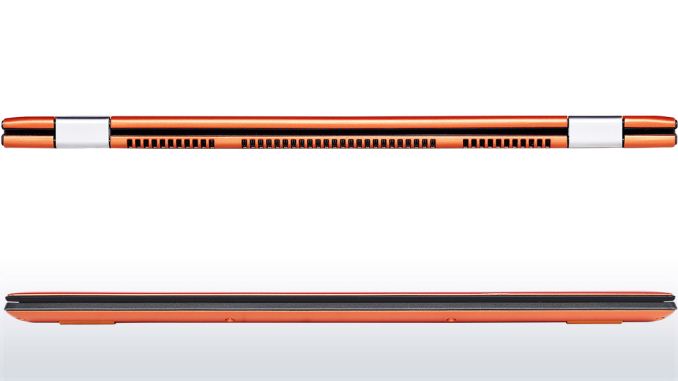














103 Comments
View All Comments
SanX - Friday, August 8, 2014 - link
What is actually very BAD and no one noticed- Crazy 97C temperature of processor cores. Intel must speed up its 14nm technology
- Because matrix is pentile its PPI=195 or may be a bit better due to RGBW. This makes this screen actually even worse then in Microsoft Surface 3 PPI=216. You can see all its gargantuan pixels on both. How tech people are sooooooo damn fooled by the fake 3200 numbers? Large tablet screens ***must be 4K***
Rdmkr - Sunday, August 10, 2014 - link
your PPI math is off; the number of subpixels matches that of a 225 PPI 13.3 inch non-pentile screen. I thought pentile was a disaster until I learned that the human eye almost completely ignores color information in registering pixel-level detail. The wikipedia page for "Chrominance" has a good picture to demonstrate this, as does the one for the "YCbCr" color space. Another piece of evidence towards this is that blue-ray content has heavily undersampled color information and hardly anyone ever notices or mentions that it is less than "true" 1080p.mitchellvii - Tuesday, September 9, 2014 - link
Sorry dude but I've owned both the Surface Pro and the Y2P and I'm here to tell you, the Surface Pro comes nowhere close to the clarity of this screen. You honestly have no idea what you are talking about.mitchellvii - Tuesday, September 9, 2014 - link
97C? Lol, really? My Y2P i7 rarely even gets warm. I could bake bread on my Surface Pro.Bateluer - Sunday, August 10, 2014 - link
I almost bought this same model a few weeks back, but ended up going for the older 11s model instead. The Yoga 2s were definitely nice, but that un-upgradeable RAM is a real buzz kill.medi02 - Monday, August 11, 2014 - link
I wish they'd do it with one of AMD's APUs. The one with discrete GPU is way to expensive and Intel HD is a no thanks, not to mention the higher price.petwho - Monday, August 11, 2014 - link
I bought a Lenovo laptop last year. But its performance was so slow that I decided never come back with this brand.venkman - Monday, August 18, 2014 - link
Good write up. I bought a Y2P in November 2013 and pretty much agree with everything you said here. Thankfully the yellow issue was resolved with a firmware update because I was about to take the dang thing back just for that. Other than that, the WiFi is a joke and a lot of people on the lenovo and notebookreview forums have taken to manually upgrading the wifi cards themselves. The screen resolution is nice but completely unnecessary considering the impact it has on battery life. Not many programs fully support it anyways. I feel like Lenovo got some kind of crazy deal from their supplier on these 1800p screens that actually saved them money by going this route instead of a 1080p screen. Other than that, I love my Y2P and I fly with it regularly. It is a dream in cramped economy with tablet and tent mode. Flight attendants ask my GF to put her Macbook Air (which I believe weighs less) away when the door closes but never bother me with my Y2P in tablet mode.mitchellvii - Tuesday, September 9, 2014 - link
If you want deeper blacks, just turn down the gamma. Everyone knows that. Geesh. Blacks on my unit with gamma at .5 are as inky as on a super amoled display.mitchellvii - Tuesday, September 9, 2014 - link
You blame the Y2P for having poor black levels when the fact is YOU are the one with NO clue how too adjust black levels on a PC. It's called "Gamma" and it's in the HD Control Panel. Honestly, if you are going to be a reviewer, please get some rudimentary computer knowledge.