ASUS Z97-Pro WiFi AC Review
by Ian Cutress on July 16, 2014 10:00 AM EST- Posted in
- Motherboards
- Asus
- Haswell
- 802.11ac
- Z97
ASUS Z97-Pro WiFi AC In The Box
As mentioned previously, this motherboard is available in two versions: with or without the WiFi module. The price difference goes towards the module and the antenna, with the rest of the package being the same. Being $188 and $200, one might imagine that motherboards in this price bracket bring something extra into the package, however the dynamic for 9-series seems to have changed. Previously with two USB 3.0 headers, one might expect a USB 3.0 bracket, but now we have cases with two USB 3.0 connectors for four ports on the case, so motherboard manufacturers are avoiding this add-on. With the mainstream series also, there is not much incentive to go beyond a flexi-SLI bridge unless the motherboard uses a PLX 8747 chip for 3x or 4x SLI. Because SATA Express is now here, one might imagine that SATAe cables will start being part of the package, but a lack of drives on the market is stagnating this advancement.
In the Z97-Pro package we have:
Driver Disk
Manual
Rear IO Shield
Four SATA Cables
Flexi SLI Bridge
Q-Connectors
WiFi Antenna (WiFi AC version only)
With a total of 8 SATA ports (two being part of SATAe), only four SATA cables may cover most users but not all. The WiFi antenna is ASUS’ rotating design, although I personally preferred the older magnetic ring antennas.
ASUS Z97-Pro WiFi AC Overclocking
Experience with ASUS Z97-Pro WiFi AC
The Z97-Pro has formed the bedrock of my Haswell Refresh and Devil’s Canyon CPU test bed since the 9-series was released, and there has not been much to worry about. With the Devil’s Canyon CPUs, both the i5 and i7 saw 4.7 GHz, as did the Pentium G3258.
For our regular i7-4770K testing CPU, the automatic overclocking provided by the 5-Way Optimization software gave 4.7 GHz for single core loading and 4.6 GHz for multi-core, Unfortunately the voltage was set to 1.250V in adaptive mode, which causes extra voltage as the speed is ramped up. As a result, the overclock caused the system to reduce its performance when it got too hot, giving a POV-Ray score equivalent to around 4125 MHz.
Methodology
Our standard overclocking methodology is as follows. We select the automatic overclock options and test for stability with PovRay and OCCT to simulate high-end workloads. These stability tests aim to catch any immediate causes for memory or CPU errors.
For manual overclocks, based on the information gathered from previous testing, starts off at a nominal voltage and CPU multiplier, and the multiplier is increased until the stability tests are failed. The CPU voltage is increased gradually until the stability tests are passed, and the process repeated until the motherboard reduces the multiplier automatically (due to safety protocol) or the CPU temperature reaches a stupidly high level (100ºC+). Our test bed is not in a case, which should push overclocks higher with fresher (cooler) air.
Overclock Results
For the i7-4770K, we achieved the following:
46x at 1.325V is pretty much where we expected to be with our CPU sample. The limiting factor in our testing here is the average CPU, meaning that temperature is artificially making a ceiling.
For other CPUs:
Test Setup
| Test Setup | |
| Processor |
Intel Core i7-4770K ES 4 Cores, 8 Threads, 3.5 GHz (3.9 GHz Turbo) |
| Motherboard | ASUS Z97-Pro |
| Cooling |
Corsair H80i Thermalright TRUE Copper |
| Power Supply |
OCZ 1250W Gold ZX Series Corsair AX1200i Platinum PSU |
| Memory | G.Skill RipjawsZ 4x4 GB DDR3-1600 9-11-9 Kit |
| Memory Settings | 1600 9-11-9-27 1T tRFC 240 |
| Video Cards |
MSI GTX 770 Lightning 2GB (1150/1202 Boost) ASUS HD7970 3GB (Reference) |
| Video Drivers |
Catalyst 13.12 NVIDIA Drivers 335.23 |
| Hard Drive | OCZ Vertex 3 256GB |
| Optical Drive | LG GH22NS50 |
| Case | Open Test Bed |
| Operating System | Windows 7 64-bit SP1 |
| USB 2/3 Testing | OCZ Vertex 3 240GB with SATA->USB Adaptor |
Many thanks to...
We must thank the following companies for kindly providing hardware for our test bed:
- Thank you to OCZ for providing us with PSUs and SSDs.
- Thank you to G.Skill and ADATA for providing us with memory kits.
- Thank you to Corsair for providing us with an AX1200i PSU, Corsair H80i CLC and DRAM.
- Thank you to ASUS for providing us with the AMD HD7970 GPUs and some IO Testing kit.
- Thank you to MSI for providing us with the NVIDIA GTX 770 Lightning GPUs.
- Thank you to Rosewill for providing us with PSUs and RK-9100 keyboards.
- Thank you to ASRock for providing us with some IO testing kit.




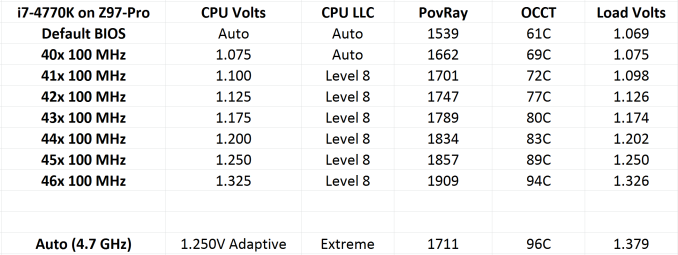
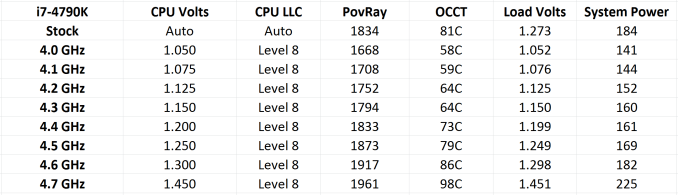
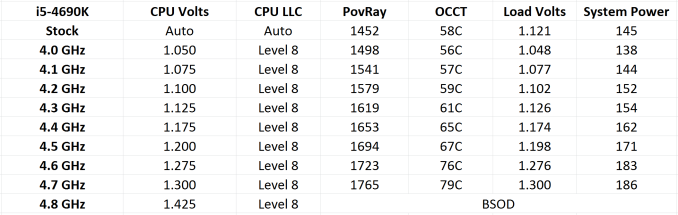
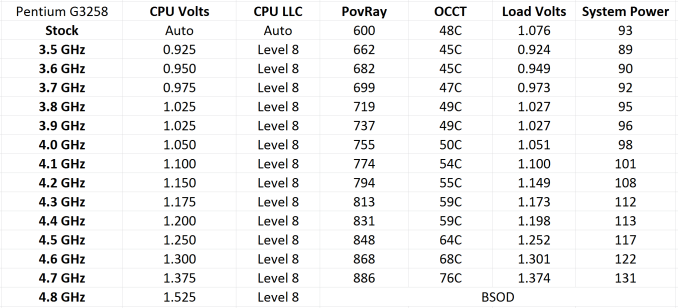








38 Comments
View All Comments
Samus - Wednesday, July 16, 2014 - link
I'm running a system based on the Asus Z97I-Plus (ITX) with a i5-4690K @ 4.5GHz 1.3v its been rock solid for the month I've had it.Coming from an Asus H81I ITX i5-4670K @ 4.2GHz. There are some mild BIOS improvements but the addition of M2 on the Z97I was what got me. That, and my H81 wouldn't run the Haswell refresh (chipset was old version) so I was pretty much locked into Haswell with no Broadwell/Skylake options for the future.
mapesdhs - Saturday, July 19, 2014 - link
Sounds good! I'm curious though, how are you cooling your 4690K? I've been pondering
whether a K CPU with a moderate oc is viable given I want minimum noise (for the HTPC
build that is).
Ian.
p1esk - Wednesday, July 16, 2014 - link
How could 2x580 be possibly quicker than Titan Black? It's 2x512 cores vs 2,880 cores at higher clock, and Titan has twice memory bandwidth.ZeDestructor - Thursday, July 17, 2014 - link
The cores perform differently. Similar to how clock for clock Haswell is faster than IVB. In this case, the 580 has more powerful, but slower and hotter cores than the titan black.By the looks of it, the blender code isn't memory bound either, which explains why it makes do with the lower bandwidth.
mapesdhs - Saturday, July 19, 2014 - link
As ZeDestructor says, the shader structure is very different in the 500 series, but to
clarify: after the 500 series, NVIDIA halved the shader clock speeds in order to make
power delivery & heat easier to deal with, but this means a lot more shaders are
required to give the same performance (almost 3X as many), eg. I've tested a K5000
which has 3X more shaders, but it's slower than a 580 for CUDA. This is why, for CUDA
tasks, a 580 beats all of the 600 series and most of the 700 series. Also, the 580 has a
lot of bandwidth, so the available bandwidth per core is very high compared to later
designs; this can make a difference in some cases.
See the following (for the Arion test, my system is no. 18 in the table; also note the table
has a typo, system 15 is a triple-780):
http://www.randomcontrol.com/arionbench
http://www.tomshardware.co.uk/forum/id-2173987/gig...
http://forums.creativecow.net/thread/2/1019120
A Titan Black does the Blender BMW/Cycles test in 24 seconds. My quad-580 system does
it in 11.56 seconds.
Summary: for CUDA, two 580s are quicker than a Titan, making them a good budget option
for AE users, etc., though of course it makes sense if possible to obtain 3GB models.
For 3D gaming though, the situation is completely different. Likewise, a CUDA task
requiring mostly FP64 would be better with Titans.
Ian.
FriendlyUser - Wednesday, July 16, 2014 - link
I particularly appreciate the Intel 218V Lan. An excellent choice. Together with the decent onboard audio, you really get some premium hardware for your money. I don't particularly care for the Wi-Fi AC controller, though. These things change so fast, I'd rather have an expansion card (for example, the 802.11ac spec could theoretically scale up to several Gbs). Plus, I prefer getting WiFi equipment from the same vendor, to simplify installation and interoperability.DanNeely - Wednesday, July 16, 2014 - link
I'm ambivalent about the wifi, since I'd only ever use it as a temporary backup option.What annoys me a bit is that it looks like the connector is a PCIe 1x slot that was moved closer to the back edge of the board. If they wanted to play fast and loose with the standard to get wifi out in the IO port area instead of the expansion card area; if they'd put the adapter where the audio out is and at the standard distance from the edge it would be possible to kludge an off the shelf card in as an upgrade by removing it's bracket and either removing the IO shield or trimming it out with a cutting tool.
ZeDestructor - Thursday, July 17, 2014 - link
What's even more annoying is that they're not using a standard miniPCIe or M.2 wifi card instead with some internal U.Fl to RP-SMA coax cabling from somewhere else (right behind the PCIe 1x slots comes to mind) on the board.Btw, it seems thay are using something that's more than PCIe x1 but less than PCIe x4.. nice and proprietary.
Antronman - Wednesday, July 16, 2014 - link
Not even Asus' top end, and it already blows away the competition...Samus - Wednesday, July 16, 2014 - link
Yeah I'm surprised what a value it actually is. Sub-$200 and you get Intel Gigabit, Xonar-class audio, M.2, VRM heatsinks and all the typical Z97 stuff. I also like the 90-series motherboard color schemes. They're actually reminiscent of ASRock's. The 80-series Asus boards had a weird color combo (yellow DIMM slots, for example) but ASRock had this Black/Gold theme.And I don't care what people say, I've had Asus boards since the i486 days and every single one has been incredibly solid.