Microsoft Surface Pro 3 Review
by Anand Lal Shimpi on June 23, 2014 3:55 AM ESTThe New Type Cover
Along with the integrated kickstand, the Surface tablet was always designed around being used with a detachable keyboard cover. In the first two generations this meant having two different options: a pressure based Touch Cover and a Type Cover with low profile keys that actually move. The Touch Cover always offered the low profile behavior of a traditional tablet cover but it was never all that great as a keyboard. I could always justify the Touch Cover's existence by saying it was better than typing on glass, but the reality remained that I almost always used a Type Cover with Surface Pro.
It seems as if Microsoft came to the same conclusion as Surface Pro 3 is only offered with an optional Type Cover. All previous Type and Touch Cover accessories will still work with Surface Pro 3, including features like the backlit keyboard on previous Touch Covers. Keep in mind though, those old accessories are built for a 10.6" 16:9 Surface but the move to a 12" 3:2 requires a larger cover to completely protect the display.

The new Type Cover has a larger surface area, it includes a second magnetic strip for added stability in laptop mode and it's thinner compared to last year's model. The larger cover doesn't result in larger keys or bigger spacing between the keys, the keyboard portion of the cover doesn't really change compared to the previous design. There's a slight difference in key feel. The design feels less mushy overall.
Substantial changes are limited to the trackpad. You get a few extra millimeters of height and a substantial increase in trackpad width. The surface of the trackpad is now a rigid plastic rather than the soft touch material surrounding it. The trackpad surface is also hinged at the top and physically moves like a clickpad, just smaller. The result is the first usable trackpad on a Surface device. Two finger scrolling works reasonably well. In the past scrolling was so bad that I almost always used the touch screen instead, but with the new Type Cover I'd say 80% of the time I'm ok with using it for scrolling. Edge gestures are supported by the new trackpad and although they work the action still doesn't feel all that natural. Clicking and dragging is still problematic.
| Microsoft Touch/Type Cover Evolution - Thickness | ||||||
| Touch Cover | Type Cover | |||||
| Surface Pro 1 | 3.35 mm | 5.7 mm | ||||
| Surface Pro 2 | 2.91 mm | 5.22 mm | ||||
| Surface Pro 3 | - | 4.95 mm | ||||
The only real issue with the Type Cover is that it's a bit thick when you're not using it as a keyboard. Microsoft is counting on the quick attach/detach mechanism to minimize the burden but you still have to deal with the cover when detached. There are also times when the keyboard and/or trackpad will stop responding. In some situations only certain aspects of the Type Cover won't work. For example right now I can't seem to get two finger scrolling or any other trackpad gestures to work. This is a problem I've seen on every single Surface since its release, although the problem itself seems to have gotten better over the years. Thankfully unlike previous implementations, detaching/reattaching the cover is usually enough to fix things.
Overall the new Type Cover is a substantial improvement over the previous design and a key part of the Surface Pro 3 experience. Once again Microsoft insists on charging extra for the accessory. The new Type Cover is optional and priced at $129. It comes in four colors Cyan, Red (exclusive to Microsoft Stores), Purple and Black plus Blue that's exclusive to Best Buy.
The Pen
The first two Surface Pro devices included an integrated Wacom digitizer layer. The Wacom electro-magnetic resonance grid integrated into the display would generate a weak EM field that could induce a current in the Surface Pro pen. Relying on induction, the pen didn't require a battery. As with many other Wacom devices, the first two Surface Pros featured 10-bit pressure resolution (the digitizer could recognize 1024 different pressure levels).
With Surface Pro 3, Microsoft hoped to reduce all aspects of the display assembly thickness in order to meet the 9.1mm thickness requirement of the tablet. Among other things, this meant the Wacom EMR layer had to go. Without the ability to induce current in an external pen, Microsoft had to move to an active pen that could interact with the display. Microsoft partnered with NTrig to provide a solution for Surface Pro 3.
The new pen ditches the magnetic mount of the previous design and instead needs to be carried separately. The old magnetic pen attached to the charge port on Surface Pro which wasn't much better as it meant that the pen only had a place to live whenever your tablet was unplugged.
The new pen is battery powered but ships with the batteries needed for operation. The body of the pen uses a single AAAA battery. This battery powers all writing and button functions (with the exception of the eraser launch button). The eraser portion of the pen houses two button-type 319 1.5V batteries. As far as I can tell, these batteries are necessary to enable the eraser launch button and to allow the pen to bring Surface Pro 3 out of sleep.
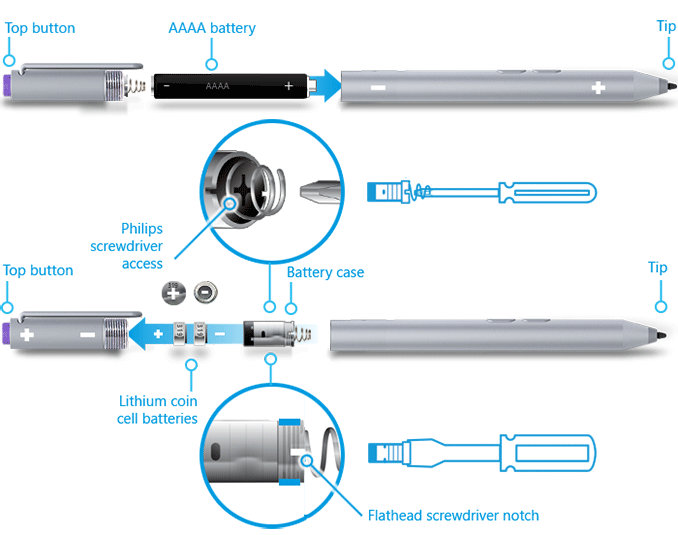
Feature wise the new pen is quite similar to its predecessor. You still get support for hover and the design is pressure sensitive. New to the Surface Pro 3's pen are a pair of buttons on the edge of the pen and a new eraser button. The latter comes configured to wake the tablet from sleep and launch OneNote by default. With Surface Pro 3 locked and asleep I can wake the device from a single click of the eraser button and have an active OneNote window open in around 1.5 seconds. That's around 200 ms longer than it takes to wake the device from sleep altogether. The pen's other two buttons are configurable in Windows.
On paper the big regression is in a reduction in pressure sensitivity. While the old design had 10-bit pressure resolution, Surface Pro 3 only allows for 8-bits of pressure resolution. In other words, Surface Pro 1/2 could detect 1024 different levels of pen pressure while Surface Pro 3 can only detect 256. In practice, I haven't found this to be an issue at all. I'm definitely not an artist, but I spent a lot of time drawing on both Surface Pro models (Wacom and NTrig) and couldn't find a situation where the new design regressed when it comes to pressure sensitivity. The pressure curves are definitely different between the Wacom and NTrig implementations, but in terms of pure ability I don't think the reduction in pressure resolution will amount to much.
The bigger difference is the new thinner display stack isn't as strong as the previous model. When applying maximum pressure to the pen on Surface Pro 2, I couldn't cause the LCD to distort at all. The same isn't true for Surface Pro 3. The new display stack behaves a lot more like a traditional LCD display in that pushing hard on it will cause color distortion at the point of pressure.

Surface Pro 3's display stack distorts under heavy pressure from the new pen, the older thicker display stack was more resilient
I don't know how well Microsoft has beefed up the display to ensure that doing a lot of heavy pressure drawing on it won't cause harm in the long run, but it's clear that the design isn't as robust as it used to be. Again, in the grand scheme of things this is likely the right tradeoff. The best solution here would be for control over the new pen's pressure curve so you don't need to press as hard to get reach max pressure levels.
I didn't notice a substantial difference in the feel of the new pen's tip. The old tip was spring loaded and would move inwards a bit as you pressed down on it. The new tip by comparison is rigid with virtually no play. Both felt as natural or unnatural as the other depending on how convincing dragging a plastic tip on a glass display is for you. There is a difference in the minimum attack angle supported by the pen. The old design allowed for as little as a 15-degree angle between the pen tip and the display's surface, the new design seems to only activate at around 30 or 40-degrees.
Palm rejection works quite well on Surface Pro 3, a definite step up from the Wacom based Galaxy Note Android devices if you're looking for a reference point. I didn't have any issues resting my palm on the display while writing or sketching. I also found the palm rejection did a good job of not accidentally triggering the capacitive Windows button, although PA's Gabe ended up being quite frustrated by its positioning. I have a feeling the Windows button's behavior may vary on a per app basis as it always seemed to do a good job of disabling itself while running SketchBook Express. I could get the Windows button to trigger but only if i poked at it with a finger while drawing with my other hand.
Microsoft was quick to point out that by thinning the display stack and reducing reflections it could do a better job of mimicking a traditional pen/paper setup by reducing the distance between the tip of the Surface pen and the resulting dot drawn on the screen. I have to say I didn't notice a substantial improvement in this area but it wasn't really bad to begin with in the previous design. I was curious to see if draw latency changed at all with a shift away from Wacom. I pointed a high speed camera at Surface Pro 2 and 3 and measured the lag between the tip of my pen and its impact in software. The results were consistently in favor of Surface Pro 3:
| Surface Pro Pen Drawing Latency | |||||||
| Min | Average | Max | |||||
| Surface Pro 3 | 75 ms | 97.8 ms | 141 ms | ||||
| Surface Pro 2 | 100 ms | 129.6 ms | 166 ms | ||||
On average the new design seems to have reduced pen latency by around 30ms.
Overall I have to say the new pen is an improvement. You get a much thinner display, an unnoticeable impact to pressure sensitivity, improved latency and the experiential improvements are substantial (one click wake/OneNote launch is useful). There's definitely room for tuning the pressure curve on the pen though. The only unknown at this point is the pen's battery life, which I haven't had enough time to really devise a test for and measure.










274 Comments
View All Comments
nerd1 - Monday, June 23, 2014 - link
I won't touch anything with that terrible resolution TN screen, even with a stick.TEAMSWITCHER - Monday, June 23, 2014 - link
I have one...and I love it!!I use a desktop as my daily workhorse (OS X and Windows) but always need a laptop for traveling or when I want to get out of the office for a while. I don't need much power to edit source code so I went for extreme portability: I surprise people when I pull it out of the case I'm holding - they mistake it for an iPad.
Yes, the screen is small but workable with full screen apps. The color is good - I never even realized it was a TN screen. The 16 x 9 aspect ratio is nice for Air Playing content to my Apple TV. When not traveling it doubles as my living room computer.
I'm really looking forward to the next iteration of the MacBook Air. A 12" retina screen in the same 2+ lb portable clamshell design with better battery life would be a nice upgrade.
GC2:CS - Monday, June 23, 2014 - link
Nice comparison but well the MacBook Air still stacks up incredibly well in first three categories if we asume that it's the design from late 2010... That's like ancient history ! And still a tablet PC has problems in leapfrogging that in "Weight" and "Thickness". Now let's go back into 2014 and imagine how thin and light can Air go with today technology ? It will be dangerously close to a surfice without type cover ! Yeah it just can't even compare to such laptop.ymcpa - Monday, June 23, 2014 - link
Will that Air have a touchscreen? It will probably get the higher res display finally. The heaviest component is the battery and that really hasn't changed much over the years. They might make it thinner, but with the higher res display, the battery will probably stay the same and the weight of the Air will also probably be the same.basroil - Tuesday, June 24, 2014 - link
OSX doesn't natively support touch screens at all, and their native input pipeline is incapable of differentiating a touch command from a click command.cjs150 - Monday, June 23, 2014 - link
NO SD/MicroSD card slot no sale. $200 more for moving from 64Gb SSD to 128Gb. They are having a laugh.It astounds me that yet again we see a tablet that assumes that everyone can always access everything via WiFi in the cloud. I assume the designers never leave an urban environment and assume that anyone living in sticks is a complete irrelevance
phantomstache - Monday, June 23, 2014 - link
It does have a MicroSD card readerphantomstache - Monday, June 23, 2014 - link
It does have a MicroSD card readerUpSpin - Monday, June 23, 2014 - link
That's an odd upgrade.They switched from Wacom to N-Trig to reduce the costs. I don't think there's any other reason.
Wacom requires an inductive coil 'behind' the screen to work, in front of the screen the capactive touchscreen. N-Trig requires the capactive touchscreen in front of the screen, which gets also used for the pen. So the reduction of parallax would have been able with Wacom, too, because both need the same stuff in front of the display.
The pen lag is most probably a Windows issue. The reason the lag is less in Photoshop is mostly due to the fact that Photoshop uses some proprietary driver to communicate with the pen. At least that's on my Wacom based Tablet PC the case. Once in Photohop the typical Windows specific pen flicks and pen specific events don't work any longer.
The display size on the Surface Pro 3 looks to be much better for a Windows based tablet. It's also great to see they reduced the thickness. But it's an absolute no-go, that they increased the fan noise and fan on-time. Ideally a tablet PC should be dead-silent, thus passively cooled. What MS did on the SP3 is a no-go. Again, the only reason I see is to reduce production costs. You need only one fan instead of 2, only one heat-pipe instead of two, only one heatsink instead of two. Because of the worse thermal design, as can be nicely seen on your thermal images how poor the heat gets spread across the 'surface', they thermally throttle and ramp up the fan. That's a joke.
So I like some changes, but the majority of changes, to reduce cost, made this device worse for my taste. If they continue in this reduction, reducing production costs whatever it takes, the next revision will be total garbage.
ymcpa - Monday, June 23, 2014 - link
The review mentioned why they went with N-trig. Wacom requires a thicker display. N-trig allowed them to reduce the thickness so it became more comparable to tablets. As this review and the one from penny arcade mentioned, there really wasn't any lose in functionality from the switch to N-trig.