Microsoft Surface Pro 3 Review
by Anand Lal Shimpi on June 23, 2014 3:55 AM ESTThe New Type Cover
Along with the integrated kickstand, the Surface tablet was always designed around being used with a detachable keyboard cover. In the first two generations this meant having two different options: a pressure based Touch Cover and a Type Cover with low profile keys that actually move. The Touch Cover always offered the low profile behavior of a traditional tablet cover but it was never all that great as a keyboard. I could always justify the Touch Cover's existence by saying it was better than typing on glass, but the reality remained that I almost always used a Type Cover with Surface Pro.
It seems as if Microsoft came to the same conclusion as Surface Pro 3 is only offered with an optional Type Cover. All previous Type and Touch Cover accessories will still work with Surface Pro 3, including features like the backlit keyboard on previous Touch Covers. Keep in mind though, those old accessories are built for a 10.6" 16:9 Surface but the move to a 12" 3:2 requires a larger cover to completely protect the display.

The new Type Cover has a larger surface area, it includes a second magnetic strip for added stability in laptop mode and it's thinner compared to last year's model. The larger cover doesn't result in larger keys or bigger spacing between the keys, the keyboard portion of the cover doesn't really change compared to the previous design. There's a slight difference in key feel. The design feels less mushy overall.
Substantial changes are limited to the trackpad. You get a few extra millimeters of height and a substantial increase in trackpad width. The surface of the trackpad is now a rigid plastic rather than the soft touch material surrounding it. The trackpad surface is also hinged at the top and physically moves like a clickpad, just smaller. The result is the first usable trackpad on a Surface device. Two finger scrolling works reasonably well. In the past scrolling was so bad that I almost always used the touch screen instead, but with the new Type Cover I'd say 80% of the time I'm ok with using it for scrolling. Edge gestures are supported by the new trackpad and although they work the action still doesn't feel all that natural. Clicking and dragging is still problematic.
| Microsoft Touch/Type Cover Evolution - Thickness | ||||||
| Touch Cover | Type Cover | |||||
| Surface Pro 1 | 3.35 mm | 5.7 mm | ||||
| Surface Pro 2 | 2.91 mm | 5.22 mm | ||||
| Surface Pro 3 | - | 4.95 mm | ||||
The only real issue with the Type Cover is that it's a bit thick when you're not using it as a keyboard. Microsoft is counting on the quick attach/detach mechanism to minimize the burden but you still have to deal with the cover when detached. There are also times when the keyboard and/or trackpad will stop responding. In some situations only certain aspects of the Type Cover won't work. For example right now I can't seem to get two finger scrolling or any other trackpad gestures to work. This is a problem I've seen on every single Surface since its release, although the problem itself seems to have gotten better over the years. Thankfully unlike previous implementations, detaching/reattaching the cover is usually enough to fix things.
Overall the new Type Cover is a substantial improvement over the previous design and a key part of the Surface Pro 3 experience. Once again Microsoft insists on charging extra for the accessory. The new Type Cover is optional and priced at $129. It comes in four colors Cyan, Red (exclusive to Microsoft Stores), Purple and Black plus Blue that's exclusive to Best Buy.
The Pen
The first two Surface Pro devices included an integrated Wacom digitizer layer. The Wacom electro-magnetic resonance grid integrated into the display would generate a weak EM field that could induce a current in the Surface Pro pen. Relying on induction, the pen didn't require a battery. As with many other Wacom devices, the first two Surface Pros featured 10-bit pressure resolution (the digitizer could recognize 1024 different pressure levels).
With Surface Pro 3, Microsoft hoped to reduce all aspects of the display assembly thickness in order to meet the 9.1mm thickness requirement of the tablet. Among other things, this meant the Wacom EMR layer had to go. Without the ability to induce current in an external pen, Microsoft had to move to an active pen that could interact with the display. Microsoft partnered with NTrig to provide a solution for Surface Pro 3.
The new pen ditches the magnetic mount of the previous design and instead needs to be carried separately. The old magnetic pen attached to the charge port on Surface Pro which wasn't much better as it meant that the pen only had a place to live whenever your tablet was unplugged.
The new pen is battery powered but ships with the batteries needed for operation. The body of the pen uses a single AAAA battery. This battery powers all writing and button functions (with the exception of the eraser launch button). The eraser portion of the pen houses two button-type 319 1.5V batteries. As far as I can tell, these batteries are necessary to enable the eraser launch button and to allow the pen to bring Surface Pro 3 out of sleep.
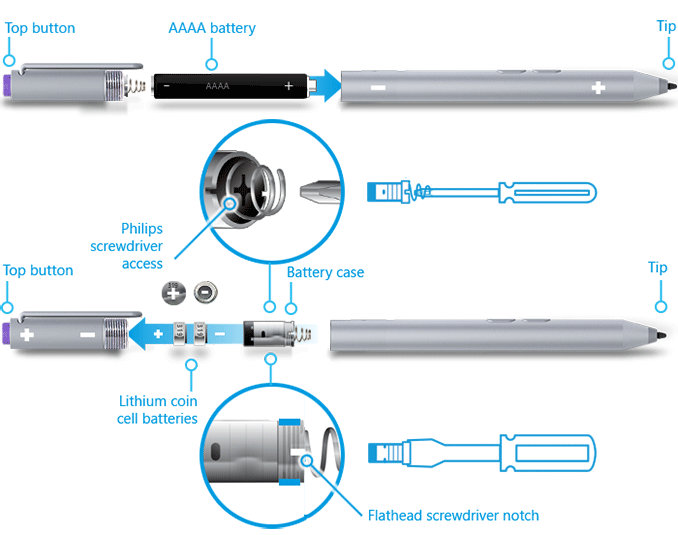
Feature wise the new pen is quite similar to its predecessor. You still get support for hover and the design is pressure sensitive. New to the Surface Pro 3's pen are a pair of buttons on the edge of the pen and a new eraser button. The latter comes configured to wake the tablet from sleep and launch OneNote by default. With Surface Pro 3 locked and asleep I can wake the device from a single click of the eraser button and have an active OneNote window open in around 1.5 seconds. That's around 200 ms longer than it takes to wake the device from sleep altogether. The pen's other two buttons are configurable in Windows.
On paper the big regression is in a reduction in pressure sensitivity. While the old design had 10-bit pressure resolution, Surface Pro 3 only allows for 8-bits of pressure resolution. In other words, Surface Pro 1/2 could detect 1024 different levels of pen pressure while Surface Pro 3 can only detect 256. In practice, I haven't found this to be an issue at all. I'm definitely not an artist, but I spent a lot of time drawing on both Surface Pro models (Wacom and NTrig) and couldn't find a situation where the new design regressed when it comes to pressure sensitivity. The pressure curves are definitely different between the Wacom and NTrig implementations, but in terms of pure ability I don't think the reduction in pressure resolution will amount to much.
The bigger difference is the new thinner display stack isn't as strong as the previous model. When applying maximum pressure to the pen on Surface Pro 2, I couldn't cause the LCD to distort at all. The same isn't true for Surface Pro 3. The new display stack behaves a lot more like a traditional LCD display in that pushing hard on it will cause color distortion at the point of pressure.

Surface Pro 3's display stack distorts under heavy pressure from the new pen, the older thicker display stack was more resilient
I don't know how well Microsoft has beefed up the display to ensure that doing a lot of heavy pressure drawing on it won't cause harm in the long run, but it's clear that the design isn't as robust as it used to be. Again, in the grand scheme of things this is likely the right tradeoff. The best solution here would be for control over the new pen's pressure curve so you don't need to press as hard to get reach max pressure levels.
I didn't notice a substantial difference in the feel of the new pen's tip. The old tip was spring loaded and would move inwards a bit as you pressed down on it. The new tip by comparison is rigid with virtually no play. Both felt as natural or unnatural as the other depending on how convincing dragging a plastic tip on a glass display is for you. There is a difference in the minimum attack angle supported by the pen. The old design allowed for as little as a 15-degree angle between the pen tip and the display's surface, the new design seems to only activate at around 30 or 40-degrees.
Palm rejection works quite well on Surface Pro 3, a definite step up from the Wacom based Galaxy Note Android devices if you're looking for a reference point. I didn't have any issues resting my palm on the display while writing or sketching. I also found the palm rejection did a good job of not accidentally triggering the capacitive Windows button, although PA's Gabe ended up being quite frustrated by its positioning. I have a feeling the Windows button's behavior may vary on a per app basis as it always seemed to do a good job of disabling itself while running SketchBook Express. I could get the Windows button to trigger but only if i poked at it with a finger while drawing with my other hand.
Microsoft was quick to point out that by thinning the display stack and reducing reflections it could do a better job of mimicking a traditional pen/paper setup by reducing the distance between the tip of the Surface pen and the resulting dot drawn on the screen. I have to say I didn't notice a substantial improvement in this area but it wasn't really bad to begin with in the previous design. I was curious to see if draw latency changed at all with a shift away from Wacom. I pointed a high speed camera at Surface Pro 2 and 3 and measured the lag between the tip of my pen and its impact in software. The results were consistently in favor of Surface Pro 3:
| Surface Pro Pen Drawing Latency | |||||||
| Min | Average | Max | |||||
| Surface Pro 3 | 75 ms | 97.8 ms | 141 ms | ||||
| Surface Pro 2 | 100 ms | 129.6 ms | 166 ms | ||||
On average the new design seems to have reduced pen latency by around 30ms.
Overall I have to say the new pen is an improvement. You get a much thinner display, an unnoticeable impact to pressure sensitivity, improved latency and the experiential improvements are substantial (one click wake/OneNote launch is useful). There's definitely room for tuning the pressure curve on the pen though. The only unknown at this point is the pen's battery life, which I haven't had enough time to really devise a test for and measure.










274 Comments
View All Comments
PaulC543 - Thursday, June 26, 2014 - link
"But your claims are just ridiculous... An iPad Air weighs only 1 pound..the iPad mini weighs much less. Adding a tablet to a notebook doesn't add "Several times the weight/bulk" it's not even 1-time the weight and bulk"You misunderstood what I said. What I meant was that carrying a separate tablet and a separate laptop ends up costing more and the combined weight is several times what the Surface is.
An iPad Mini (~$400 and .73lbs) plus a comparable laptop (roughly $1000 and 3.5 lbs) would equal the cost of a Surface Pro and type cover and weigh about 4.25 lbs to the Surface's 1.75lbs. That's several times in anyone's book. Swap the iPad Mini for an Air, and you're spending $400 more still and gaining another 1/4 lb. Throw in the weight of 2 changers, wires, cases, etc.
And sure, there are advantages to having two separate devices, but there's also disadvantages (weight/bulk/integration/file transfers, etc.), so it's 6 to 1, 1/2 dozen the other. But that comes down to personal preference and isn't really what I take issue with - I take issue with the baseless complaints (not necessarily directed at you) that the Surface fails at everything. It doesn't, it's actually quite good at most things, and excels at others. In fact, the Surface has fewer absolute negatives than either laptops or tablets - laptops are too bulky in both design and weight for tablet tasks, and tablets are essential absolutely incapable of laptop-class capabilities. The Surface may require some modest compromises at the extremes of those two use scenarios, but it's still plenty capable at them and covers the entire range in between.
mkozakewich - Monday, June 30, 2014 - link
This isn't targeted towards the masses, really. Like this, I'd also find myself hard-pressed to recommend the Macbook Air to someone who just need a mass-appeal notebook. They can get what they want and save $400 by getting some kind of generic pseudo-ultrabook.Same for the iPad. There are specific cases where I might recommend it, but for most people I'd explore things like the Nexus 7 first.
anandbiatch - Monday, June 30, 2014 - link
Alienwarelolwut?
ymcpa - Monday, June 23, 2014 - link
Are you saying that laptops and tablets aren't compromises? The laptop doesn't have the power of a desktop but add portability. The tablet doesn't have the power, screen size, or keyboard of a laptop but adds more portability and works well with content consumption and light gaming. The question is how much are you giving up in the compromise and what your needs are. As a laptop the surface gives up some comfort on your lap and the keyboard isn't as good because of the shallow keys. You get a lighter device that pretty much has the same processing power as most laptop(obviously excluding gaming laptops with dedicated graphics). As a tablet you are sacrificing weight and battery life but are getting a more power device that can convert to productivity when needed and access to desktop apps. There is an app gap for mobile apps, but that has been steadily improving and you do have access to a desktop browser that will give you access to the content of many apps which aren't yet available on win 8. The other tablets can't access these sites and need the apps to access content.PaulC543 - Tuesday, June 24, 2014 - link
I love the insinuation that tablets and laptops themselves carry no compromises. The suggestion is patently absurd:Tablets - low performance, limited memory and storage, imprecise input, poor integration into a network, severely limited app capabilities, OS update support of maybe 3 years max.
Laptops - large footprint, inefficient input (trackpads), and unless you spend a lot of money thick/bulky, heavy, no touch screen.
*ALL* systems are compromised in one way or another, the Surface line just throws a net around a different set of attributed, and it's neither right or wrong for doing so. If the features it covers aren't important to you, then it's not the right device for you.
Personally, tablets (iPad/Android) are utterly useless to me, while I don't have sufficient need for optimum typing performance to justify the bulk of a clam shell design. So for my needs, the compromises the Surface makes in laptop and tablet modes are minimal, and a small price to pay for the huge area it covers between those two form factors.
In the Surface Pro, I've found very few compromises, and the ones that it does make aren't ones I find particularly limiting.
mkozakewich - Monday, June 30, 2014 - link
All laptops but one aren't the best laptop. All tablets but one aren't the best tablet. By definition.Usability weirdness aside (which is entirely different for every person, positive or negative), the PC internals of the Surface Pro are very competitive. You don't get the absolute max battery life, if that's the one thing that defines value to you, but there are levels for pretty much everything else to make it what you need at a cost similar to other laptops of that power.
Meanwhile, it also makes a pretty good tablet. It's not really supposed to be competing with the iPad; it's really for the people like me who like the idea of a tablet but don't need one and don't want to spend the extra $500 on an iPad.
skiboysteve - Monday, June 23, 2014 - link
Great review! If I had the budget I would buy one. Seems like MS iterated quickly so they could nail it. Wonder what they will try next.For the prolonged performance thermal concerns... I wonder if the office / productivity benchmarks actually mimic the timing of what a user would actually do? Do they just benchmark a ton of office tasks back-to-back-to-back that a user wouldn't normally do that fast? In that case I doubt a user would run into it. Games on the other hand... would be a problem. I wonder if a similar technology like nVIDIA's frame rate limiter would be great here.
mkozakewich - Monday, June 30, 2014 - link
For a long time now, Intel's boosting meant that their cores would work a lot better with proper cooling. The same holds true today: If you docked the Surface Pro 3 with a dock that thermally mates with the backside (Ooooh my) and uses additional, bigger fans to provide better cooling, you'd get far better performance. I think AnandTech actually had articles a couple years ago where they talked about those possibilities.At the moment, I don't think Microsoft's dock has any fans, so it just adds dead weight to the back of the device, which I assume would just cause even worse thermals. Let's hope they add in additional active cooling (or at least good passive cooling, with some kind of fin structure) to their docks in the future. Then they'd at least be worth that price.
djw39 - Monday, June 23, 2014 - link
Anand: still seeing distorted aspect ratio on the pictures in this site's articles, only when viewing in portrait mode on Android (chrome) (Optimus G). When I rotate to landscape the pictures look right.drmyfore - Monday, June 23, 2014 - link
WEIGHT:Surface Pro 3 / 800g (+295g TypeCover=1095g)
Macbook Air 11 / 1.08kg
Macbook Air 13 / 1.35kg
RES:
Surface Pro 3 / 2160*1440
Macbook Air 11 / 1366*768
Macbook Air 13 / 1440*900
THICKNESS:
Surface Pro 3 / 9.1mm (4.8mm TypeCover=13.9mm)
Macbook Air 11 / 17mm
Macbook Air 13 / 17mm
BATTERY LIFE (OFFICAL):
Surface Pro 3 / 9H
Macbook Air 11 / 9H
Macbook Air 13 / 12H
Why not compare with Air 11?