Scaling Windows - The DPI Arms Race
by Brett Howse on April 15, 2014 2:00 PM EST- Posted in
- Operating Systems
- Windows
- Microsoft
- Windows 8.1
- High DPI
When It All Goes Really Wrong
As we’ve seen, Windows can use DPI Virtualization to correct applications that are DPI-unaware, and applications that choose to can opt out of the scaling features and perform their own. But so far we’ve really only seen applications that are slightly out of sync with the developer’s goal. Now it’s time to show some applications that are well and truly broken on High DPI systems.
There are more than this small selection, but the examples I have are all from Adobe. Adobe tends to write its own user interface, which it then can make cross platform. Unlike most applications that use at least some standard Windows tools like Windows Presentation Foundation (WPF) or Windows Forms, almost the entire UI is created by Adobe. As you can imagine, the results are not pretty at 3200x1800 and 200% scaling. First up – the Adobe downloader.
Adobe really wants you to know you are using their product. Even something as simple as an application to download Adobe Reader has its own custom UI. The text box is generally fine, but it's a bit difficult to read. Next is a commonly used application, Adobe Reader XI
Here the file menu is usable, but all of the shortcut icons are tiny. The Tools, Sign, and Comment panels are so small as to be practically unusable. It’s not pretty, and applications like this are a big reason why High DPI Windows systems get knocked during reviews. And our final call out of Adobe’s applications – Photoshop Elements
This application is the worst example of usability on a High DPI system that I’ve seen. Adobe has even replaced the file menu with a custom UI, meaning every single element of this application doesn’t scale at all.
The biggest travesty of Adobe applications not scaling is that their intended market is often media professionals, who are frequently early adopters of things like 4k displays and ultra-high resolution laptops. Hopefully they are working hard on a solution to these issues, but that will also mean anyone using Adobe’s products will likely be forced to update to the latest version – a potentially expensive proposition.
It may seem unfair to specifically call out Adobe, so be aware that there are other applications that also struggle. Remote Desktop sessions can be an issue, with the RDP session rendering at the DPI level of the server, but the resolution of the client. Luckily this has been addressed in the latest versions, but doing RDP sessions or RemoteApp connections to older versions of Windows Server may still be an issue. There are games that likewise have their own launchers that are fully custom and have no scaling (StarCraft II comes to mind), so they end up looking very small on a High DPI system.


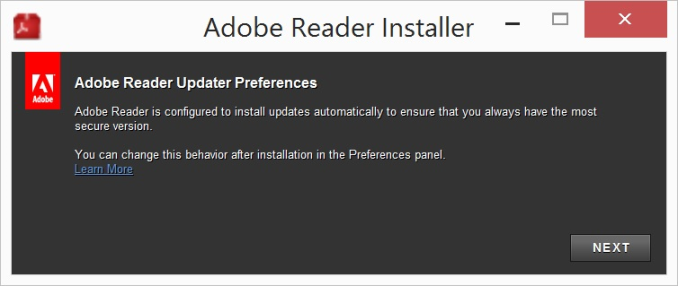
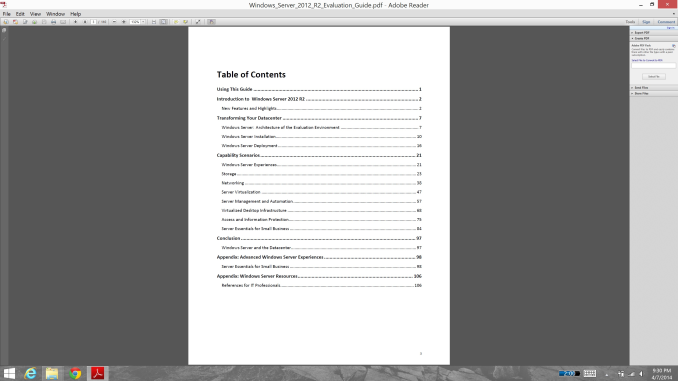
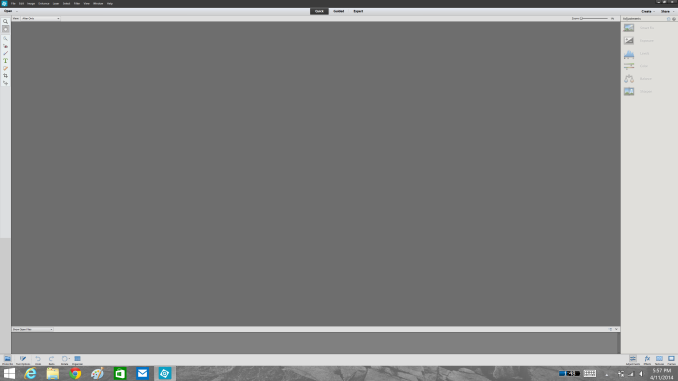








114 Comments
View All Comments
microlithx - Wednesday, April 16, 2014 - link
Now if only the Modern environment wasn't a walled garden, I would support what you're saying. Unfortunately, I can't get behind ignoring the desktop for high DPI in the future so long as Microsoft tries to mimic Apple's lock down fetish.Imaginer - Tuesday, April 15, 2014 - link
I have complained about AutoCAD not scaling properly under 1080p resolutions and at 125% scaling or even 150%. But I believed Autodesk listened since, because on my Surface Pro (and Pro 2), I haven't had an issue with their ribbons or layout.The only minor complaint, is their help and search minibar cannot be moved and it obscures the minimize and maximize buttons on their main AutoCAD window.
nportelli - Tuesday, April 15, 2014 - link
PC screen DPI took a hit when "HD" TV's came out. I had a 15" 1920x1200 laptop, after HDTV became popular I could barely find a 15" 1080p laptop. My old CRT monitor ran in a '4k' resolution. None of this is new, we've just been set back about 10 years due to people thinking 768p screens are acceptable.phoenix_rizzen - Tuesday, April 15, 2014 - link
Exactly. There's a reason Windows 9x, WinNT 4-XP all came with two default values for DPI: 96 and 120. 120 DPI screens have been around since the CRT days, and using 120 DPI setting in Windows on a 120 DPI CRT was a very pleasant experience. Granted, some of those displays were 75-100 lbs behemoths, but they were around.Once LCDs started taking off, 720p and 1080p with <100 DPI become "the norm" and everything stagnated there for a decade or so. :(
Considering the timelines, there's really no excuse other than laziness for why things don't work in a resolution-independent fashion ~30 years after the release of Windows 95.
azazel1024 - Tuesday, April 15, 2014 - link
This is actually part of the reason why I really like my T100 and its 768p resolution. With a 10.1" screen, the ~155dpi to my eye is pretty darned good with 100% scaling. Much higher DPI and everything gets too small without scaling and, sadly, I use plenty of those Adobe applications on a regular basis.I certainly wouldn't mind if my laptop and desktop displays were a wee closer to 150dpi also (14" 768p and 23" 1080p respectively). Or, say, 140ish dpi for the laptop and 120ish dpi for the monitor would probably "perfect" to my eye, until MS/Windows gets around the scaling issues with legacy applications.
Imaginer - Tuesday, April 15, 2014 - link
One other thing about UI adherence, is that some software developers may not take advantage of the touch scrolling aspects that I found you can do with things like File explorer windows and some browsers (Opera).I am giving you the evil eye Valve's Steam. Your UI for the longest time only had a fixed scaling, not being able to keep with the OS's DPI scaling. Thus your excuse for that "Big Picture" mode that is SLOW (at my initial trying and at times still is now). If you could just tune that scaling, it would be fine for a wireless trackball and keyboard HTPC setup (and maybe some mouses that work on couch cushions...).
yhselp - Friday, April 18, 2014 - link
Yes, Steam. Steam... The UI is so small even on a 23" 1080p monitor that it's practically unusable. Hundreds of thousands of people strain their eyes on a daily basis and Valve haven't done anything about it, all these years. Given how much money they make off it and the high profile of the application it seems ludicrous.eSyr - Tuesday, April 15, 2014 - link
> APIs to retrieve monitor DPI No No No No YesEhrrr, WHAT. How about GetDeviceCaps() ( http://msdn.microsoft.com/en-us/library/dd144877%2... ) with nindex set to HORZSIZE or VERTSIZE. This is part of WinAPI since. like, forever.
Brett Howse - Tuesday, April 15, 2014 - link
That's the old XP style - you need to read your entire link:Note GetDeviceCaps reports info that the display driver provides. If the display driver declines to report any info, GetDeviceCaps calculates the info based on fixed calculations. If the display driver reports invalid info, GetDeviceCaps returns the invalid info. Also, if the display driver declines to report info, GetDeviceCaps might calculate incorrect info because it assumes either fixed DPI (96 DPI) or a fixed size (depending on the info that the display driver did and didn’t provide). Unfortunately, a display driver that is implemented to the Windows Display Driver Model (WDDM) (introduced in Windows Vista) causes GDI to not get the info, so GetDeviceCaps must always calculate the info.
So it's a calculated value and not always accurate. The new API uses Extended display identification data (EDID) to provide the actual screen size. This specific API for the monitor DPI rather than system DPI is new to Windows 8.1.
bji - Wednesday, April 16, 2014 - link
Why couldn't Microsoft have updated the old GetDeviceCaps API to use the EDID data internally so that it could be more accurate in more situations, as well as providing a new API with more detail as well? Or maybe it did and its documentation is now out of date?