Scaling Windows - The DPI Arms Race
by Brett Howse on April 15, 2014 2:00 PM EST- Posted in
- Operating Systems
- Windows
- Microsoft
- Windows 8.1
- High DPI
When It All Goes Really Wrong
As we’ve seen, Windows can use DPI Virtualization to correct applications that are DPI-unaware, and applications that choose to can opt out of the scaling features and perform their own. But so far we’ve really only seen applications that are slightly out of sync with the developer’s goal. Now it’s time to show some applications that are well and truly broken on High DPI systems.
There are more than this small selection, but the examples I have are all from Adobe. Adobe tends to write its own user interface, which it then can make cross platform. Unlike most applications that use at least some standard Windows tools like Windows Presentation Foundation (WPF) or Windows Forms, almost the entire UI is created by Adobe. As you can imagine, the results are not pretty at 3200x1800 and 200% scaling. First up – the Adobe downloader.
Adobe really wants you to know you are using their product. Even something as simple as an application to download Adobe Reader has its own custom UI. The text box is generally fine, but it's a bit difficult to read. Next is a commonly used application, Adobe Reader XI
Here the file menu is usable, but all of the shortcut icons are tiny. The Tools, Sign, and Comment panels are so small as to be practically unusable. It’s not pretty, and applications like this are a big reason why High DPI Windows systems get knocked during reviews. And our final call out of Adobe’s applications – Photoshop Elements
This application is the worst example of usability on a High DPI system that I’ve seen. Adobe has even replaced the file menu with a custom UI, meaning every single element of this application doesn’t scale at all.
The biggest travesty of Adobe applications not scaling is that their intended market is often media professionals, who are frequently early adopters of things like 4k displays and ultra-high resolution laptops. Hopefully they are working hard on a solution to these issues, but that will also mean anyone using Adobe’s products will likely be forced to update to the latest version – a potentially expensive proposition.
It may seem unfair to specifically call out Adobe, so be aware that there are other applications that also struggle. Remote Desktop sessions can be an issue, with the RDP session rendering at the DPI level of the server, but the resolution of the client. Luckily this has been addressed in the latest versions, but doing RDP sessions or RemoteApp connections to older versions of Windows Server may still be an issue. There are games that likewise have their own launchers that are fully custom and have no scaling (StarCraft II comes to mind), so they end up looking very small on a High DPI system.


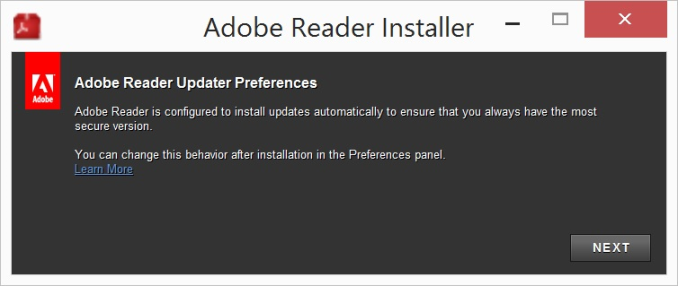
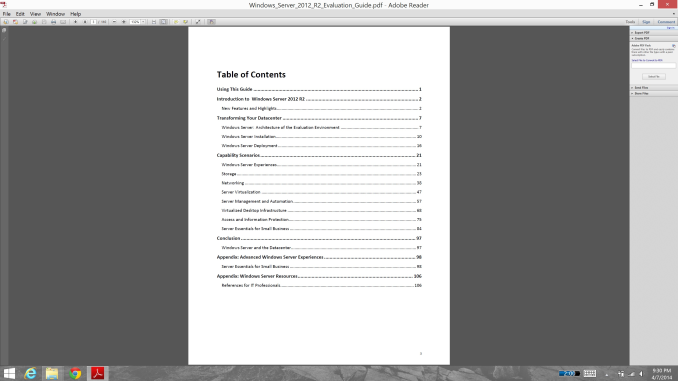
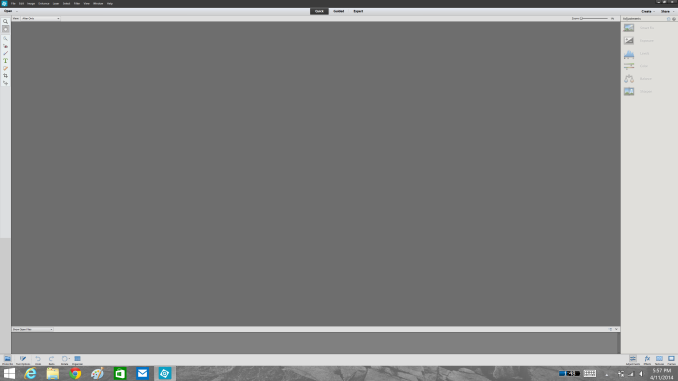








114 Comments
View All Comments
weebnuts - Wednesday, April 16, 2014 - link
Thanks for the Google Chrome tip, it used to scale fine until a month or so ago, they must have changed things in the new versions when the new windows 8.1 update was released.Icehawk - Wednesday, April 16, 2014 - link
I just ran into this issue this week when I added a Dell 27" to my family of older 19x12 16:10 monitors - aside from the aspect ratio change in order to use the new Dell as my main monitor I need scaling or the text is too small - now my old monitors are cartoonishly large. Was hoping to skip W8 but will try W8.1U1 and see if it works better with the different DPI levels and doesn't drive me insane with Metro, ahem, I mean Modern.kgh00007 - Wednesday, April 16, 2014 - link
Cheers for the tip on Chrome, it looks way better now on Win 8.1 on my 40" 1080p TV!fokka - Wednesday, April 16, 2014 - link
i'm really thankful for the article shedding more light at this topic, maybe this will bring more developers to update their programs to feature better hidpi-skaling.vlad0 - Thursday, April 17, 2014 - link
Great talk on DPI @ build2014http://channel9.msdn.com/Events/Build/2014/2-535
liffie420 - Thursday, April 17, 2014 - link
This is not really a comment on the article itself but something that the screen shots bring up dealing with web pages. This does not apply to all pages however, but with most people using a widescreen display (we are talking at least %95 at this point) regardless of actual resolution why is it that we page developers can not manage to scale the page elements to wide screen?? Having done a very small amount of hand coding html back in the day (16ish years ago) I know you want to aim for the LCD to be sure your pages load correctly on all browsers and across connection types. But why is it you can't fill the sides os your browser window with the actual site. Im in the newest chrome browser with a 22" lcd at 1080P yet the site itself only falls in the middle leaving a couple inches of screen empty. Yes you can F11 in most browsers and full screen but that still rarely fixes the issue. Just a pet peeve of mine is all.dorekk - Saturday, June 21, 2014 - link
Because very wide lines of text are extremely awkward to read, so it's much better to make the text area of a website look roughly like a portrait-oriented piece of paper.Androidtech - Thursday, April 17, 2014 - link
I find it rather perplexing that a mobile operating system like Android is more capable at scaling resolutions than something as old as windows. I thought things are supposed to get better with age and experience. Oh well at least this summer we will have some new code for websites to scale properly !caywen - Friday, April 18, 2014 - link
In actuality, IE11 on Windows 8.1 isn't clear of these problems when doing multi-monitor. I have a Yoga 2 Pro connected to a 24" 1080p display. IE11 looks beautiful on the Y2P display, but when moved to the 24" display, the whole UI becomes enormous. The title bars are almost 1" thick! Clearly, Microsoft still have a few hurdles.Other windows, when dragged between displays, instantly snap to their "normal" size on that display, but the effect is strange.
I think what they ought to do is:
- Support high-DPI virtualization where applications can advertise that they support, say, 200 or 300dpi. The author can then write their app specifically to that. Windows could then do the same DPI virtualization, but the scaling would then be much sharper (and almost always downwards).
- Draw *only* from the virtual buffer to each display. That way, there would be no snapping effect - just the app always being the right size even when between displays.
- Create a virtual buffer at the highest DPI of all the connected monitors and have 96dpi apps draw scaled-up into that buffer. The difference would be that text draw calls would draw at the native size rather than at 96dpi. At least the text in these apps would be razor sharp, if not the icons and other things.
AnnonymousCoward - Saturday, April 19, 2014 - link
The name "retina display" doesn't even make sense, because a retina senses light. Apple just went with "[some word associated with vision] display".