GIGABYTE G1.Sniper Z87 Review
by Ian Cutress on February 24, 2014 2:00 PM EST- Posted in
- Motherboards
- Intel
- Gigabyte
GIGABYTE G1.Sniper Z87 In The Box
For Z87 so far we have looked at the Z87X-UD3H ($160) and the Z87X-OC ($200) from GIGABYTE, both within the ballpark in terms of pricing with the G1.Sniper Z87 ($170). In the cheaper products, there was nothing to write home about in terms of in-box goodies, whereas the Z87X-OC came with an added CrossFire bridge and the OC brace. In terms of the G1.Sniper Z87, the result is more of the former than the latter in this comparison.
In the box we get:
Driver DVD
Rear IO Shield
Manuals
Four SATA Cables
Flexi SLI Cable
With the G1.Sniper branding or focus on audio, GIGABYTE had scope to add something to bolster that position that would set it apart from other products. Note that GIGABYTE has several other Z87 Sniper models, all the way up to $400 – thus the added bonus might require some additional outlay from the user.
GIGABYTE G1.Sniper Z87 Overclocking
Experience with GIGABYTE G1.Sniper Z87
A common feature in the majority of the Z87 motherboards we have tested thus far is a lack of automatic overclocking options. A couple of the manufacturers have either a single or a couple of options, whereas GIGABYTE falls in the category of providing a range. The characteristics of a CPU for overclocking (mostly MHz vs. voltage) can range in both extremes, from good 4.8 GHz+ i7-4770K CPUs to ones that struggle to get to 4.2 GHz. Automatic overclock options must cater for both sides, and the G1.Sniper Z87 offers a range in EasyTune and in the BIOS allowing the user to tweak as they require.
While the automatic options for the most part worked, they had a tendency to drive the temperature up higher than is advised (90C+). The BIOS based overclock options were more guilty than the rest, giving a +0.2 volt offset causing out CPU to almost throttle if it were inside a case.
Manual overclocking was a little weird. At any setting below 42x multiplier, the voltage we placed into the BIOS was ignored and the system continued at ‘Auto’ voltage. After 4.2 GHz we were able to apply our own voltage – this would suggest that the G1.Sniper Z87 is not amenable to underclocking without going through the OS.
Methodology:
Our standard overclocking methodology is as follows. We select the automatic overclock options and test for stability with PovRay and OCCT to simulate high-end workloads. These stability tests aim to catch any immediate causes for memory or CPU errors.
For manual overclocks, based on the information gathered from previous testing, starts off at a nominal voltage and CPU multiplier, and the multiplier is increased until the stability tests are failed. The CPU voltage is increased gradually until the stability tests are passed, and the process repeated until the motherboard reduces the multiplier automatically (due to safety protocol) or the CPU temperature reaches a stupidly high level (100ºC+). Our test bed is not in a case, which should push overclocks higher with fresher (cooler) air.
Automatic Overclock:
For automatic overclocking, the following options in the OS were available:
- Light (4.1 GHz): Successful, gives 1.178 volts at load, PovRay 1693pts, peak 70ºC
- Medium (4.3 GHz): Successful, gives 1.383 volts at load, PovRay 1778pts, peak 91ºC
- Extreme (4.5 GHz): Successful, gives 1.383 volts at load, PovRay 1848pts, peak 96ºC
- Energy Saving (800 MHz): Successful, gives 0.698 volts at load, PovRay 327pts, peak 38ºC
- Auto Tuning: Gives 50x-48x overclock, CPU Voltage set to 1.350 volts + 0.200 volts offset. System overheats, slowing CPU down – 1.545 volts shown at load.
In the BIOS, we have options from 4.3 GHz to 4.7 GHz in 100 MHz increments:
- BIOS @ 4.3 GHz: Successful, gives 1.383 volts at load, PovRay 1776pts, peak 90ºC
- BIOS @ 4.4 GHz: Successful, gives 1.383 volts at load, PovRay 1822pts, peak 89ºC
- BIOS @ 4.5 GHz: Successful, gives 1.388 volts at load, PovRay 1860pts, peak 87ºC
- BIOS @ 4.6 GHz: Unsuccessful, gives 1.359 volts at load, PovRay 1907pts, OCCT BSOD
- BIOS @ 4.7 GHz: Unsuccessful, gives 1.421 volts at load, PovRay 1945pts, OCCT BSOD
Manual Overclock:
Using the automatic overclocking settings as a guide, we start our CPU at 40x multiplier (100 MHz BCLK) for 4.0 GHz, with a voltage setting in the BIOS of 1.000. Unfortunately the G1.Sniper Z87 has an issue when setting the BIOS as an absolute value when the CPU is below 4.2 GHz – our setting was ignored. After this value, we were able to reach 4.5 GHz within reasonable temperature parameters, but the jump to 4.6 GHz required to much voltage.



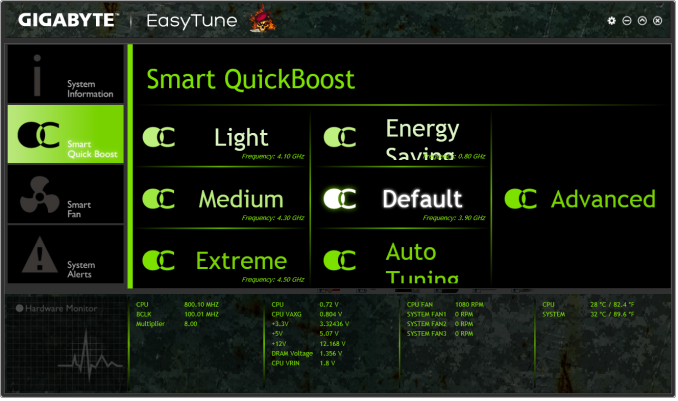
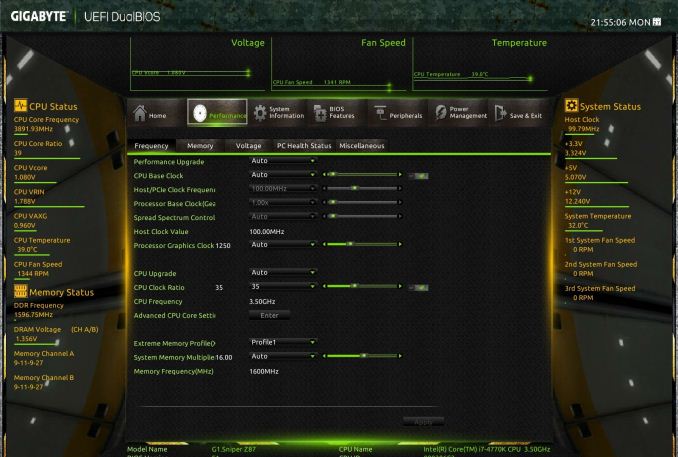
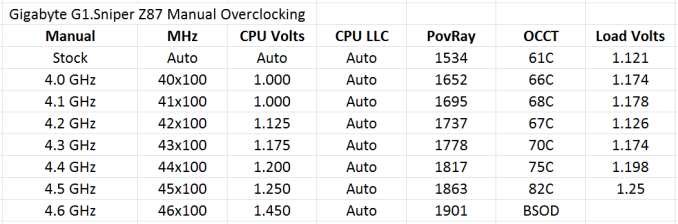








36 Comments
View All Comments
Flunk - Monday, February 24, 2014 - link
Really? I didn't know that discrete GPUs used exactly the same chipsets as onboard GPUs and sometimes even inferior DACs. Oh wait they don't, making your comparison ridiculous and nonsensical.apoe - Monday, February 24, 2014 - link
I have used exclusively sound cards for almost a decade. The first time I went from onboard to discrete, I was using a 5.1 system and the difference was massive. Recently I plugged my Beyer DT770s into the onboard (ALC1150) just to see how bad it was... and surprisingly, the audio quality was exactly the same. In fact it was better, since the sound card (HTO Striker) would pick up EM interference resulting in a buzzing noise whenever the frame rate went >140 fps in any game, yet this didn’t happen with the onboard audio. This buzzing under load is apparently still a common problem with discrete cards, which I guess is why some of them have shielding now.Kaihekoa - Monday, February 24, 2014 - link
Have you tested this theory recently? The tech has made good progress. In my experience, the biggest difference in sound quality comes from the speakers/headphones these days.Samus - Monday, February 24, 2014 - link
Totally, it takes a hell of a pair of phones or speakers to actually measure the SNR difference from one audio codec to another. Most of it comes down to capacitor quality these days since many caps aren't even designed for audio. I've replaced caps with Panasonic FM's and still couldn't tell the difference on my Beats (j/k I wear Grado's)lever_age - Monday, February 24, 2014 - link
How are you getting the SNR figure from the graph under the RMAA section? Integrating and A-weighting in your head? Calculating with what?For what it's worth, RMAA is supposedly giving you A-weighted noise and dynamic range figures, which should deemphasize ultrasonics. So the figure for the motherboard as-is should be fine... as fine as RMAA is in general (frequently strange, high on bugs, and low on documentation). Though I believe the weightings are not defined above 20 kHz, so I don't know if they just carry through the equations / curves, notch them out for the actual calculation, or just use the weighting for the 20 kHz and extend it out to the ultrasonics.
popej - Monday, February 24, 2014 - link
RMAA can be configured to compute noise and distortion only in range 20-20kHz. And probably this is default setting, so problem simply doesn't exist. Please check your settings.And of course an attempt to estimate noise floor from the graph is plain wrong.
DanNeely - Monday, February 24, 2014 - link
Have Creative's audio drivers gotten any better in the last 7 years? Their being bad enough in the first part of the prior decade that MS ripped the entire audio sub-system into userland to stop Creative's buggy drivers from BSODing the system is still fresh in my memory; and of more potential concern again now because to improve power management on tablets Win8 has moved the audio sub-system back into the kernel where boggy drivers can crash the system.ViRGE - Monday, February 24, 2014 - link
For what it's worth I've been running an X-Fi Titanium for years without any issues. So I'd say their drivers are fine.As for Vista, my understanding is that it was Realtek that was BSODing everywhere and was the biggest motivation for the audio stack change, not Creative.
Nfarce - Monday, February 24, 2014 - link
Exactly, ViRGE. I've been usinggg an X-Fi Titanium for nearly 5 years now, bought originally and put into a C2D Duo/Vista gaming build, now being used in a near 3 year old i5/Win7 gaming build. No problems. And the sound blows away Realtek. Sounds like user error to me for this guy.angrypatm - Monday, February 24, 2014 - link
I had an X-Fi Titanium and the drivers sucked, and the "critical updates" which would remove the entire program and require full reinstall took longer than loading an O/S -and you had to baby sit through the whole process to click yes or proceed. Afterward, no difference, still clunky and slow, and unreliable. Critical update for a sound card? Never fixed anything. I moved away from Creative to the CMedia based HT Omega Claro Plus, quick uncluttered app, sounds better, and rock solid, NO problems. And creative's crystalizer is btw artificial nonsense.