ASUS P9X79-E WS Review: Xeon meets PLX for 7x
by Ian Cutress on January 10, 2014 10:00 AM EST- Posted in
- Motherboards
- Asus
- Workstation
- X79
- Prosumer
Any highly priced motherboard should come with almost everything supplied in the box, and ones labeled ‘Workstation’ I should imagine have everything that a prosumer might need. This includes GPU bridges, SATA cables and anything else a user might need (Molex to SATA, 12V extension cables?). In the P9X79-E WS box we get the following:
Driver CD
User Guide
Rear IO Panel
10 SATA Cables
Flexi SLI Bridge
Rigid 3-way SLI Bridge
Rigid 4-way SLI Bridge
COM Rear Bracket
USB and IEEE1394 Rear Bracket
Molex to 2x SATA power cable
Well, I was right about the full complement of SATA cables, even additional power cables, SLI bridges and it is good to see the rear brackets for the less commonly used ports on board, which may be an important facet of a prosumer build.
ASUS P9X79-E WS Overclocking
Experience with ASUS P9X79-E WS
The P9X79-E WS is a workstation board, and often any overclocking features are a secondary thought – given that the purpose of such a product is the prosumer Xeon market, the fact that it supports the regular consumer level CPUs is more a bonus than anything else. But rather than use a server chipset and work down, ASUS have used the consumer chipset and worked up to include Xeons over the consumer level. As we are using a consumer CPU for this test, all the overclocking options were available, albeit limited.
For automatic overclocks, the AI Suite software offers Fast and Extreme modes, whereby the Fast mode is mirrored in the OC Tuner option in the BIOS and by the switch on the motherboard. The fast mode implements a set overclock whereas the extreme mode uses the preset as a starting point to probe the system for faster speeds. Unfortunately due to our lackluster CPU sample, both these settings returned almost the same result.
For manual overclocking, all the options that most regular overclockers are familiar with are here, and compared to the Rampage IV Extreme we actually had some success in beating BIOS set voltages to hit certain frequencies. Nonetheless, the big extended heatsink on the motherboard does play a part and we saw 90C at the limit of our CPU.
Methodology:
Our standard overclocking methodology is as follows. We select the automatic overclock options and test for stability with PovRay and OCCT to simulate high-end workloads. These stability tests aim to catch any immediate causes for memory or CPU errors.
For manual overclocks, based on the information gathered from previous testing, starts off at a nominal voltage and CPU multiplier, and the multiplier is increased until the stability tests are failed. The CPU voltage is increased gradually until the stability tests are passed, and the process repeated until the motherboard reduces the multiplier automatically (due to safety protocol) or the CPU temperature reaches a stupidly high level (100ºC+). Our test bed is not in a case, which should push overclocks higher with fresher (cooler) air.
Automatic Overclock:
The automatic overclock options are fond in the TurboV EVO section of AI Suite, and offer one button selections. Our results are as follows:
On the ‘Fast’ setting, the system changed the CPU strap from 100 MHz to 125 MHz, as well as adjusting the CPU to 33x base turbo with 36x full turbo. This gave a MHz range of 4125 MHz to 4500 MHz, with the CPU set at 1.300 volts and Load Line Calibration on Auto. At this setting the CPU scored 2210.71 in PovRay, a peak temperature of 74C in OCCT and a load voltage of 1.288 volts on the CPU.
On the ‘Extreme’ setting, the system rebooted to the ‘Fast’ mode speed and then attempted to stress test the CPU, first by incrementing the multiplier and then the BCLK. Unfortuantely there was an issue with the software when upping the multiplier, causing the system to loop the same screen animation. If the system is reset at that point, the software tries again but with BCLK. On this setting, the system ended up with the same multiplier range as the ‘Fast’ setting, but at 125.50 MHz, a small 0.50 MHz difference – the CPU voltage and LLC were set the same as the Fast mode. With this setting, PovRay scored 2235.18, OCCT peak temperature was 74C and the system reported a load voltage of 1.288 volts.
Manual Overclock:
For our manual overclock, we start at the 40x multiplier, set load line calibration to Ultra High, the CPU voltage to 1.100 volts and start testing. If the system is stable (PovRay and OCCT test), the multiplier is increased; if unstable, the voltage is increased. Here are our results:
At 4.5 GHz the OCCT test was moving above 90C, so we decided to stop there in our testing. It was interesting to see such a level voltage up to 4.2 GHz.



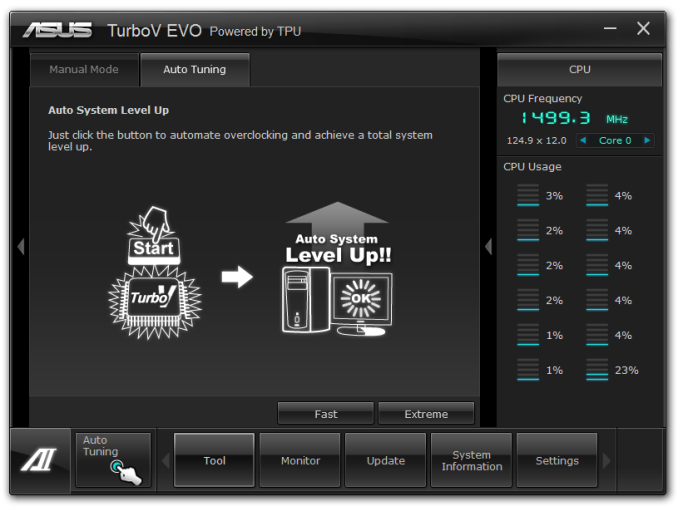
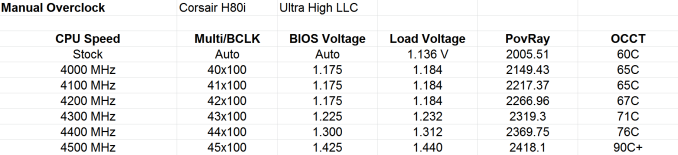








53 Comments
View All Comments
mapesdhs - Wednesday, January 15, 2014 - link
Makes perfect sense if you need to build something now. :D I've been talking to a movie
guy who's about to construct something based on this E revision. Similar to mine but better
GPUs, beginning with one 780Ti, expanding to 4 later. Only slight hitch is I've been trying
to convince him to use a Corsair H110 for the CPU instead of a big HS, the latter making
transport more difficult. Either way, it'll be a good AE system until he switches to a dual-socket
24-core XEON setup next year.
The only thing really missing from X79 (apart from a proper 8-core consumer chip option)
is more Intel SATA3 ports which don't suffer from the perils one can encounter with Marvell
ports. Both performance and reliability are better with the Intel ports, in some cases by a
huge margin. People harp on about USB3, but a lot of pro users I know rarely use it and if
they do need a USB link they're usually happy with USB2. Depends on the task though of
course, I'm sure some would find it important.
Ian.
almajnall - Wednesday, January 15, 2014 - link
hidzezik - Monday, February 10, 2014 - link
if You compare this funny mobo with professional supermicro e.g. X9SRL-F (7 PCIe slots for server use) or X9SRA for workstation it looks like a toy for kids. ASUS uses a lot of tricks but it cant overcome 40 lanes limitation from single CPU. motherboard is to complicated. 64GB of RAM is the limit? something is wrong with ASUS, Supermicro support 512GB. If You go for XEON chose Supermicro and Tyanmazzy80 - Friday, February 21, 2014 - link
Actually the SM boards look more like demo sample that a real board with so few surface Caps, Mosfet that this Board. :)The reality that they're not necessary to run the system at stock with the wide margin on Xeon about voltages.
BTW, the 64GB limit is about UDIMM Vs RDIMM, only on the C600 series the RDIMM & UDIMM are supported, on X79 only UDIMM.
P.S.
SM rocks, you can't really go wrong with them for WS/Server rig.
Hale_Kyou - Tuesday, March 4, 2014 - link
The 64 Gb limitation is in Intel Xeon and i7 CPUs, the same. For buffered memory. 500-700 Gb are supported with buffered memory on E5 Xeons only (E7 have hybrid controllers with external components). Buffered memory is MUCH slower than unbuffered due to penalties introduced by buffer and its latent logic. The same, inter-CPU RAM access introduces big penalties on multicore Xeon sustems. That's why sometimes (generally in HPC simulations) single core system with unbuffered RAM is preferred.Hale_Kyou - Tuesday, March 4, 2014 - link
there's a typo. Of course 64Gb limitation is for unbuffered RAM both in Xeon and i7. The limitation is removed on latest server-oriented Atoms.EdB1 - Thursday, July 31, 2014 - link
Hi djezik, although your post is fairly old, I had a look at the two board you mentioned, and they don't have the same PCI-E lanes expansion capabilites as the P9X79-E WS board, which has 72 PCI-E lines, due to 2 additional PLX chips, and can run at 16x x 4 slots at full speed or 2 x 16x and 5 x 8x, the two boards you mentioned do have greater mem capacity though, ie; 512GB ECC vs 64GB ECC or non ECC.So it really depends what you need this board to do. If you want to put 4 x 16X graphics cards in at once and don't need more than the 64GB ram limit, then this is the board to get, but if you do need more that the 64GB then the ASUS should not be considered.
Hale_Kyou - Monday, March 3, 2014 - link
Liars! x79 DOE NOT support "full turbo mode (4.0 GHz) no matter the loading""One new feature called ASUS Ratio Boost is in the BIOS, which implements MultiCore Turbo for Xeon CPUs"
Is a lie, according to ASUS itself. I don't know why did they trick people this dirty way. Maybe Intel pays them for spreading weird rumors. But ASUS says that turbo bins can not be reconfigured on their boards for XEON CPUs!
Hale_Kyou - Monday, March 3, 2014 - link
P.S. Of course it works on i7, that's why they lied about Xeon, but "proofed" with screenshots only with i7X running "all core full turbo".ReneGQ - Thursday, March 13, 2014 - link
I recently purchased an Asus Motherboard and the problems started from day 1. The drivers update never works, the same for AI Suite III (there´s a lot of updates for this model in Asus webpage). After 2 months I still can´t install BitDefender cause a clock watchdog error.Asus technical support is the worst, mails comes and goes with no solution.
I will not recommend this brand to anyone. The brand has a very good Marketing but the product and the service are very disappointment.