The Mac Pro Review (Late 2013)
by Anand Lal Shimpi on December 31, 2013 3:18 PM ESTThunderbolt 2
The new Mac Pro integrates three Intel Falcon Ridge Thunderbolt 2 controllers. These are the fully configured controllers, each supporting and driving two Thunderbolt 2 connectors on the back of the Pro for a total of 6 ports.
Pairing Thunderbolt 2 with Ivy Bridge EP is a bit tricky as Apple uses Thunderbolt 2 for display output as well as data. Typically you’d route all display through processor graphics, but in the case of IVB-EP there is no integrated graphics core. On a DIY PC you enable display output over Thunderbolt 2 by running an extra cable out of the discrete GPU and into a separate input that muxes the signal with PCIe and ships it out via another port as Thunderbolt. Here’s where Apple’s custom PCB work comes in handy as all of this is done internal to the Mac Pro. The FirePro’s display outputs are available via any two of the six Thunderbolt 2 ports, as well as the lone HDMI port on the back of the Mac Pro.
How does Thunderbolt 2 differ from the original? For starters, it really would’ve been more accurate to call it Thunderbolt 4K. The interface is fully backwards compatible with Thunderbolt 1.0. You can use all previous Thunderbolt peripherals with the Mac Pro. What’s new in TB2 is its support for channel bonding. The original Thunderbolt spec called for 4 independent 10Gbps channels (2 send/2 receive). That meant no individual device could get access to more than 10Gbps of bandwidth, which isn’t enough to send 4K video.
Thunderbolt 2 bonds these channels together to enable 20Gbps in each direction. The total bi-directional bandwidth remains at 40Gbps, but a single device can now use the full 20Gbps. Storage performance should go up if you have enough drives/SSDs to saturate the interface, but more importantly you can now send 4K video over Thunderbolt. Given how big of a focus 4K support is for Apple this round, Thunderbolt 2 mates up nicely with the new Mac Pro.
So far I’ve been able to sustain 1.38GB/s of transfers (11Gbps) over Thunderbolt 2 on the Mac Pro. Due to overhead and PCIe 2.0 limits (16Gbps) you won’t be able to get much closer to the peak rates of Thunderbolt 2.
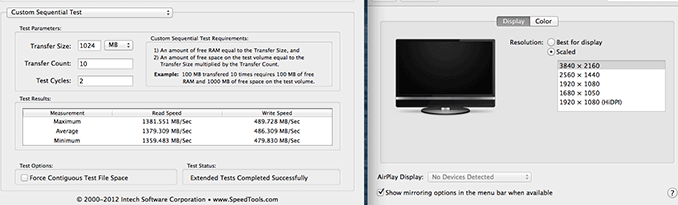
The impact of chaining a 4K display on Thunderbolt 2 downstream bandwidth
Here’s where the six Thunderbolt 2 and three TB2 controllers come into play. Although you can daisy chain a 4K display onto the back of a Thunderbolt 2 storage device, doing so will severely impact available write bandwidth to that device. Remember that there’s only 20Gbps available in each direction, and running a 3840 x 2160 24bpp display at 60Hz already uses over 14Gbps of bandwidth just for display. I measured less than 4Gbps of bandwidth (~480MB/s) available for writes to a Thunderbolt 2 device downstream from the Mac Pro if it had a 4K display plugged in to it. Read performance remained untouched since display data only flows from host to display, leaving a full 20Gbps available for reads. If you’re going to connect Thunderbolt 2 devices to the Mac Pro as well as a 4K display, you’ll want to make sure that they aren’t on the same chain.
If we start numbering in the top left corner of the 2 x 3 array of Thunderbolt ports and go left to right down the stack, you'll want to first populate ports 1, 2 and 5 before filling in the rest. The diagram below should help simplify:
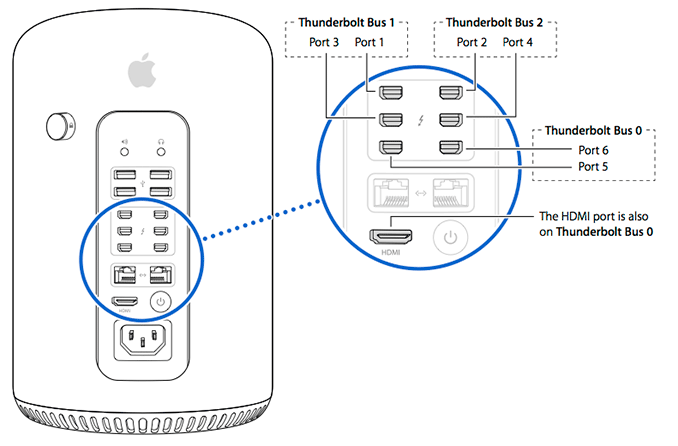











267 Comments
View All Comments
Chirpie - Thursday, January 2, 2014 - link
Uh, remind me again which low-power HTPC can run 16 4K video streams at once? Beyond that, why on earth would you buy this computer as a HTPC? The graphic cards would be a waste. If you're gonna bash, I demand some effort.Liquidmark - Friday, January 3, 2014 - link
I don't see you admitting you have a problem with haterism.Wolfpup - Thursday, January 2, 2014 - link
The problem with saying Apple's pricing isn't out of touch with reality is that you can't only compare this to high end workstation's from other companies...this is Apple's only desktop-ish device. These things 10 years ago used to start in the mid $1000-2000 range, and with inflation that would be cheaper still. They were STILL expensive, but at least not absurdly so.Yeah, Xeons, etc. cost a lot, but Apple doesn't provide options for people who want a high end notebook or desktop for normal use...this is the closest they get, and it's at least 2x as expensive as it should be for it's base unit (even with the Apple tax).
OreoCookie - Thursday, January 2, 2014 - link
I don't understand this comment: Apple does cover this *price range* with the Mac mini and the iMac. The 27" iMac sports up to 32 GB RAM, a decent graphics card and 4 fast cores. And since these machines come with Thunderbolt, you can expand them with the same ultrafast peripherals that also attach to a Mac Pro. The only thing that Apple does not offer to you is the product that you want for the price that you want (the xMac, a traditional tower system).lilo777 - Thursday, January 2, 2014 - link
iMac is not a classic desktop. It's a A-I-O computer with its inherent disadvantages (i.e. CPUs,, GPUs etc. usually getting obsolete much faster than the monitor)OreoCookie - Thursday, January 2, 2014 - link
I understand what the iMac is. It is nevertheless a desktop computer that covers the price segment between $1200 and $3500 in Apple's line-up. Compared to 10, 15 years ago, the demographics have changed: people have migrated to mobile computers for the most part, and the demographic who still use desktops are often quite happy using iMacs (e. g. have a look at The Verge's review of the Mac Pro where the video editors admit to using iMacs and Mac Pros, for instance).Certainly, if you want or need a traditional headless computer, Apple simply does not serve your needs. But looking ahead, Broadwell CPUs will be soldered to the mainboards. Most people will rely on the integrated graphics (which become increasingly powerful).
Regular Reader - Friday, January 3, 2014 - link
How often do you replace a CPU or graphics card? If you're a serious gamer, then Macs have never been the right machine for you and never will be. For people like me, the 27" iMac is perfect because we don't need a classic desktop. There's little reason to need a true desktop machine these days. AIO is the way to go. So much easier, you can get most of the power, they're quieter...the advantages far outweigh the negatives.wallysb01 - Friday, January 3, 2014 - link
The iMac is not quieter than decent desktop PC. Maybe you’ve just been around absurdly loud computers? For the $1500-$2000 you pay for an iMac, you should be able to buy a pretty much silent PC with as much or more power than the iMac. Oh, and you get your choice of monitor or you can keep your old one that you still like just fine.Chirpie - Friday, January 3, 2014 - link
I dunno man, usually the graphic card alone is enough to make it louder than an iMac. At least, until you're willing to start mucking with the RPMs through various mods/software hacks.Regular Reader - Friday, January 3, 2014 - link
27" iMac. There's no need for much more. You can upgrade everything but the CPU.I used to be the DIY PC build type. I got sick of wires everywhere, intermittent cooling issues, and just generally having a desktop full of crap. I've had a 4-core i7 27" iMac for nearly 4 years now, haven't looked back, and it is more than enough to run OSX and Windows in parallel, even only having 8 GB of PC1333 RAM. And with a firmware update, my old 27" can support up to 32 GB. I have Thunderbolt even, along with FW800. If you need external SATA, OWC makes a component to do that (though you have to send your machine to them to get it installed). I'd happily buy another if I needed to do even more serious work than I do.