The Mac Pro Review (Late 2013)
by Anand Lal Shimpi on December 31, 2013 3:18 PM EST4K Support
A huge part of the Mac Pro revolves around its support for 4K displays. You can connect two 4K displays via Thunderbolt 2/DisplayPort, and the third 4K display over HDMI. Alternatively you can connect up to six 2560 x 1440 displays using the Thunderbolt 2 ports at the back of the machine.
While the 2013 MacBook Pro with Retina Display can presently support outputting to either an 3840 x 2160 or 4096 x 2160 external panel, the maximum supported refresh rate is only 30Hz under OS X (and only 24Hz in the case of a 4096 x 2160 display). That’s acceptable for use as a video preview display, but extremely frustrating for anything else (try watching a mouse cursor animate at 30Hz). Contrary to what Apple’s own support documentation lists, these 4K resolutions at limited refresh rates are supported via both HDMI and Thunderbolt 2/DisplayPort 1.2 on the new rMBPs.
To support 4K at 60Hz, you need to properly enable support for DisplayPort 1.2’s Multi-Stream Transport (MST) feature. Originally conceived as a way of daisy chaining multiple displays together off of a single DP output, the current crop of 4K displays use MST to drive a single display. By sending two tiles, each behaving like a 1920 x 2160 display (one half of 3840 x 2160), you can get around the bandwidth limitations of the current crop of display hardware. Note that it is possible to drive a 4K display at 60Hz using a single DisplayPort 1.2 stream, the limitation today appears to be entirely on the monitor side. The first generation of 4K displays appear to be a bit of a hack. I’m not sure if the Mac Pro’s GPU hardware can drive upcoming 4K single stream panels or not as AMD specifically lists that as a feature of the new Radeon R9 series.
The 4K/MST support requires a software component as well. The GPU driver needs to know how to divide its frame buffer for output to the individual tiles, which can vary between monitors. MST topologies for single-display/4K60 support aren’t standardized unfortunately. Apple handles this by maintaining some sort of a whitelist for various displays they’ve tested. The Sharp PN-K321 that Apple sells alongside the Mac Pro (as well as the ASUS clone of it) ships with 4K60 support configured out of the box. All you need to do is ensure that DisplayPort 1.2 MST is enabled on the display itself (something that appears off by default) and plug it into the Mac Pro. OS X will automatically recognize the display, configure it for 3840 x 2160 at 60Hz and you’re good to go.
The same isn’t true, unfortunately, for other 4K displays on the market. Dell sent along its UltraSharp 24 Ultra HD display (UP2414Q) for this review, and unfortunately that appears to be a display that’s not supported by the Mac Pro/OS X at this point. You can get it working in SST mode at 3840 x 2160 30Hz, but forcing MST results in a 1920 x 2160 display spread across both tiles with a mess of garbled colors.
Update: Apple addressed many of my 4K issues with OS X 10.9.3.
The 4K Experience
For years I used a 30” 2560 x 1600 panel, but when the first wave of 27” 2560 x 1440 displays hit I was instantly hooked. I appreciated the reduction in desktop footprint and didn’t mind horribly the reduction in vertical resolution. I’m a big fan of Apple’s 27” Cinema, Thunderbolt and iMac Displays as they integrate nicely with the Mac (hooray for brightness controls on the keyboard), and I’ve grown to be ok (and maybe even prefer?) the look of the glossy cover glass. Moving to Sharp’s 32” 4K PN-K321 brought back memories of my 30” days. The display is absolutely huge. OS X (and Windows 8.1) running at 3840 x 2160 is incredible, but I find that text, menus and UI elements can be too small. My eyesight isn’t what it used to be and 3840 x 2160 on a 32” panel is just past the borderline of comfortable for me. For editing photos and videos it’s great, but for everything else the ~30% increase in pixel density was just too much.
Apple actually created a solution to this problem with the MacBook Pro’s Retina Display. On a 13 or 15-inch MacBook Pro with Retina Display Apple renders the screen at full panel resolution (e.g. 2880 x 1800), but renders things like text, menus and UI elements at 4x their normal resolution (2x in each dimension). In supported apps, photos and videos are rendered at a 1:1 ratio with pixels on screen. The combination of the two results in a display that’s both incredibly high res and usable. In the case of the 15-inch MacBook Pro, you get the screen real estate (and corresponding text/widget size) of a 1440 x 900 panel, with the exception of any photo/video/other-special content that can treat the display like a full 2880 x 1800 panel.
For those users who still need more screen real estate and don’t mind trading off UI element size, Apple offers scaling modes that render the screen at an even higher resolution and then scale it down to fit the 2880 x 1800 panel. For example you can select a 1920 x 1200 equivalency mode, which gets rendered at 3840 x 2400 with text/menus/UI elements at 4x res and then scaled down to 2880 x 1800. Apple even wrote their own scaling and filtering algorithms to ensure a consistent user experience regardless of what GPU was active at the time (Intel and NVIDIA scaling/filtering algorithms apparently produce slightly different quality output).
I was fully expecting all of this to be available on the Mac Pro when connected to a 32” 4K display. By default, there’s only a single supported scaled resolution: 2560 x 1440. Unfortunately it doesn’t look like Apple is running the same supersampling routines when you pick this resolution, instead you get a 2560 x 1440 desktop scaled up to 3840 x 2160 (rather than a 5120 x 2880 screen scaled down). The result is a bit of a blurry mess.
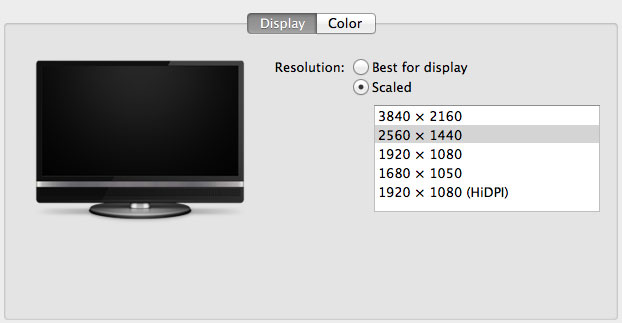
You can use tools like SwitchResX (or Quartz Debug or the necessary Terminal command) to enable a 1080p HiDPI mode, but then you end up with insanely low point density of around 68 PPI. Unfortunately it doesn’t appear to be possible to define your own HiDPI modes in OS X, you have to rely on those that Apple officially supports. I tried creating a 5120 x 2880 (2560 x 1440 HiDPI) mode but I couldn't get it working under Mavericks. I'm not sure if I was limited by the OS or if Sharp's EDID-specified max resolution of 3840 x 2160 prevented OS X from accepting what I was trying to do.
Apple tends to be very focused on controlling the user experience so it can ensure a good one. Given that Apple hasn’t yet thrown its hat into the 4K display race, it’s not surprising that we don’t have a plethora of HiDPI scaled resolutions available for 3rd party 4K displays.
If Apple decides to stick to its traditional method of scaling resolution in pursuit of a desktop Retina Display I would expect to see a 27” 5120 x 2880 panel, and perhaps a 24” 3840 x 2160 option. The latter already exists in the form of Dell’s UP2414Q but my guess is Apple is waiting on panel readiness to do a 27” version before pulling the trigger.
The rest of the 4K experience under OS X was pretty good. The PN-K321 display seemed far more compatible with the Mac Pro setup than the UP2414Q. Wake from sleep wasn't an issue the vast majority of the time. I did have one situation where I had to disconnect/reconnect the DisplayPort cable after the display wouldn't wake up.


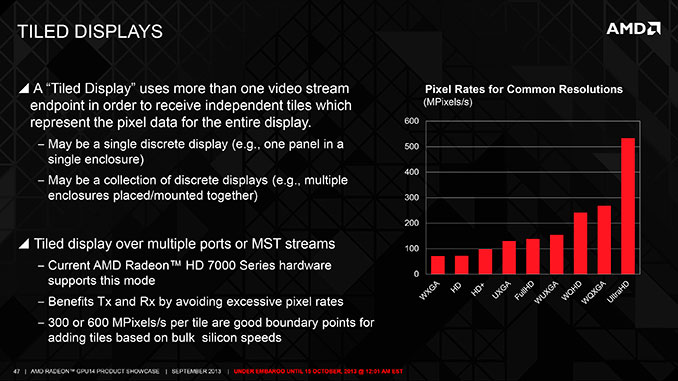
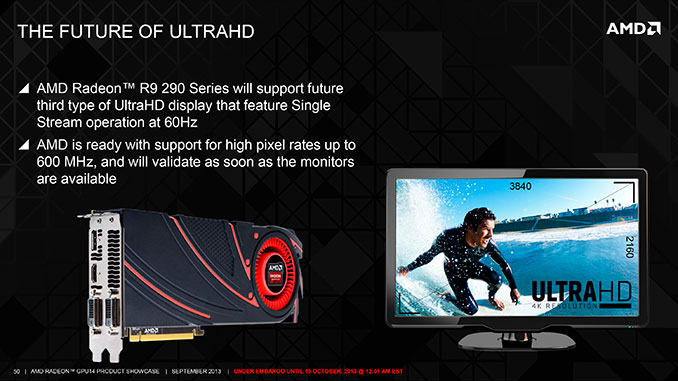








267 Comments
View All Comments
damianrobertjones - Thursday, January 2, 2014 - link
"I like the new Mac Pro’s chassis a lot. It’s a risk, but one that absolutely must be taken if the desktop is to continue to exist and thrive."Absolute rubbish... Sorry. We simply DO NOT have to change the case. Sure, of course, the option of having a case like this is fantastic but simply changing the case DOES NOT enable this to 'thrive'.
AnnonymousCoward - Sunday, January 5, 2014 - link
Agreedplatinumjsi - Thursday, January 2, 2014 - link
What are you using to monitor the GPU usage? I have been looking for a app for OSX for a while without any joy?hoboville - Thursday, January 2, 2014 - link
Sigh, lots of fanboyism in the comments, without recognition that this is just a slower, more expensive PC, the only difference is that it can run OSX only programs. Here's some hardware facts:This machine is basically a dual-GPU Xeon workstation with 2x 7970 in Crossfire (D700). Nothing special. Ok, so each 7970 has 6 GB of RAM. Well, each 7970 is also underclocked...and the RAM isn't ECC, so if you want one of these workstations for serious GPU compute, you're going to be eating bit errors, and your data is going to be suspect. Real GPGPUs use ECC RAM, period. If ECC doesn't matter, then dual/triple/quad AMD GPUs of any stripe will do you fine. Even better now that R9 290(X) are out, and they have 4 GB of RAM.
What if I need more local storage than 200 GB? Most raw video is bigger than that. So your files are stored on a NAS, but this machine only has gigabit NICs. If you want to take advantage of RAID throughput for massive files, you'll need 10 Gbit. But this machine can't use 10 Gbit NICs, as there's no place to put them.
This workstation, then, isn't for serious compute, those who have big files, and it isn't for those who want to use the most powerful GPUs for rendering / modeling. That belongs to Nvidia, there are plenty of benchmarks out there attesting to that fact. You can't get Nvidia on this workstation, so what then? I guess you buy this machine for Mac-specific applications.
And that's what this machine is for--Mac OS. If you want more power, UNIX/Linux/Windows boxes are where you go (not Apple-restricted Unix either). Are they bigger? Yes. Hotter? Yes. In fashion because small = sexy? Nope. And that's what this comes down to, looks, style, sleekness, and other metrics not relevant to performance. Sure, there's a niche for those who use Mac only software, but what if you want to do more? Apple has convinced people that style and a walled garden of software is more value than function, stop wasting your money and drop OSX!
pmhparis - Thursday, January 2, 2014 - link
Snort, the ignorant NVidia hobo fanboy complains of Mac fanboys...Professionals don't store video projects on internal storage, they use DAS devices like Thunderbolt or USB3 disk enclosures.
Houston1 - Thursday, January 2, 2014 - link
Incorrect.Chirpie - Friday, January 3, 2014 - link
No, it's pretty spot on. Every video environment I've worked in does not keep the project files and assets on the machine. It's a very normal/typical way of doing business with many terabytes worth of files. I'll go one step further though and say that it's not just USB and Thunderbolt but even duplexed gigabit ethernet or optical, or a number of other flavors as well.FunBunny2 - Saturday, January 4, 2014 - link
Steve was always the best snake oil salesman since Barnum. How Apple can contend that it spends billions and billions of dollars on R&D is baffling. It can't have cost that much to devise a square cornered rectangle, or single cornered Cube. The parts, 99.44% are off the shelf from suppliers.DotFab - Thursday, January 2, 2014 - link
Many thanks for this impressive review of the MacPro 2013!!You treat every point and more I had in mind!
A huge and fine work, I really feel like I know what's the MP 2013 now.
Happy new year to AnandTech and to everyone !
HisDivineOrder - Thursday, January 2, 2014 - link
I love that Anand is discussing his well-known Apple addiction and the subsequent fanboyism he engages in. It is good. Admitting he has a problem means he can perhaps one day overcome it.One day. Today is not the day.
How can anyone in their right mind suggest buying such a limited-expandability computer for anything NOT a low-power HTPC? If you pay this much money, you really ought to be able to easily change out the GPU(s).
When you're so hooked on a company's products you're rubbing them like Gollum rubbing the Ring of Power, I think you've got to stop and take stock.