The Mac Pro Review (Late 2013)
by Anand Lal Shimpi on December 31, 2013 3:18 PM ESTThe PCIe Layout
Ask anyone at Apple why they need Ivy Bridge EP vs. a conventional desktop Haswell for the Mac Pro and you’ll get two responses: core count and PCIe lanes. The first one is obvious. Haswell tops out at 4 cores today. Even though each of those cores is faster than what you get with an Ivy Bridge EP, for applications that can spawn more than 4 CPU intensive threads you’re better off taking the IPC/single threaded hit and going with an older architecture that supports more cores. The second point is a connectivity argument.
Here’s what a conventional desktop Haswell platform looks like in terms of PCIe lanes:
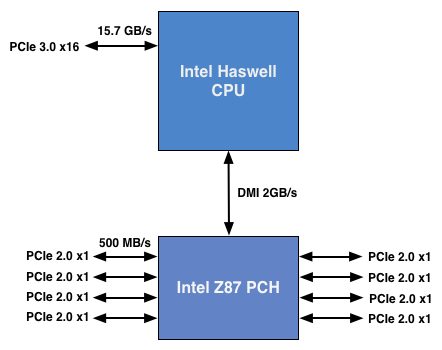
You’ve got a total of 16 PCIe 3.0 lanes that branch off the CPU, and then (at most) another 8 PCIe 2.0 lanes hanging off of the Platform Controller Hub (PCH). In a dual-GPU configuration those 16 PCIe 3.0 lanes are typically divided into an 8 + 8 configuration. The 8 remaining lanes are typically more than enough for networking and extra storage controllers.
Ivy Bridge E/EP on the other hand doubles the total number of PCIe lanes compared to Intel’s standard desktop platform:
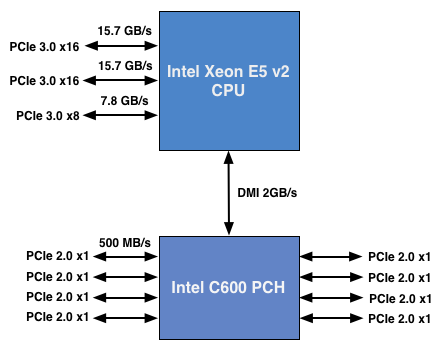
Here the CPU has a total of 40 PCIe 3.0 lanes. That’s enough for each GPU in a dual-GPU setup to get a full 16 lanes, and to have another 8 left over for high-bandwidth use. The PCH also has another 8 PCIe 2.0 lanes, just like in the conventional desktop case.
I wanted to figure out how these PCIe lanes were used by the Mac Pro, so I set out to map everything out as best as I could without taking apart the system (alas, Apple tends to frown upon that sort of behavior when it comes to review samples). Here’s what I was able to come up with. Let’s start off of the PCH:
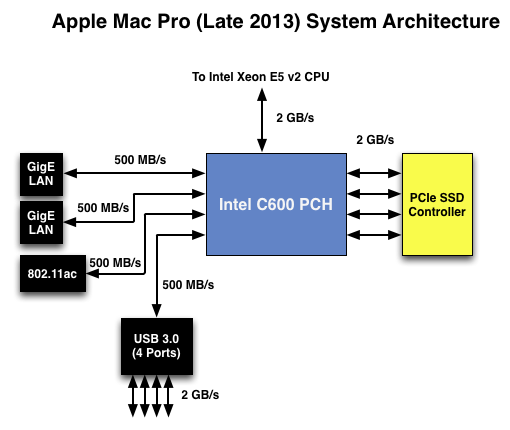
Here each Gigabit Ethernet port gets a dedicated PCIe 2.0 x1 lane, the same goes for the 802.11ac controller. All Mac Pros ship with a PCIe x4 SSD, and those four lanes also come off the PCH. That leaves a single PCIe lane unaccounted for in the Mac Pro. Here we really get to see how much of a mess Intel’s workstation chipset lineup is: the C600/X79 PCH doesn’t natively support USB 3.0. That’s right, it’s nearly 2014 and Intel is shipping a flagship platform without USB 3.0 support. The 8th PCIe lane off of the PCH is used by a Fresco Logic USB 3.0 controller. I believe it’s the FL1100, which is a PCIe 2.0 to 4-port USB 3.0 controller. A single PCIe 2.0 lane offers a maximum of 500MB/s of bandwidth in either direction (1GB/s aggregate), which is enough for the real world max transfer rates over USB 3.0. Do keep this limitation in mind if you’re thinking about populating all four USB 3.0 ports with high-speed storage with the intent of building a low-cost Thunderbolt alternative. You’ll be bound by the performance of a single PCIe 2.0 lane.
That takes care of the PCH, now let’s see what happens off of the CPU:
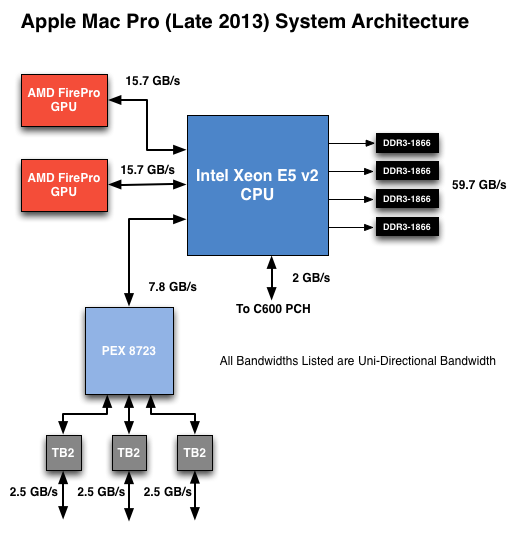
Of the 40 PCIe 3.0 lanes, 32 are already occupied by the two AMD FirePro GPUs. Having a full x16 interface to the GPUs isn’t really necessary for gaming performance, but if you want to treat each GPU as a first class citizen then this is the way to go. That leaves us with 8 PCIe 3.0 lanes left.
The Mac Pro has a total of six Thunderbolt 2 ports, each pair is driven by a single Thunderbolt 2 controller. Each Thunderbolt 2 controller accepts four PCIe 2.0 lanes as an input and delivers that bandwidth to any Thunderbolt devices downstream. If you do the math you’ll see we have a bit of a problem: 3 TB2 controllers x 4 PCIe 2.0 lanes per controller = 12 PCIe 2.0 lanes, but we only have 8 lanes left to allocate in the system.
I assumed there had to be a PCIe switch sharing the 8 PCIe input lanes among the Thunderbolt 2 controllers, but I needed proof. Our Senior GPU Editor, Ryan Smith, did some digging into the Mac Pro’s enumerated PCIe devices and discovered a very familiar vendor id: 10B5, the id used by PLX Technology. PLX is a well known PCIe bridge/switch manufacturer. The part used in the Mac Pro (PEX 8723) is of course not listed on PLX’s website, but it’s pretty close to another one that PLX is presently shipping: the PEX 8724. The 8724 is a 24-lane PCIe 3.0 switch. It can take 4 or 8 PCIe 3.0 lanes as an input and share that bandwidth among up to 16 (20 in the case of a x4 input) downstream PCIe lanes. Normally that would create a bandwidth bottleneck but remember that Thunderbolt 2 is still based on PCIe 2.0. The switch provides roughly 15GB/s of bandwidth to the CPU and 3 x 5GB/s of bandwidth to the Thunderbolt 2 controllers.
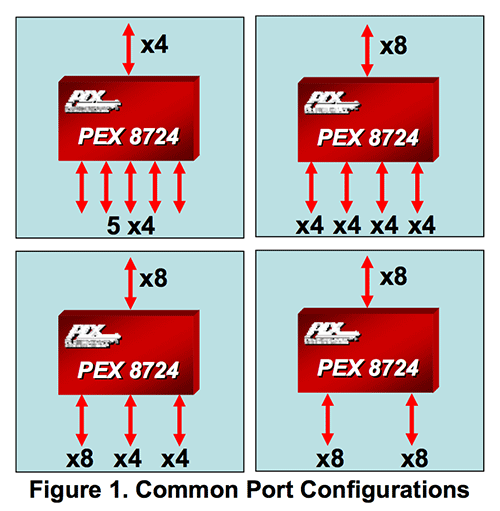
Literally any of the 6 Thunderbolt 2 ports on the back of the Mac Pro will give you access to the 8 remaining PCIe 3.0 lanes living off of the CPU. It’s pretty impressive when you think about it, external access to a high-speed interface located on the CPU die itself.
The part I haven’t quite figured out yet is how Apple handles DisplayPort functionality. All six Thunderbolt 2 ports are capable of outputting to a display, which means that there’s either a path from the FirePro to each Thunderbolt 2 controller or the PEX 8723 switch also handles DisplayPort switching. It doesn’t really matter from an end user perspective as you can plug a monitor into any port and have it work, it’s more of me wanting to know how it all works.










267 Comments
View All Comments
madwolfa - Tuesday, December 31, 2013 - link
Happy New Year!mwildtech - Tuesday, December 31, 2013 - link
Tahiti's roasting on an open fire... Whew!!mwildtech - Tuesday, December 31, 2013 - link
To be fair this was running Furmark and is not a realistic load on the gpu's. I would be interested in seeing the CPU and GPU temps while gaming in something like BF4. Anyway you guys could test it? Great review as always!wildpalms - Friday, January 3, 2014 - link
Gaming is not possible on the new Mac pro, at least not with any suitable level of performance. The GPU's are workstation class....and will crunch through rendering and other video type operations. Gaming will be lousy on these GPU's, as these are NOT the typical gaming type GPU's you may be used to.Haravikk - Monday, January 13, 2014 - link
That's not completely fair; the D700's are what, 7970 (R9 280?) equivalents, and they will work with CrossFireX under Windows, so they should run pretty well. Granted you're absolutely right that they're not gaming GPUs so you shouldn't expect them to beat a decent gaming rig, but they'll do in a pinch. Besides, mwildtech was asking what kind of temperature the Mac Pro would reach while running games, not whether it'll be any good at doing so.newrigel - Wednesday, March 1, 2017 - link
And the unified core will keep cool better than any water-based system and it won't leak and burn your computer up ha ha ha ha ha haeutectic - Tuesday, December 31, 2013 - link
Can I volunteer a Lightroom license for testing? I think export is much, much better threaded in v5; it'd be nice to see that benchmarked.knweiss - Thursday, January 2, 2014 - link
+1piroroadkill - Tuesday, December 31, 2013 - link
463W at the wall with a 450W DC power supply...Throttling to 2GHz, almost boiling GPU temps. Yeah, I think this machine could have done with being a bit larger to extend the mass of that heatsink, and include a PSU that won't be pushed to an unhealthy percentage of its maximum all the time.
mwildtech - Tuesday, December 31, 2013 - link
To be fair they was with Furmark and Prime 95 at the same time. Not a realistic load, Tahiti's running Furmark in a desktop in CFX can see similar temps with a AMD reference model. Also, 463w at the wall with 85% efficiency is only 393w being used by the workstation, seems within the safe limits.