ASUS PQ321Q UltraHD Monitor Review: Living with a 31.5-inch 4K Desktop Display
by Chris Heinonen on July 23, 2013 9:01 AM ESTAfter I published the initial grayscale dE2000 results for the PQ321Q, there was a lot of feedback over the quality of the numbers. The simple fact in the end is that only two of the numbers rose above the visual threshold of a dE2000 of 3.0. Yes, I would really like to see an average dE2000 of 1.0 or less, but the point of dE2000 is to tell us if we can see an error or not. With the exception of pure white, and even then just barely, the PQ321Q should look incredibly neutral without any calibration done to the grayscale. The gamma also tracks the 2.2 target very well, which will help to make up for the lack of depth in the black level.
Of course we want to calibrate the PQ321Q to see what it can really do. If you are buying a $3,500 display, you can likely buy, or rent, calibration gear to get it dialed in if you really care about image quality. And if you do, you are in for a treat.
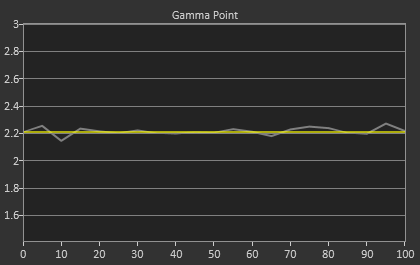
Post-calibration, our dE2000 average is now 0.56. We see every error below 2.0 except for 0, which really doesn’t matter anyway. There is no color shift, and the gamma tracks along 2.2 almost perfectly. Our contrast ratio has taken a small hit, down to 704:1 as it has to manipulate the peak white level to be more accurate. What we see now is a grayscale image that is basically flawless.
With color the PQ321Q has a pair of issues. The first issue is undersaturation in the gamut when it comes to red and blue. This also causes Magenta to be undersaturated, and brings out some high dE values for 100% saturations on those colors. We also see that green and red fall outside the sRGB gamut triangle. This too is unfortunate as it pushes yellows and oranges outside the gamut, and causes errors there. Our Cyan value is almost perfect, but every other color has some issue on the PQ321Q, at least at 100%.
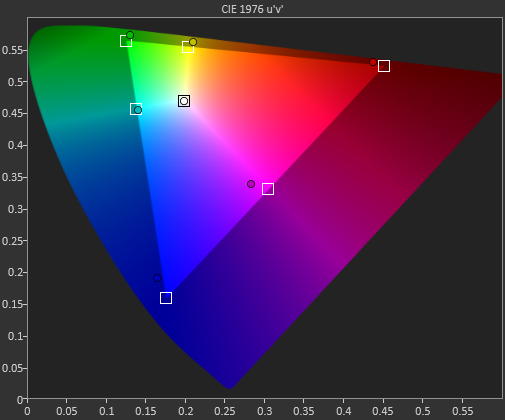
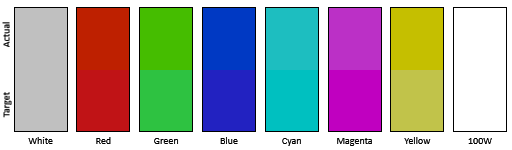
The reason we don’t just stop with the gamut charts is because they only represent 6 colors out of millions. They might have a large error, but it is rare to see 100% saturated colors in real content like photos or movies. To test this we use the Colorchecker chart in CalMAN. We’ve always used the Gretag Macbeth chart, which has 24 common colors on it. SpectraCal has added a 96-sample chart to the newest version of CalMAN. This adds more skin tones and other colors, and will provide a more accurate indication of monitor performance. The color samples for it are taken from an XRite chart. I’m going to run them both for a few reviews to see how it goes, but more samples leads to better accuracy, and lets us pinpoint exactly where things are going bad.
On the PQ321Q the issues all come back to Red/Orange/Yellow shades. Skin tones are good, blues and purples and cyans are all decent, and blue-greens are nice as well. Those tones that fall outside of the triangle cause the dE2000 average to rise way, way up and show us where the issues are. Reds certainly have a good amount of pop on the ASUS, and there really isn’t a good way to bring them back in. This issue is the largest one with the ASUS PQ321Q, as that extra gamut can’t really be addressed.
Traditionally if you look at the standard gamut dE2000 chart and see a large error in red, that indicates you will have issues with skin tones and people looking sunburned, With the larger Color Checker chart, we see that this is not the case, and that skin tones are, for the most part, under control while orange and yellows are not. This extra data helps us realize where the ASUS will look correct and where it will fall short.
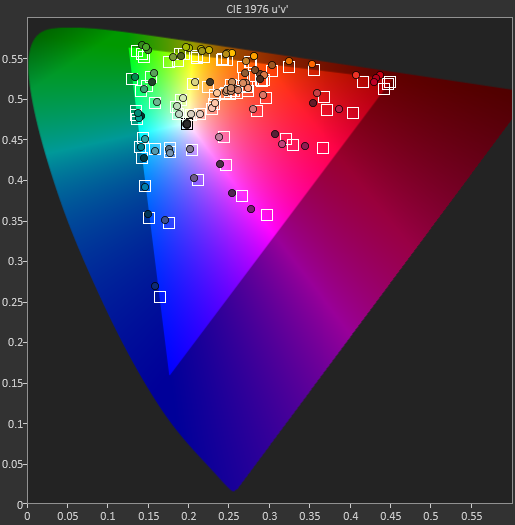
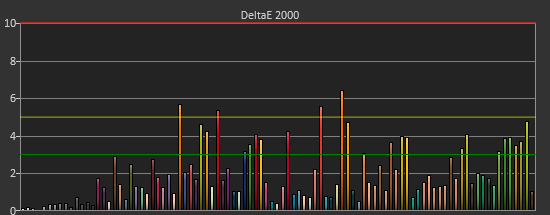
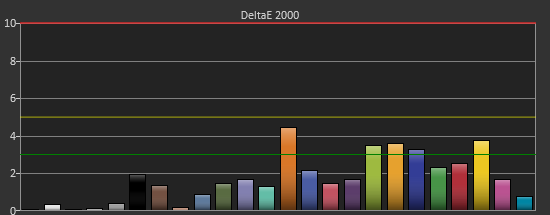
With the saturations charts, we see that the errors start small, like usual, and get larger as you move towards the edge of the gamut. Blue has the largest error, though we are less sensitive to blue than other colors. Cyan again remains great, and it would be nice if every color had the same performance as it does.
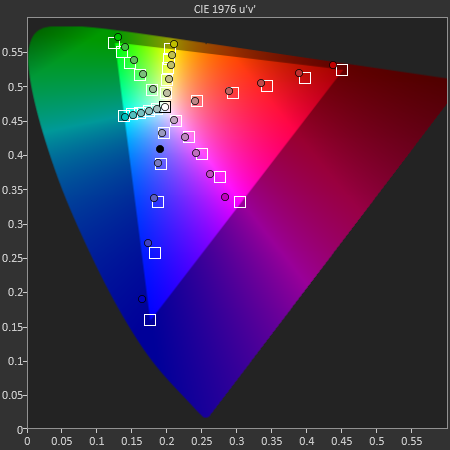
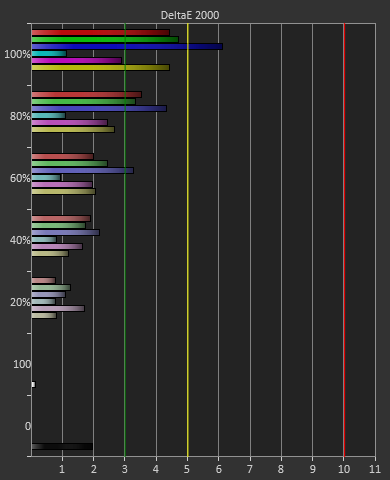
Post-calibration the ASUS is a bit of a mixed bag. We get great grayscale and gamma performance, but most people don’t just deal in black-and-white content. The color gamut provides a bit of an issue being both under-saturated and out-of-gamut at the same time. Looking through images the issue that pops out to me is the yellows. They really pop off the screen and look too bright. The color of reds looks slightly off, but yellow has the biggest issue that I can see with my eyes.


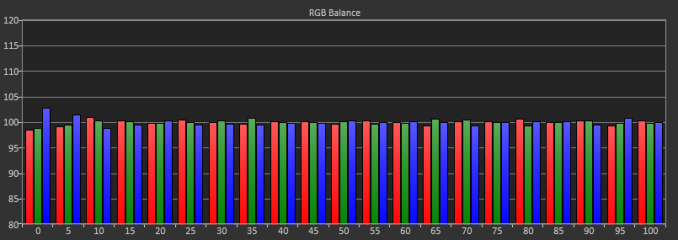
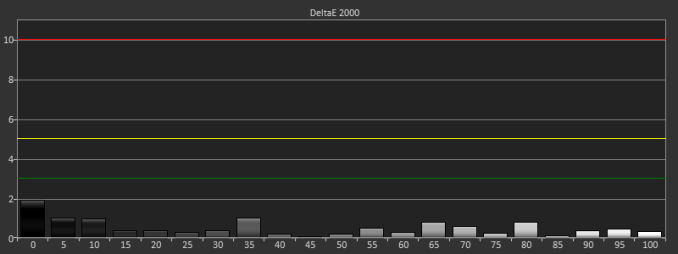

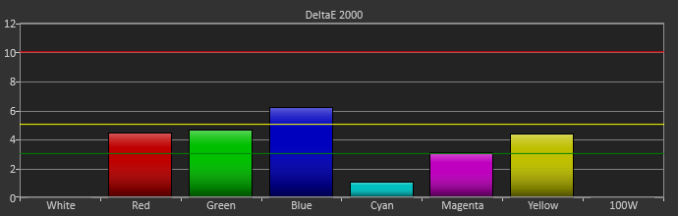









166 Comments
View All Comments
noeldillabough - Tuesday, July 23, 2013 - link
Damn my current monitors are 1920x1200 and I was hoping "real 4K" was 2x2 of that.JDG1980 - Tuesday, July 23, 2013 - link
Search around on eBay for an IBM T220 or T221. These have a 3840x2400 resolution (though only a 48 Hz refresh rate), and usually cost about $800-$1500. They aren't always there, but show up on a semi-regular basis.cheinonen - Tuesday, July 23, 2013 - link
Technically it's UHD, though everyone uses 4K for 3840x2160 anyway. I'm trying to avoid it to be more accurate, but since everyone refers to their display as a 4K model, I often fall back to it. UHD would be more accurate, though.Synaesthesia - Tuesday, July 23, 2013 - link
I'd love if you could test with a Mac Pro and see how it does with the "retina" display mode, i.e. effectively the space of a 1080p display but with double the sharpness.twtech - Tuesday, July 23, 2013 - link
I think you'll see a little bit of both in terms of using scaling, and the physical size of elements onscreen. Things will have to be scaled somewhat, but text for example won't have to be just as big as it was before.BubbaJoe TBoneMalone - Tuesday, July 23, 2013 - link
Unfortunately, for gamers, there isn't a video card that can handle 60fps at 4k with maximum video settings. Not even with 3 titans as shown on this video -> http://www.youtube.com/watch?v=Wa-DRVqPJRonoeldillabough - Tuesday, July 23, 2013 - link
Just think of the videocards that will sell ... the next "big thing" for AMD and nVidia; because let's face it, Intel is catching up far too quickly for their comfort at low resolutions.airmantharp - Tuesday, July 23, 2013 - link
Why would you run it at maximum settings? Gotta love the FUD peddlers.DanNeely - Thursday, July 25, 2013 - link
140DPI at desktop monitor distances isn't high enough DPI to do without AA; and if you can't run at native resolution with all the other settings maxed you'd be better off running at 2560x or 1920x on a panel that natively supports that resolution to avoid scaling artifacts and scaling lag in the panel itself.Panzerknacker - Tuesday, July 23, 2013 - link
I don't understand the people hating at 4k and saying they intend to stay with 1080p. I mean common, everybody wants something new right? I think the LCD technique and LCD displays are far from perfect yet, and despite they clearly have their advantages over CRT, they still also clearly have their disadvantages.I see this as one step closer to beating CRT. Now that with 4K we finally are at a higher pixel density, a level of sharpness that will be hard to improve on, I hope the focus will shift towards improving black levels, response times and overal picture 'feeling' (watching a LCD is still like staring at a LED lamp, while CRT gives the much nicer light bulb feeling), and bringing back the nice glow effects in games we enjoyed on CRT's that appear like washed out collored spots on a LCD.
Good review btw.