Intel Z87 Motherboard Review with Haswell: Gigabyte, MSI, ASRock and ASUS
by Ian Cutress on June 27, 2013 8:00 AM EST- Posted in
- Motherboards
- Intel
- MSI
- Gigabyte
- ASRock
- Asus
- Haswell
- Z87
- Shark Bay
- Lynx Point
MSI Z87-GD65 Gaming BIOS
I am very glad to say that the MSI Z87 BIOS gets a couple of very important updates for the Z87 generation. On Z77 it was a dichotomous situation whereby MSI were very focused on giving users the motherboard information and plenty of options to play with – the downside was that almost no options were ever explained. This is one of the big changes with the MSI Z87 BIOS – the other comes in the form of their fan control tool. While the tool does not necessarily offer the depth of control we would like, it is perhaps one of the better ways of actually displaying the information, and I would like to offer kudos to MSI for the aesthetics.
The BIOS for the Z87-GD65 Gaming gets a gaming touch in order to separate it from the rest of the MSI range: we are talking red and we are talking dragons.
Like the Z77 BIOSes from MSI, the main selling point is the ribbon of information along the top – we get details of the motherboard being used, BIOS version, CPU installed, current speed, memory size and also memory speed. Ultimately all we are lacking is CPU voltages and fan speeds, but there is also perhaps another issue – this ribbon is quite big. Keeping it this size and keeping it a consistent part of the display means that everything else is squashed and it becomes an effort to fit everything in. A few manufacturers that are going down this route are keeping the ribbon small enough to make sure that the actual ‘options’ area of the BIOS have plenty of space.
Aside from the ribbon we have a standard MSI layout of six buttons around the edge and the main options in the middle. For Z87 the options have changed slightly, with the main two additions being Hardware Monitor and Board Explorer. Hardware Monitor is actually an awesome way to organize your fan controls from the BIOS:
While the level of control is quite small (a two point gradient, no hysteresis, BIOS engineers horrendously confusing power applied to the fans as directly proportional with the actual RPM), the execution of visually showing the fan controls is one of the best we have seen. By moving the sliders in the ‘fan control’ section around the graph changes to show what is actually happening. Aside from the power-to-RPM issue (which should be inexcusable in 2013), what we need here is more control – more points in the gradient to deal with, as well as hysteresis and manual control over the points on the graph. Then perhaps MSI would be onto on overall fan control success.
The second new feature of the BIOS is Board Explorer, which mimics features we originally came across in ASRock BIOSes:
Here is a visual representation of the motherboard, and everything on board which has something plugged in comes up red. My moving the mouse over an area we get an explanation of the hardware plugged in with the hardware string assigned by the manufacturer. Moving to the SATA ports or IO panel and clicking brings up an additional visual showing which ports are in use:
I am glad this is a feature becoming standard. It ultimately helped when I received the ES version of this motherboard into the office and one of the PCIe did not work – I was able to diagnose this issue through Board Explorer. If hardware is not seen here, then it was not recognized by the motherboard at POST time.
For the rest of the BIOS, we have typical MSI faire. Most of the regular options available to the user are in Settings, including SATA configuration and turning on/off controllers:
A nice positive is the Boot Override, also slowly becoming standard across all manufacturers allowing a one type boot from a secondary device.
As on the previous MSI Z77, our OC options are almost a complete jumble:
There is some sort of order, but it would be ideal to actually have headings like the Integrated Peripherals menu in standard Settings, such that CPU overclocking features are separate from the DRAM options and then voltage options inserted into the appropriate places. As it stands the MSI BIOS looks like a higgledy-piggledy jumble to a new overclocker. One of the positives on the Z87 generation at least is the addition of the information panel on the right hand side, allowing users to see a small amount of information on each option. Ideally this side panel should also show the min, max, interval and ‘suggested value’ for each option to assist overclockers, but that may appear in another update. It should also be pointed out that for some of the options, there is almost no guidance – it merely repeats the option listed or says ‘Adjust X’, which is not particularly helpful to anyone but the BIOS engineer.
One additional option that MSI should consider is a greater range of automatic overclocking options so users can select between 4.0 and 4.5 GHz in 100 MHz jumps with just an option selection in the BIOS. This would aid users in finding out how to overclock the CPU a bit more, and can work side by side with OC Genie.


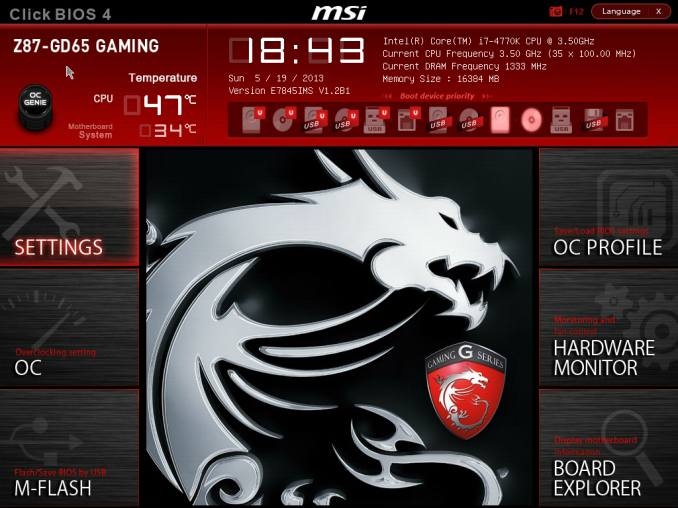
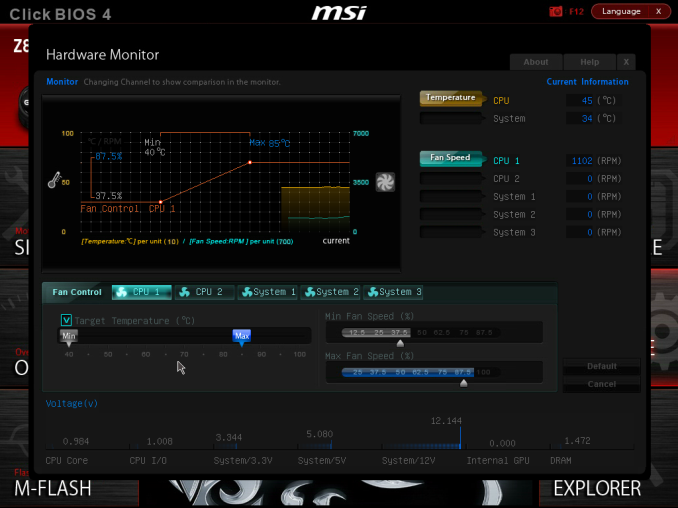
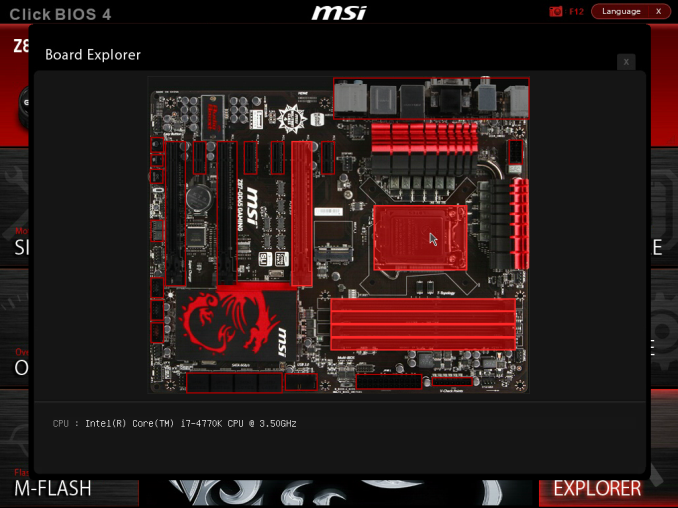
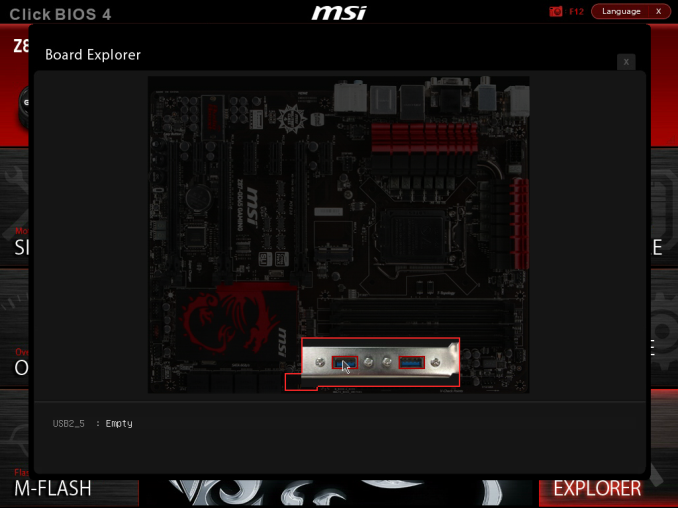
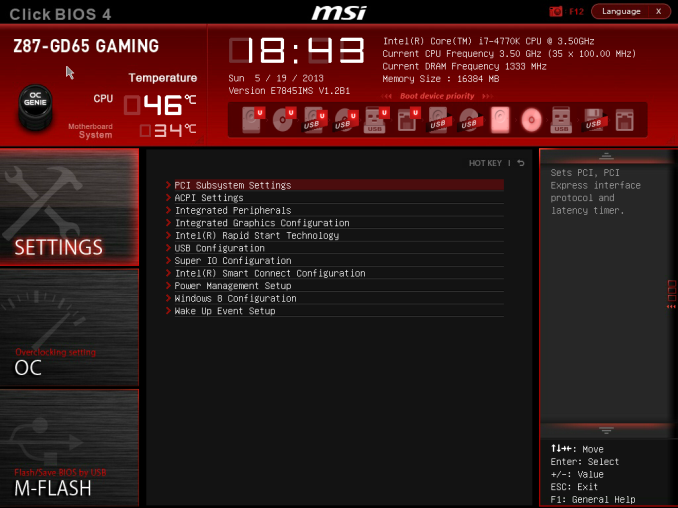

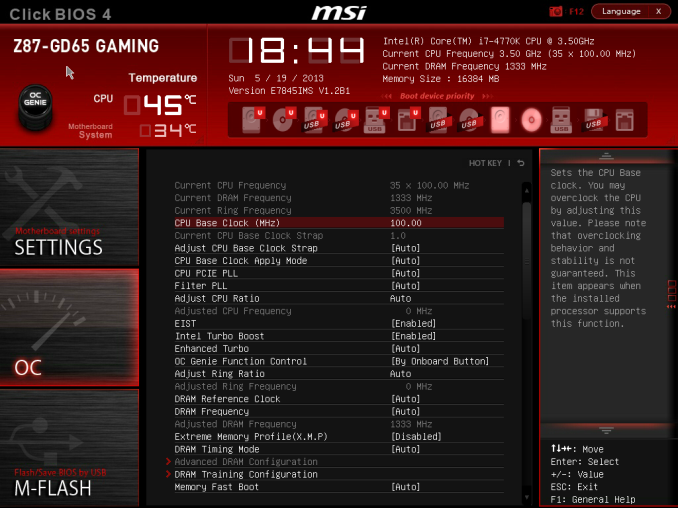
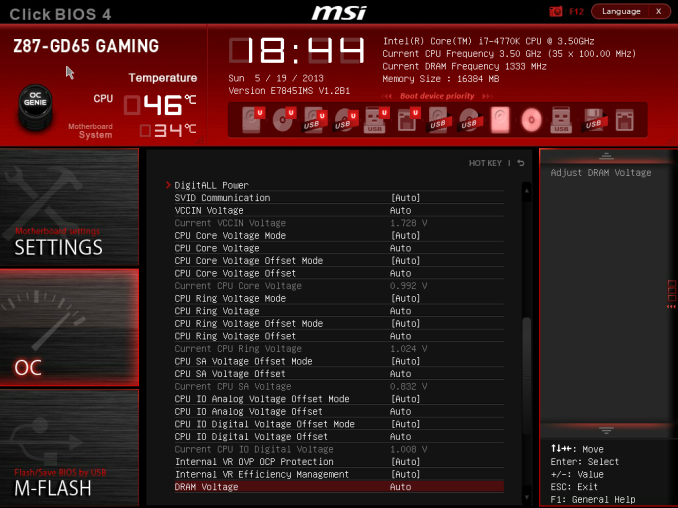
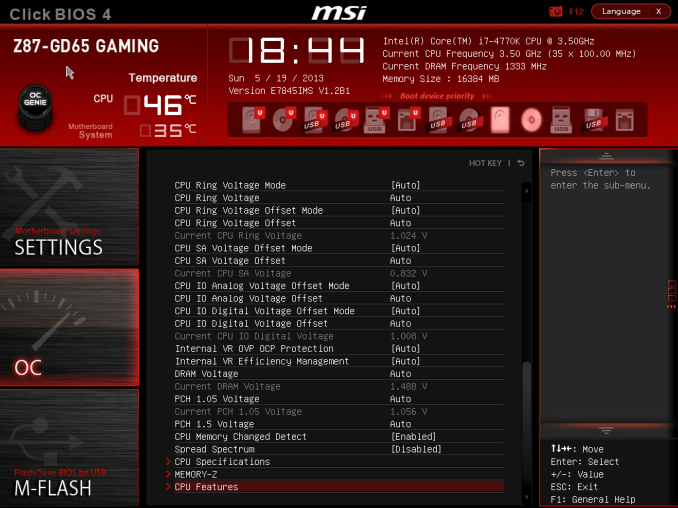














58 Comments
View All Comments
HexiumVII - Sunday, June 30, 2013 - link
Hey Ian! Maybe run the Asrock Z87 in water and let us know how waterproof it is!Hrel - Monday, July 8, 2013 - link
You guys DO talk about how motherboard manufacturers have less and less to do now; with Intel moving more and more things onto the CPU die. Yet for some reason you still fail to ask WHY motherboards are getting MORE expensive. Not less. I got an AMAZING motherboard with SLI and massive overclocking ability that's rock solid back in 2007 for 125 dollars. Yet now that the northbridge isn't even ON the motherboard anymore I have to pay 175 for the SAME level of performance... WTF is that!adridu59 - Monday, July 8, 2013 - link
It looks like you are playing the marketing game, because ALC1150 (nominally ALC900) is just a tweaked ALC898 (same as ALC889 and ALC892).More info: http://www.overclock.net/t/1398739/is-realteks-alc...
Rafalus - Sunday, July 28, 2013 - link
Hi, Is it possible to stop TPU tuning eg when it reach 4.5GHz as I did not want to raise it higher?SilentRyder - Tuesday, October 22, 2013 - link
Honestly i believe this integrated Voltage Regulator will cause many problems. If we check the previous Ivy Bridge main boards, They do have a huge power regulator designed on the top side of processor socket. Now the whole idea of power supplied from the mainboard is gone off. May be this technology will benefit laptops or any other mobile devices. but this is certainly a bad idea for desktop users.We would certainly have HEAT problems, which i am truly afraid of. I do not think haswell will support enough for overclocking. i never over clock my self but i am sure INTEL will change this concept on its new generations.
Even laptops running in high temperature can be a issue.
How many of us are satisfied with the intel built in Graphics processor?
clyman - Tuesday, November 26, 2013 - link
So far, it meets my needs just fine. I am sure it would meet the needs of all my customers. I did put a fluid filled cooler on the processor, but that was only needed while running OCCT. I will add a video card should i ever need one.clyman - Tuesday, November 26, 2013 - link
I have the ASUS Z87-PRO mobo and was hoping someone had a few answers here for me, haven't seen anything related though. My problem is that no matter what I do, the multiplier will not go above 39 and I cannot find out why. Is that due to having 1600 MHZ memory?Another issue is that when I update AI Suite 3 from the original on the supplied CD, it will not recognize my WIFI Engine adapter, however it finds it with the original. ASUS techs have been useless on both of these points as they say have no information regarding overclocking and no one has a clue about the WIFI Engine. I have been given all kinds of advice, all fruitless. I can't get them to understand it simply will not recognize the device on the updated version. I think it is a bad update, they want to RMA it.
Any help on these issues would be appreciated.
LoCk3d - Friday, December 20, 2013 - link
A problem encountered someone USB Charger + function? I do not detect the device, I enabled ERP in bios but still does not work. Help me please !