Intel Z87 Motherboard Review with Haswell: Gigabyte, MSI, ASRock and ASUS
by Ian Cutress on June 27, 2013 8:00 AM EST- Posted in
- Motherboards
- Intel
- MSI
- Gigabyte
- ASRock
- Asus
- Haswell
- Z87
- Shark Bay
- Lynx Point
MSI Z87-GD65 Gaming In The Box
When a product range is diverted away from the main SKU stack with specific branding, it opens up the possibilities when it comes to in-the-box contents. An overclocking range needs extra features related to overclocking, and thus a gaming range needs extra features related to gaming. In the Z77 package this was not particularly the case, and with the Z87 package we get:
Driver Disk
Quick Start Guide
Manual
Rear IO Shield
MSI Gaming Door Sign
Stick-on MSI Gaming Shield
Four SATA cables
Flexi-SLI bridge
VCheck Extension cables

The door sign and gaming shield are arguably extras related to gaming, allowing the user to express a pro-MSI attitude, although there does not feel as if there is anything significant extra beyond the usual SATA cables and SLI bridge.
MSI Z87-GD65 Gaming Overclocking
Experience with MSI Z87-GD65 Gaming
Previous experiences overclocking on MSI motherboards have been fairly dichotomous. On the one hand, most of the time, they perform rather well, but it can be a struggle (mostly due to the lack of menu option ordering) to get there. In other situations, overclock performance can be over in left field, the wrong side of the foul line, as we saw with the Z77A-GD65 Gaming compared to later tests.
Thankfully however the Z87-GD65 Gaming has stepped up to the plate in terms of performance, but still has a small issue of menu option ordering. To start, the automatic overclock options are very simple – you have OC Genie on or off, and you can select between two levels (high/low, or gaming/extreme if you prefer). This to a certain extent does not help when dealing with manual overclocking as there is nothing to guide the manual settings, but based on our previous experience we were able to push our good CPU to a decent CPU speed. One other note worth mentioning is that the LLC performance of the Z87-GD65 is spot on – a case of what you set is what you get / is reported, and confirmed by a fellow UK overclocker.
The only issue with the beta BIOS we tested was that we could not reduce the VRIN voltage – the lowest option was 1.80 volts or Auto. This should be fixed in a later BIOS update.
Methodology:
Our standard overclocking methodology is as follows. We select the automatic overclock options and test for stability with PovRay and OCCT to simulate high-end workloads. These stability tests aim to catch any immediate causes for memory or CPU errors.
For manual overclocks, based on the information gathered from previous testing, starts off at a nominal voltage and CPU multiplier, and the multiplier is increased until the stability tests are failed. The CPU voltage is increased gradually until the stability tests are passed, and the process repeated until the motherboard reduces the multiplier automatically (due to safety protocol) or the CPU temperature reaches a stupidly high level (100ºC+). Our test bed is not in a case, which should push overclocks higher with fresher (cooler) air.
Automatic Overclock:
OC Genie can be applied either physically on the board or in the BIOS with a click. Both give the same overclock settings, and both are affected by the OC Genie DIP switch on board, which gives the option of two levels of overclock. Here are our results:
At OC Genie Level 1, the CPU was set to 40x100 at 1.100 volts in Static mode, leaving LLC on Auto and boosting CPU Power/Current limits to 255 W and 256 A respectively. At this setting, the system reported a load voltage of 1.099 volts, passed PovRay with a score of 1661.79, and passed OCCT with a peak temperature of 67C. The setting also applied XMP.
At OC Genie Level 2, the CPU was set to 42x100 at 1.200 volts in Adaptive mode, leaving LLC on Auto and boosting CPU Power/Current limits to 255W and 256A respectively. At this setting, the system reported a load voltage of 1.201 volts, passed PovRay with a score of 1730.08, and passed OCCT with a peak temperature of 74C. The setting also applied XMP.
Overall I would prefer a few more automatic overclock options. Many manufacturers have noticed that by offering several options from 4.0 GHz to 4.5 GHz that this allows users to see the slow climb in settings required for higher manual overclocks.
Manual Overclock:
The manual overclock options can either be performed in the OS under Control Center or Intel XTU, but I typically perform my overclocks in the BIOS so we head there. MSI’s overclock options are unfortunately far from being structured – every option is just put in a list with a sense of vague order but not really helping the user too much. Thankfully they have added in a help box to tell users what setting does what – all this needs now is suggested values.
For our manual testing we start at 4.0 GHz (40x100) and 1.000 volts. On a successful stability test, we raise the multiplier, and on a failure we raise the voltage by 0.025 volts. For the MSI board, we left LLC and CPU VRIN on automatic. Our results are:


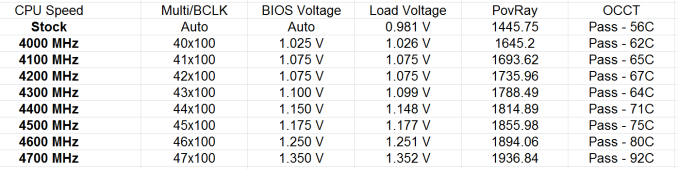








58 Comments
View All Comments
Mr Perfect - Friday, June 28, 2013 - link
I was wondering the same thing. If all shipping Haswell boards have the faulty USB3, then this is a non-starter.Avalon - Thursday, June 27, 2013 - link
Is it just me, or are these boards too expensive?The Asrock Z77 Extreme6 is $155 on Newegg, $169 w/Thunderbolt. Asrock Z87 Extreme6 is $220-$20 MIR.
The Gigabyte Z77 UD3H is $140 on Newegg. Gigabyte Z87 UD3H is $180.
You get a couple extra USB 3.0 and SATA 6Gb slots and Haswell support, but I don't understand how that makes mid range boards at best command low high-end prices.
Mr Perfect - Friday, June 28, 2013 - link
My guess is it's just new vs old products at this point. The Z77 boards are old news and have had a year to fall in price. Meanwhile, the Z87s are shiny new toys that some people will pay a premium for.Rob94hawk - Thursday, June 27, 2013 - link
"As it stands the MSI BIOS looks like a higgledy-piggledy jumble to a new overclocker."Going from X38/775 to this I still haven't figured out what everything does.
nsiboro - Friday, June 28, 2013 - link
Ian, kindly provide info/links to ASUS Z87-Pro 3xxx series BIOS.The website product page (download) is only showing 1xxx series BIOS.
Thanks.
blackie333 - Friday, June 28, 2013 - link
Could someone please check/confirm whether USB 3.0 S3 wakeup bug also affects devices connected via additional(ASMedia 1074) onboard USB 3.0 hub ports available on Asus Z87-PRO stepping C1 board?Some people are suggesting that only USB 3.0 ports directly connected to Z87 chipset are affected by the bug.
chizow - Friday, June 28, 2013 - link
The PCIe lane config was the biggest deciding factor for me. I will only ever run 2-way SLI, so I wanted to maintain x8/x8 config for my 2x primary GPUs but wanted the flexibility of that 3rd slot for a PCIe SSD or PCIe PhysX card.Only the Asus and Gigabyte options offered that lane config, from what I saw both the MSI and Asrock designs go with x8/x4/x4 3.0 rather than x8/x8 3.0 + x4 2.0
The Gigabyte UD range was pretty vanilla, but I was OK with that, the Asus boards, although solid, offered a lot of features I would never need or use, like Wi-Fi.
I ended up with the Gigabyte Z87X-UD4 as it was cheaper than the comparable Asus offering Z87-Pro by quite a bit.
pandemonium - Saturday, June 29, 2013 - link
I love the thoroughness of these articles. Excellent job, guys!"ASUS’ reasoning is such that some of the Haswell i7-4770K CPUs, the ones that only just get into this category, will throttle the CPU speed when using the default Intel CPU cooler when MCT is enabled."
Who - buying a 4770K - will be using a stock cooler? What kind of rationality is that garbage? >.>
blackie333 - Saturday, June 29, 2013 - link
There can be some, maybe those waiting for a better cooler. But the question is why Intel is including cooler which isn't capable to cool the CPU and we still have to pay for it? It should be able to do it's job at least on default frequency.Anyway this problem is IMHO more an effect of Haswell heat transfer issue than poor quality of the stock cooler. If Intel could fix the CPU overheating issue the cooler should be good enough.
ven - Sunday, June 30, 2013 - link
why is that PCIe hub is present, many will prefer having a single device that will utilize all the bandwidth than having multiple devices choking with shared bandwidth, six SATA 6Gpbs is enough for most, with flex i/o and that hub removed gives x7 lanes and given this a Desktop board,msata will not be missed that much, so we can get tri-way SLI, i am little surprised that no manufactures choose this configuration.