Intel Z87 Motherboard Review with Haswell: Gigabyte, MSI, ASRock and ASUS
by Ian Cutress on June 27, 2013 8:00 AM EST- Posted in
- Motherboards
- Intel
- MSI
- Gigabyte
- ASRock
- Asus
- Haswell
- Z87
- Shark Bay
- Lynx Point
MSI Z87-GD65 Gaming BIOS
I am very glad to say that the MSI Z87 BIOS gets a couple of very important updates for the Z87 generation. On Z77 it was a dichotomous situation whereby MSI were very focused on giving users the motherboard information and plenty of options to play with – the downside was that almost no options were ever explained. This is one of the big changes with the MSI Z87 BIOS – the other comes in the form of their fan control tool. While the tool does not necessarily offer the depth of control we would like, it is perhaps one of the better ways of actually displaying the information, and I would like to offer kudos to MSI for the aesthetics.
The BIOS for the Z87-GD65 Gaming gets a gaming touch in order to separate it from the rest of the MSI range: we are talking red and we are talking dragons.
Like the Z77 BIOSes from MSI, the main selling point is the ribbon of information along the top – we get details of the motherboard being used, BIOS version, CPU installed, current speed, memory size and also memory speed. Ultimately all we are lacking is CPU voltages and fan speeds, but there is also perhaps another issue – this ribbon is quite big. Keeping it this size and keeping it a consistent part of the display means that everything else is squashed and it becomes an effort to fit everything in. A few manufacturers that are going down this route are keeping the ribbon small enough to make sure that the actual ‘options’ area of the BIOS have plenty of space.
Aside from the ribbon we have a standard MSI layout of six buttons around the edge and the main options in the middle. For Z87 the options have changed slightly, with the main two additions being Hardware Monitor and Board Explorer. Hardware Monitor is actually an awesome way to organize your fan controls from the BIOS:
While the level of control is quite small (a two point gradient, no hysteresis, BIOS engineers horrendously confusing power applied to the fans as directly proportional with the actual RPM), the execution of visually showing the fan controls is one of the best we have seen. By moving the sliders in the ‘fan control’ section around the graph changes to show what is actually happening. Aside from the power-to-RPM issue (which should be inexcusable in 2013), what we need here is more control – more points in the gradient to deal with, as well as hysteresis and manual control over the points on the graph. Then perhaps MSI would be onto on overall fan control success.
The second new feature of the BIOS is Board Explorer, which mimics features we originally came across in ASRock BIOSes:
Here is a visual representation of the motherboard, and everything on board which has something plugged in comes up red. My moving the mouse over an area we get an explanation of the hardware plugged in with the hardware string assigned by the manufacturer. Moving to the SATA ports or IO panel and clicking brings up an additional visual showing which ports are in use:
I am glad this is a feature becoming standard. It ultimately helped when I received the ES version of this motherboard into the office and one of the PCIe did not work – I was able to diagnose this issue through Board Explorer. If hardware is not seen here, then it was not recognized by the motherboard at POST time.
For the rest of the BIOS, we have typical MSI faire. Most of the regular options available to the user are in Settings, including SATA configuration and turning on/off controllers:
A nice positive is the Boot Override, also slowly becoming standard across all manufacturers allowing a one type boot from a secondary device.
As on the previous MSI Z77, our OC options are almost a complete jumble:
There is some sort of order, but it would be ideal to actually have headings like the Integrated Peripherals menu in standard Settings, such that CPU overclocking features are separate from the DRAM options and then voltage options inserted into the appropriate places. As it stands the MSI BIOS looks like a higgledy-piggledy jumble to a new overclocker. One of the positives on the Z87 generation at least is the addition of the information panel on the right hand side, allowing users to see a small amount of information on each option. Ideally this side panel should also show the min, max, interval and ‘suggested value’ for each option to assist overclockers, but that may appear in another update. It should also be pointed out that for some of the options, there is almost no guidance – it merely repeats the option listed or says ‘Adjust X’, which is not particularly helpful to anyone but the BIOS engineer.
One additional option that MSI should consider is a greater range of automatic overclocking options so users can select between 4.0 and 4.5 GHz in 100 MHz jumps with just an option selection in the BIOS. This would aid users in finding out how to overclock the CPU a bit more, and can work side by side with OC Genie.


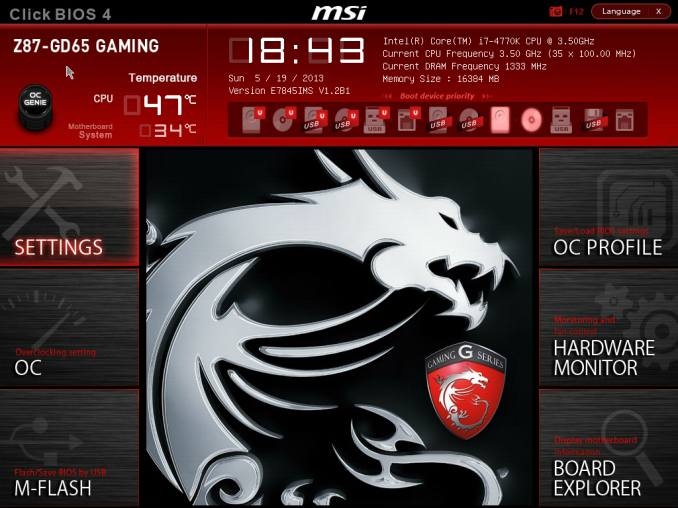
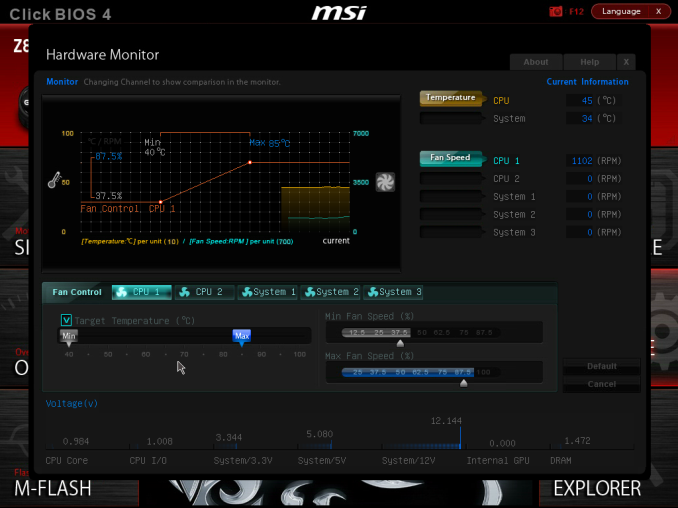
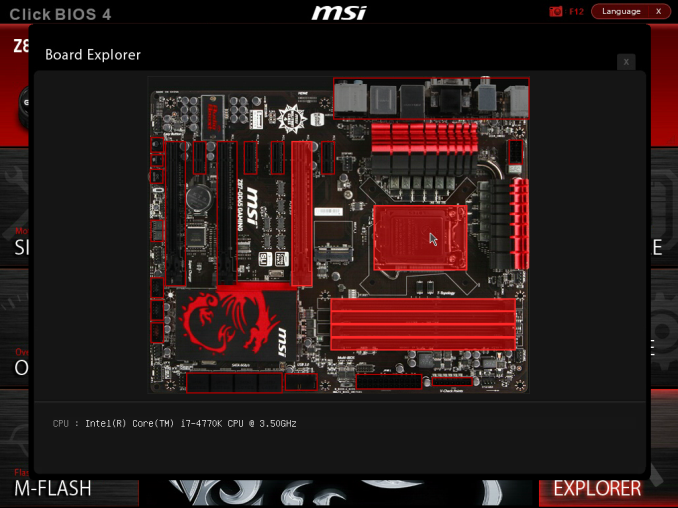
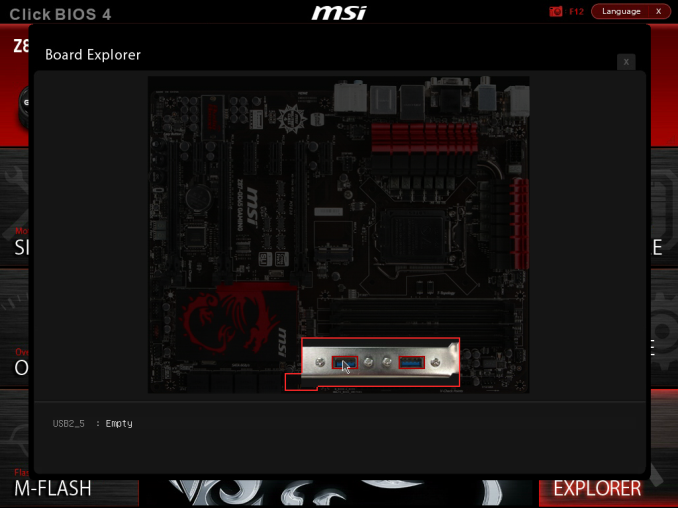
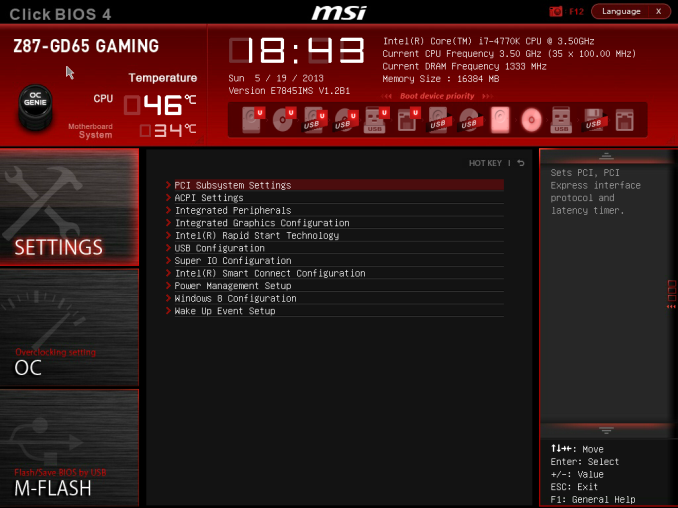

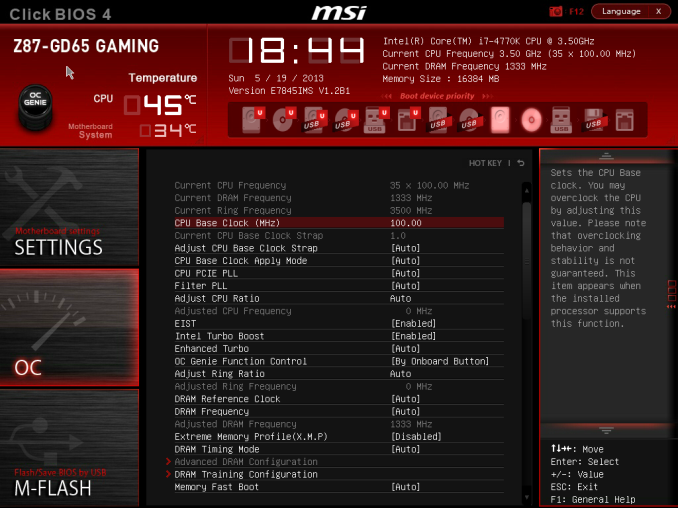
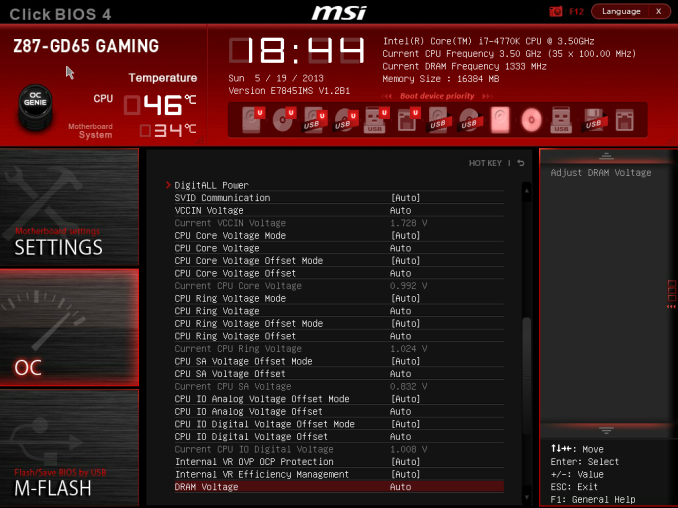
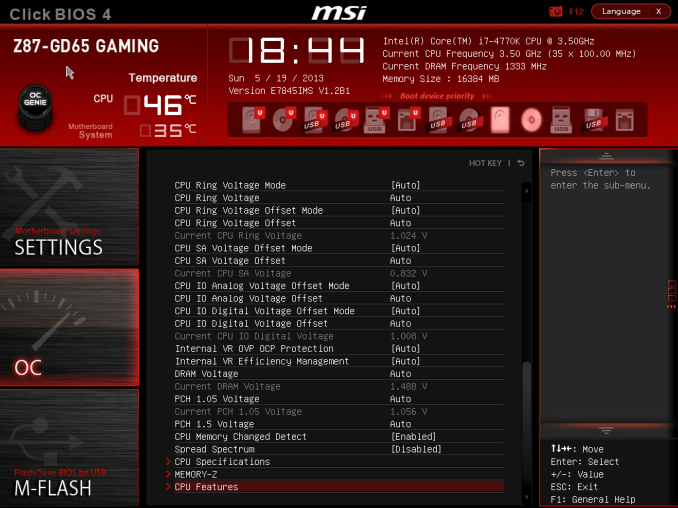














58 Comments
View All Comments
Mr Perfect - Friday, June 28, 2013 - link
I was wondering the same thing. If all shipping Haswell boards have the faulty USB3, then this is a non-starter.Avalon - Thursday, June 27, 2013 - link
Is it just me, or are these boards too expensive?The Asrock Z77 Extreme6 is $155 on Newegg, $169 w/Thunderbolt. Asrock Z87 Extreme6 is $220-$20 MIR.
The Gigabyte Z77 UD3H is $140 on Newegg. Gigabyte Z87 UD3H is $180.
You get a couple extra USB 3.0 and SATA 6Gb slots and Haswell support, but I don't understand how that makes mid range boards at best command low high-end prices.
Mr Perfect - Friday, June 28, 2013 - link
My guess is it's just new vs old products at this point. The Z77 boards are old news and have had a year to fall in price. Meanwhile, the Z87s are shiny new toys that some people will pay a premium for.Rob94hawk - Thursday, June 27, 2013 - link
"As it stands the MSI BIOS looks like a higgledy-piggledy jumble to a new overclocker."Going from X38/775 to this I still haven't figured out what everything does.
nsiboro - Friday, June 28, 2013 - link
Ian, kindly provide info/links to ASUS Z87-Pro 3xxx series BIOS.The website product page (download) is only showing 1xxx series BIOS.
Thanks.
blackie333 - Friday, June 28, 2013 - link
Could someone please check/confirm whether USB 3.0 S3 wakeup bug also affects devices connected via additional(ASMedia 1074) onboard USB 3.0 hub ports available on Asus Z87-PRO stepping C1 board?Some people are suggesting that only USB 3.0 ports directly connected to Z87 chipset are affected by the bug.
chizow - Friday, June 28, 2013 - link
The PCIe lane config was the biggest deciding factor for me. I will only ever run 2-way SLI, so I wanted to maintain x8/x8 config for my 2x primary GPUs but wanted the flexibility of that 3rd slot for a PCIe SSD or PCIe PhysX card.Only the Asus and Gigabyte options offered that lane config, from what I saw both the MSI and Asrock designs go with x8/x4/x4 3.0 rather than x8/x8 3.0 + x4 2.0
The Gigabyte UD range was pretty vanilla, but I was OK with that, the Asus boards, although solid, offered a lot of features I would never need or use, like Wi-Fi.
I ended up with the Gigabyte Z87X-UD4 as it was cheaper than the comparable Asus offering Z87-Pro by quite a bit.
pandemonium - Saturday, June 29, 2013 - link
I love the thoroughness of these articles. Excellent job, guys!"ASUS’ reasoning is such that some of the Haswell i7-4770K CPUs, the ones that only just get into this category, will throttle the CPU speed when using the default Intel CPU cooler when MCT is enabled."
Who - buying a 4770K - will be using a stock cooler? What kind of rationality is that garbage? >.>
blackie333 - Saturday, June 29, 2013 - link
There can be some, maybe those waiting for a better cooler. But the question is why Intel is including cooler which isn't capable to cool the CPU and we still have to pay for it? It should be able to do it's job at least on default frequency.Anyway this problem is IMHO more an effect of Haswell heat transfer issue than poor quality of the stock cooler. If Intel could fix the CPU overheating issue the cooler should be good enough.
ven - Sunday, June 30, 2013 - link
why is that PCIe hub is present, many will prefer having a single device that will utilize all the bandwidth than having multiple devices choking with shared bandwidth, six SATA 6Gpbs is enough for most, with flex i/o and that hub removed gives x7 lanes and given this a Desktop board,msata will not be missed that much, so we can get tri-way SLI, i am little surprised that no manufactures choose this configuration.