Intel Z87 Motherboard Review with Haswell: Gigabyte, MSI, ASRock and ASUS
by Ian Cutress on June 27, 2013 8:00 AM EST- Posted in
- Motherboards
- Intel
- MSI
- Gigabyte
- ASRock
- Asus
- Haswell
- Z87
- Shark Bay
- Lynx Point
MSI Z87-GD65 Gaming In The Box
When a product range is diverted away from the main SKU stack with specific branding, it opens up the possibilities when it comes to in-the-box contents. An overclocking range needs extra features related to overclocking, and thus a gaming range needs extra features related to gaming. In the Z77 package this was not particularly the case, and with the Z87 package we get:
Driver Disk
Quick Start Guide
Manual
Rear IO Shield
MSI Gaming Door Sign
Stick-on MSI Gaming Shield
Four SATA cables
Flexi-SLI bridge
VCheck Extension cables

The door sign and gaming shield are arguably extras related to gaming, allowing the user to express a pro-MSI attitude, although there does not feel as if there is anything significant extra beyond the usual SATA cables and SLI bridge.
MSI Z87-GD65 Gaming Overclocking
Experience with MSI Z87-GD65 Gaming
Previous experiences overclocking on MSI motherboards have been fairly dichotomous. On the one hand, most of the time, they perform rather well, but it can be a struggle (mostly due to the lack of menu option ordering) to get there. In other situations, overclock performance can be over in left field, the wrong side of the foul line, as we saw with the Z77A-GD65 Gaming compared to later tests.
Thankfully however the Z87-GD65 Gaming has stepped up to the plate in terms of performance, but still has a small issue of menu option ordering. To start, the automatic overclock options are very simple – you have OC Genie on or off, and you can select between two levels (high/low, or gaming/extreme if you prefer). This to a certain extent does not help when dealing with manual overclocking as there is nothing to guide the manual settings, but based on our previous experience we were able to push our good CPU to a decent CPU speed. One other note worth mentioning is that the LLC performance of the Z87-GD65 is spot on – a case of what you set is what you get / is reported, and confirmed by a fellow UK overclocker.
The only issue with the beta BIOS we tested was that we could not reduce the VRIN voltage – the lowest option was 1.80 volts or Auto. This should be fixed in a later BIOS update.
Methodology:
Our standard overclocking methodology is as follows. We select the automatic overclock options and test for stability with PovRay and OCCT to simulate high-end workloads. These stability tests aim to catch any immediate causes for memory or CPU errors.
For manual overclocks, based on the information gathered from previous testing, starts off at a nominal voltage and CPU multiplier, and the multiplier is increased until the stability tests are failed. The CPU voltage is increased gradually until the stability tests are passed, and the process repeated until the motherboard reduces the multiplier automatically (due to safety protocol) or the CPU temperature reaches a stupidly high level (100ºC+). Our test bed is not in a case, which should push overclocks higher with fresher (cooler) air.
Automatic Overclock:
OC Genie can be applied either physically on the board or in the BIOS with a click. Both give the same overclock settings, and both are affected by the OC Genie DIP switch on board, which gives the option of two levels of overclock. Here are our results:
At OC Genie Level 1, the CPU was set to 40x100 at 1.100 volts in Static mode, leaving LLC on Auto and boosting CPU Power/Current limits to 255 W and 256 A respectively. At this setting, the system reported a load voltage of 1.099 volts, passed PovRay with a score of 1661.79, and passed OCCT with a peak temperature of 67C. The setting also applied XMP.
At OC Genie Level 2, the CPU was set to 42x100 at 1.200 volts in Adaptive mode, leaving LLC on Auto and boosting CPU Power/Current limits to 255W and 256A respectively. At this setting, the system reported a load voltage of 1.201 volts, passed PovRay with a score of 1730.08, and passed OCCT with a peak temperature of 74C. The setting also applied XMP.
Overall I would prefer a few more automatic overclock options. Many manufacturers have noticed that by offering several options from 4.0 GHz to 4.5 GHz that this allows users to see the slow climb in settings required for higher manual overclocks.
Manual Overclock:
The manual overclock options can either be performed in the OS under Control Center or Intel XTU, but I typically perform my overclocks in the BIOS so we head there. MSI’s overclock options are unfortunately far from being structured – every option is just put in a list with a sense of vague order but not really helping the user too much. Thankfully they have added in a help box to tell users what setting does what – all this needs now is suggested values.
For our manual testing we start at 4.0 GHz (40x100) and 1.000 volts. On a successful stability test, we raise the multiplier, and on a failure we raise the voltage by 0.025 volts. For the MSI board, we left LLC and CPU VRIN on automatic. Our results are:


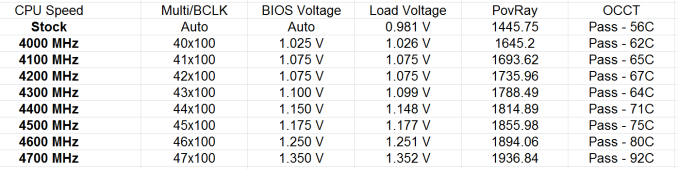








58 Comments
View All Comments
Timur Born - Saturday, July 27, 2013 - link
Balanced inputs would only help when the outputs to be tested offered balanced outputs, but you won't find these on mainboard solutions. Still a professional solution might be preferable, because don't just concentrate on listing theoretical spec numbers of the converter chips, but also make sure to get the most out of it in practical implementation.The English ASUS site lists little (and partly wrong) information about the Xonar Essence STX for example, there is much better information on the German site, though. Still they list frequency response at -3 (three!) dB points, while usually you would choose -0.5 dB or -1 dB points to give a real picture.
repoman27 - Thursday, June 27, 2013 - link
While the Intel block diagram for the DZ87KLT-75K does appear to show 20 lanes of PCIe 3.0 coming from the CPU, the 8 PCIe 2.0 lanes from the PCH are used for the GbE controllers (2 x1), Thunderbolt controller (1 x4), the PCIe mini card / mSATA slot (1 x1), and a "PCIe Hub" (1 x1). We can presume this is really a conventional PCIe switch, and the Marvell 88SE9172, the 3 x1 slots, and the PCIe to PCI bridge are all connected to that.What's the deal with FDI now that there are display connections coming directly from the CPU? The block diagrams still show FDI and the Thunderbolt controller being fed DisplayPort from the PCH. Are the CPU display outputs DP 1.2 and the PCH connections still DP 1.1a?
repoman27 - Thursday, June 27, 2013 - link
Sorry, I should have kept reading before commenting about the display interfaces.repoman27 - Thursday, June 27, 2013 - link
The article does however say, "leaving the VGA behind", which should read, "leaving LVDS and SDVO (like anybody cares) behind." The PCH does still support VGA via the FDI x2 link as long as those lanes aren't being co-opted by Port D for eDP.Also, I meant to point out in my original comment that the additional USB 3.0 ports on the Intel board appear to be provided by a pair of USB 3.0 hubs, not a discrete controller.
Jaaap - Thursday, June 27, 2013 - link
Great Review Ian.I'd also be very interested in the minimal power consumption of Z87 motherboards without videocards and a PSU efficient at low powers (a PicoPSU or a light Seasonic).
IanCutress - Thursday, June 27, 2013 - link
I think Anand hit 34W idle on his 4770K with IGP?http://www.anandtech.com/show/7003/the-haswell-rev...
I have 500W Platinums for mini-ITX reviews, but I that might be too much for IGP idle at sub-10%.
DanNeely - Thursday, June 27, 2013 - link
500W probably is too much for anything other than relative comparison scores. IIRC most of the 80+ standards only require specific efficiency levels between 20 and 80% loads.ex The 400W Seasonic X-400 2 is 89.5% efficient at an 86W load; but only 82.6% at 37W.
http://www.jonnyguru.com/modules.php?name=NDReview...
igxqrrl - Thursday, June 27, 2013 - link
Am I the only one confused by the video out options?I'm looking for integrated graphics that can drive 2x30" (2560x1600) or 2x27" (2560x1440) displays. Can any of these motherboards do that?
repoman27 - Thursday, June 27, 2013 - link
The Gigabyte, Asrock and Asus boards theoretically can, however in each case you'll need to drive one of the displays via the HDMI output. AFAIK there aren't a ton of displays that support 2560x1440 or 2560x1600 over HDMI.Earballs - Thursday, June 27, 2013 - link
The max resolutions are listed with typical refresh rates, but not max refresh rates. Just thought I'd throw that out there while talking about confusing video out options.