Intel Z87 Motherboard Review with Haswell: Gigabyte, MSI, ASRock and ASUS
by Ian Cutress on June 27, 2013 8:00 AM EST- Posted in
- Motherboards
- Intel
- MSI
- Gigabyte
- ASRock
- Asus
- Haswell
- Z87
- Shark Bay
- Lynx Point
ASUS Z87-Pro In The Box
With an integrated WiFi module included in the package, no doubt the box will contain a WiFi antenna – in previous generations this would be a set of magnetized antennas to be positioned on a PC case at the users’ discretion. For Z87 the antenna shifts to a single device that can be positioned flat or perpendicular. Other than SATA cables and Q-Connectors our box is relatively bare:
Rear IO Panel
Driver Disk
User Guide
WiFi Antenna
Four SATA Cables
SLI Bridge
Q-Connectors

ASUS Z87-Pro Overclocking
Experience with ASUS Z87-Pro
From previous reviews of ASUS motherboards, we typically have some of our best experiences on ASUS products – our recent review of the Maximus V Formula is one such example. Through the OS software we have the option of automatic tuning via DIP-IV, or manual adjustments of speeds, voltages and power control. TPU is also available via a two-stage DIP-switch on board, giving two different overclocks.
The BIOS is the place to head for manual overclocks, whereby the My Favorites menu allows the user to place the options they concern about the most into a single menu. For our overclock testing this usually means the VCore, the VRIN, Load Line Calibration, CPU Ratio and Memory Settings. Performance on the ASUS Z87-Pro matched the other motherboards in this test, whereby moving above 1.300 volts tends to increase peak temperatures by a significant amount.
Methodology:
Our standard overclocking methodology is as follows. We select the automatic overclock options and test for stability with PovRay and OCCT to simulate high-end workloads. These stability tests aim to catch any immediate causes for memory or CPU errors.
For manual overclocks, based on the information gathered from previous testing, starts off at a nominal voltage and CPU multiplier, and the multiplier is increased until the stability tests are failed. The CPU voltage is increased gradually until the stability tests are passed, and the process repeated until the motherboard reduces the multiplier automatically (due to safety protocol) or the CPU temperature reaches a stupidly high level (100ºC+). Our test bed is not in a case, which should push overclocks higher with fresher (cooler) air.
Automatic Overclock:
For our automatic overclock settings we tested the AI Suite III 4-Way Optimization option, which caters for speed, energy, digital power aggression and optimum fan speeds. The TPU Switch was also tested in both positions. Here are our results.
The 4-Way Optimization method performed a series of stress tests to increase the multiplier:
The system would restart, presumably to increase boot stability to push overclock in the operating system further. The final result was a nice and high 4.7 GHz:
At this setting the CPU was placed on a 1.250 volt setting with a 0.025 volt offset in Adaptive mode, with VRIN set to 1.81 volts and XMP enabled. With these settings, the system showed a load of 1.296 volts, a PovRay score of 1935.7 but caused a BSOD during OCCT. It has been noted that in Adaptive mode, artificial load generators can cause Haswell CPUs to request more voltage than would be requested during normal high-CPU activities such as video editing; this could be the reason for the OCCT test to fail.
With the TPU switch set to Level 1, the CPU was given a staggered multiplier setting of 43/43/42/41x at 1/2/3/4 core loading. The BIOS was automatically set to 1.150 volts with a 0.025 volt offset and a VRIN of 1.81 volts. At these settings, the system showed a load of 1.152 volts, a PovRay score of 1687.69 and an OCCT peak temperature of 72C. XMP was also applied.
With the TPU switch set to Level 2, the CPU was given a 34x125 overclock (4250 MHz) under all loading, with a CPU setting of 1.175 volts and a VRIN of 1.81 volts. With these settings, the system adjusted the memory from XMP (2400 10-12-12) to 2000 10-12-12 to compensate for the 125 MHz CPU strap, and then play it safe by reducing the memory strap. At these settings a CPU loading of 1.200 volts was observed, a PovRay score of 1749.74 and an OCCT peak temperature of 83C.
Manual Overclock:
Using the knowledge gained from previous testing, we set the VRIN to 1.65 volts and under ASUS’ recommendations left LLC on Auto. If ASUS have not already, there is an overclocking guide written by the technical guys within ASUS to aid in overclocking and how to deal with the old and new options in the new BIOS. Here are our results:


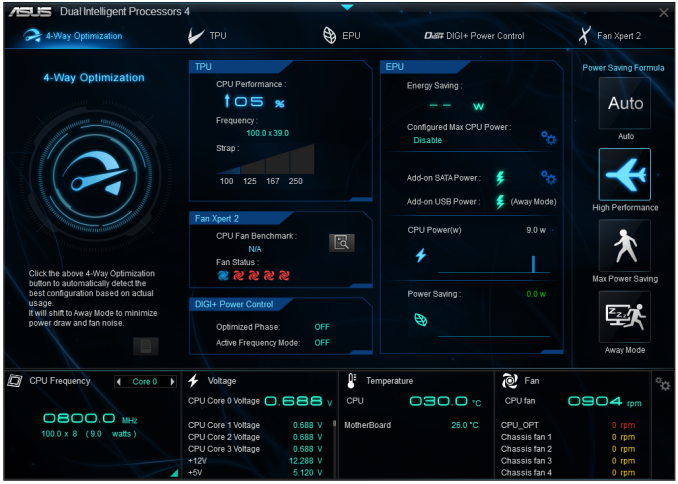
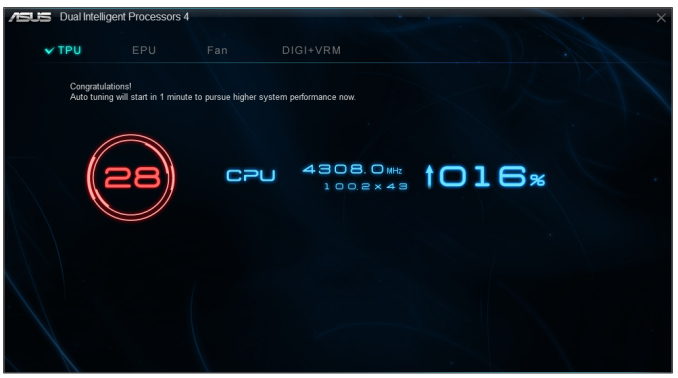
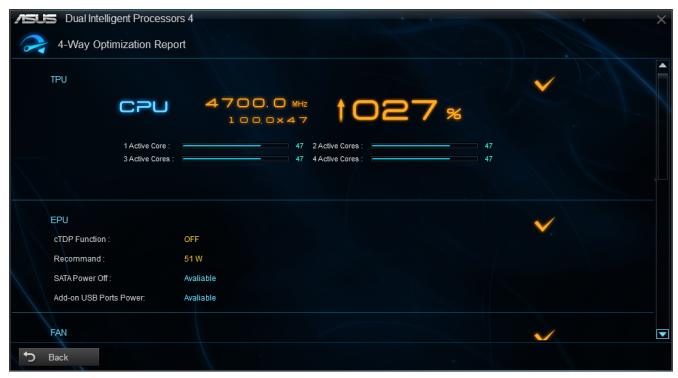
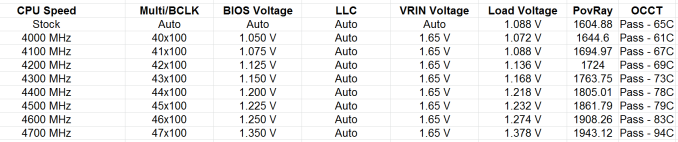








58 Comments
View All Comments
Timur Born - Saturday, July 27, 2013 - link
Balanced inputs would only help when the outputs to be tested offered balanced outputs, but you won't find these on mainboard solutions. Still a professional solution might be preferable, because don't just concentrate on listing theoretical spec numbers of the converter chips, but also make sure to get the most out of it in practical implementation.The English ASUS site lists little (and partly wrong) information about the Xonar Essence STX for example, there is much better information on the German site, though. Still they list frequency response at -3 (three!) dB points, while usually you would choose -0.5 dB or -1 dB points to give a real picture.
repoman27 - Thursday, June 27, 2013 - link
While the Intel block diagram for the DZ87KLT-75K does appear to show 20 lanes of PCIe 3.0 coming from the CPU, the 8 PCIe 2.0 lanes from the PCH are used for the GbE controllers (2 x1), Thunderbolt controller (1 x4), the PCIe mini card / mSATA slot (1 x1), and a "PCIe Hub" (1 x1). We can presume this is really a conventional PCIe switch, and the Marvell 88SE9172, the 3 x1 slots, and the PCIe to PCI bridge are all connected to that.What's the deal with FDI now that there are display connections coming directly from the CPU? The block diagrams still show FDI and the Thunderbolt controller being fed DisplayPort from the PCH. Are the CPU display outputs DP 1.2 and the PCH connections still DP 1.1a?
repoman27 - Thursday, June 27, 2013 - link
Sorry, I should have kept reading before commenting about the display interfaces.repoman27 - Thursday, June 27, 2013 - link
The article does however say, "leaving the VGA behind", which should read, "leaving LVDS and SDVO (like anybody cares) behind." The PCH does still support VGA via the FDI x2 link as long as those lanes aren't being co-opted by Port D for eDP.Also, I meant to point out in my original comment that the additional USB 3.0 ports on the Intel board appear to be provided by a pair of USB 3.0 hubs, not a discrete controller.
Jaaap - Thursday, June 27, 2013 - link
Great Review Ian.I'd also be very interested in the minimal power consumption of Z87 motherboards without videocards and a PSU efficient at low powers (a PicoPSU or a light Seasonic).
IanCutress - Thursday, June 27, 2013 - link
I think Anand hit 34W idle on his 4770K with IGP?http://www.anandtech.com/show/7003/the-haswell-rev...
I have 500W Platinums for mini-ITX reviews, but I that might be too much for IGP idle at sub-10%.
DanNeely - Thursday, June 27, 2013 - link
500W probably is too much for anything other than relative comparison scores. IIRC most of the 80+ standards only require specific efficiency levels between 20 and 80% loads.ex The 400W Seasonic X-400 2 is 89.5% efficient at an 86W load; but only 82.6% at 37W.
http://www.jonnyguru.com/modules.php?name=NDReview...
igxqrrl - Thursday, June 27, 2013 - link
Am I the only one confused by the video out options?I'm looking for integrated graphics that can drive 2x30" (2560x1600) or 2x27" (2560x1440) displays. Can any of these motherboards do that?
repoman27 - Thursday, June 27, 2013 - link
The Gigabyte, Asrock and Asus boards theoretically can, however in each case you'll need to drive one of the displays via the HDMI output. AFAIK there aren't a ton of displays that support 2560x1440 or 2560x1600 over HDMI.Earballs - Thursday, June 27, 2013 - link
The max resolutions are listed with typical refresh rates, but not max refresh rates. Just thought I'd throw that out there while talking about confusing video out options.