Dell U3014 LCD Review
by Chris Heinonen on April 15, 2013 2:00 PM ESTUnfortunately, as I went to test this display using SMTT, which I’ve used for the past year, I found my license has expired. Furthermore, the author has stopped selling licenses right now, so we can’t use it anymore. This is unfortunate as it let us easily determine input lag versus pixel response time, and nothing else does that as well. With that gone, I went to three different options to test the lag on the Dell U3014:
- The Leo Bodnar Lag Tester
- FlatPanelsHD lag timer
- 3DMark03
Using the FlatPanelsHD test, it was a straight 49 or 50ms each time on the U3014. Since you have to mirror this on a CRT, that means running at 1920x1080 resolution on the Dell so the usual caveats apply, though it was the same lag with 1:1 pixel mapping or with scaling, so at least that introduces no additional penalty.
Using 3DMark03, I managed to measure right around 37.3ms, and with the Leo Bodnar lag tester I measured 33.8ms. All of these were while running in Game Mode, so the least input lag that I saw was two frames. Because I don’t live in a vacuum, I also looked at the results that TFT Central managed with the same display, since they have an oscilloscope that I don’t and they found virtually no lag at all. I think the 50ms number is really off, as there are issues with using a Flash timer for measuring lag. The Leo Bodnar actually gives three results, 28.4, 34, and 38.9, depending on if you are high, middle, or low on the screen, and so that low one more closely matches up with the 3DMark one, where the FPS counter is at the bottom.
Because of this, I think the Leo Bodnar average of the three is the most accurate number that I can produce right now. Of course, that is over HDMI and not DisplayPort or DVI, and at 1080p, so the reliability of that number is admittedly low, but there is no better solution available to me to measure it right now. I’d like to produce a better number than that, but sadly I can't at present. Hopefully SMTT will come back, as it produces a much better number with more verifiably accurate data, but right now I’m stuck with this method.
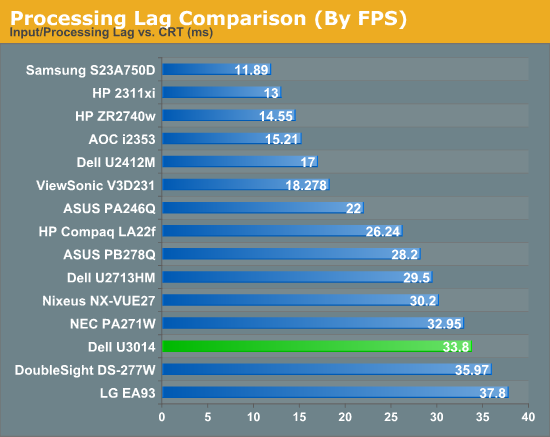
Power Use on the Dell is pretty good, considering the size of the panel. With an all-white screen at full backlight, it uses 77 watts of power. With the same screen and minimum backlight, it uses 33 watts of power. Given that 27” CCFL monitors can use well over 100 watts, to get this out of a 30” LCD is very good and a testament to the GB-LED backlighting system. To put this into a new way of measuring, at maximum backlight the U3014 produces 12.19 Candelas per Watt, and at minimum it produces 4.11 Candelas per Watt. I’ll try to use Candelas/Watt going forward, as it allows for uniform evaluations of power efficiency across all screen sizes. There are only a few monitors in here now, but I will try to go back and add more as I can.
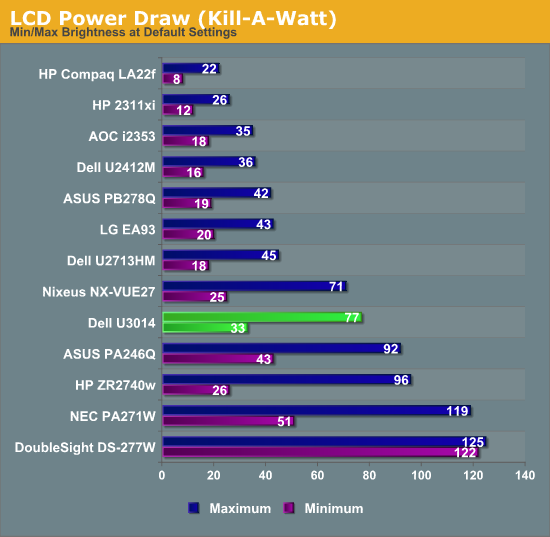
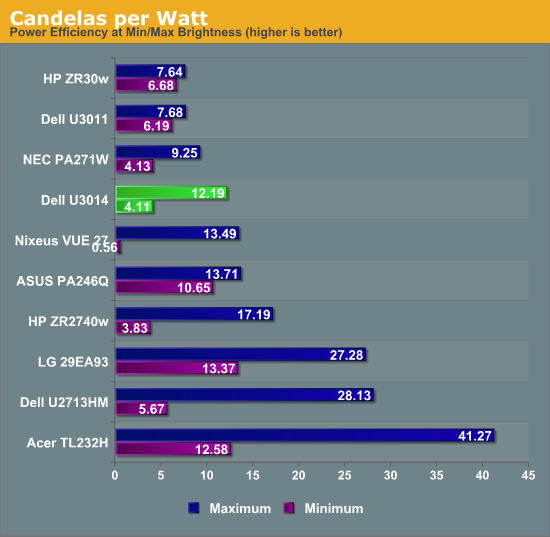
We’ve already looked at Gamut a bit with the AdobeRGB charts, but I’m going to use the Gamutvision chart to see exactly how much of the AdobeRGB gamut is covered. According to its data, we see that 97% of the AdobeRGB gamut is accounted for. The Dell specs call for 99%, but with our slight under-saturation in red that probably accounts for the difference. It is still a very good number overall and should satisfy those that need the expanded gamut of AdobeRGB.
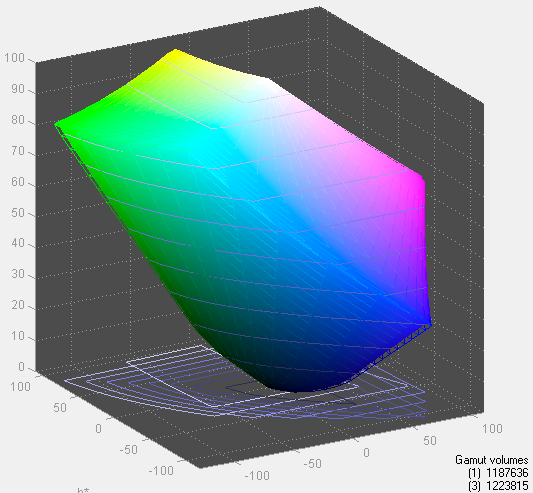
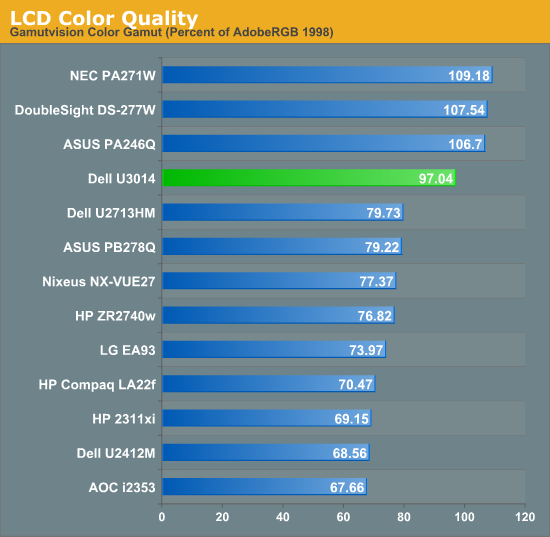










84 Comments
View All Comments
airmantharp - Monday, April 15, 2013 - link
We have four, and they're all 'responsive', but don't go labeling them as 'ergonomic'. Still, since you rarely perform complex settings adjustments after initial setup, they're probably a better choice for longevity over cheap mechanical buttons that may wear out.cheinonen - Monday, April 15, 2013 - link
I didn't test the U3011, but the U2713HM and other Dells that I have tested have had the actual buttons, which I love. I wish they kept it that way, looks be damned.p05esto - Monday, April 15, 2013 - link
Yea, I have the U2713HM and like the phyiscal buttons. I hate all the "touch" controls companies try to shove down our throats. Nothing beats pyysically raised buttons with tactical feedback when pushed. This goes for just about any gadget. Cameras with touchscreens are soooo useless for example.chubbypanda - Monday, April 15, 2013 - link
Aging Dell U2410 also has touch buttons (with motion detection) and real power on/off button. Kind of annoying, but it's bearable. Looks better than physical buttons on U2412M of course (the overall design is better actually).blau808 - Monday, April 15, 2013 - link
I have/had the U3014 and the U2410. The U3014's touch sensitive buttons are anything but. Sometimes it takes 2 or 3 touches to get it to activate whereas on my U2410 I never had a problem with the touch sensitivity. So they changed something that put them a step back from their previous solutions it seems.blau808 - Monday, April 15, 2013 - link
I recently purchased one of these and am now in the process of sending it back. While changing any of the preset mode (game, multimedia, etc) the monitor turns to severe static and artifacting. In standard preset mode, the reds seem to flash on and off turning the screen a bluish tinge before flashing back to normal. I am truly disappointed and keep telling myself thats what I get for being an early adopter. Hopefully the next panel I get wont be a dud.CSMR - Monday, April 15, 2013 - link
Excellent to see continued progress in monitors.One question is why the review focused more on sRGB and AdobeRGB modes than Standard? The usual advice is to always have the monitor on Standard and let Windows do all the color conversion.
cheinonen - Tuesday, April 16, 2013 - link
If you use Standard mode, you aren't certain what the gamut that its using is (probably a larger one than sRGB), and then you're dependent on Windows to manage colors, which means you need to have both an accurate ICC profile, and every application to be ICC aware. sRGB will force the monitor to use the proper gamut for 99% of things (very little properly uses AdobeRGB, but for those people that need it, it's essential) and you don't need to have Windows and the applications be ICC aware.CSMR - Tuesday, April 16, 2013 - link
Getting this monitor and using sRGB would be a real waste. People who buy monitors like this know that they want a wide gamut and precise calibration. Yes there are some applications that are not color aware and give wrong colors on a calibrated monitor, but 1. these applications are not color critical or else they would be ICC aware, and 2. the gamut would be right as that is done via a global setting (LUT) in the graphics driver.cheinonen - Thursday, April 18, 2013 - link
And that's why there are multiple calibration modes available that you can save, as well as included software that will switch the display between those modes when working in the correct application. So if Photoshop requires AdobeRGB and Premiere needs sRGB, you can have the monitor switch on-the-fly between those two.Of course, if the included calibration software worked better, so you could have more accurately calibrated modes saved to the CAL1 and CAL2 presets, that feature would work even better.